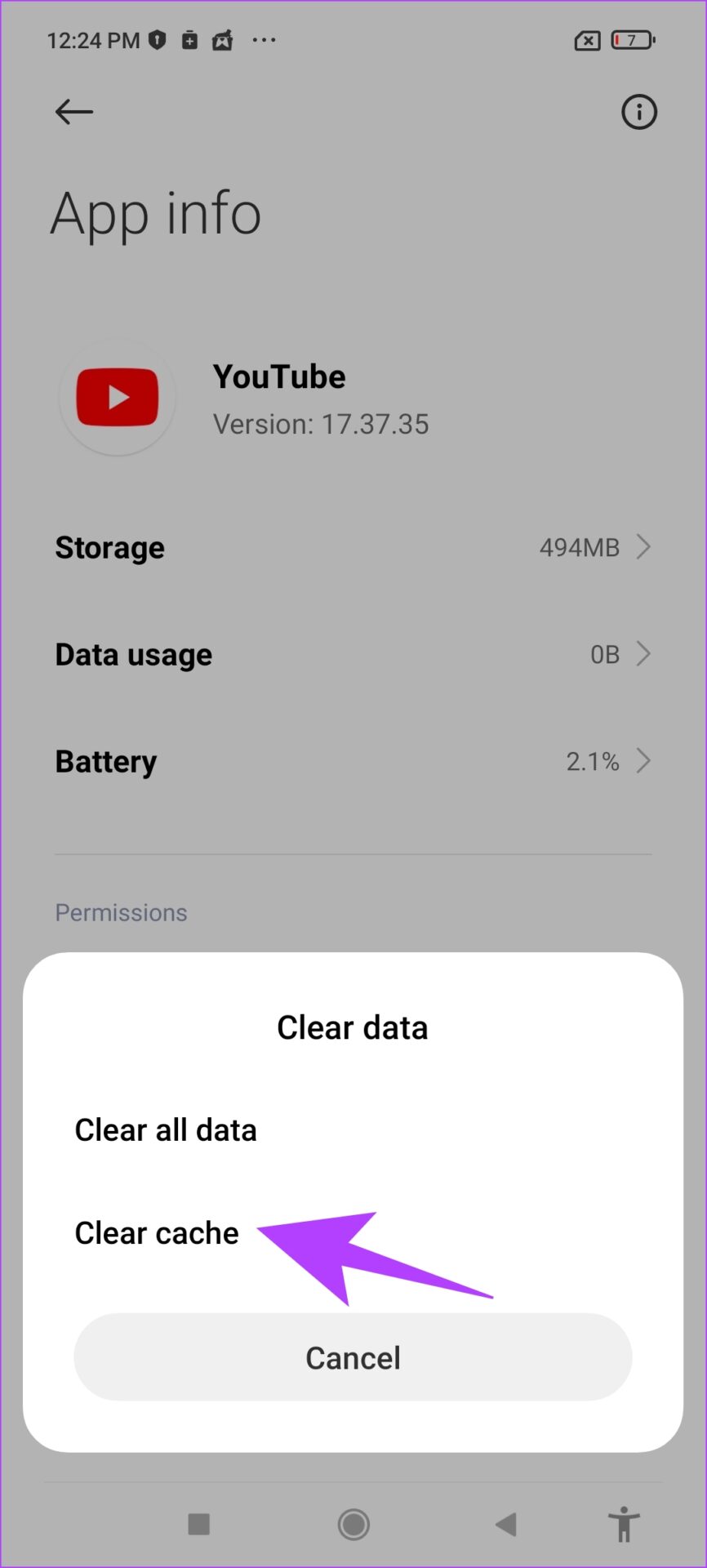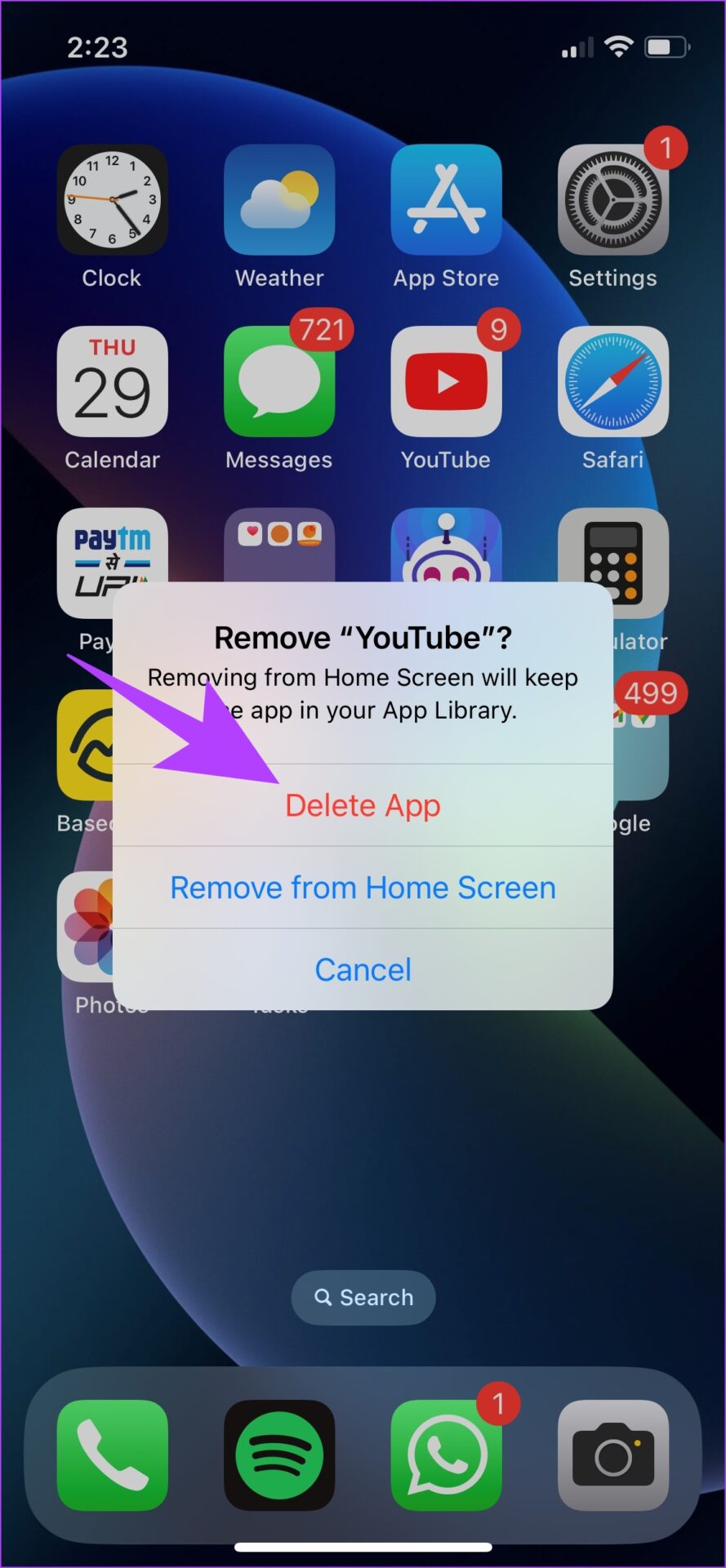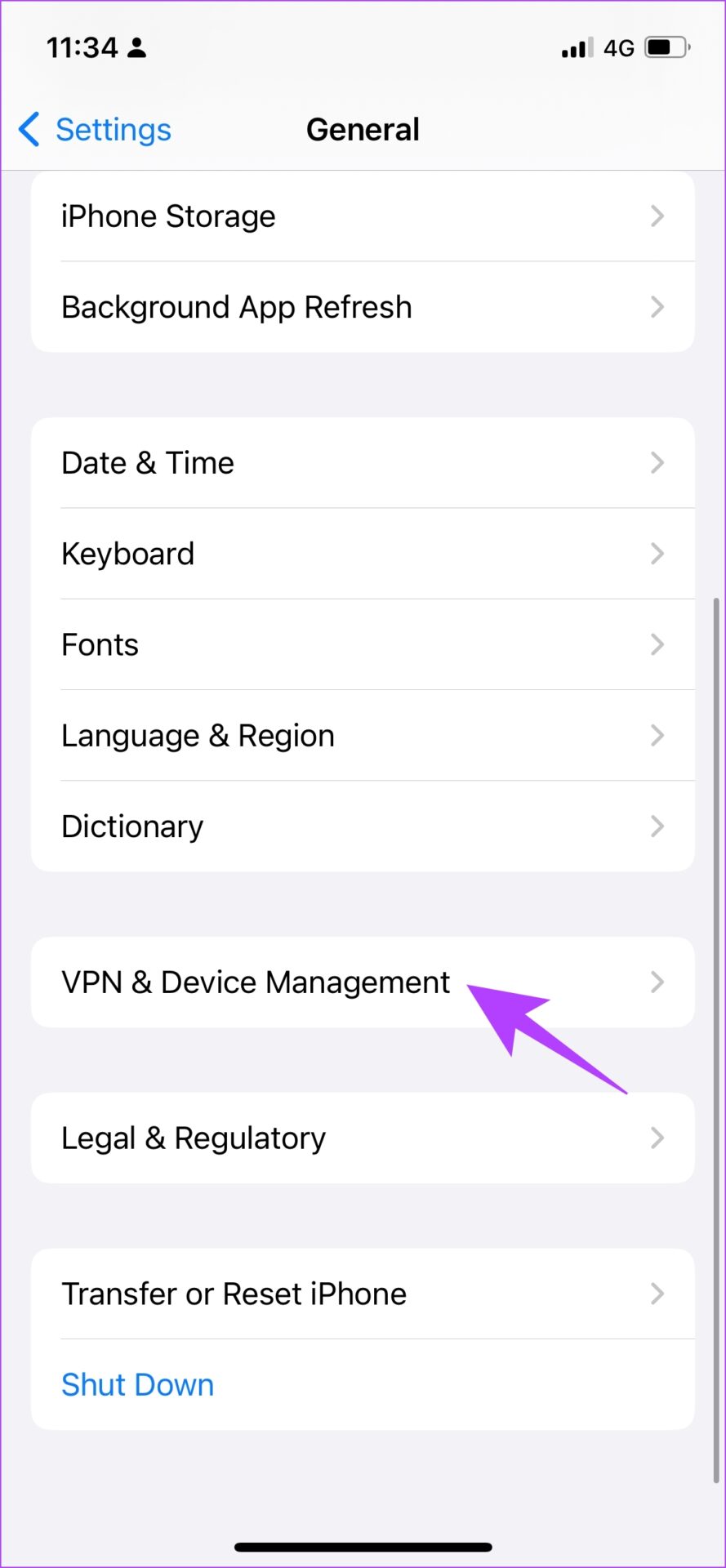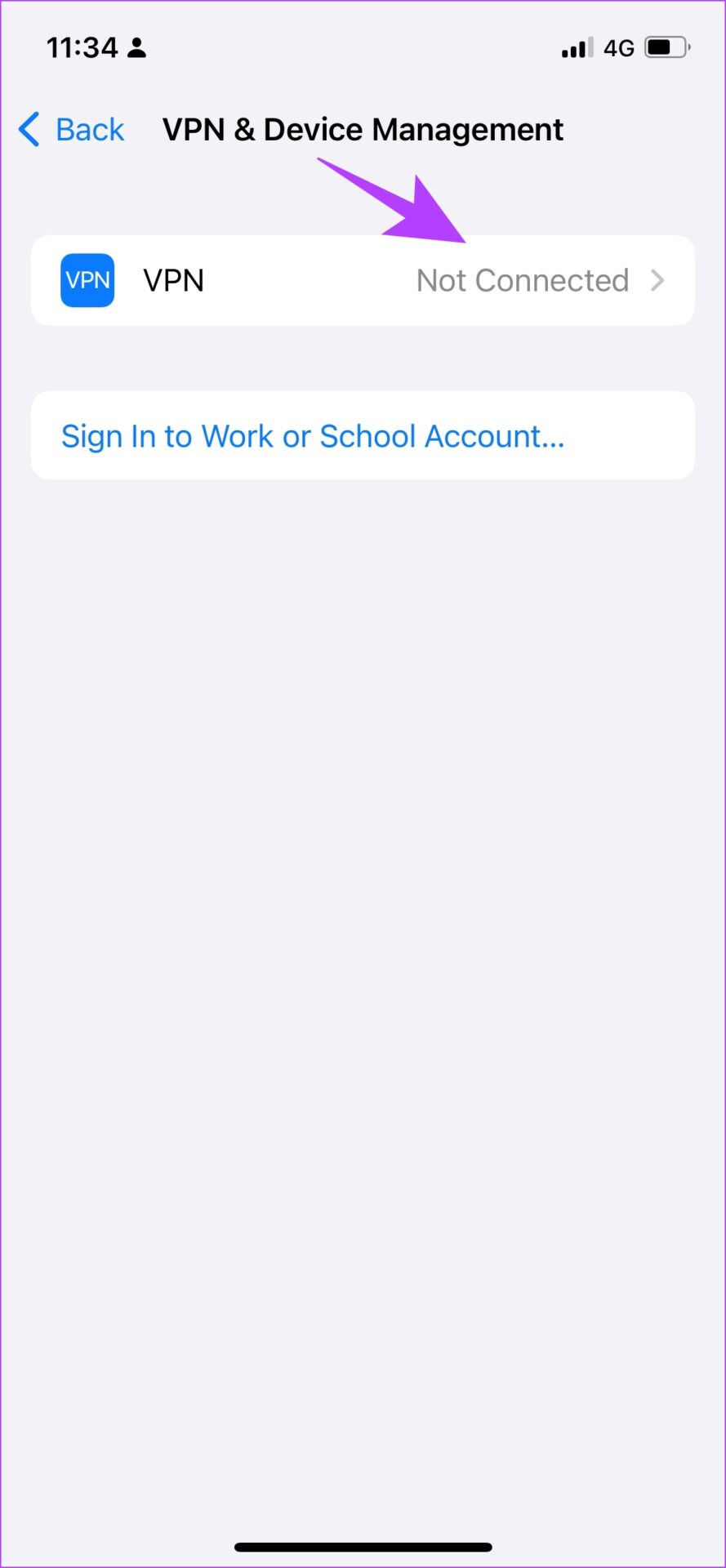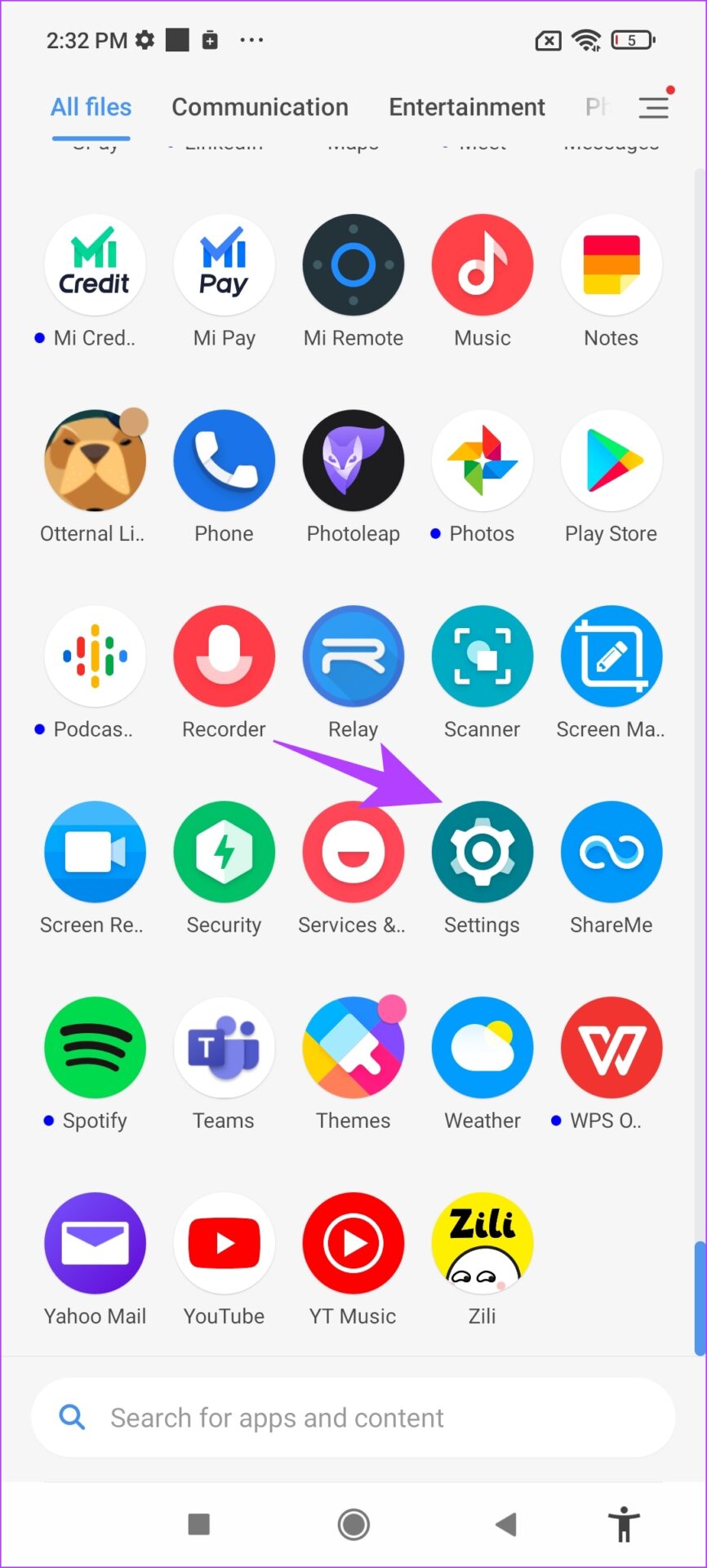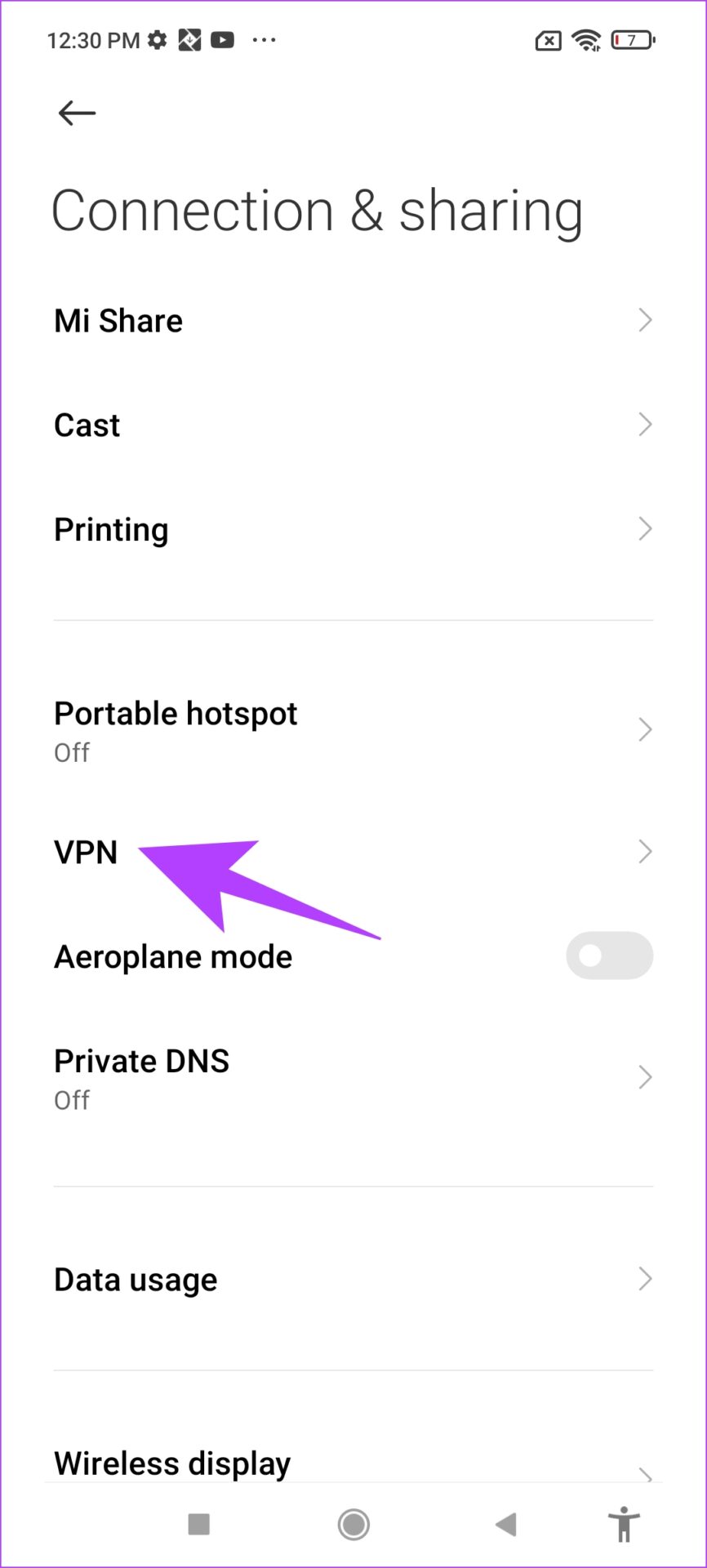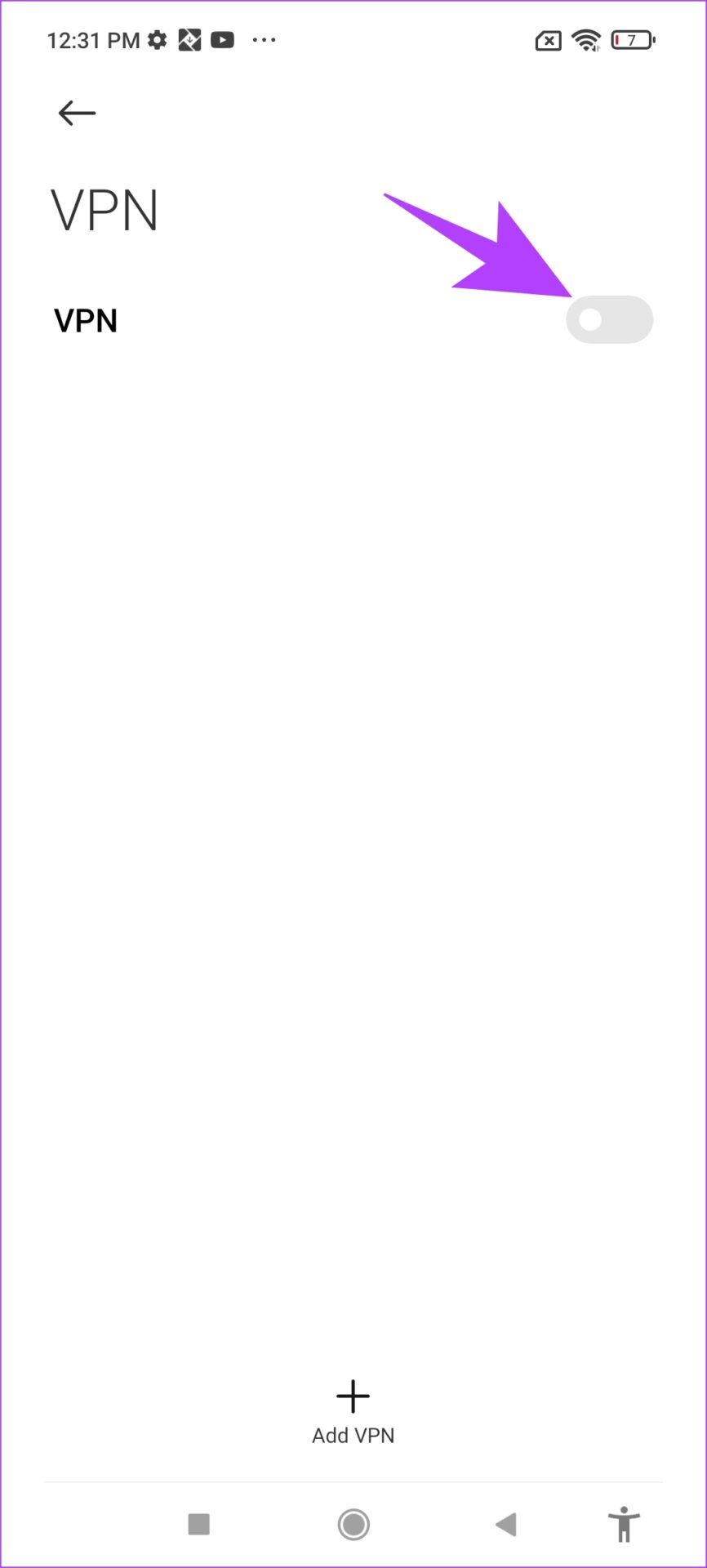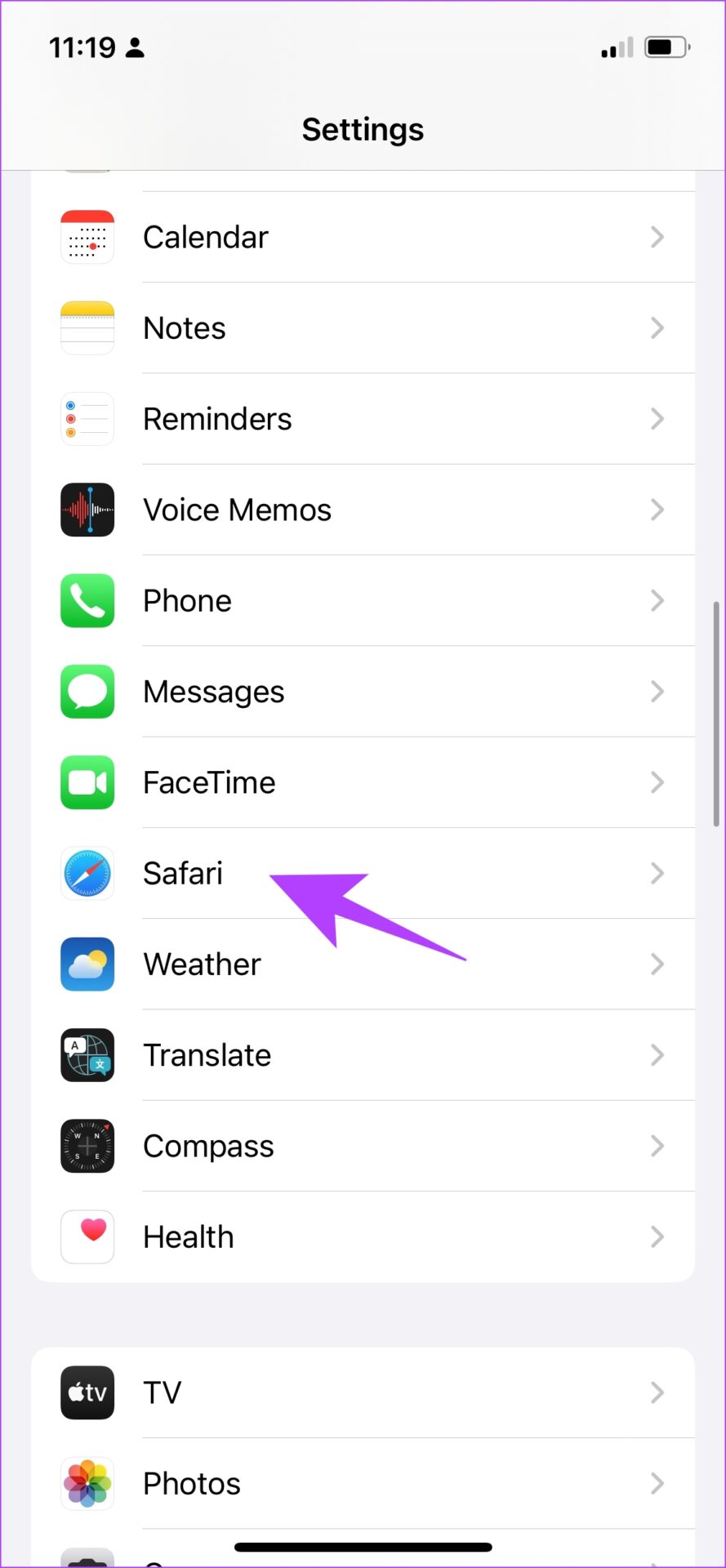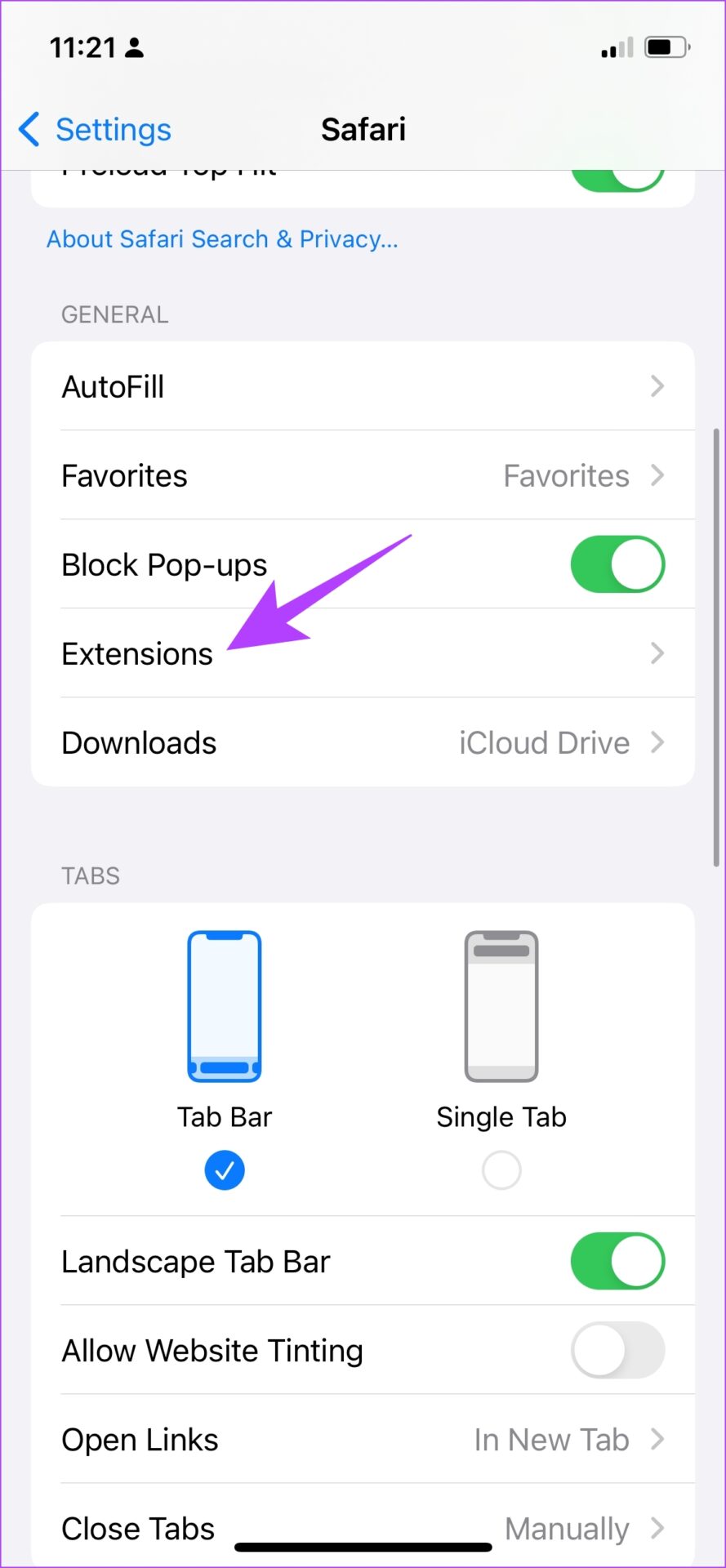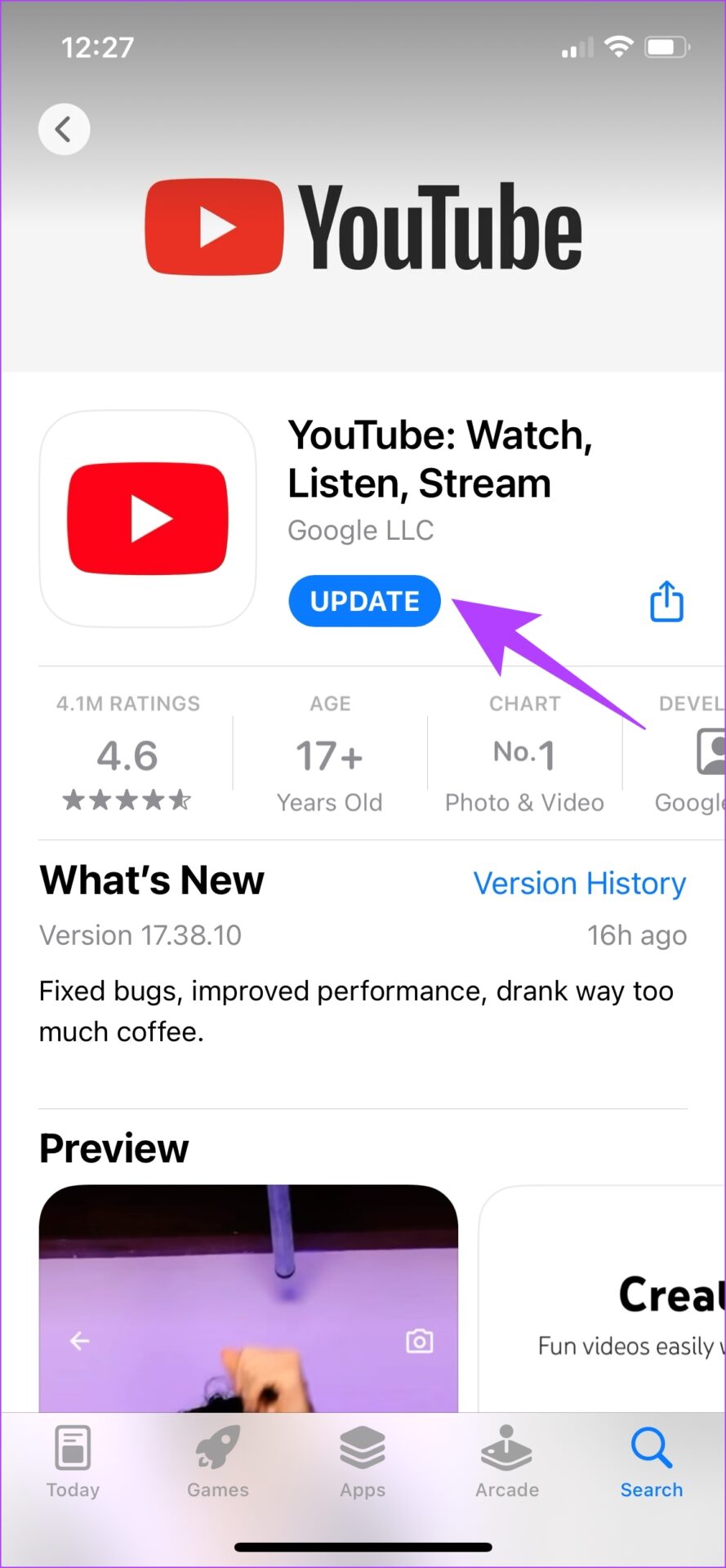While we already have an article for YouTube comments not showing on Chrome, this one focuses on the YouTube app on iPhone and Android devices. The methods below are quite easy to use, and we’re sure you can get back the comment section in the YouTube app. Firstly, let us understand why you are not able to see comments for a YouTube video.
Why Can’t I See Comments on YouTube
You probably can’t see comments on YouTube for various reasons, the most common being poor network connectivity. There simply isn’t enough bandwidth for the connection to load the comment section, since its first preference is loading the main contents of the video. However, that’s not the only reason. It may also be that YouTube’s server is down or there’s a problem with your phone’s software. Regardless of the reason, we have multiple fixes to help you find the root cause of YouTube comments not loading on your phone and fix it. Move on to the next section.
How to Fix YouTube Comments Not Showing on Android or iPhone
You can easily fix the issue by switching to a better network connection. There are also times when switching the account, or updating the YouTube app has fixed the issue. We have listed all of the possibilities below. Besides, there have been times when YouTube has been down too, so let’s begin by checking if that is why you can’t see comments on the YouTube app.
1. Check if YouTube Is Down
While YouTube facing an outage is rare, when it happens, it barely seems to work. One such forgetful day for YouTube was the 16th October, 2018 when it was down for more than an hour. Such an event also takes down YouTube Music and YouTube TV. That said, there is nothing you can do about it but wait for the folks at Google to restore it. However, you can check YouTube’s server status on Downdetector. Given how dependent people are on YouTube, you will also catch the news of an outage as users share their frustration on social media.
2. Check Internet Connection
Since YouTube has to load many elements apart from the video, it is essential that you have a good internet connection to load the comments. Whether you are connected to a Wi-Fi network or cellular data, it is important you have good signal strength and an active plan to access YouTube properly. Further, you can check the speed of your internet and if you see low numbers, it’s time to check with your service provider. Fast.com is a simple internet speed checker, so we recommend you use it to check speeds.
3. Change Your YouTube Account
Sometimes, there might be a weird bug affecting your Google account that is signed in to YouTube. While there is no way to pinpoint what exactly it is, changing your YouTube account is one way to try and fix YouTube comments not showing up. Step 1: Tap on the profile icon in the top right corner. Step 2: Tap on the ‘>’ icon next to your account name. Step 3: You will be shown the Accounts page. Tap on Add Account. Step 4: Once you add a new account, it will show up under ‘Other accounts’. Select the new account to switch. If your comments are still not visible under the YouTube video, you can try and reload the video that you are watching.
4. Reload the YouTube Video
Here’s how you can reload the video on the YouTube app if you can’t view comments under the video. Step 1: Tap on the video for playback controls, and tap on the bottom-facing arrow to minimize the video. Step 2: Hit the cross icon to close the video. Step 3: You can now search for the video again and tap on it to reload. This method has resolved the issue of comments not showing up under the video, and we hope this fixes the issue for you too. If it doesn’t, don’t worry. Move on to the next fix.
5. Restart Your Device
If the above methods do not work, you can try and restart your device. Once your device is turned back on you can open YouTube to check if you can view comments you (or others) made on a video.
Restart iPhone
Step 1: Firstly, you need to shut down your device.
On iPhone X and above: Press and hold the volume down and the side button.On iPhone SE 2nd or 3rd gen, 7, and 8 series: Press and hold the side button.On iPhone SE 1st gen, 5s, 5c, or 5: Hold the power button at the top.On iPad: Hold the power button at the top.
Step 2: Drag the power slider to turn off the device. Step 3: Next, turn on your device by pressing and holding the power button on your iPhone.
Restart Android Device
Most Android devices show up the power on/off menu as you long-press the power button. Next, use the Reboot option to restart your device.
6. Clear App Cache and Data (Android Only)
While Apple devices miss out on this feature, a great way to clean up the junk in an application is by clearing the cache on your Android device. YouTube, just like all other internet applications accumulate caches. The cache is temporary data that is stored in the app, so that every time you open YouTube, a few elements are pre-loaded to save some time and data. Here’s a step-by-step procedure for the same. Step 1: Long-press on the YouTube app icon. Step 2: Once you are on the App info page, tap on Clear Data. Step 3: Now, select clear cache. This will remove all the junk accumulated on the YouTube app. The next time you launch it, we’re hoping you can see the comments under the video.
7. Reinstall YouTube
Reinstalling YouTube is another effective method to fix the missing comment section under a video. Here’s how you can uninstall and reinstall YouTube from the App Store or Play Store.
Reinstall YouTube on iPhone
Step 1: Long-press on the YouTube app icon. Click on Remove app. Step 2: Now, tap on Delete App. This will uninstall YouTube from your iPhone. Step 3: Visit the App Store using the below link to install the latest version of YouTube. Download YouTube for iPhone
Uninstall Updates for YouTube on Android
YouTube is a preloaded app on Android devices, and hence cannot be uninstalled. However, you have an option to ‘uninstall updates’ to restore the app back to the initial version as installed out of the box. Step 1: Long-press on the YouTube app icon and select info. Step 2: Click on Uninstall Updates. Step 3: Now, visit the PlayStore to update your app to the latest version. Update YouTube from Play Store
8. Disable VPN
A VPN is a private connection, which routes the incoming and outgoing internet traffic through a private server. However, the VPN that you might be using could be slow or might be facing an outage. And if you are watching YouTube on a VPN and the comment section is not loading, your best bet to fix the issue is to ensure you are not connected to any VPN.
Disable VPN on iPhone
Step 1: Open the Settings app and select General. Step 2: Click on ‘VPN & Device Management’. Step 3: Ensure that the status says ‘Not Connected’ meaning you are not connected to a VPN service.
Disable VPN on Android
Step 1: Go to the Settings app and open ‘Connection & sharing’ (or a similar panel in settings, based on the device you are using) Step 3: Tap on VPN. Ensure the toggle is turned off. This means that you are not connected to any VPN service.
9. Disable Ad Blockers
Ad Blockers might help you block intrusive and annoying ads but might cause a few issues with the functioning of the application. You can try disabling such content blockers when YouTube comments are not showing up.
Disable Ad Blockers on iPhone
If you are watching YouTube on Safari, here’s how you can disable the ad blocker on iPhone to try and get back the comments section. Step 1: Open the Settings app and select Safari. Step 2: Tap on Extensions. Step 3: Ensure all the toggles are turned off for any ad blockers which are extensions for Safari.
Disable Ad Blockers on Android
If you have an ad blocker app installed on your Android device, you can easily uninstall it to try and restore the comment section under a YouTube video. Step 1: Long-press on the app icon. Step 2: Select App Info. Step 3: Now, tap on Uninstall to delete the ad blocker app.
10. Update the YouTube App
When users face an issue, most of them are vocal about it in forums and review sections of the app. This means that the developers will be made aware of the issue, and they will push an update for the app. So if none of the above fixes work, you can try and update the YouTube app on your iPhone or Android devices. We hope this will help fix the issue of YouTube comments not showing for you. Update YouTube for iPhone Update YouTube from Play Store
Bring Back Comments On YouTube Using These Fixes
We hope these methods helped you bring back the comment section on a YouTube video. However, if none of these methods work, we would recommend you to give it some time, and the comment section might just appear back under a video. At times, just a few elements of a video might be facing an outage. That said, we hope the issue is fixed soon. Happy Commenting! The above article may contain affiliate links which help support Guiding Tech. However, it does not affect our editorial integrity. The content remains unbiased and authentic.


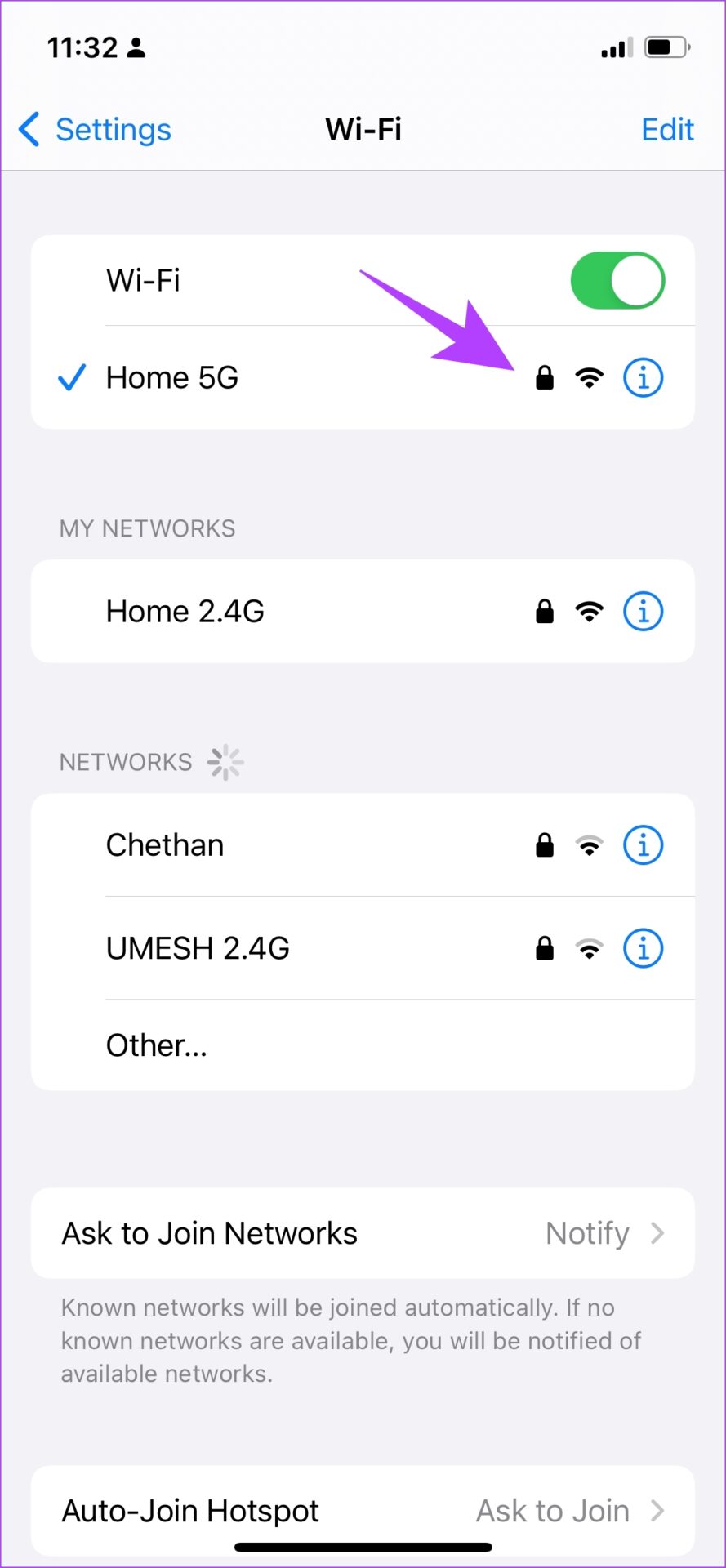
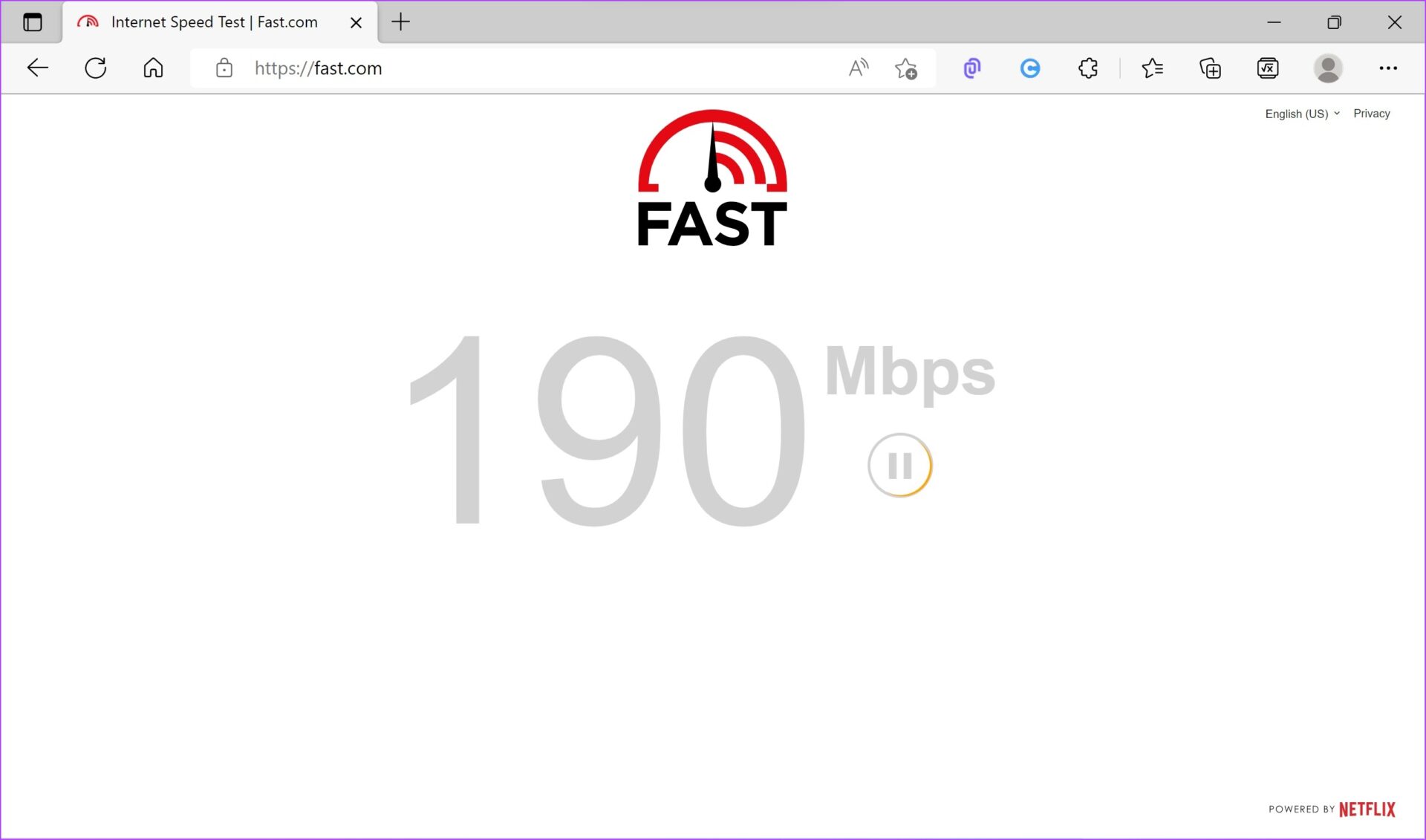
![]()