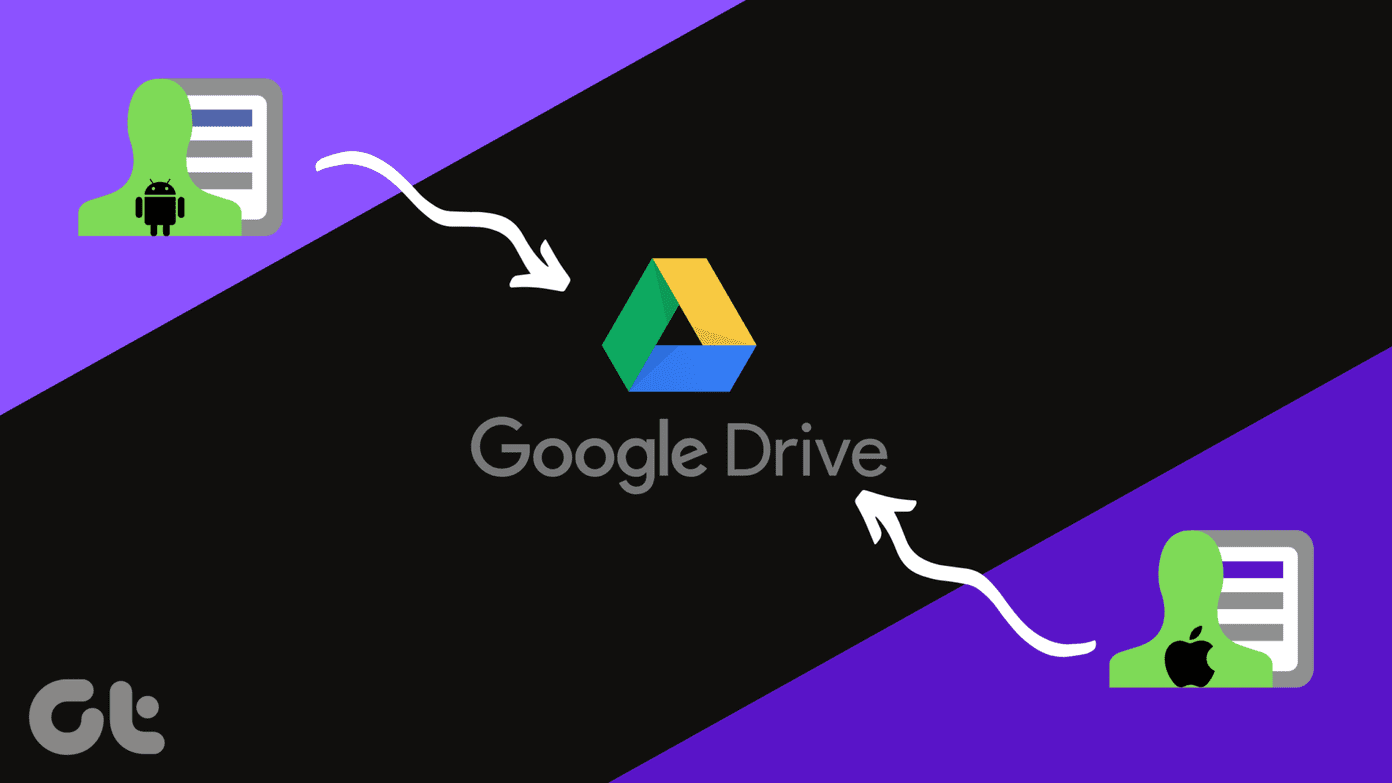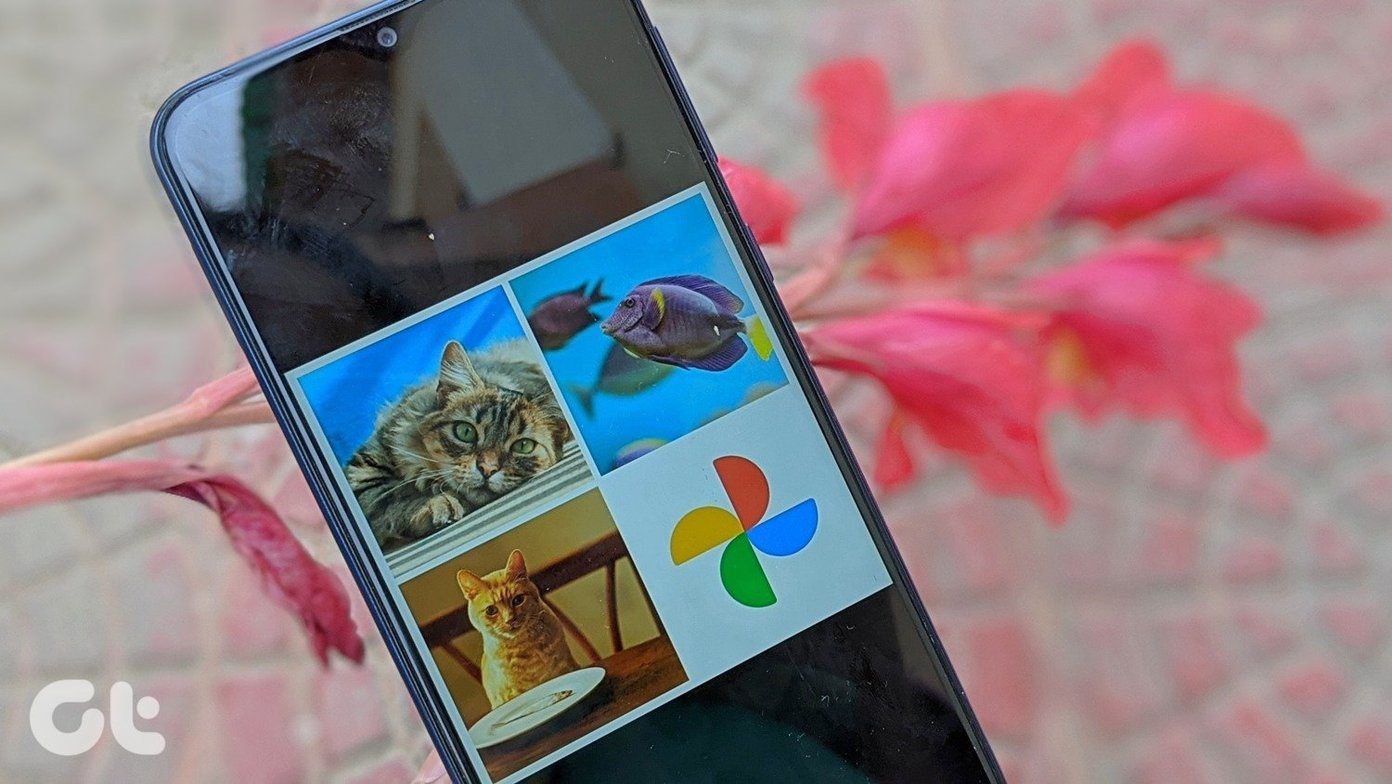Some users are also seeing a pop-up that says — MS Paint has stopped working. Here are all the ways you can fix the MS Paint issue.
1. Close App, Reboot PC
This simple step can solve common Windows 10 bugs and errors. It could also be a resource problem where the system fails to allocate adequate resources to a particular app because too many are clamoring for its attention. The step shouldn’t take more than a few moments either. Check if MS Paint not opening because of not enough memory problem is solved.
2. Run as Administrator
Are you using MS Paint from a guest user account? Try using it through an account with admin rights. May be the app doesn’t have the admin rights at all. For solving that, close the app, right-click on the icon and select Run as administrator to re-open with admin rights. You can also search for the app and right-click to open the app with admin rights from the search results itself. Is MS Paint still not working on Windows 10 after doing that?
3. Antivirus and Malwarebytes
Run a complete scan with your favorite antivirus app or Windows Defender to make sure that a virus is not behind this error. I would also strongly recommend you to download Malwarebytes and run another full scan with it just to be on a safe side. Download Malwarebytes
4. Windows Troubleshooter
Windows 10 comes with a set of troubleshooting options for different Windows services and apps. What it does is finds and fix common errors to help smooth things out. Press Windows key+I to open Settings and search for Find and fix problems with Microsoft Store Apps. Select Apply repairs automatically here and click on Next. Follow on-screen instructions if it finds anything.
5. Reset Microsoft Store Cache
Old cache files can be responsible for messing up how an app functions. Press Windows key+R to open the Run prompt and type WSReset.exe and hit Enter. That will reset the Store cache files. You can check if MS Paint not working issue is resolved or not.
6. Remove New Fonts
Some users came forward on Microsoft support forums to reveal that installing new fonts was the reason MS Paint was not opening or working on their Windows 10 computers. Open Settings again (Windows key+I) and go to Personalization > Fonts. Search for and select the font that you recently installed here and on the next screen, click on Uninstall to remove them. Do this for all newly or recently installed fonts before you check if MS Paint in working or not again. Always download and install fonts from known and trusted sources only.
7. Update App
If a known bug is causing that error, Microsoft may have also released an update. Open the Microsoft Store and expand the menu to click on Downloads and updates. All available updates will be visible here. Check if there is one for MS Paint, and if yes, download and install.
8. Uninstall and Reinstall MS Paint
You tried uninstalling it from the Control Panel, didn’t you? MS Paint is not that easy to remove or even add back. Search for Command Prompt and open it with admin rights. Run the below command to remove MS Paint. Run the below command to add it back again. Some users were also able to remove MS Paint from Settings > Apps > Apps & features > Optional features. However, the option may or may not be present, depending on the Windows 10 version and build number you are running. You can remove MS Paint if you see it in the screenshot above. I don’t. You can then add it back from Add a feature.
9. Registry Hack
Press Windows key+R to open the Run prompt and type RegEdit before hitting Enter. Drill down to the below folder structure. Copy and paste the registry key here on your desktop and then delete it from the Registry Editor. Reboot your computer and launch MS Paint again. The key should be recreated automatically. Check if it was, and if not, restore it from the desktop.
10. Update OS
Open Settings again and click on Update & Security. You can check for new updates and install them immediately here. Updating OS can fix several bugs and known app or service conflicts.
11. SFC and DISM
Irrespective of which Windows 10 version you are running, Microsoft support recommends running these three commands in this order to solve MS Paint not working on Windows 10 error. Open Command Prompt with admin rights again. Give the below command, which will scan system files for corrupt files and try and repair them. You need to check if MS Paint opens now or not. If not, give the below two commands but one at a time. DISM command will check Windows Images for irregularities and restore them if required. Your personal or app data will not be affected by this.
12. Microsoft Safety Scanner
If SFC and DISM failed to find anything, download and run the Microsoft Security Scanner now. It is an advanced security app that needs to be downloaded every time you run it. Updates are not pushed to Windows 10. Check if MS Paint is still not opening or working for you. Download Microsoft Security Scanner
13. Try Another App
Have you tried the new Paint 3D because it is the advanced version of MS Paint. There are plenty of image editing apps available for Windows 10, and you can choose any based on your needs. Maybe, it is time to let go of MS Paint for good. Next up: Can’t live without MS Paint? Here is a handy list of all MS Paint keyboard shortcuts for you. The above article may contain affiliate links which help support Guiding Tech. However, it does not affect our editorial integrity. The content remains unbiased and authentic.