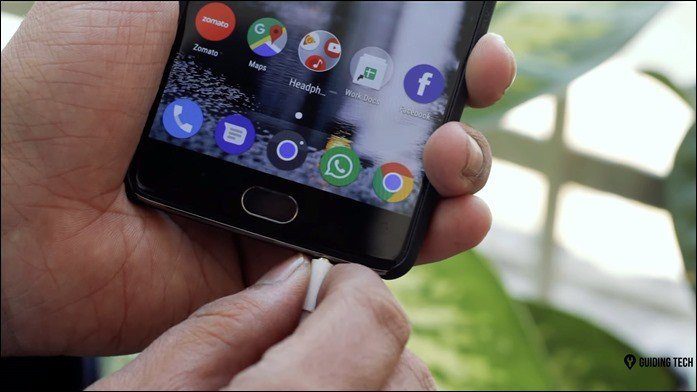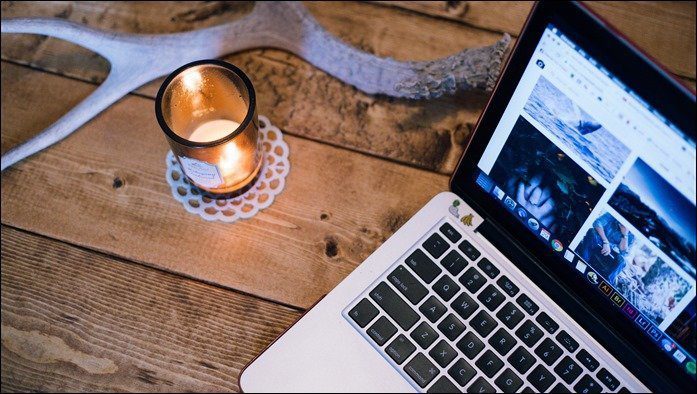Before you misunderstand, Image Capture is a native mac app/utility of its own, not to be confused with your Mac’s Grab utility or with the screenshot functionality that OS X includes. The app can be found in your Applications folder or can be launched from the Launchpad. Image Capture sports two really cool usage scenarios that never fail to surprise even seasoned Mac users, so let’s take a closer look at each of them.
Photo Management and Import From External Devices
Usually, when you plug your iPhone or a camera to your Mac to transfer photos, the first thing that pops up is iPhoto. However, if you don’t want use iPhoto or a third party app to import your photos, you don’t have to settle for the Finder (which translates to very crude imports). You can use Image Capture to manage your external image library. One of the coolest features of Image Capture is that the app can recognize digital cameras and even the memory cards that they use for storage, allowing you to import your images (and videos too) with one click. Being able to recognize iOS devices as well though, Image Capture also becomes a memory management app for your iPhone or iPad, allowing you to transfer your photos and free up memory on your device in a simple way while at the same time staying in control of your photo library without making a mess and, most importantly, without having to search for third party apps. And of course, you can also rotate, delete and import individual images as well, letting you manage exactly what you want to keep on your devices.
Scan Documents
This is another important feature of Image Capture that allows you to manage your scan operations and scanned documents. In fact, thanks to Image Capture, you can completely forget about downloading any dedicated scanning application on your Mac. To be honest, if all you want to do is scan documents and manage them in a way that is as straightforward as possible, Image Capture has you covered. However, if you are one of the very few that makes use of every single feature of some of the professional scanning apps out there, then Image Capture might not be for you. For the rest of us, Image Capture provides all one might need: Your scanner shows up on the left sidebar of the app, even if it’s available via network and not just connected directly to your Mac. Other features of Image Capture include being able to select the size, angle and resolution of your scanned images. You can also export scanned files directly to PDF format and can even combine several individual PDF scans on the fly, which is pretty awesome. Quite amazing what you can do with this little app, right? Make sure to start using it next time you want to scan documents or import your photos in a different way. The above article may contain affiliate links which help support Guiding Tech. However, it does not affect our editorial integrity. The content remains unbiased and authentic.
![]()