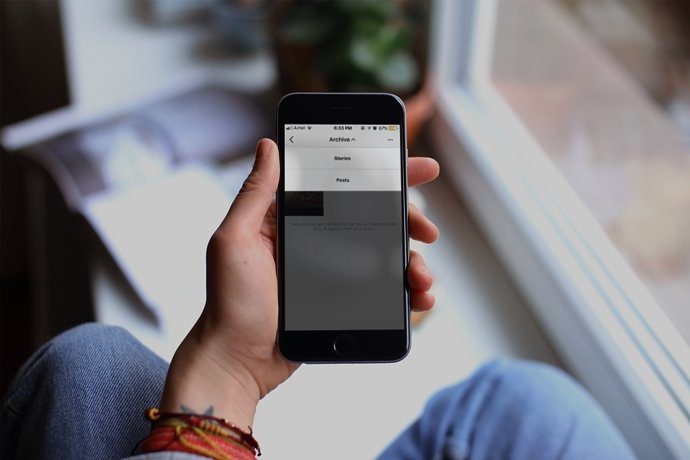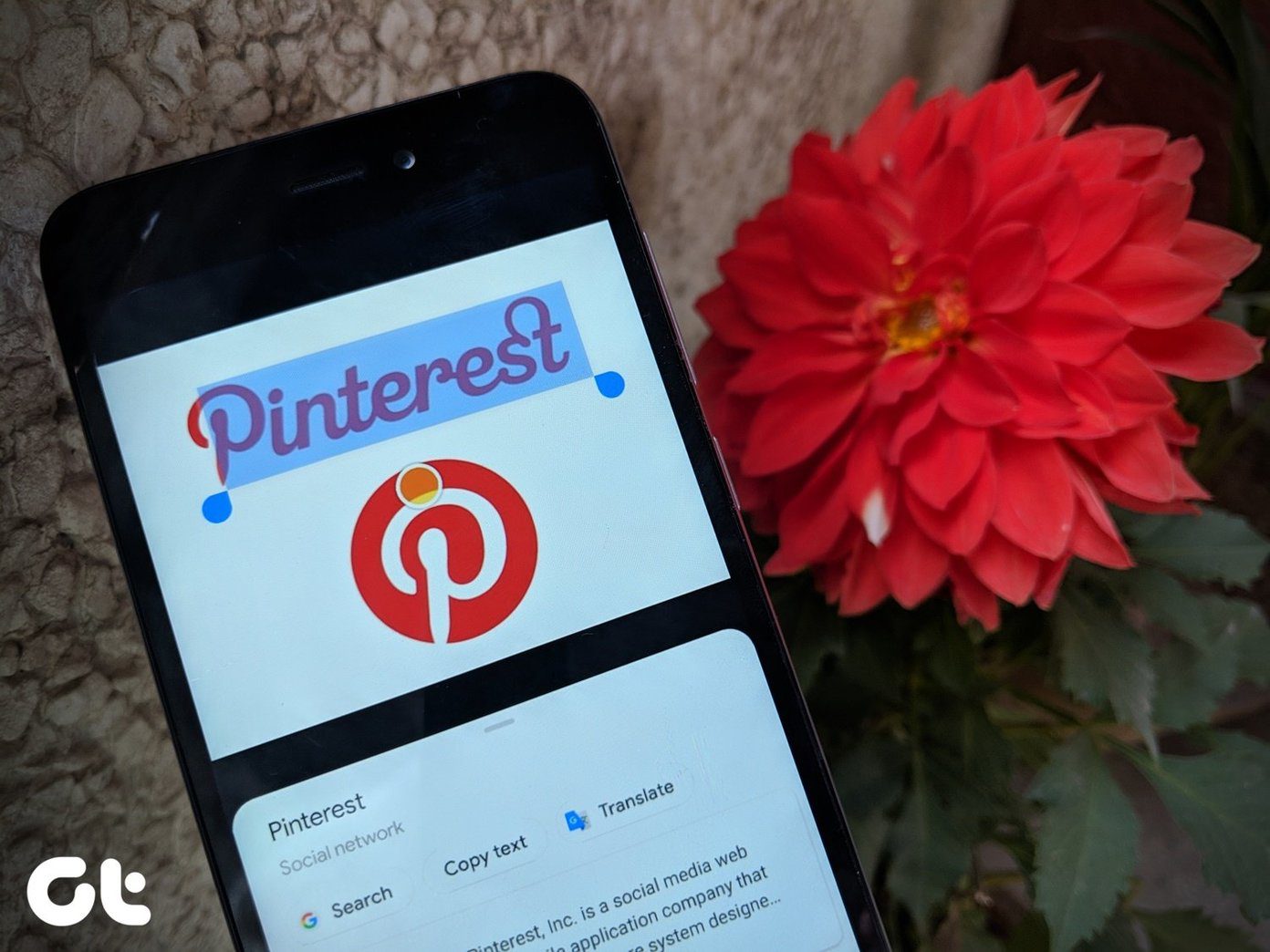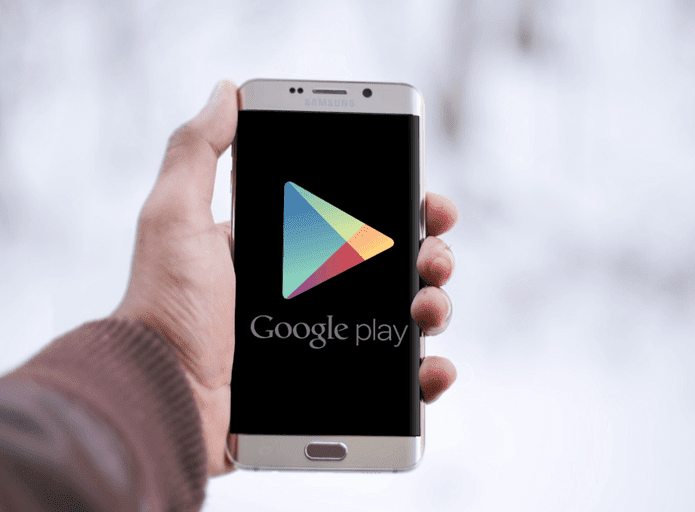So, here we have compiled a list of 21 Chrome extensions which not only help in increasing productivity, but also effortlessly blend in to make our work as easy as one-two-three. Without further delay, let’s get started. We have omitted the obvious extensions like Ad blockers, download managers, and antiviruses.
1. Summarize Notes: Papier
If your work involves spending a chunk of your time in Chrome, then the Papier app is the best extension for collecting notes and to-do’s. And the best thing about this extension is that it pops up each time you open a new tab. Plus, it doesn’t forget what you had asked it to remember. So even if you close the tab or the whole browser, Papier will make it a point to have it all lined up, when you open it again. Papier has a plain white background and if it’s too much for your eyes to handle, you can switch to the night-mode.
2. Awesome Grammar: Grammarly
An article or an email dotted with typos and grammatical errors can put anyone in the line of fire of the grammar trolls (they are not an easy bunch of people). So, to get the grammar trolls off your back, nothing seems apt than installing the Grammarly extension. Ranging from correcting typos and kicking out unnecessary commas to displaying synonyms and meanings, Grammarly pretty much handles everything on its own. Of course, the final proofreading is your job, but then it doesn’t hurt to have a little help, does it? The premium version will set you back by $29.95 per month and includes help for sentence structures and writing style issues.
3. Reminder for Goals: Momentum
Momentum’s job is simple: Remind you of the task at hand. When the internet is full of distractions in the form of Facebook or Twitter, it’s imperative that you stay in focus. And what’s better than reminding you of your main goal every time you open a new tab to browse for distractions. Momentum also lets you sync your account so that you stay focused no matter where you are seated. Furthermore, it gives an insight into the day’s weather and a powerful quote to push you throughout the day.
4. Capture Scrolling Screenshots: Full Page Screen Capture
Sure the PrntScr key does its job well, but it falls short when you have to take a screengrab of a long post or of a Twitter timeline. Full Page Screen Capture does an impressive job of not only doing it well but also doing it in the blink of an eye. All you need to do is open the web page and click on the camera icon, and in absolutely no time you will have the screenshot ready. The transition between the frames is seamless with no overlaps at all. If you ask me, it has already found a permanent home on my browser. Plus, for the long posts, the progress is shown by a little Pacman-shaped buddy on the upper left-hand side corner.
5. Save Offline and Sync: Save to Pocket
With everything racing by, it’s a quite an arduous task to remember all that we see on the internet every day. Save to Pocket is a nifty extension to save you from the hassle of copy and pasting links to note taking apps. So be it a blog post, a news article or an interesting video, a single click on the Pocket extension is all it takes to save it for later references. Plus, it also lets you save in-links saving you the time it needs to open a link separately and then saving it. All you need to do is right-click on it and click on Save to Pocket. There are two ways in which a saved link is opened — Web view or Pocket View. So, whichever is feasible for the saved link, it would open up in the appropriate view. In addition, Pocket lets you save, archive, undo save and add tags to the saved posts. The best thing about this app is that you can sync the list across all your devices.
6. Travel Back in Time: Session Buddy
In an era when most of the work is done online, a browser crash not only means that you lose all the information in the open tabs but unfortunately, it also breaks the train of thoughts. Well, nothing much can be done about the train of thoughts, but there’s a tool which can help you remember all the open tabs and it goes by the name of Session Buddy. Session Buddy keeps a check on all the windows and tabs that are open, lists them up and saves them. You can also save a session for later use so that you can pick up right from where you had left. It’s a relatively easier tool to use, with an user-friendly interface and easy-to-understand settings. It also has a few handy shortcuts which you can use to keep work on the fast track. So, for us who aren’t blessed with eidetic memories, restoring the tabs/windows after a browser crash was never this easy.
7. Save Your Eyes: Dark Reader
Surely we all know that staring at a bright screen is the perfect recipe for eye fatigue and can eventually result in a splitting headache in the longer run. Our Solution: Install Dark Reader The Dark Reader is a lightweight Chrome extension that inverts the color of the web pages to suit your eyes better. What’s more, you can even change the setting of the filters . There are two themes to choose from — light and dark. The lighter one can be used throughout the day and the dark one can be used by the night owls to keep their eyes safe. The best thing about this extension is that unlike some apps, it doesn’t invert the color of the videos being played.
8. Manage Your Passwords: LastPass
When it’s difficult to remember passwords for each and every site, LastPass is the extension that comes to your rescue. Not just with storing and retrieving passwords, it also has other nifty features like storing credit card information or form data, saving you from the hassle of filling out the same details. Now that the mobile version is free, you can easily sync your password across multiple platforms.
9. Manage Open Tabs: OneTab
So, you have like 10-12 tabs and you can’t close them all as you might miss out on important info. What do you do? Simple. Install OneTab Chrome extension and have all the open tabs tabulated neatly in one tab. Not only it helps in reducing Chrome memory — up to 95% as claimed by OneTab — but you also get a clutter free browser. You can choose how you would like the pinned tabs to behave — have them open or let OneTab take ’em away. Plus, you can name the open tab groups or lock a tab group (what if you delete it by accident). However, please note to save all the pending work before you toggle the OneTab extension.
10. Take WhatsApp to Next Level: InTouchApp
Since the launch of WhatsApp Web, it has become so much easier to stay connected and InTouchApp takes the WhatsApp experience to the next level. With this extension, not only can you add numbers directly to your phone from the browser, you can also sync the profile pictures to your phonebook. All you need to do is install the InTouchApp on your mobile and then sign-up in Chrome. Once that’s done, it opens a window of nifty features. Bid goodbye to manually copying numbers to your phone, just click on the number and the call will be connected through your phone.
11. Manage Distractions: StayFocusd
While many sites (read Facebook, Quora) provide juicy fodder for our starved brains during work, they are also notorious for being huge time guzzlers. So, if you’re one who loses track of time while browsing through interesting answers on Quora, then StayFocusd is the app that rises to the occasion. While it does allow the luxury of having your fill of juicy contents, but it’s only for a limited time. You can change the settings based on your choice. The best thing about this extension is that it starts counting only when you are active on a particular site. For instance, if you have FB on the list of blocked sites and have set the timer for 5 minutes, it will start counting only when you are on FB. So, even if the tab is open (while you are working on another), it will subtract it out.
12. ShortenURL: The Google URL Shortener
Nothing can beat the speed with which this nifty extension shortens URL. Say Hi to the goo.gl URL Shortener. All you need to do is open a link and click on the extension, the URL will be instantly shortened. Additionally, you also fetch the QR code for the link or dig in for the page’s analytics. If you have this tool with you, I am sure you would forget most of the other sites that shorten URLs.
13. Give Wikipedia a Makeover: Wikiwand
Wikipedia — the new age encyclopedia contains info on pretty much the whole world and beyond. So much so that many of us have the habit of typing the search query followed by wiki. Though it contains a sea of info, the interface is very basic and ordinary. So if you are a frequent user of Wikipedia, an extension that goes by the name of Wikiwand might work in your favor to lift up the reading experience. It comes packed with a neat interface with the main topics listed towards the left and a handy toolbar at the top. Plus, if you are lucky you might land a beautiful background when you search for the popular topics. In addition to the above features, you can also get a preview of the link when you hover over it.
14. Get Rid of Pesky Colleagues: NOPE | Can’t Right Now
You are in a middle of work and your colleague zooms in and strikes up a conversation. Come what may, he/she refuses to get the hints to leave. Sound familiar? This nifty extension called Nope promises to pull you out from this situation. How, you might ask? It will give a call on your number and all you need to is pretend to be extra apologetic while you attend to the call. So, the next time you get trapped in such a situation, all you need to do is click on the green button and Ta-Da! Please note that this extension will only work for U.S numbers.
15. Keep Calm and Relax: Relaxing Sounds
Though we can’t afford to sit by the sea and work, we can have the sea brought to us, correct? No, I am not talking about streaming songs online. How about a nifty tool that has a great collection of soothing sounds and you get it with just a single click? Say Hi to Relaxing Sounds by Giovesoft. So not only can you listen to ambient sounds while you work, you can even combine up to 5 sounds to create a beautiful medley. My favorite? The combo of Shishiodoshi and Relax.
16. Open Multiple Links: Linkclump
Linkclump is a nifty extension which will make the task of opening multiple links, you guessed it, much simpler. All you have to do is right-click on the selected area and the links will open in new tabs. This extension proves to be super useful during online research when you have to open a host of tabs.
17. Schedule Emails: Boomerang for Gmail
Boomerang for Gmail is an impressive extension that lets you schedule emails in Gmail. And living up to its name, it also features a return service which will push a mail back to you at the time of your choice. All you have to do is tap on the extension, write the email and schedule the time. An old player in the field of email scheduling, this extension won’t disappoint you.
18. Enhance YouTube Experience: Magic Actions for YouTube™
Is the white background of YouTube distracting you? Or is it the video panel that’s acting as a spoilsport? Magic Actions takes the YouTube experience a notch higher. With features like cinema mode (with a choice of the backlight), auto HD, volume control through the mouse wheel, it sure makes the YouTube experience worthwhile. Plus, you can grab a screenshot from the built-in button and make the adjustments accordingly. Furthermore, there’s a switch for light mode and dark mode.
19. Maintain Notes and Clips: EverNote Web Clipper
If Pocket lets you hold notes and pictures at one place, the EverNote Web Clipper goes a step ahead. It doesn’t just let you save articles or bookmarks, it also lets you convert a web page into a readable form or annotate on a page, and much more. It’s incredibly easy to use and all you need to do tap on the elephant icon on the toolbar and choose the right option. For annotation, grab a screenshot of the page and let your imagination run free.
20. Distraction-free Reading: Mercury Reader
Mercury Reader is for those of us who love distraction free reading. Surely, you must have noticed all the ads and suggestions that keep cropping up on the sides very often? So, if you want to kick them out and get an improved reading experience, Mercury Reader is going to be your partner in arms. All you need to do is open an article or a news piece and click on the tiny rocket-shaped icon. Your page will be instantly transformed, with nothing coming between you and the article.
21. Insight into Searched Articles: SearchPreview
SearchPreview lets you have a little sneak peak into an article or post that has just been searched. Previously known as GooglePreview, this nifty feature puts a small thumbnail in front of the title so that you know exactly where you’re setting your foot into. Just in the case of an old thumbnail popping in the search result, you can opt for a Request Update of Preview Image. Phew, that was quite a list. Chrome extensions prove to be super useful especially when a huge chunk of our time is spent online and what’s better than having a slew of shortcuts available at the click of a button. So try them out and let us know which bowled you over. Also Read: 4 Chrome extensions that bring features you’ve always wanted to Netflix The above article may contain affiliate links which help support Guiding Tech. However, it does not affect our editorial integrity. The content remains unbiased and authentic.