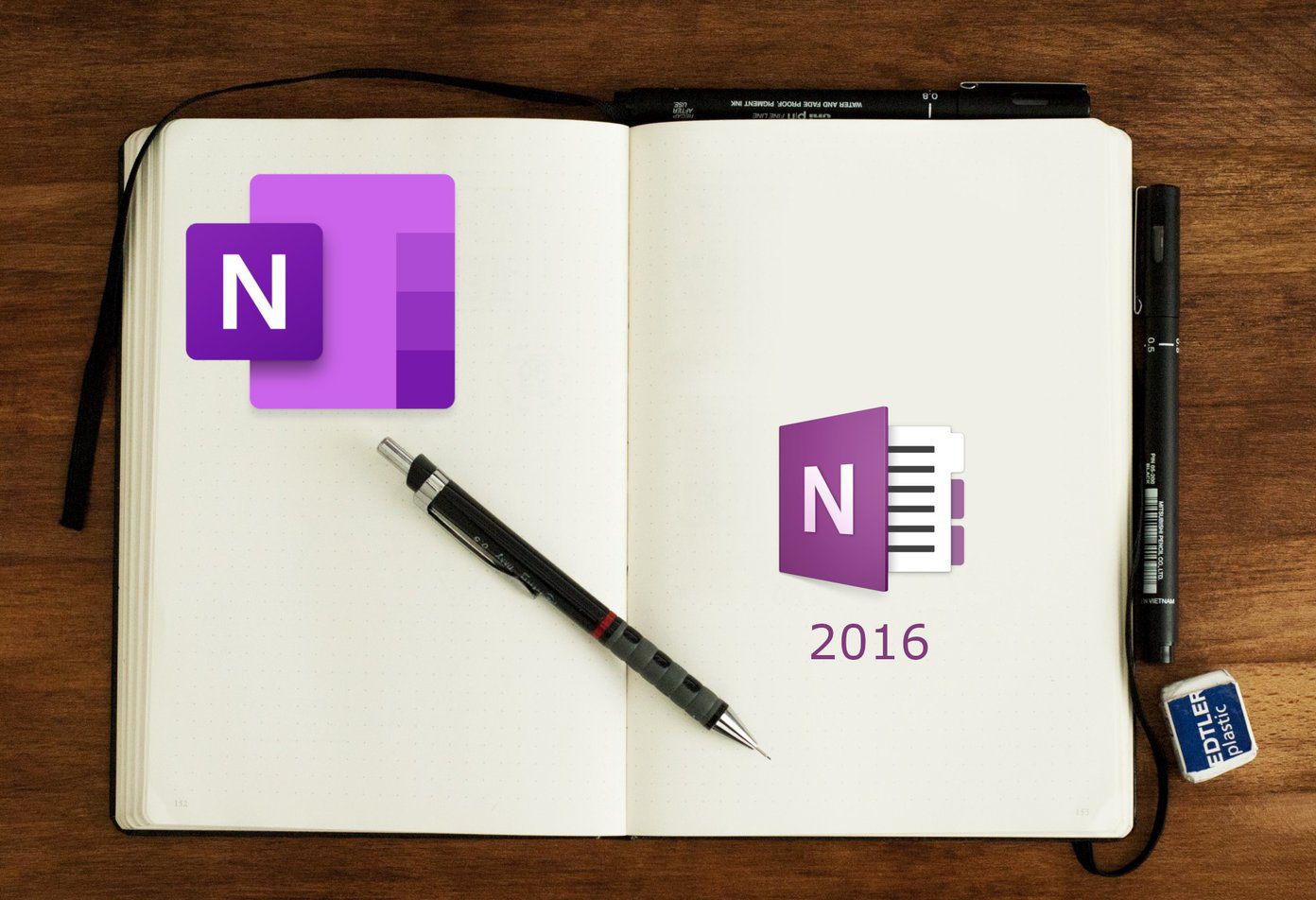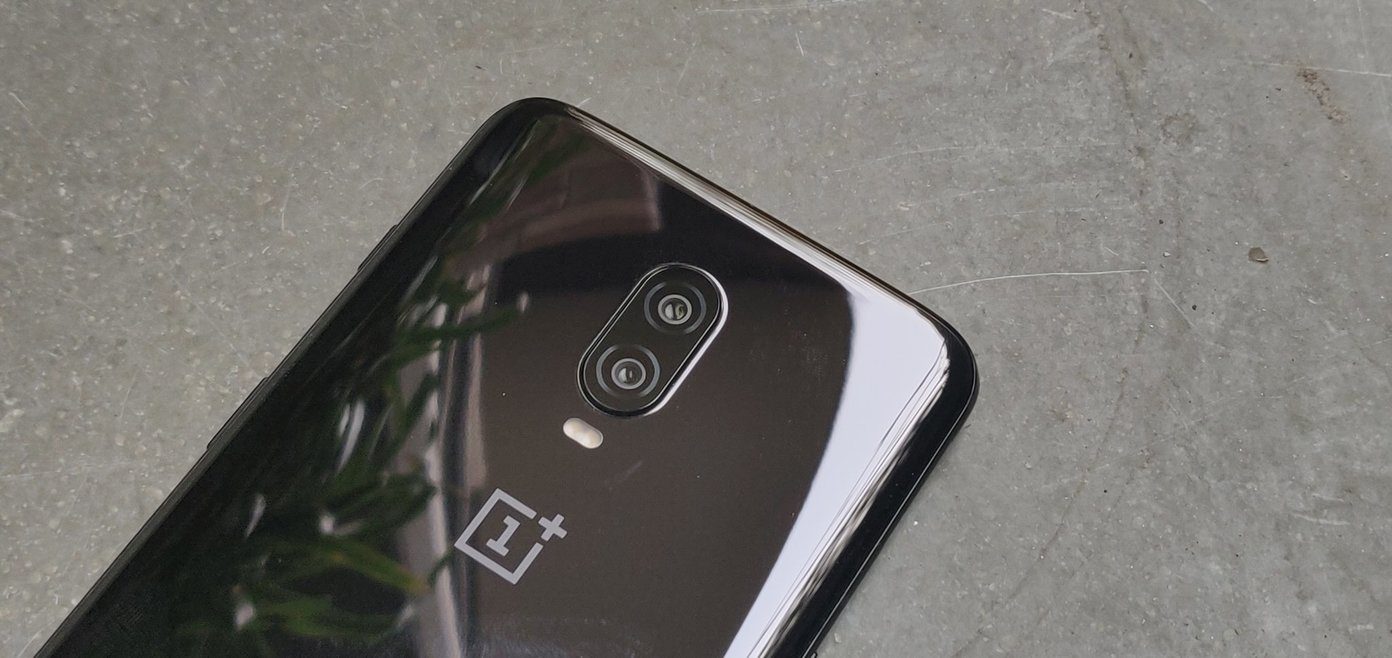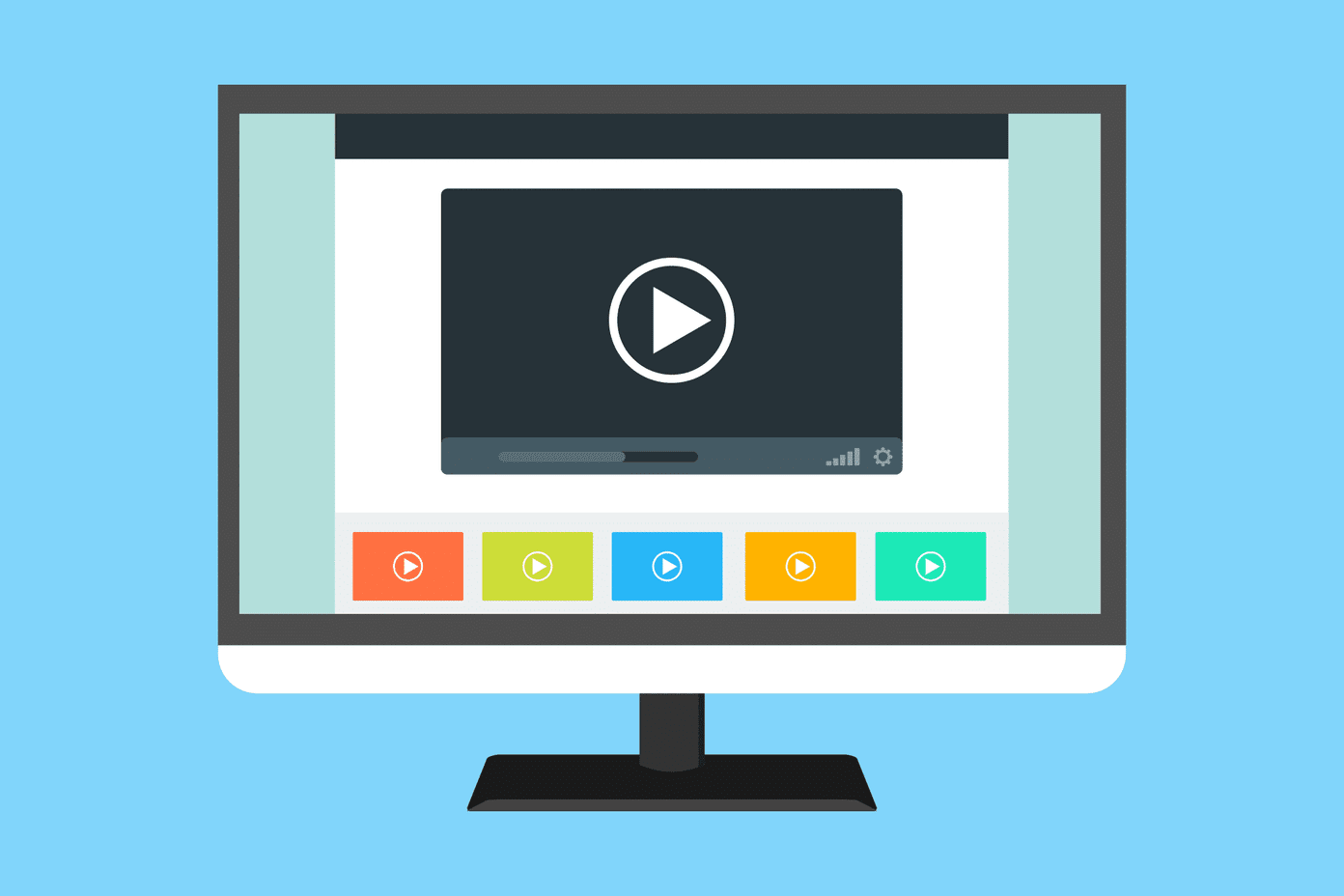In my experience, clicking photos with the stock camera app of the OnePlus 7 Pro usually leaves a warm tint. I do not find that appealing. On top of that, the phone also falls behind with details and HDR performance when compared to other flagships. But considering the price, I’m sure a lot of folks wouldn’t mind making that compromise and purchase the device anyway. Well, I have some good news for you. The OnePlus 7 Pro has good camera hardware and it’s processing is the main issue here. Thankfully, you can fix that by using a third-party camera app. But if you’re not sure which one you should use, we’ve got you covered. Without much further ado, let’s take a look at the best camera apps for the OnePlus 7 Pro that you should try.
1. HedgeCam 2
Kicking things off is an app called HedgeCam 2, which is essentially a fork of the popular Open Camera app with a couple of additional features. This app sports a simple interface with all the controls to the left of the viewfinder. That way, you can do a lot of things like set up a timer, lock auto adjustment, switch to the front camera or jump into the app settings. The menu on the left side also allows you to enable the manual mode. After enabling it, you can get complete control over your camera’s focus point, ISO, resolution, white balance, and a couple of different photo modes. If you don’t like something about the interface, you’d be glad to know that it’s customizable. You won’t get to do that with the stock camera app. While you’re clicking photos with the app, you’ll also notice that it provides some useful information right on the viewfinder. You can easily see the ISO, shutter speed and angle of your device, along with the amount of storage and battery left, which is definitely a handy addition. When it comes to performance, HedgeCam 2 manages to click marginally better photos than the stock camera app even in the auto mode. The colors are more true to life. There’s no warm tint or loss in details. But when you switch to manual mode, you’ll notice a significant difference. The stock camera app on the OnePlus 7 Pro also offers a manual mode. However, you don’t get features like the Dynamic Range Optimization (DRO) mode, exposure bracketing, focus bracketing, etc. That makes HedgeCam 2 more versatile and a great fit for anyone looking to step up their smartphone photography skills. Download HedgeCam 2
2. Adobe Lightroom
Adobe Lightroom is another great alternative to try if you’re looking for a replacement for the stock camera app. Wondering why I’m recommending an image editing app? Well, that’s because it offers a pretty capable camera built-in. The camera is accessible by tapping on the tapping on the camera icon in the bottom right corner, and you can start shooting right away. The camera is set to the auto mode by default, which includes support for RAW image, a handy auto exposure lock, and a couple of basic live filters. You can switch to the pro mode by tapping on the Auto option next to the shutter button and selecting Professional from the drop-down menu. Once you switch over to the pro mode, you’ll get access to even more controls, including the shutter speed, ISO, white balance, and focus. And you get RAW file support here as well. While the pro mode in Lightroom isn’t as powerful as the one offered by HedgeCam 2, it has something unique of its own. And I’m sure you’ve already guessed it by now. Yes, I’m talking about the amazing editing capabilities offered by the app which will allow you to transform your images completely right after you click them. Just click a photo, head back to the app’s home screen and select it to open up the editing suite. Here you’ll get access to a boatload of tools to edit your photo however you want. Sure, the tools might seem a bit intimidating at first, but the app has a guided tour of all the tools to help you figure out how everything works. Much like the full-blown version of the software, Lightroom for Android also lets you create custom presets for editing photos quickly. You won’t get access to all these editing features on the stock camera app, making Lightroom another must-have on your device. Download Adobe Lightroom
3. GCam Mod
Rounding things off is arguably the best camera app you can get on any supported smartphone — the GCam mod. For the uninitiated, the GCam mod is essentially a port of the camera app from Google’s Pixel devices. Since these devices are widely regarded as the best camera phones in the market today, using their camera app significantly improves the performance on pretty much any supported smartphone. Apart from a better photo quality, you also get access to cool Pixel-only features like Photobooth and Night Sight to take some amazing shots with your OnePlus 7 Pro. Photos captured using the GCam mod capture much more details, provide more accurate color reproduction, the HDR performance is unbeatable, and low light shots are just phenomenal. And the best part is that it doesn’t require any tinkering. You just need to install the APK, set up the config file, and you’re good to go. After that, you just have to point and click. I can assure you that you’ll get better results than the stock camera app. Plus, it even offers RAW file support, which is always a welcome addition. To install the GCam mod on your OnePlus 7 Pro, just download both the files from the link below. Once you have them on your phone, install the APK and copy the XML file from the downloads folder using the file manager of your choice. Then navigate to the root directory, create a new Configs folder inside the GCam folder and paste the XML file there. To import the config, open up the app, and double tap on the dark area around the shutter button. Then select the config file from the following pop-up and tap on Restore. The camera app should restart automatically and then you’ll be able to use it. Just note that since this is an unofficial app, you might face some weird bugs or random crashes now and then. But believe me, the trade-off is definitely worth it. Download GCam Mod
Which Camera App Would You Pick?
So now that you know about the best camera apps for your OnePlus 7 Pro, what are you waiting for? Download the one that best fits your needs. I’ve been using the GCam mod on my OnePlus 7 Pro since it was released and I’ve not turned back to the stock camera since. You can watch these camera apps on OnePlus 7 Pro in this video to make up your mind. It’s the best option for those of you looking for a no-nonsense camera app that delivers great results with minimal efforts. However, if you want manual controls or better editing options, I’d suggest you check out the other two apps as well. Next up: Once you’re done selecting a camera app, check out the next post some awesome tips and tricks to make the most out of your OnePlus 7 Pro. The above article may contain affiliate links which help support Guiding Tech. However, it does not affect our editorial integrity. The content remains unbiased and authentic.