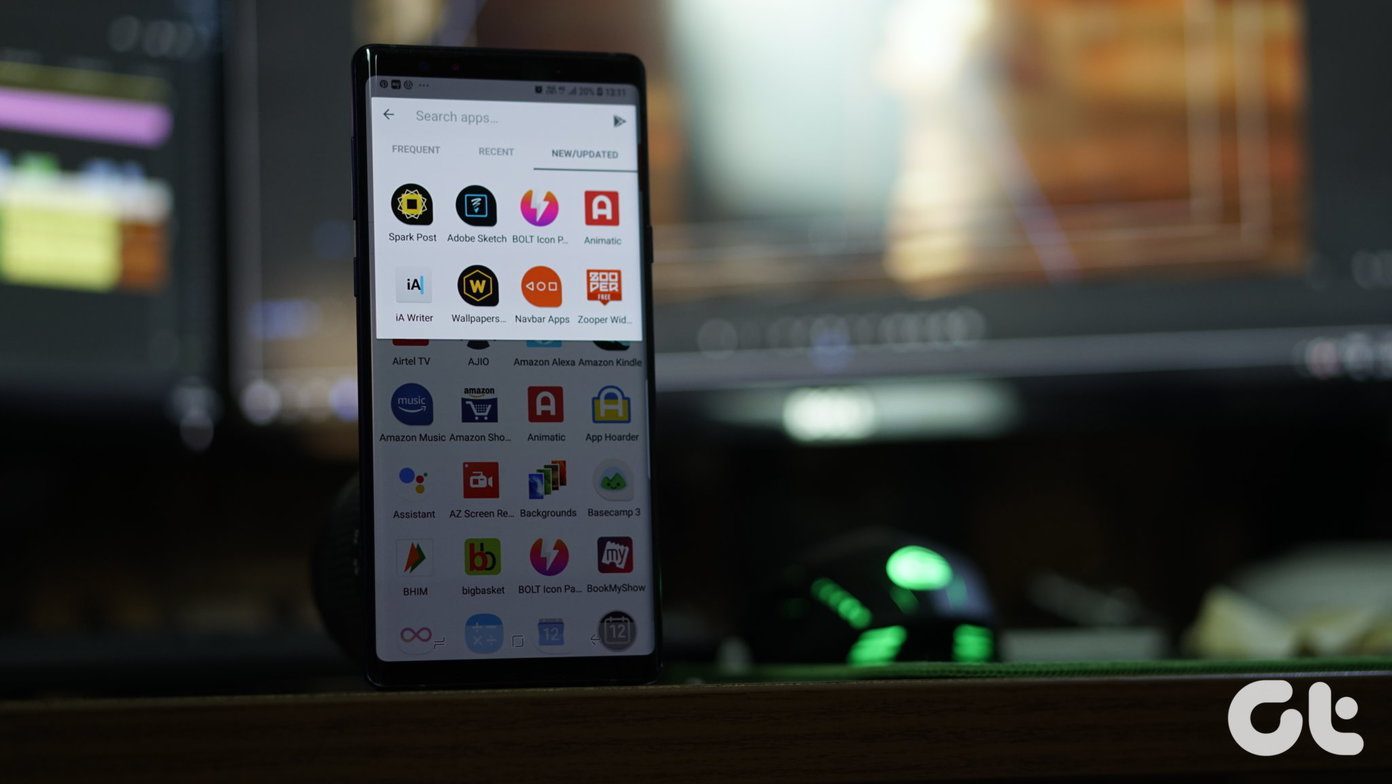easy to customize , very useful and, most importantly, provides easy access to any app that you consider important. With time though, the dock has evolved to provide a series of additional functions besides these basic ones, and now allows users to monitor downloads, to dock important files and folders, and more. Even better, if you know a few tricks related to Terminal or third party apps, you can take your Mac’s dock functionality to a whole new level. And those are exactly what we’ll take a look at on this entry.
Dock Preferences Anywhere
First, a small tip. If you ever want to tinker with the dock’s basic settings, you don’t need to access the Preferences panel. Instead, on the dock just look for the divider between apps and folders/documents and right click on it. You will be presented with a few basic dock settings plus the option to access its preferences right from there.
Add “Spaces” to The Dock
If you happen to have many apps and documents on your Mac’s dock, then one of the best ways to keep them organized is by dividing them into groups. However, you need to have empty spaces on the dock to do this in the first place. To do just that, open Terminal on your Mac, then enter this command and press the Return key: defaults write com.apple.dock persistent-apps -array-add ‘{tile-data={}; tile-type=“spacer-tile”;}’ ; killall Dock This will add an empty space among the Apps section of your Mac’s dock. If you would like to add a space on the Documents/Folders side of the dock, just use this command in Terminal instead: defaults write com.apple.dock persistent-others -array-add ‘{tile-data={}; tile-type=“spacer-tile”;}’ ; killall Dock In both cases the empty space behaves just like another dock element, so feel free to drag it around or to drag it out of the dock entirely if you would like to get rid of it and return the dock to its normal state.
Control Your Mac From the Dock
This is perhaps one of the coolest things you can do from your Mac’s dock, thanks to a great third party tool called Dockables. With this free tool you can control some essential system events of your Mac, like:
ShutdownRestartSleepLog outEject volumesHide windowsTake screenshotsLock your Mac’s screen
…and even perform backups via Time Machine. Once you download it, just drag the folder to your Mac’s dock files/folders section, where you will be able to access all these events with just one click. There you have them. Any of these will take you just seconds to implement but will definitely save you a lot of time and make your Mac’s dock infinitely more useful. And if you know about any other useful trick for the Mac’s dock, let us know in the comments below. The above article may contain affiliate links which help support Guiding Tech. However, it does not affect our editorial integrity. The content remains unbiased and authentic.