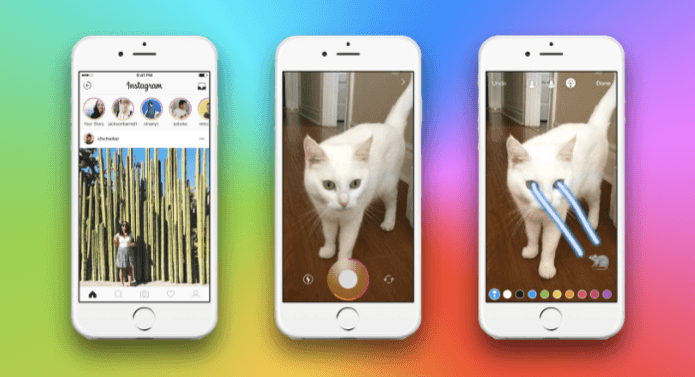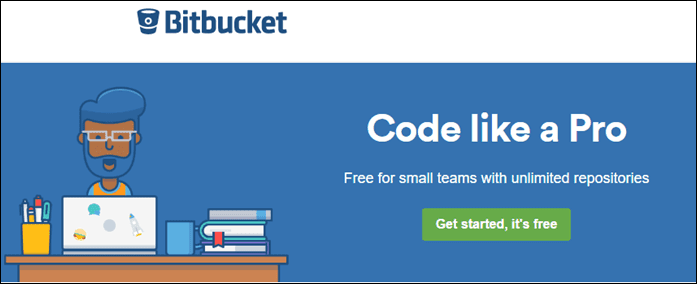So you get the first collage app you find from the App Store, pull in the 5 best shots, arrange them a bit better, and fiddle with the layout. If you don’t like how the first app does it, you try another one, and that’s pretty much it. You’ll be glad to know that there’s a better way to do all this now. And it’s blessed by the Instagram overlords. Layout is a free (currently iOS only) app from Instagram for making awesome collages. It seems simple, but there’s a lot this app can do. So let’s break down the art of proper insta-collaging.
1. Perfecting the 5 Image Collage
The 5 image collage is my favorite. 3 is too low, 4 is boring, 6 is a crowd. The 5 image collage also lends itself to some interesting combinations. You have a lot of room to play with. In Layout, you begin by first choosing the images and then the layout. It’s all done on one screen and as you select the images, they’ll propagate accordingly in the collage thumbnails above. Choose 5 images to get started. You’ll see the previews for around a dozen layouts with 5 images. This is the great thing about Layout. It gives you the preview right there. Try pulling down from the separation point to see them better. In this instance, you can choose the first or the second option. Once you’ve picked a layout, you’re free to drag and move things around, limited to the grid. You can replace images, drag one image over to another box to switch them out, and more. Dragging inside the image box will let you pan the image around. And tapping and holding one of the edges will bring up a resizing tool. This will let you freely resize images. Again, restricted to the grid. Become an Instagram pro: Check out the best selfie apps for iOS and Android. Learn about the 5 apps that will enhance your Instagram experience further. If you’re a social media marketer, Canva will help you create awesome Instagram-ready posts and TakeOff will help you schedule Instagram posts.
2. Exploring Cool Mirror Collages
Layout designers made a conscious decision to not include borders in any form in the app. And it has paid out immensely. I hate borders anyway. They take up space in the already small image where you’re trying to cram a lot. A side effect of not having borders is creating cool, trippy, and dare I say – hip effects using the Mirror and Flip tools. To get started, just select 1 photo. Tap the corresponding layout – depending on if you want to create a horizontal or vertical flip effect. Then, tap one of the images and either tap Mirror or Flip. Flip turns image upside down and Mirror flips the image sideways. Pan the images around to create cool-looking effects. You can make this even more interesting by taking symmetry out of the equation. When you’re talking about splitting the images 50% and the flipping it around, most images will look good. If you want a challenge, take up a layout that’s not symmetrical at all. You might not get something interesting in the first try but the effort will pay off in the long run.
3. Create Simpler Collages Quickly
The great thing about Layout is that it’s simple yet exhaustive. If you spend a couple of minutes in the app, you’ll be surprised with what you can come up with. But at the same time, you can just jump into the app, select your images, tap the layout you like, and then tap the Instagram button to post it. Yup, it can be that quick and easy as well.
What Will You Come Up With?
I think Layout is one of the best collage apps out there. Even though it’s limited by the constraints of Instagram (only square layouts for example), you can still create awesome visuals with it, faster and better than with any other app. What cool stuff did you make with Layout? Share with us in the comments below. The above article may contain affiliate links which help support Guiding Tech. However, it does not affect our editorial integrity. The content remains unbiased and authentic.