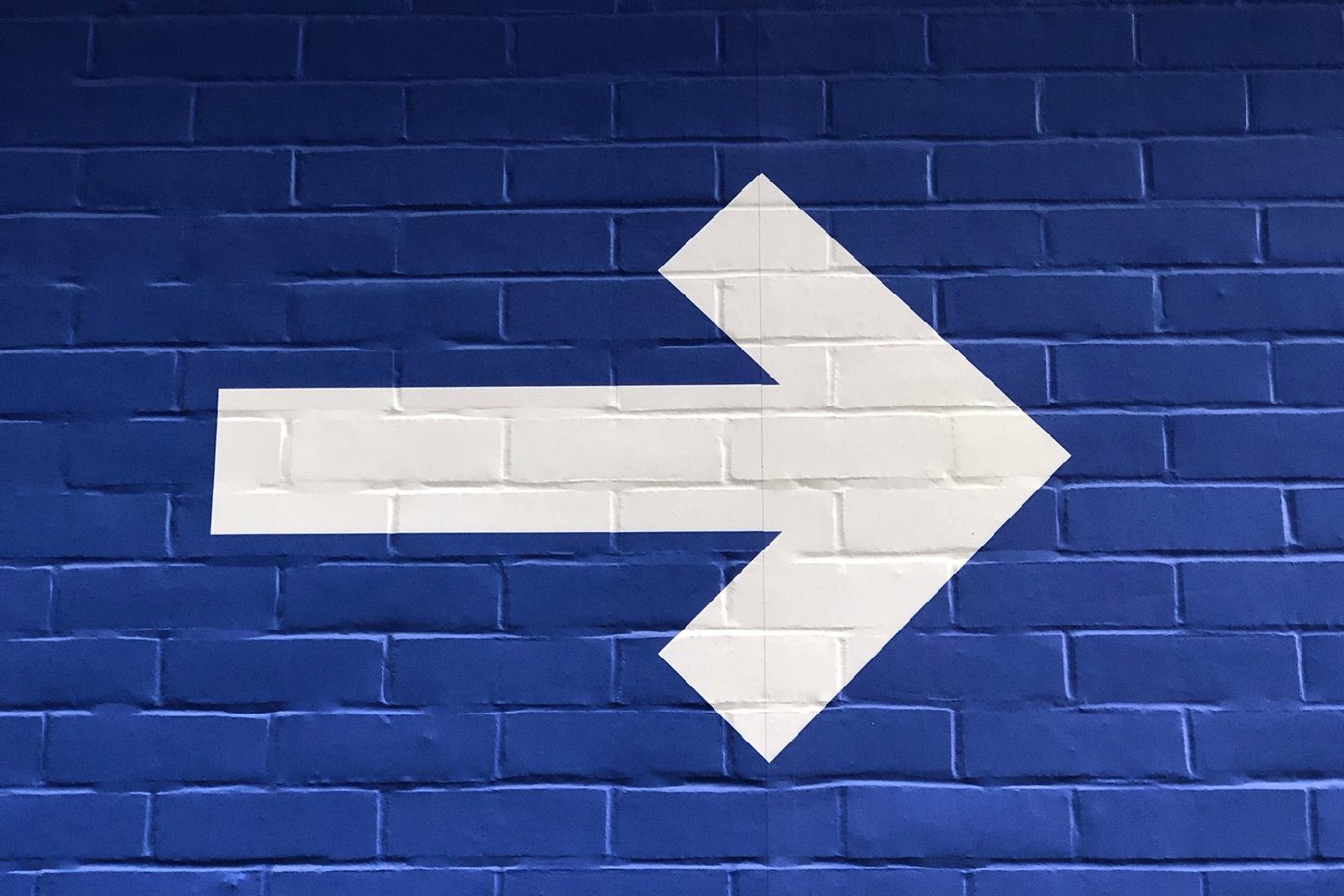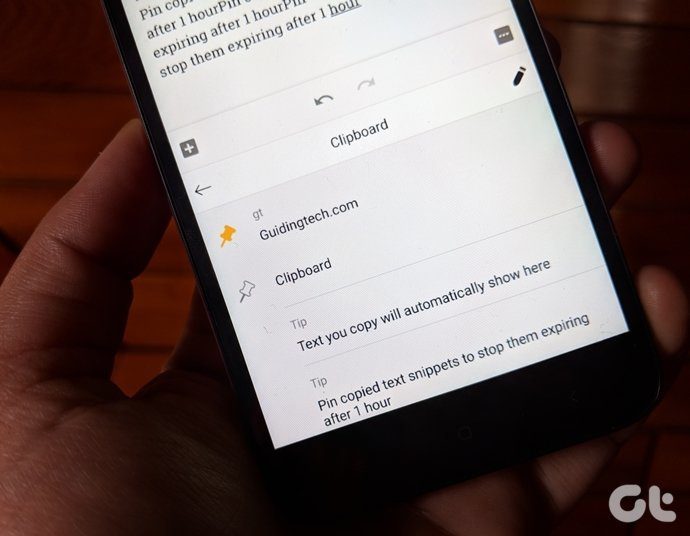After messing around for a while, I came up with five great keyboards that not only provide dedicated number rows or alternative numerical keys at the top, but are also a treat to use all-around. So before you begin filling out that form or start working on your next spreadsheet, let’s dive right in and check them out.
1. SwiftKey
Developed by TouchKey (a Microsoft-owned subsidiary), SwiftKey is a phenomenal keyboard for the iPhone. It comes with multiple colorful themes (dark mode anyone?), and even lets you create custom themes with your photo library. And with features such as swipe typing, expandable quick shortcuts (insert GIFs, photos, emojis, etc.), and support for over 150 languages, SwiftKey really beats the stock iPhone keyboard to the punch. But most importantly, SwiftKey comes with a dedicated number row to the top of the keyboard, which is insanely useful when rapid firing numbers is of paramount importance. The number row is disabled by default — to enable it, just open the SwiftKey app, tap Settings, and then turn on the switch next to Number Row. Download SwiftKey
2. Fleksy
Fleksy is another amazing keyboard for the iPhone. It comes with dozens of colorful themes (both free and purchasable) that really make everything stand out. And the keys are well spaced out too — if you have large fingers, expect a sharp downturn in unintended typos. The keyboard also sports a dedicated number row, but you need to enable it, which is accomplished using what Fleksy dubs as ‘extensions.’ Open the app, tap Extensions, and then tap Number Row. Easy as that. While you are at it, don’t forget to try out some of the other extensions such as Cursor Control, Hot Keys, and One-Handed Control. Hot Keys offers an additional row that displays often-used keys such as emojis and symbols. Download Fleksy
3. Gboard
Brought to you by none other than Google itself, Gboard is one of the most popular keyboards out there. Not only is it chock-full of features such as Glide Typing, Emoji Search, Stickers, and Google Translate, but it also comes with Google Voice Search support, which in my opinion beats iPhone’s integrated Dictation functionality hands down. Gboard also features numbers to the top of the keyboard, but not in the form of a dedicated number row. Rather, they work as alternative characters — simply press and hold any of the standard keys on the top row for a second to insert the corresponding number. If you don’t see alternative numbers displayed within the upper row of the keyboard, simply dive into the Gboard app, tap Keyboard Settings, and then tap the switch next to Show Number Row. Not as convenient as using SwiftKey or Fleksy, but at least you have more screen real estate to work around with while still retaining the ability to insert numbers. Download Gboard
4. Reboard
If you don’t like Gboard’s attempts at collecting data, then consider Reboard the perfect replacement. It offers loads of features such as theme customization, GIF and sticker support, emojis, quick typing, image searching, video searching, etc. And just like on the Gboard, it has numbers on the top row that work as alternative keys. But unlike the Gboard, you can immediately insert numbers with a swipe up action as opposed to pressing and holding, which is actually far more convenient once you get the hang of it. The keys are a standard feature in Reboard, so you don’t have to worry about enabling them either. Download Reboard
5. Blink
Blink is a simple keyboard but comes with a host of nifty features such as dedicated keys to remove entire words and insert commas, a one-handed usage mode, long-press support for all emojis and accented characters, and Quick Text functionality to rapidly insert saved snippets of text. And when it comes to numbers, you can either have a dedicated number row or insert them as alternative characters. In the case of the latter, tap and hold the key for a second, and then release it. To enable a separate number row, just open the Blink app, tap More Keys, and then tap Number-key Row. Download Blink
Pick Your Favorite
It’s surprising that Apple still hasn’t provided a dedicated number row on the stock iPhone keyboard. That might change with the iOS 13 release. Don’t get your hopes high though. If that’s due to concerns over reduced screen space, Apple can at least make the feature optional. Or follow the footsteps of Gboard or Reboard and add them as alternative characters instead. Hopefully, that will happen in the future, but for now, you have these awesome third-party keyboards to punch in all the numbers that you want. So, what was your favorite? The comments section is right below. Next up: Using an Android smartphone or tablet as well? Here are 7 terrific keyboards with dedicated number rows. The above article may contain affiliate links which help support Guiding Tech. However, it does not affect our editorial integrity. The content remains unbiased and authentic.