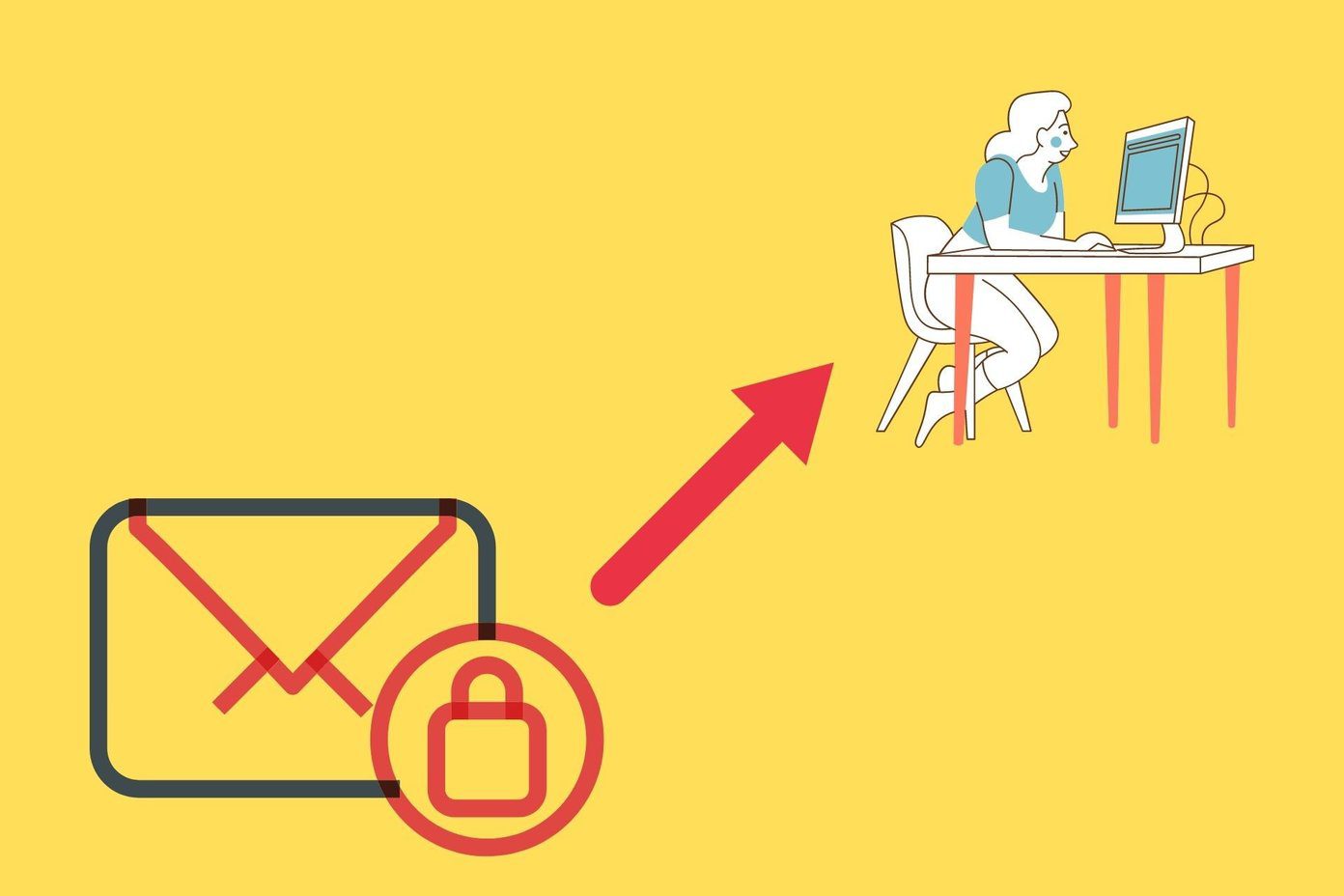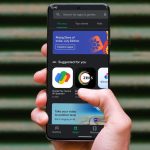MIUI 7 running on Mi 5 tells pretty much the same story with all the cool features it comes with. While we know most of the features of MIUI that make it interesting, here are some additional features and tips for Mi 5 users which are easy to miss out on, but can be very useful.
1. Enable Permission Manager
The combo of Android Marshmallow and MIUI were making a mess out of my apps for the first few hours that I used the Mi 5. WhatsApp was not able to read contacts and Truecaller was not able to make calls or even show call history. What’s more annoying was that the apps were not prompting me to grant the permissions as they would normally do on a Marshmallow device. Even the option to manually grant the permission from app settings page was grayed out. It took me a few hours to figure this out. The problem was caused by the built-in permission manager of MIUI which comes disabled by default for security reasons. To enable the permissions, open up the Security app, navigate to permission and you will see a small Settings icon on the top-right corner. Here enable the option Permission Manager and then you would be able to grant access permissions to the apps installed on Mi 5.
2. The Built-in Fingerprint App Lock
The Xiaomi Mi5 runs on Android Marshmallow and therefore most of the 3rd party Android fingerprint lock apps will work on the device. We even covered an app in one of our videos on our YouTube channel which showcased how apps could be locked using a fingerprint app locker. The app still works but it had some issues if it was killed in the background. However, after exploring the device for a few more days, I realized that the option comes as a built-in feature of MIUI on Mi 5 which is well-hidden deep inside the settings menu.
You will find the option under Settings—>Additional Settings—>Privacy—>Privacy Protection where there will be an option called lock individual apps. After you enable the option, you can select the apps you’d like to lock using the fingerprint sensor. You can also find the feature under the security app just as we saw on the Redmi Note 3. Note: If you don’t see this feature if means that your device has not received the latest MIUI update. So don’t worry, in the meanwhile you can use any of the 3rd party apps that we have covered for Marshmallow and you can click on this link to have a look.
3. Use Home Button as Capacitive Touch Button
Just like Samsung, the Mi 5 also comes with the back and recent apps capacitive touch button along with a home button with a fingerprint sensor which needs to be pressed. But like me, if you don’t like the idea of pressing the home button, you can convert it to a capacitive touch button. Under Settings—> Advanced Settings—> Button you will find the option that says Tap Home button to go back to Home screen. Just enable it to change the behavior of the home button. As the home button is raised a bit, you might have some issues with false touch in the first few days, but that will take care of itself. Note: If you are using the fingerprint sensor to lock apps, you cannot use the home button as capacitive touch button. If you do, each time you unlock the app, you will be taken to the home screen.
4. Enable Reading Mode
It’s a proven fact that reading in orange light is healthier for eyes when compared to blue light and there are quite a few apps available to get the feature on almost any Android device. But for Mi 5 users, you just need to head over to Display settings and enable the option for Reading Mode. This will turn on the orange filter which is a great feature for all the reading buffs out there. You also get the option to customize the reading mode for specific apps which makes it so much better than the 3rd party apps available on the Play Store.
5. Use a 3rd Party IR Remote App
Xiaomi Mi 5 has a pretty decent remote app for Mi 5 which has a wide variety of device catalog that the app supports. Still, if you live outside China there will be a few instances where you will find the device which you wish to configure missing from the list. So to use the IR blaster to its full potential, I would suggest you install an app called Peal Remote. It will not only give you a wide variety of models to choose the form which includes TVs, set top boxes, sound bars, air conditioners and even get the option to configure a personal remote. The app also gives you a guide to what’s going on channels and you can tap on the program to fire up the channel.
That’s All Folks
So these were some of the hidden tips and features on the Xiaomi Mi 5 that you must check out. If you think we have missed out on any points, please let us know through the comments section. ALSO SEE: 15 Features That Make MIUI 5 The Best Android ROM Out There The above article may contain affiliate links which help support Guiding Tech. However, it does not affect our editorial integrity. The content remains unbiased and authentic.