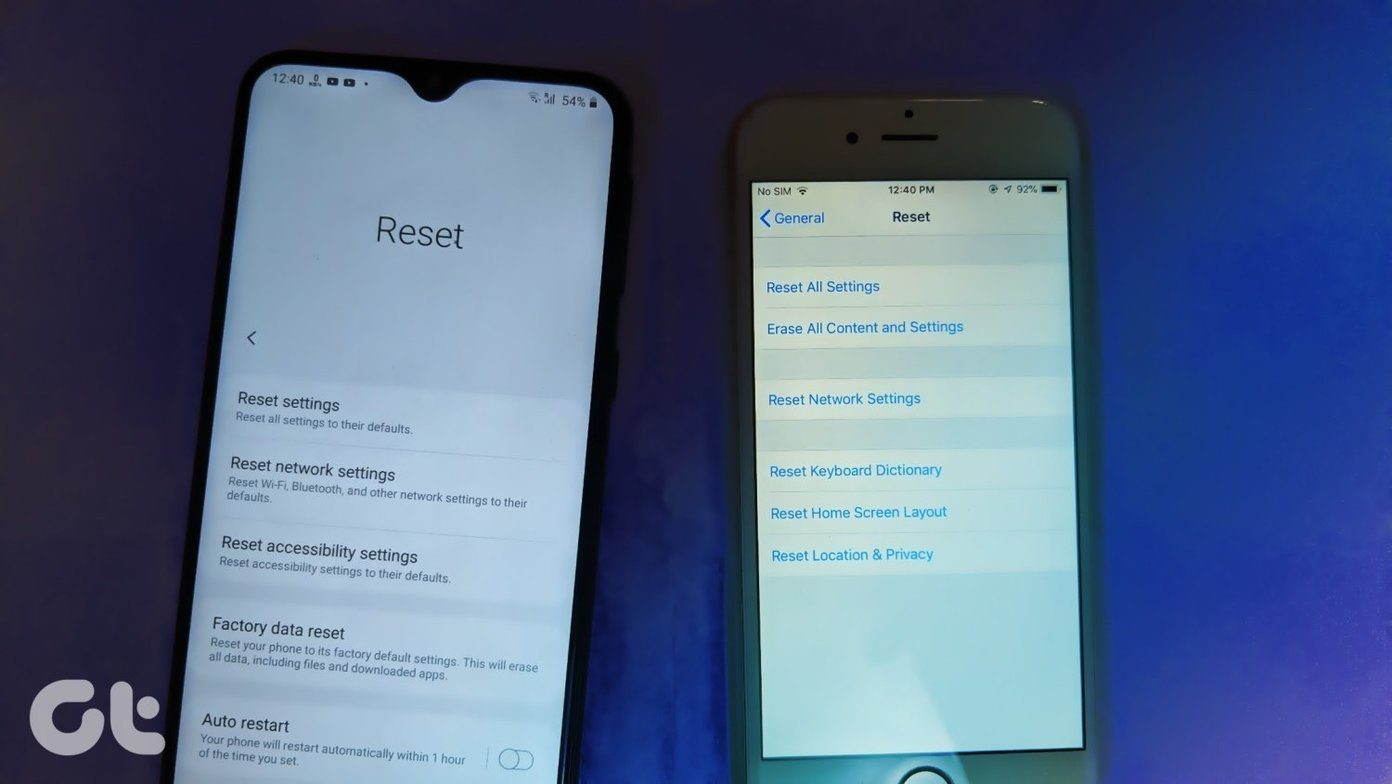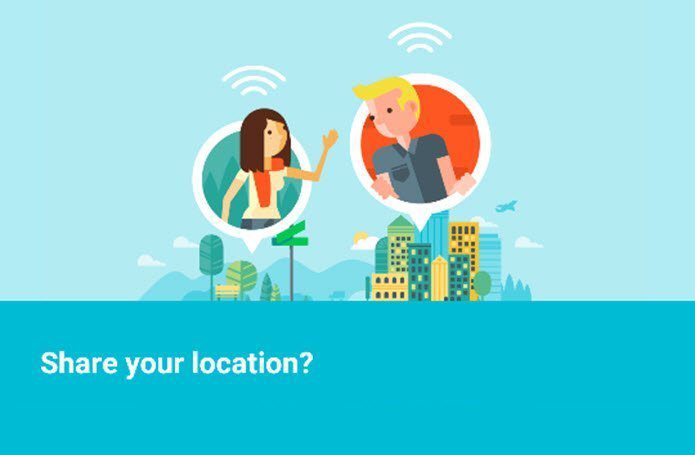And the same holds for your smartphone as well. So, if you own a Samsung Galaxy J7 Pro, you can rest assured that the phone in itself sports quite a handful of safety and security features, without the need to depend on a third-party app. So, without any further delay, let’s get started.
1. Use Secure Folder
The Samsung Galaxy J7 Pro comes packed with Samsung’s very own Secure Folder. It creates a private encrypted space within your phone thus lending an extra layer of security to your apps, files, and folders. Launched initially with the Galaxy Note 7, the Secure folder has since been added to the Google Play Store as a separate app. It needs a Samsung account to set it up. It needs a Samsung account and once the account has been created, all you need to do is set the folder lock type — pattern, PIN or Biometrics — and you are done. The best thing about this feature is that when you move an app inside it, the app won’t share any information with the normal version of the app outside.
2. Enable Find My Mobile
No one misplaces their smartphones by choice. But if unfortunately, you do, there should be an easy way to get it back. The Samsung Find My Mobile feature does just that. Similarly to Google’s Device Manager, it let’s locate your Galaxy J7 Pro by tracking its last known location. And if the device is nearby, you can use the Ring my Device option to help you in finding it.
3. Turn On Secure Start Up
Another small but nifty security change you can do on your Galaxy J7 Pro is enabling the Secure Start Up option. Located in the security settings, all it needs is a pattern before it boots. This ensures that all your personal data, passwords, files and folders are safely tucked away in case the device is lost or stolen.
4. Enable Pattern Before Unpinning
Screen Pinning is one of the go-to features in Android when it comes to securing your privacy, especially when you have to share your phone. A nifty way to ensure maximum security in your Galaxy J7 Pro is by enabling the pattern before unpinning. This way, your buddies won’t get to roam around your phone after bypassing the screen pin.
5. Lock and Mask Apps
If you have been a Samsung user, you must be knowing about the Lock and Mask Apps feature. Located under the Advanced settings, this feature gives you two options – either lock or hide them completely. However, please note that this feature only works on the default TouchWiz launcher. But if you prefer to use Nova, then you might have to seek the help of a third-party app.
That’s a Wrap!
So, this was how you can secure and protect your data in the Samsung Galaxy J7 Pro. If we have missed featuring your favorite trick, do drop us a line or two in the comments below. See Next: 5 Tips to Boost Sound Quality in Android Without Root The above article may contain affiliate links which help support Guiding Tech. However, it does not affect our editorial integrity. The content remains unbiased and authentic.