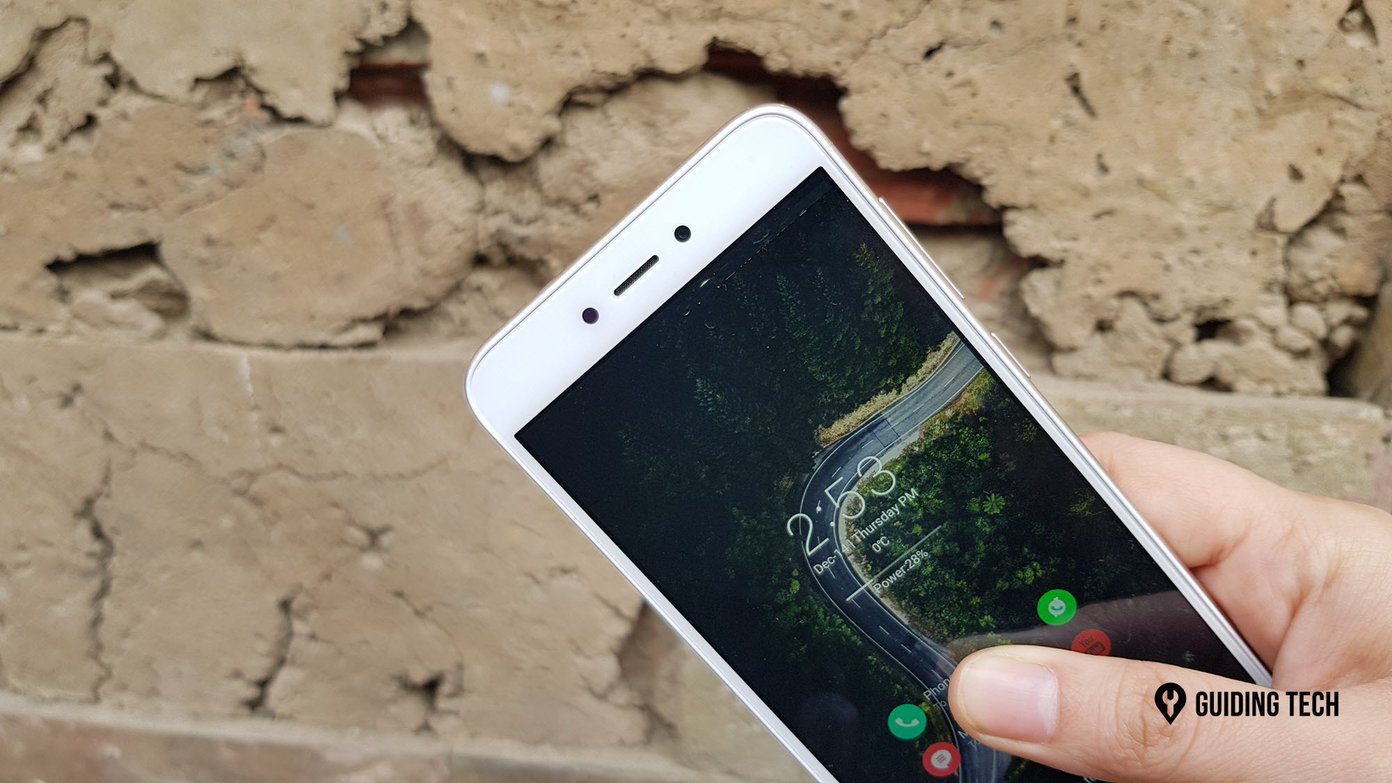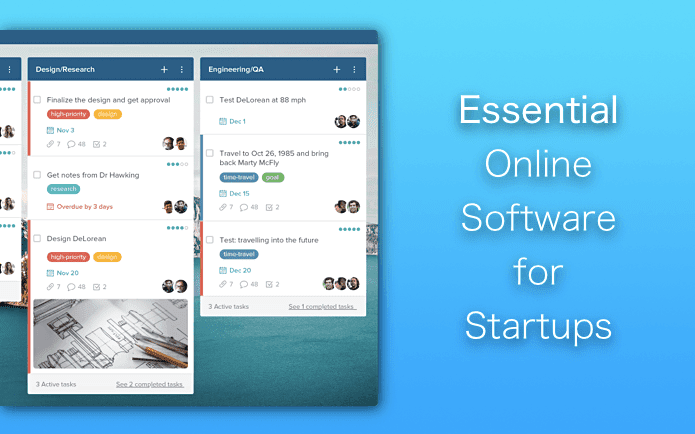1. Nvidia Surround or AMD Eyefinity
The first installation on any multi-monitor setup should be Nvidia Surround or AMD Eyefinity. The programs will allow you to set your game resolution higher than that of a single screen, so you see it spread across all of them. Without it, using multiple monitors to game is impossible. Eyefinity and Surround are packaged into the AMD and Nvidia drivers, respectively, so that you shouldn’t have to download anything. Simply search your PC, run the setup processes and you’re good to go.
2. Flawless Widescreen — Fix Widescreen Game Bugs Instantly
If you’ve tried playing on greater resolutions before, I’m sure you know all about the issues with incorrect aspect ratios, black bars, poorly-placed interface elements, and unchangeable fields of view. You’d normally have to hunt through secluded forums and fiddle with game files to find the solution but this application changes everything.
With Flawless Widescreen, you’ll be able to glide through a list of over 100 titles and install community-built patches just by clicking a checkbox. It gets better though. The FOV Fine Adjustment tool lets you pick a field of view with more precision than what the game settings windows allow, perfecting your experience. Plus, Flawless Widescreen is free for everybody. Install Flawless Widescreen for Free
3. DisplayFusion — Manage Your Window Mess
If you’re anything like me, you occasionally turn off your high resolution and put up something more useful on the other screens. DisplayFusion’s mission is to make managing all that easier. In an all in one suite, it’ll provide hundreds of features such as:
Multiple taskbars, so that you can remove the one on your gaming screenQuality of life improvements to opening, maximizing and moving windows across monitorsOptional hotkeys to instantly switch and move programsThe ability to turn down the refresh rate for individual monitors, so you can maximize your game performance.
DisplayFusion is useful even after you close the game. Wallpaper, screensaver, and interface additions make it seem like Windows was made for wide resolutions. You can pick up DisplayFusion Pro for around $30, but the free version will get you the basics you need if you’re tight on cash. Download or Purchase DisplayFusion
4. MSI Afterburner Overlay — Monitor Your Performance
With your computer inevitably locked in at full usage, your system is going to get hot and your performance will be a little bumpy. MSI Afterburner will relieve these worries. It puts all your temperature and performance information up for you to see in the corner of your game, so it’s always on-hand. Normally, overlays slightly intrude on your game but, if you’re rocking a widescreen setup, then you have the screen real estate you need.
Use this to know when you need to drop your game settings to keep system performance steady and temperature cool. MSI Afterburner is free and comes with some overclocking software. You’ll find the overlay options inside the program. Download MSI Afterburner For Free
5. Symless — Add Another Screen
Got a spare laptop? Symless lets you seamlessly combine your devices, allowing you to add an extra screen to your setup. This is perfect for opening up a walkthrough, playing some background music or keeping a social media application open whilst you game. Symless can merge Windows, Mac, and Linux devices with a network connection into one, with almost no degradation of performance. Like DisplayFusion, the benefits will leak into your everyday use. Having the option of a little extra space when you need it can be a huge bonus to your work efficiency. Symless Basic will set you back by $30, but you might make that back in productivity improvement alone. They also offer the Symless Pro package for $40, which lets you copy-paste between devices. Purchase Symless
6. Razer Cortex — Improve Performance
Having some trouble holding a decent frame rate with so many monitors? I’ve got your solution.
Razer Cortex shuts down background applications on your computer, giving it more resources to pump into your demanding games. Your results will depend on your computer, programs, and the game, but the results are generally positive. Opening a game through Cortex is optional. With a bit of trial and error, you can see if it’s helping. If you’re not too keen on a program managing your computer, you can also optimize it yourself by removing the background programs that shouldn’t be running. Razer Cortex is free for download on the Razer website. Download Razer Cortex For Free
Ready, Set, Play
These setups can take a bit of effort but it’s all well worth it in the end. Now that you’ve got all the software you need, it’s time to indulge in a game. Found any other useful programs? Let us know in comments down below. The above article may contain affiliate links which help support Guiding Tech. However, it does not affect our editorial integrity. The content remains unbiased and authentic.