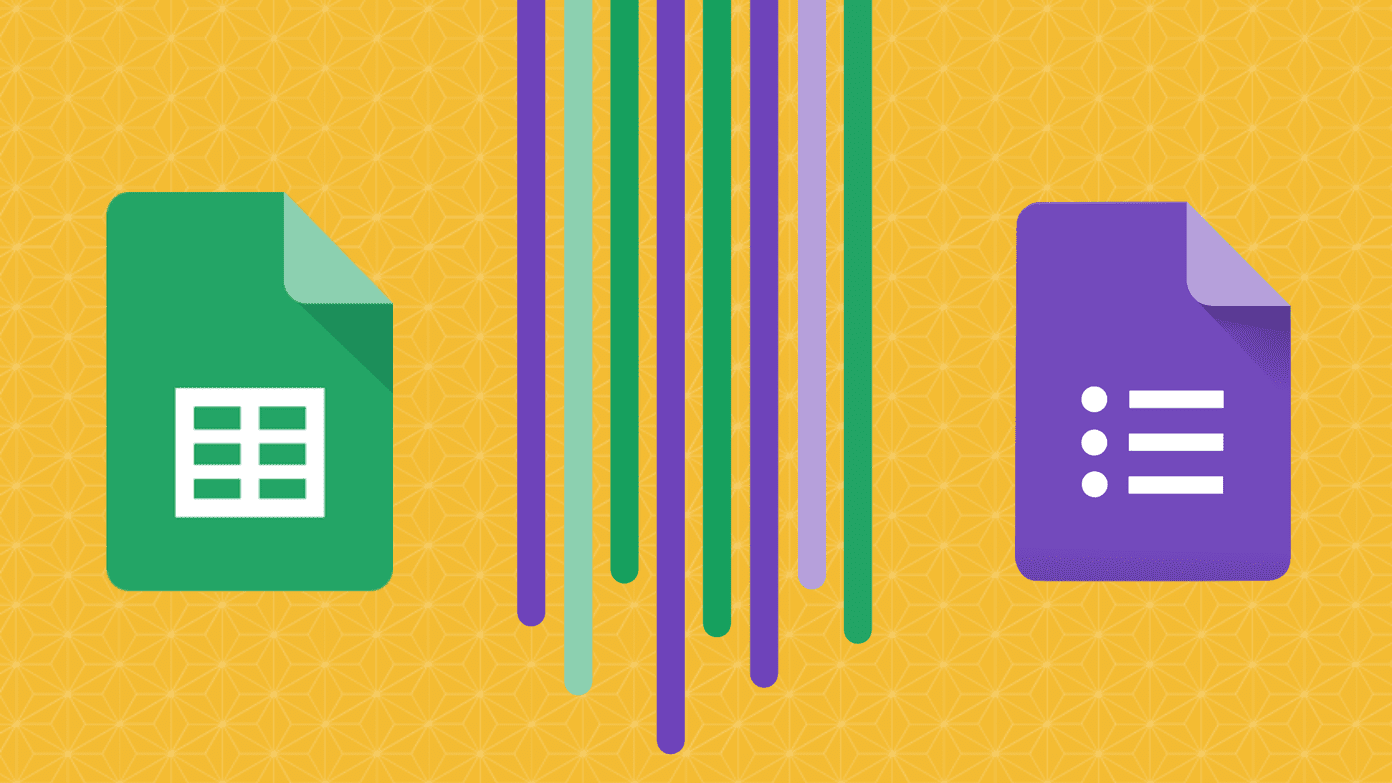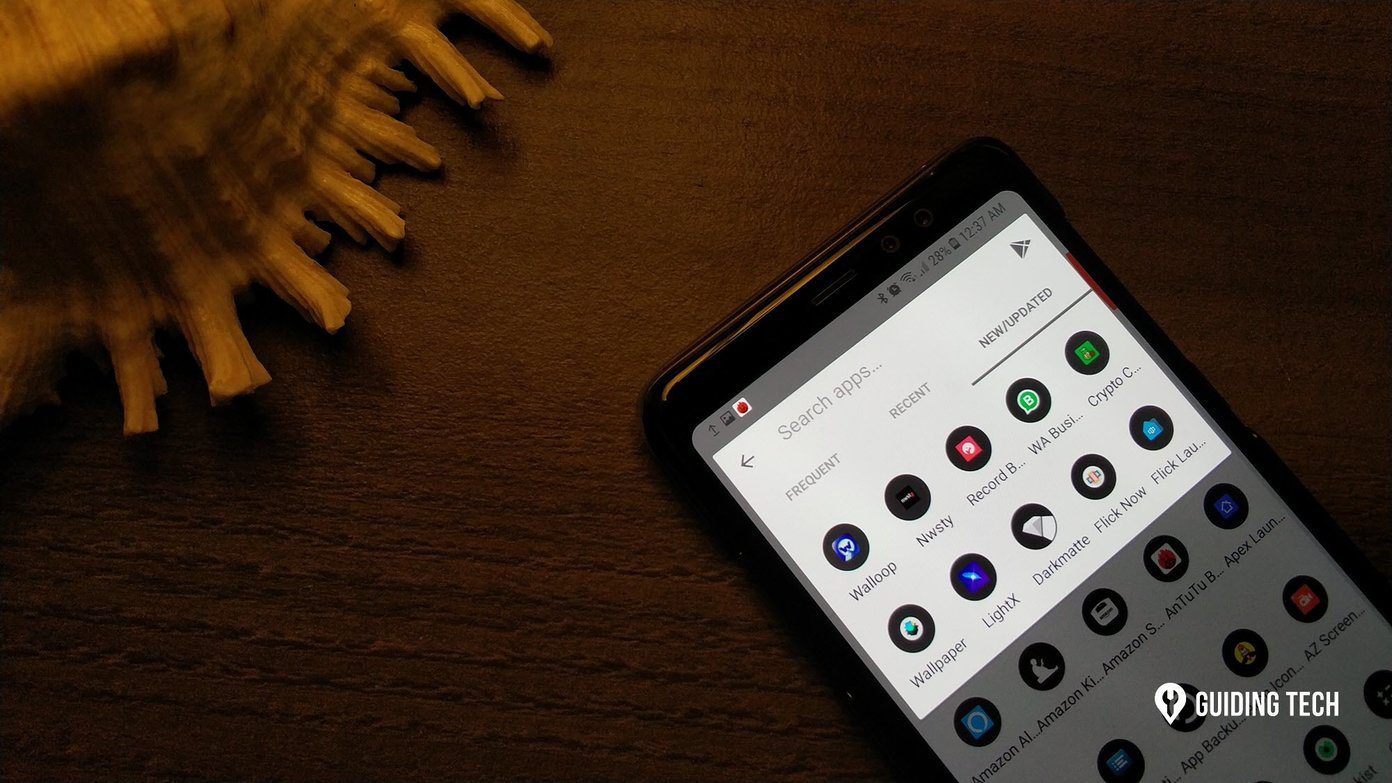Thanks to the tens of Android apps floating around the Play Store, achieving some of the trendy photo effects have become so easy even when you don’t have the necessary hardware on your phone. The best thing is that most of these require the least amount of effort. Today, we’re going to check out the best apps to pull off awesome photo-editing tricks on Android.
1. Get the Right Amount of Background Blur
Portrait mode or Bokeh effect is one of the latest sensations in the camera world. The background softly blurring away while the object in the front still in sharp focus truly makes a photograph stand out. The app that is going to help us get this effect is Fabby. A relatively new app, Fabby features in a number of our article … it’s really good. It sports a slew of image-editing tools and one of its key strengths is the option to blur. All you need to do is select the picture from your phone gallery and apply the effect. Once done, all you have to do is save the picture and ‘Bam!’ Your new portrait is now ready to be shared (and liked). Fabby gives you three different blur effects to choose from — min, medium, and max. Though the first two options give admirable bokeh effects, I felt that the max mode pushed it a bit too far. Download Fabby
2. Push the Limits With Motion Blur
Ever wanted to show a still object in motion? Yes, it’s 2018 and it’s possible to do so. Say ‘Hi’ to the Bluristic app. This app tracks objects in real-time and gives it a long exposure, which creates a background blur. To use this app, you’d have to tap the object of your focus and then slowly move your phone in either direction. The result is a classic motion blur. Though Bluristic is super easy to use, it’s not free and is priced at Rs 180 ($2.78). Download Bluristic
3. Remove Unwanted Objects
Wires can truly take away the charm from pictures. Just the other day, I was trying to capture a few buildings in our locality, but alas, the crisscrossing wires distorted the whole frame. Besides, it’s not only wires that can distort a frame. Many times, you’ll find a lot of unwanted things in your frame like shadows, road signs, etc. Our advice? Capture the shot and remove the objects later. The app of the hour is PhotoDirector. It’s an overall photo-editing package that contains a slew of editing tools. To remove an unwanted object from the background, click on Removal and choose the brush type. Having done that, tap on the area where you’d want to touch up and hit Apply. PhotoDirector will clone the area and effectively replace it with a similar background. Once done, all you have to do is click on Save and you’ll end up with a beautiful blemish-free picture. Download PhotoDirector
4. Give a Makeover to Images
Almost all the phones, these days, come with beauty mode. The problem with these built-in filters is that they sometimes overdo the effects. Besides, these are limited to very few features. The right app to help in giving a picture a true makeover is Toolwiz Photos. Its Pro Editing mode has tons of features such as face slimming, soft glow, and teeth whitening among others. This app is especially helpful when it comes to giving touch-ups to head shots or close-ups. When it comes to providing the overall finishing touch-ups to pictures, it’s the built-in tools such as Smart HDR, Smart soft Focus or Enhance that come into play. As expected, these enhance the picture quality by letting you play with the settings. Download Toolwiz Photos
5. Throw in the Right Color
It’s true that a colored picture and a grayscale picture tells two different stories. But how about combining them? Meet Color Splash. Color Splashing is basically highlighting the primary object with the splash of color while the rest of the picture is given a black-and-white look. The app that rises to the occasion is PhotoDirector. Not only does it let you add a splash of color to a grayscale image, you can also choose to change the color of your original object. All you have to do is choose the picture and tap on Splash. Pick the color that you want to highlight and slowly slide the slider towards the left until you achieve the desired look. The splash value is generally low and hovers between 0 to 25. Once done, you can change the color by tapping on the Color Shift icon.
6. Boring Background? Remove it
Imagine a background full of cats for your new and beautiful Facebook display pictures. Excited? Fabby again comes to the rescue with its horde of crazy features. What’s good about this app is that you can choose from the range of the built-in backgrounds or choose to upload a custom background. The app recognizes the object automatically and aptly replaces it with the background of your choice.
7. Stabilize Videos
Have a wobbly video? Trust Google Photos to take care of it. Google Photos comes with a built-in stabilizing mechanism, which takes care of shaky videos to some extent. All you have to do is open the video on Google Photos and tap the Edit icon at the bottom. This will give you two options — Stabilise and Rotate. Tapping on Stabilise will start the process. Since it’s a local process, it might take some time and, once done, you can have the video saved. Download Google Photos
All Ready?
So, these were some of the nifty tricks for uplifting an image much after it has been clicked. The good thing about these apps is that they aren’t just confined to a single image-editing tool. Just pick up the right tool and it’d be no time before everybody else starts noticing your photography game. My favorite among these? Well, I’m a Toolwiz girl for now. The above article may contain affiliate links which help support Guiding Tech. However, it does not affect our editorial integrity. The content remains unbiased and authentic.