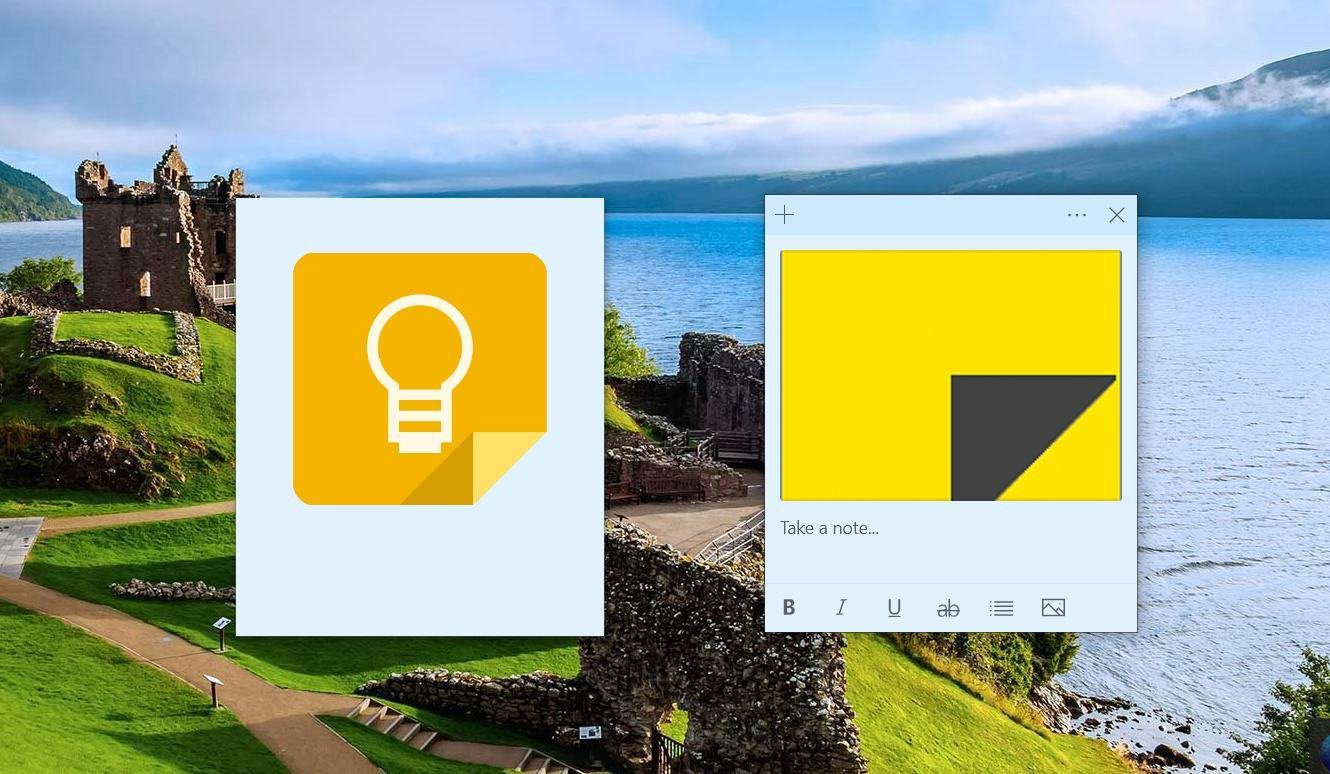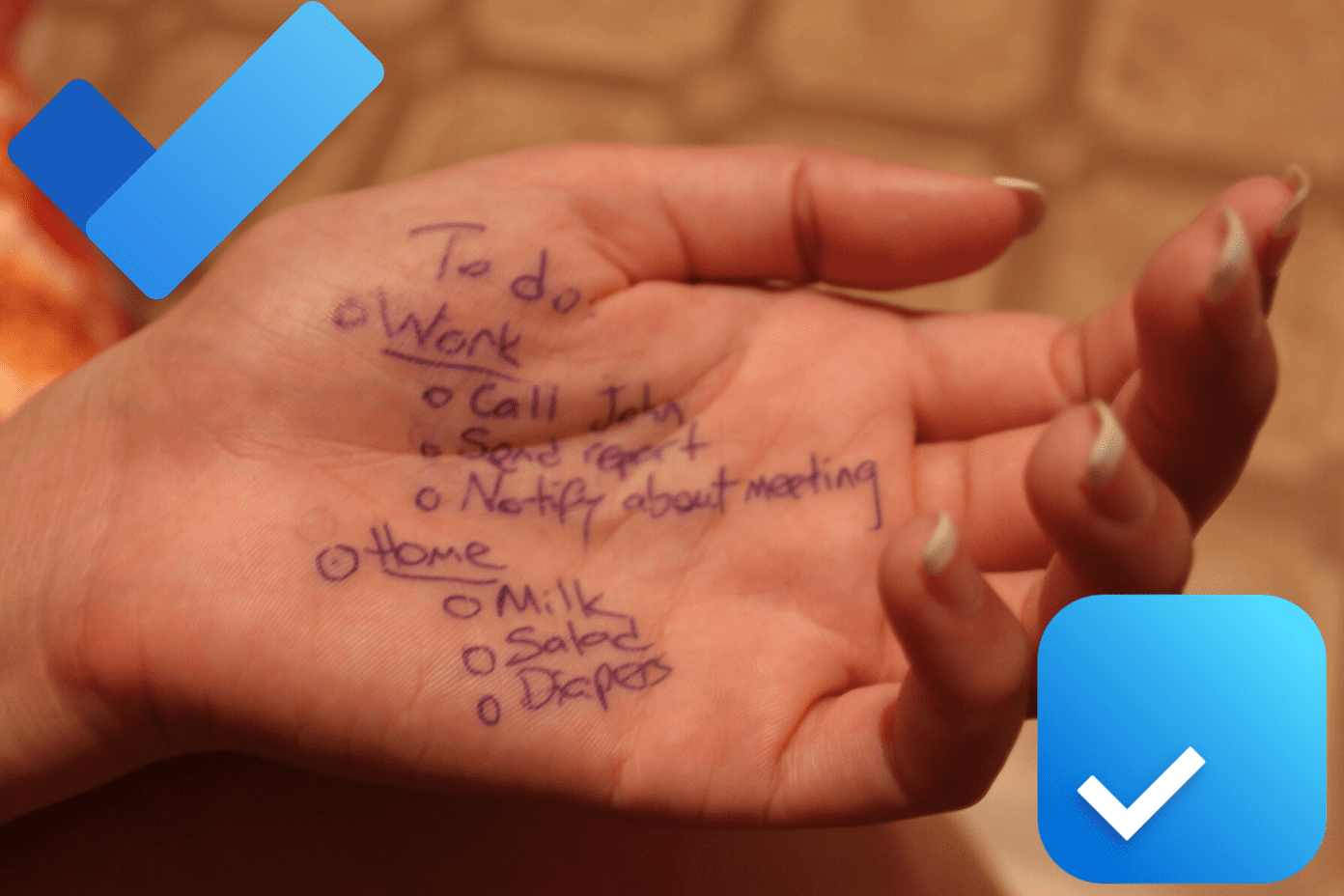In the article about minimal note taking apps I told you how I use two note taking apps at once. Evernote is for life logging, archiving, lecture notes, and life plans. And then I also use a minimal note taking app for jotting down quick lists and things that are to be taken care of in a week or so. Keep is perfect for this – it’s fast and easy to use. Put the widget on your Android homescreen to make note taking even easier.
1. To-Do Lists And Notes
Keep now supports checklists. It can be useful as a grocery shopping list or for drafting baby names. Whatever you fancy. Unfortunately, unlike more feature rich to-do apps, you can’t set reminders for individual items. On top of the homescreen you’ll find an Add quick note field. Tap it, write something, press done on the keyboard and the text will be saved as a new note. If you just want to type something without worrying about which note it goes to, this is helpful.
2. Color Coding
Keep sorts notes in a grid, like a chocolate bar. If you have a lot of notes, you should take advantage of color coding.
3. Reminders
Keep supports two kinds of reminders for notes – time and location. Time based reminders can be set using generic terms like tomorrow evening. Or you can pick a specific date and time. The location based reminders are something that makes Keep great. Just set your grocery list note to remind you when you’re around the shopping center. But the accuracy depends how well your area is mapped out. If you’re in the US, you probably won’t have any problems. Vietnam might be more difficult though.
4. Audio Notes
Just like location reminders are powered by Google Maps, the audio notes use Google’s terrific speech-to-text engine, the same one that tells you the weather in Google Now. If Google Now works for you, so will this. Dictate the audio note and Keep will do its best to convert it into text. But it will also attach the audio recording to the note so even if it gets something wrong, you’ll have the voice to fall back on.
5. OCR
Evernote requires a premium account for turning text in images into an editable document. But Keep has an OCR feature built in (just like Google Drive). Tap the camera icon and take a picture. Now, in the note view, tap the three dotted menu and then select Grab image text. It will take a couple of seconds and the text will show up in the notes field.
6. Widget
Google Keep’s widget lists the most recent notes, with the color coding and the reminder details. If it’s a checklist, you get details about list items as well. Above which you’ll find buttons to quickly launch into a new note, checklist, voice note, or the camera mode.
7. Sync With Chrome And Web App
If Android is your main device and you don’t use an iPhone, you can very well get along with Keep as your default note taking app. The Chrome app opens in its own window and looks just like the mobile app. The web app takes a full screen approach but its mostly there for editing and management rather than taking notes. The above article may contain affiliate links which help support Guiding Tech. However, it does not affect our editorial integrity. The content remains unbiased and authentic.