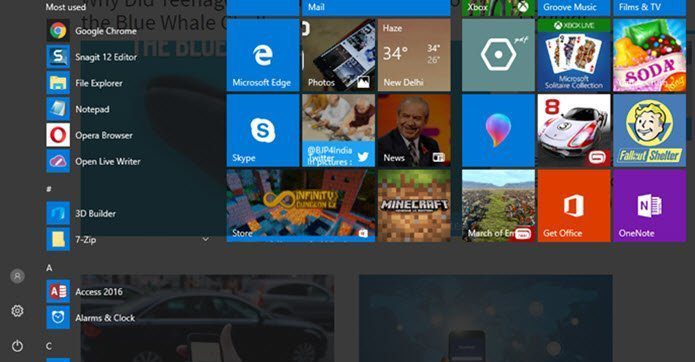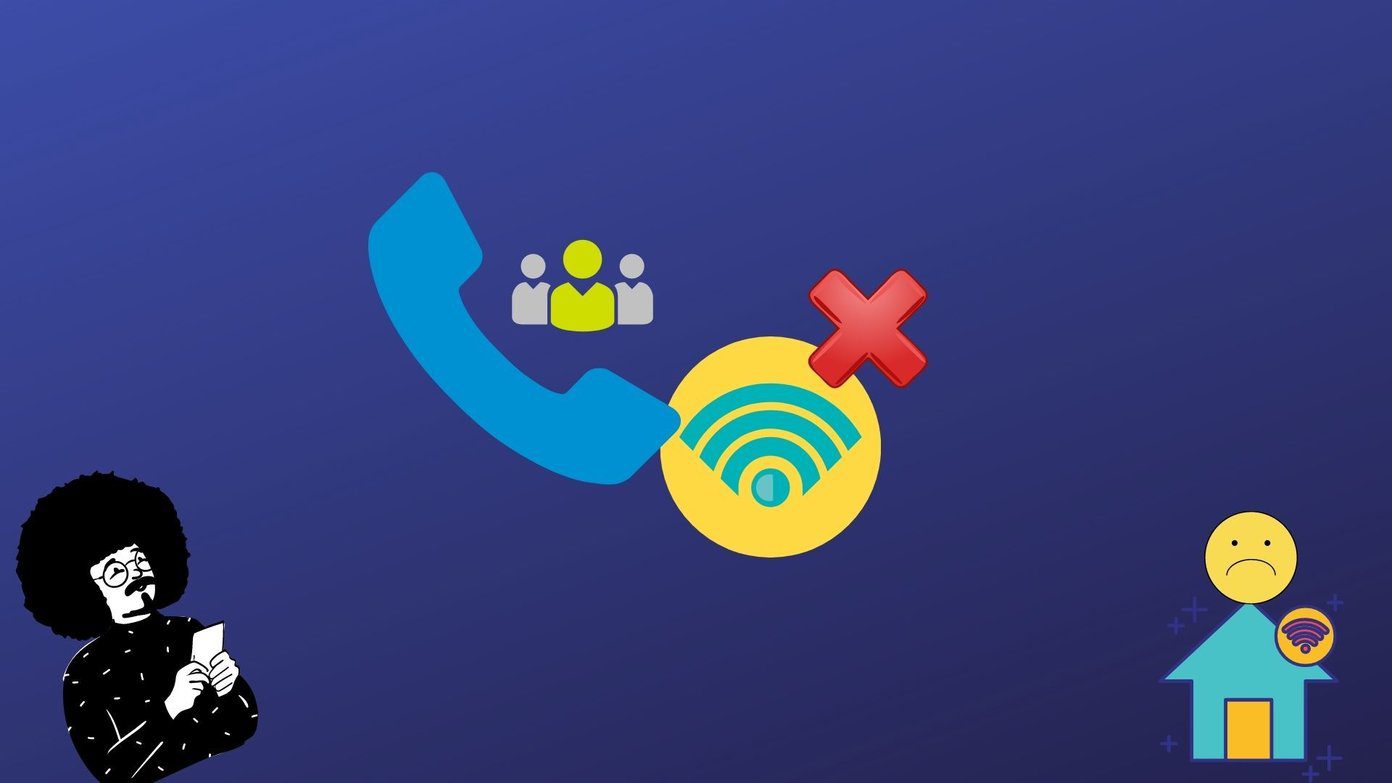Here’s how to make that happen on Windows 7 as well. Step 1: Right-click on the Start orb icon and choose to launch its Properties.
Step 2: Ensure that you are on the Start Menu tab. Click on the Customize button there.
Step 3: Scroll down till you find the option for Run command. Check the box against that and click on Ok.
Now click on the Start orb icon and you will be able to see a Run button on the bottom right of the Start Menu.
Ideally Windows key + R button is the fastest and most convenient way to bring up the Run dialog. But, if you are not comfortable with keyboard shortcuts, this option would reduce the effort. The above article may contain affiliate links which help support Guiding Tech. However, it does not affect our editorial integrity. The content remains unbiased and authentic.