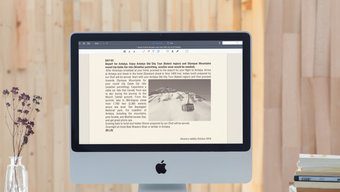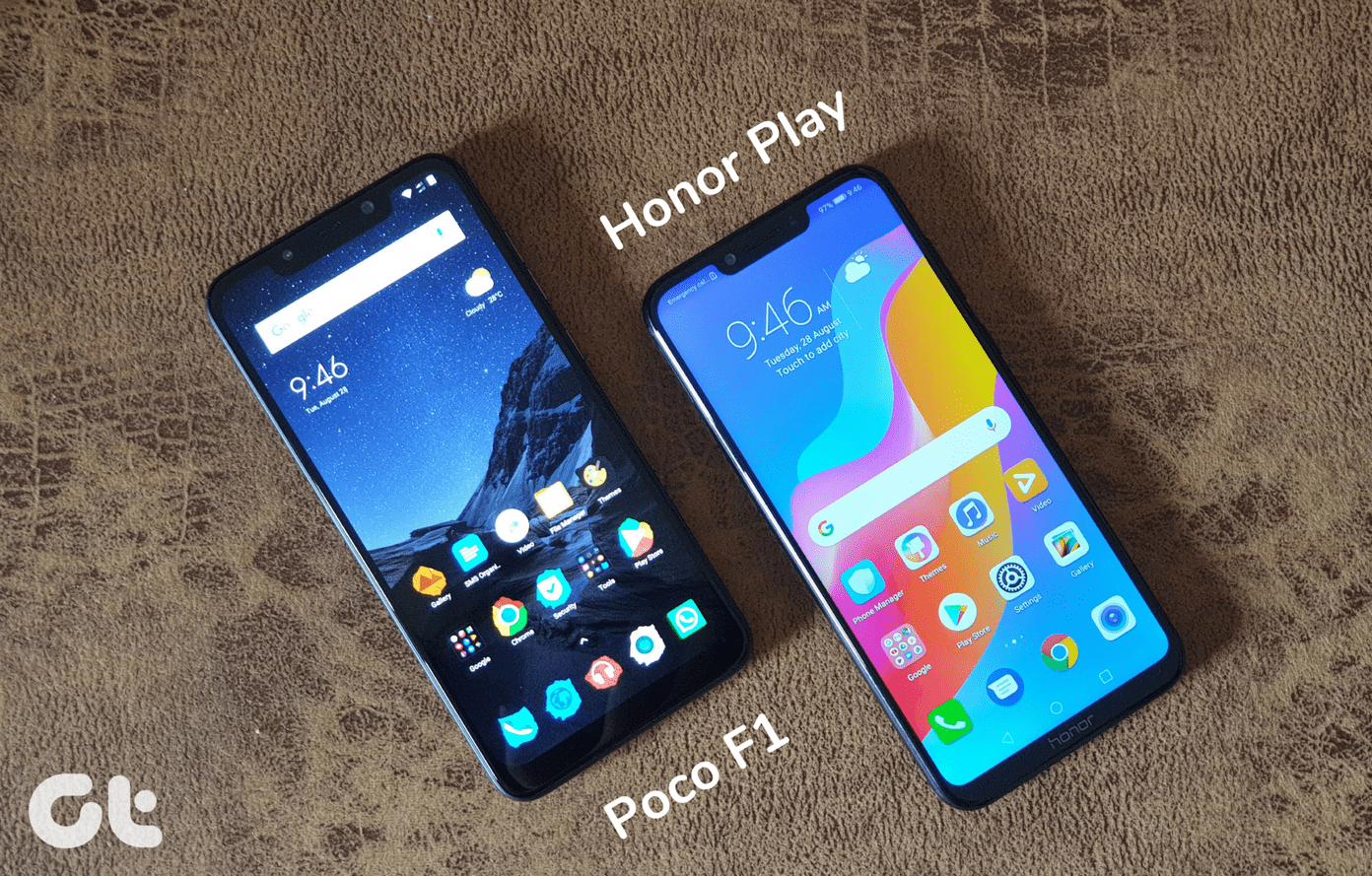image editing app that is of great quality, and if you find one that is both great quality-wise and also free, then you have a winner. That is exactly what I think of Adobe Photoshop Express 2.0, one of the most popular free offerings on the App Store from Adobe that boasts quite a following. The app itself works with the loved/hated “freemium” model, which means that many of its features are locked and can be purchased from within the app. However, the options that come included for free in Adobe Photoshop Express 2.0’s already make it a great image editing application. Let’s take a more in-depth look at what Adobe Photoshop Express has to offer.
First Steps
Upon opening Photoshop Express, you will be greeted by a colorful screen that gives you an idea of what the app is about. Right after it, the app will ask you to either take a new picture with your iOS device camera or to choose one from your Camera Roll. Once you choose a picture, the main screen will allow you to either share it or edit it depending on if you tap the left or right options located at the bottom of the screen respectively. Sharing options are standard (email, save to Camera Roll, etc.) and do the job just fine. Tap the edit button however and you will be presented with the editing tools, which is where the real fun takes place.
Playing With the Photoshop Express Editor
The editing screen of Photoshop Express might seem a bit overly simple due to it having only four main editing menus. Yet, each of these menus has a nice set of tools that for me at least were more than enough for my iPhone editing needs. Take a look at what each of the four main menus offers on the screenshots below. Upon tapping on any of these editing options, the screen will change to display a clean view of your image along with the tool you chose. Most of the time however, you will be able to start editing by simply dragging your finger up or down the screen or across it from side to side. Once you finish editing your image, you will have the option to either approve your edits by tapping the check sign at the bottom right of the screen or to reject them and go back to the original image by tapping the “x” sign at the opposite side. Also, when working with most of the editing tools, an additional option will allow you to show the original image for comparison purposes. Now that you have seen the tools of Photoshop Express and how they work, here are a few samples of what the app can do in the small gallery below.
Sharing and Settings
Besides the sharing options mentioned above, the tool allows you to log into your accounts at Adobe, Tumblr, Facebook and Flickr, where you are able to post your newly edited image with one tap. As for its settings, Photoshop Express is quite limited and offers very little customization in this regard. A menu for purchasing additional features within the app can be found here as well.
Final Thoughts
I usually do all of my heavy editing on my Mac. Yet, I was pleasantly surprised to find Adobe Photoshop Express 2.0. The app is more than capable as an image editor and offers a quite nice variety of options. All for the unbeatable price of free. Adobe Photoshop Express is a universal app. You can download it your iPhone, iPod Touch or iPad from the App Store. The above article may contain affiliate links which help support Guiding Tech. However, it does not affect our editorial integrity. The content remains unbiased and authentic.