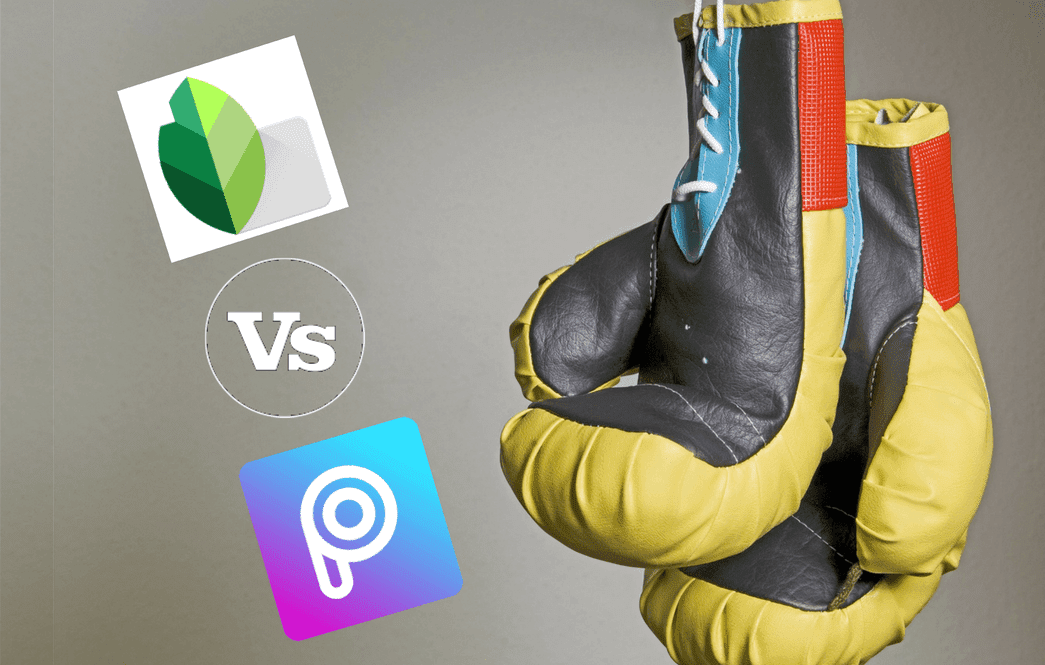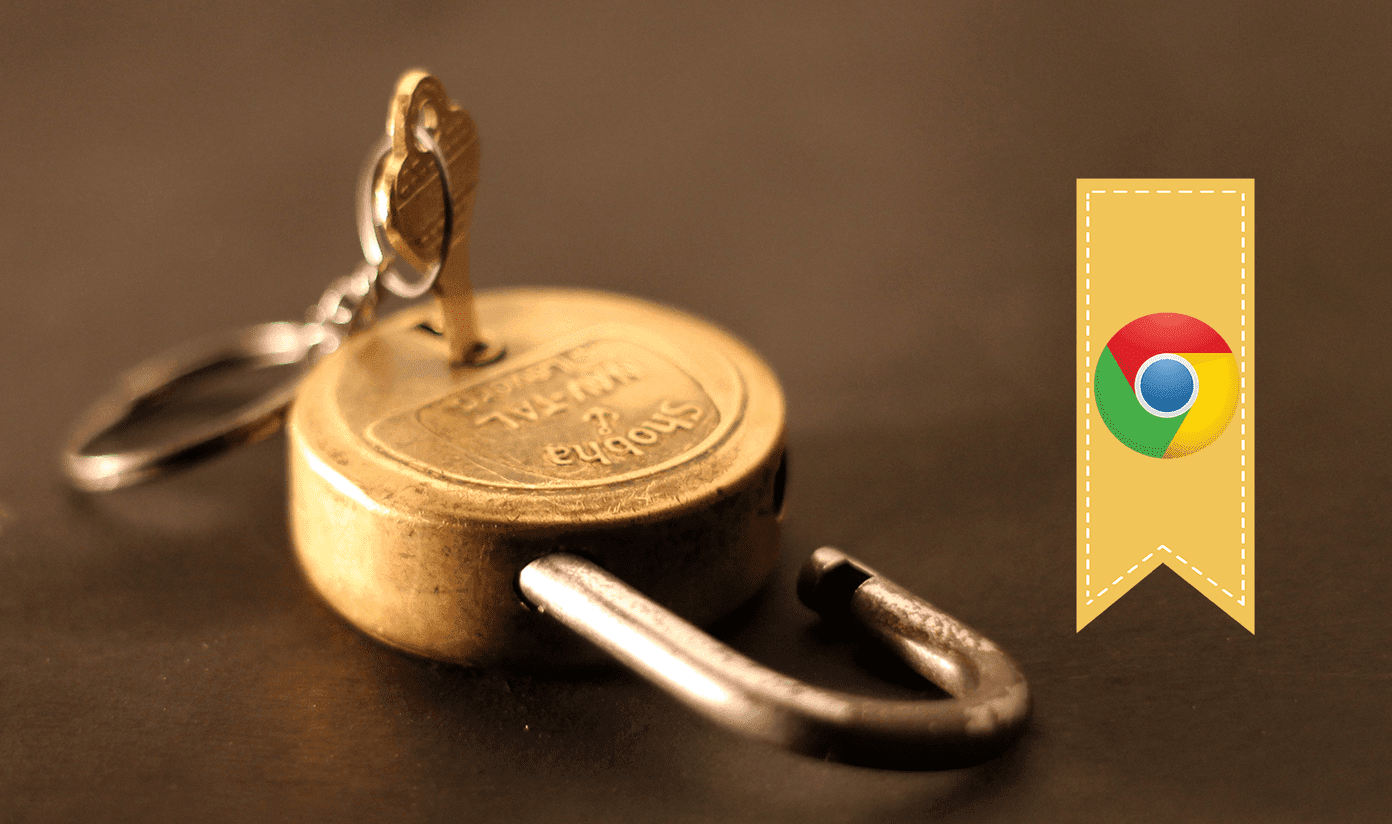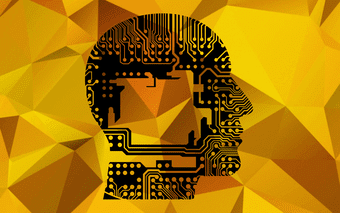A better alternative exists — Drop In. It is part of Alexa communication services that instantly connects you with an Echo device to use it as a smart intercom service. You may wonder how does Drop In differ from Alexa calls, right? We will tell the difference between the two in this post. Without further ado, let’s get started.
Alexa Calls vs. Drop In: The Main Battle
Alexa calls are the usual two-way internet phone calls that one needs to answer using the command or the on-screen buttons (in the app) to get connected. You have the liberty to reject the call, unlike drop-in. Consider Drop In as two-way phone call too but without the right to reject an incoming call as it is answered automatically and unchecked — hence the name Drop In. Once connected, both parties can converse. And if the contact owns an Echo Show or Echo Spot, you can Drop In via video as well. Of course, privacy settings are in place to safeguard users from embarrassing situations.
Compatible Devices
Drop In calls can take place between two Echo devices, Echo and the Alexa app on smartphones, and Echo and Fire tablets. At least one Echo device is required. Except for Echo Tap and Echo Look, all Echo devices support Drop In, which works both ways — you can initiate and receive Drop Ins. The Alexa app is usable only for Dropping In to an Echo device. The same goes for Echo Auto and Echo Input. When it comes to Alexa calls, no restriction between the type of device exists for it can take place among any two from the list: Echo, Alexa app, and Fire tablets. That is, you can initiate a call from Echo to Alexa app or connect two Alexa apps. You don’t need an Echo device for the calls.
Who Can Call and Drop In
All the registered Alexa users — from the app or Echo who have enabled Alexa communication services can call other Alexa users. While being a registered Alexa user is mandatory for Drop Ins too, the contact needs to be authorized first to initiate such calls. Without the required permission, the Drop Ins will not take place.
Are Privacy Settings Worth It
As mentioned above, all your contacts registered with Alexa can call you. If you want to deny the calling rights to someone specifically, you’ll have to block them. However, things are a little different for Drop In. It is excessively intrusive to let anyone do it. Fortunately, you need to permit the contacts manually that can use Drop In on your Echo devices.
Identify on Echo
When someone calls on Echo, the device light turns green, it will ring, and Alexa announces the caller’s name. It will continue ringing for a while until you answer the call or the caller disconnects it. On the contrary, the device will chime once, and the call will be answered automatically with green light enabled for the entire call duration. Essentially, the green light is the only indicator that identifies an ongoing Drop In.
Enable and Disable Calling
First, you need to enable Alexa Calling and Messaging services in the Alexa app under the Communicate tab. Once activated, you are ready to make and answer calls from Alexa contacts. But for Drop In, the functionality needs to be turned on followed by granting permission to people who can Drop In. To enable Drop In on an Echo device, follow these steps: Step 1: Go to your Echo device settings in the Alexa app. Here tap on Communication. Step 2: Tap on Drop In and then set it to My Household. Next, you need to authorize people to let them Drop In.
Enable Drop In For Household Contacts
Follow these steps: Step 1: Open the Alexa app and go to Communicate tab. Tap on the Contacts icon at the top-right corner. Step 2: Tap on My Profile & Settings and turn the toggle on for Allow Drop In.
Enable Drop In for Other Alexa contacts
Step 1: Open the Communicate tab and hit the Contacts icon. Step 2: Tap on the contact for whom you want to enable Drop In. Then turn the toggle on for Allow Drop In.
View All Contacts Who Can Drop In
To see all the contacts who can Drop In, tap the Contacts icon in the Communicate tab. Tap on My Profile & Settings. You will find the authorized people under People who can Drop In. Tap Remove to revoke the Drop In permission.
Start and End Calls
You can call people from the Alexa app or Echo device. To do that from the app, simply tap on the contact name and select audio or video call. For Echo, use the command, ‘Alexa, Call [Contact name] or [Speaker name].’ To end, use the command ‘Alexa, Hang up.’ To initiate a Drop In from the Alexa app, open the contact and tap on the Drop In icon. Use the on-screen button to disconnect. For Echo users, say the command, ‘Alexa, Drop In on [speaker name] or [contact name]. To disconnect, say, ‘Alexa, Cancel or Hang up’.
Reject Calls
You can easily ignore the call by not answering it, but the same won’t work for Drop In calls since Echo answers them automatically. You need to either disable the function or temporarily turn it off using do not disturb.
Temporarily Disable Calls
The Do Not Disturb mode is quite helpful. Enabling that mode is a system-wide setting and applies to calls and Drop Ins. To enable it, just say, ‘Alexa, don’t disturb me.’ Once enabled, you won’t receive Drop In or Alexa calls on Echo. However, if you only want to disable the ringtone for normal calls, you can turn off the ringtone in sound settings of your Echo. Once you do so, only the green light will notify you about the incoming calls.
Announcement vs. Drop In
Echo devices come with another interesting feature known as an Announcement that lies between calls and Drop In calls. You can use Announcements when you want to broadcast a message without expecting or needing a reply. With the self-explanatory name, Announcements are an ideal one-way broadcasting tool for communication. Whereas, the Drop In can be that too, provided the receiver has permitted the contact to Drop In anytime. In the case of Drop In, both parties can converse which isn’t possible Announcements.
Should You Use It?
While Drop In may sound scary and a bit creepy, it’s quite handy in situations where you want to check on something or someone, and also use it as a smart intercom. Sure it’s helpful, and nobody can Drop In on you without your permission, but be careful who you grant the permission for it might land you in embarrassing situations. I would suggest to use it only in extreme cases when the other person isn’t answering calls. Do let us know your thoughts in the comments below. The above article may contain affiliate links which help support Guiding Tech. However, it does not affect our editorial integrity. The content remains unbiased and authentic.