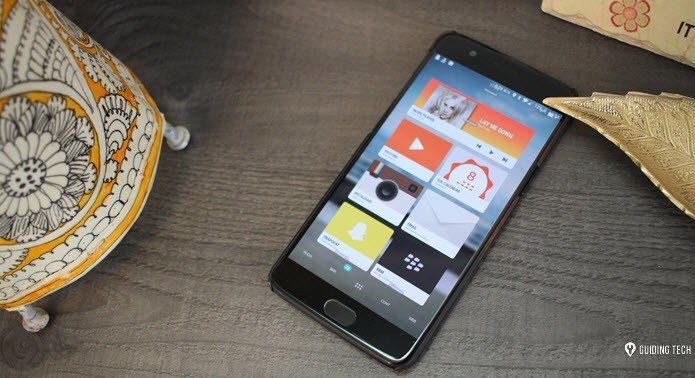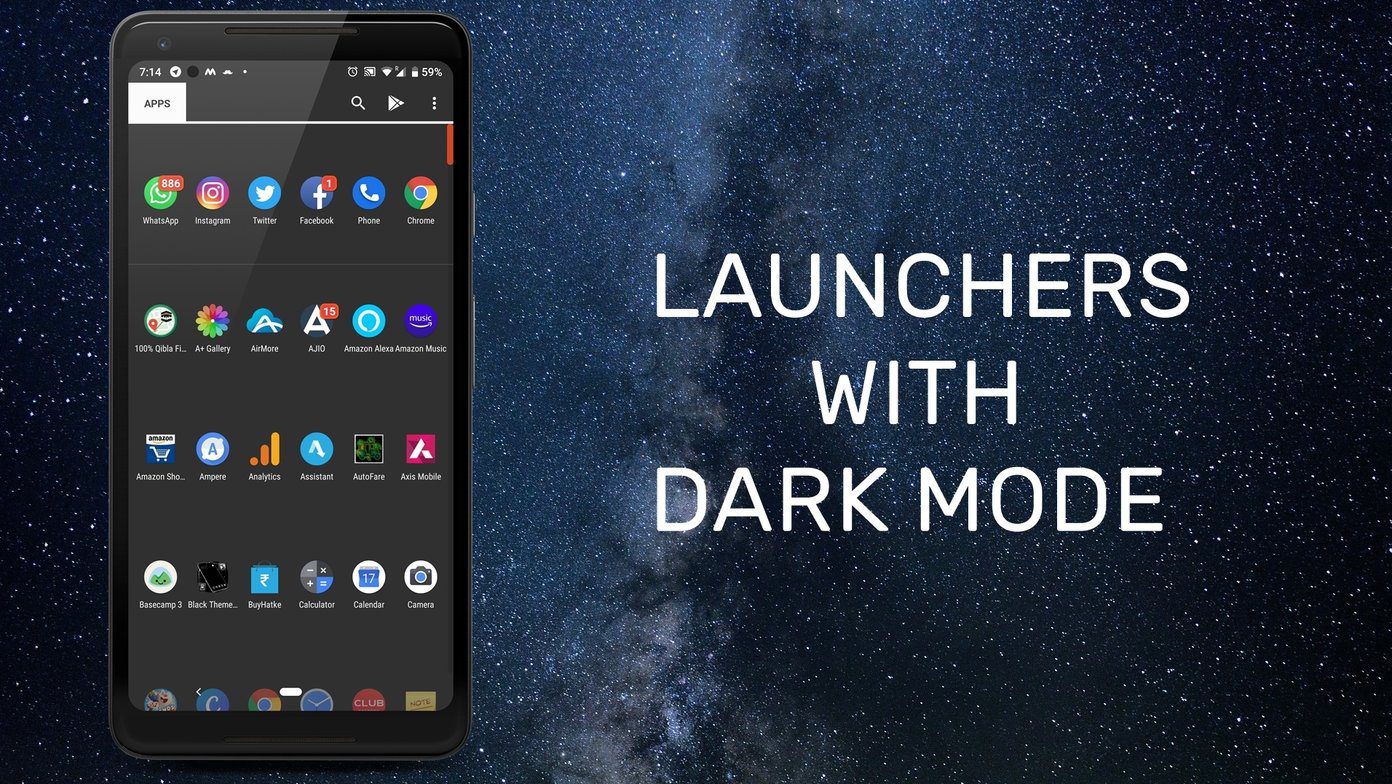Presenting, the ASAP Launcher that has been developed to let you perform tasks as soon as possible. So, we’re going to take a look at this new launcher and see if we can really get our work done faster. Let’s dig in.
The Home Screen
ASAP Launcher is one of those launchers that lets you access everything right from the home screen. You just have to swipe to get to them. Yes, there is an app drawer and along with it there’s a dock drawer that shows you the most used apps. Swipe from the bottom to expand the dock drawer. You can remove apps from the dock. But, you can’t rearrange or add any by yourself. On the top, you get information related to different cards like the weather and the music card. You can swipe it up and it will show you the clock. Swiping from the left you get a searchable app drawer and swiping on the right you get quick access to different system settings like Wi-Fi, GPS, Airplane mode, etc. that are available in the notification drawer. You can edit these settings and even add other settings and rearrange them. But, a downside here is that you can’t access them when an app is running. You need to get to the home screen for that.
The Cards
The common applications that we use daily are a to-do list app, weather app, phone dialer & contacts app and the calendar app. Yes, there may be others but these are the most basic ones. The developer of ASAP launcher kept these apps in mind and created Cards specifically for these tasks. Swipe from the left and you’ll get the all the contacts information that are stored in your phone dialer. Swipe again and you’ll get the weather card. In the contacts card, you get quick shortcuts to the contacts apps, the dialer and to add a new contact. The weather card can be customized to show temperature in Fahrenheit or Celsius. Hit the GPS icon to let the card track your location. Whenever you get to a new place just hit this icon. You also get a mini weather card on the home screen as shown in the above section. Swipe from the right of the home screen and you’ll get a to-do list card. You can create to-dos and add tasks to it with priorities. Swiping again you’ll get the calendar card which is extracted from Google Calendar. You can set priority for different tasks. The to-do card is too simple just like we had seen in the Arrow launcher by Microsoft. But, it’s still useful as it’s just one swipe away to check out the tasks that have to be completed.
Customization and Settings
Now, if you’re on the free version then you’re gonna miss out on many of the customization options. All you can do is change the theme from amber to dark and the highlight color. With the Prime version, you can change colors and backgrounds of almost all elements in the launcher. You can change the arrangements of the card and also remove the cards that are not needed. Changing the Icon pack is also hidden behind the PRIME ribbon. Now, this can be the biggest takeaway that the users need to buy the Prime version to change the icon pack. Come on, this should be considered as one of the basic features of a launcher. Want to experience Android N on your phone right now? You should download and install this launcher.
The Oddity
The first thing that I always check when I try out a launcher is the widget support. Does it allow the user to place widgets? Well, in this case, it doesn’t. Widgets are one of the most integral elements of Android that I love to use. Not just me but every Android fanatic uses it. Sad to see lack of widget support here.
Fast Enough?
It’s definitely one of the fastest launchers I’ve tried out. The swiping and transitioning between elements right on the home screen makes the launcher one step ahead of others. The Cards were a sweet spot for me in my 24 hours of usage. Now, the question – Is this launcher for me? – NO. It definitely will impress most during initial usage but sticking with it might be a tough choice. By the way, to make it easy to choose a launcher you should check out our guide on picking the right launcher. ALSO READ: 8 Reasons Why EverythingMe Is the Simplest Yet Most Powerful Android Launcher The above article may contain affiliate links which help support Guiding Tech. However, it does not affect our editorial integrity. The content remains unbiased and authentic.