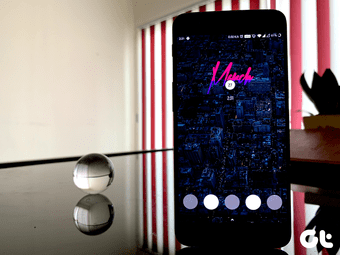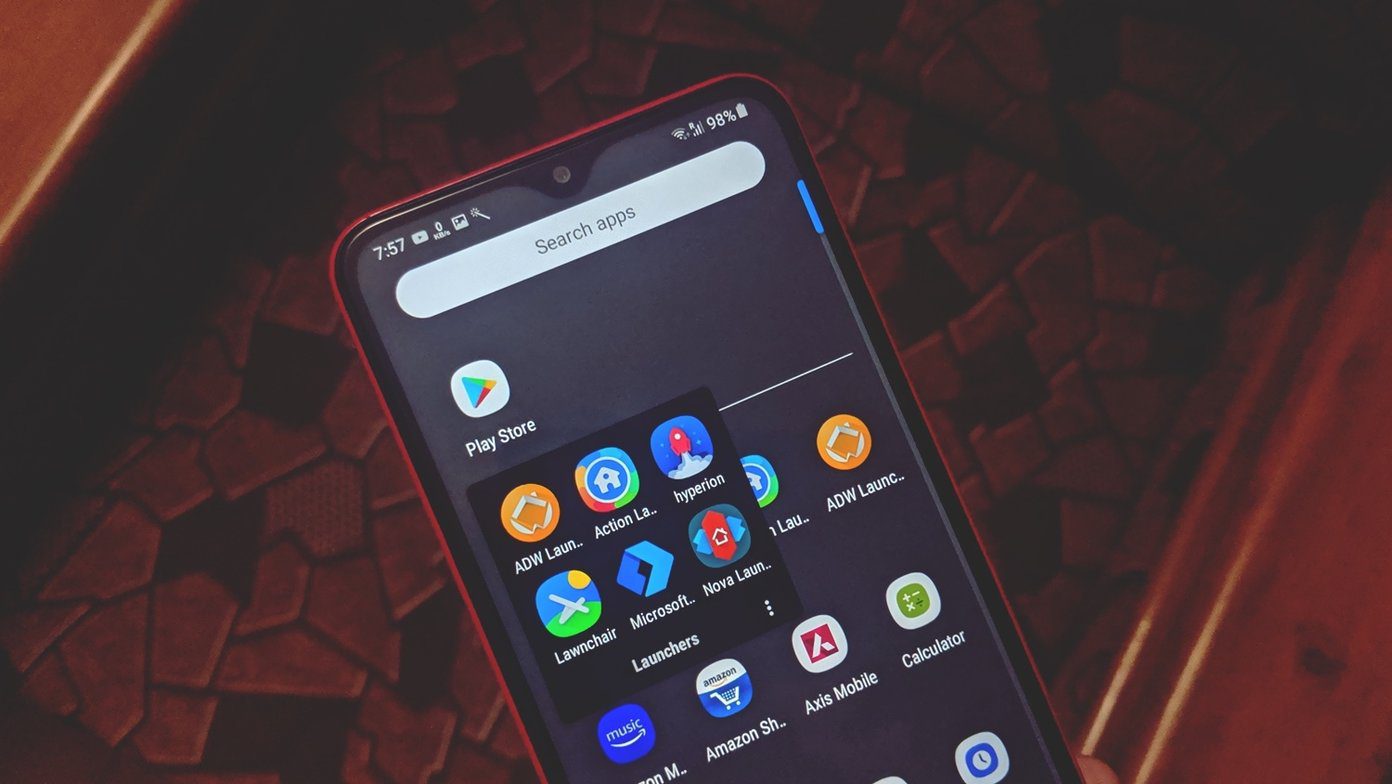backup all your applications , Wi-Fi access points, call logs and messages on both rooted as well as non-rooted devices . The only thing missing in the list was backing up home screen settings along with all the widgets and folders, and today I am going to answer that as well. Most of us love to beautify our Android home screens with widgets and wallpapers, and we will see how we could backup and restore these settings so that we feel at home even after installing a new Android ROM. Note: The trick works on most of the well known home screen apps for Android as long as the phone is rooted.
Backing up Home Screen
Download and install My Backup Root on your Android phone. The app is the ‘lite’ version of My Backup Pro but is sufficient for the task at hand. After installing the app, run it and grant it root access over your phone. The app might give you warning about older version of Busy Box installed on your Android which you can ignore. Now tap the Backup Option on the app main screen and select Data—>Local (/mnt/sdcard) as the source. The app will give you a list of all the data you can backup and this will include contacts, call logs, SMS, etc. as well. In the list select Android Home and tap the OK button. The app will backup all the home screen elements of your Android home screen along with wallpaper and save it to your SD Card.
Resorting Home Screen
To restore home screen settings navigate to Restore—>Data—>Local and select the backup you would like to restore. After the app restores all the settings, restart your Android phone to view the changes. Please make sure that you have restored all the apps along with data on your Android before you restore home screen settings. This will make sure none of the widgets or apps lose their links
Conclusion
So from now on, you don’t need to hesitate to flash a ROM just because you think your home screen settings will be lost. Just make sure the app works from your home screen app before using it. I tested the app on Apex launcher, Go Launcher and HTC Rosie and it worked out perfectly for all of them. The above article may contain affiliate links which help support Guiding Tech. However, it does not affect our editorial integrity. The content remains unbiased and authentic.