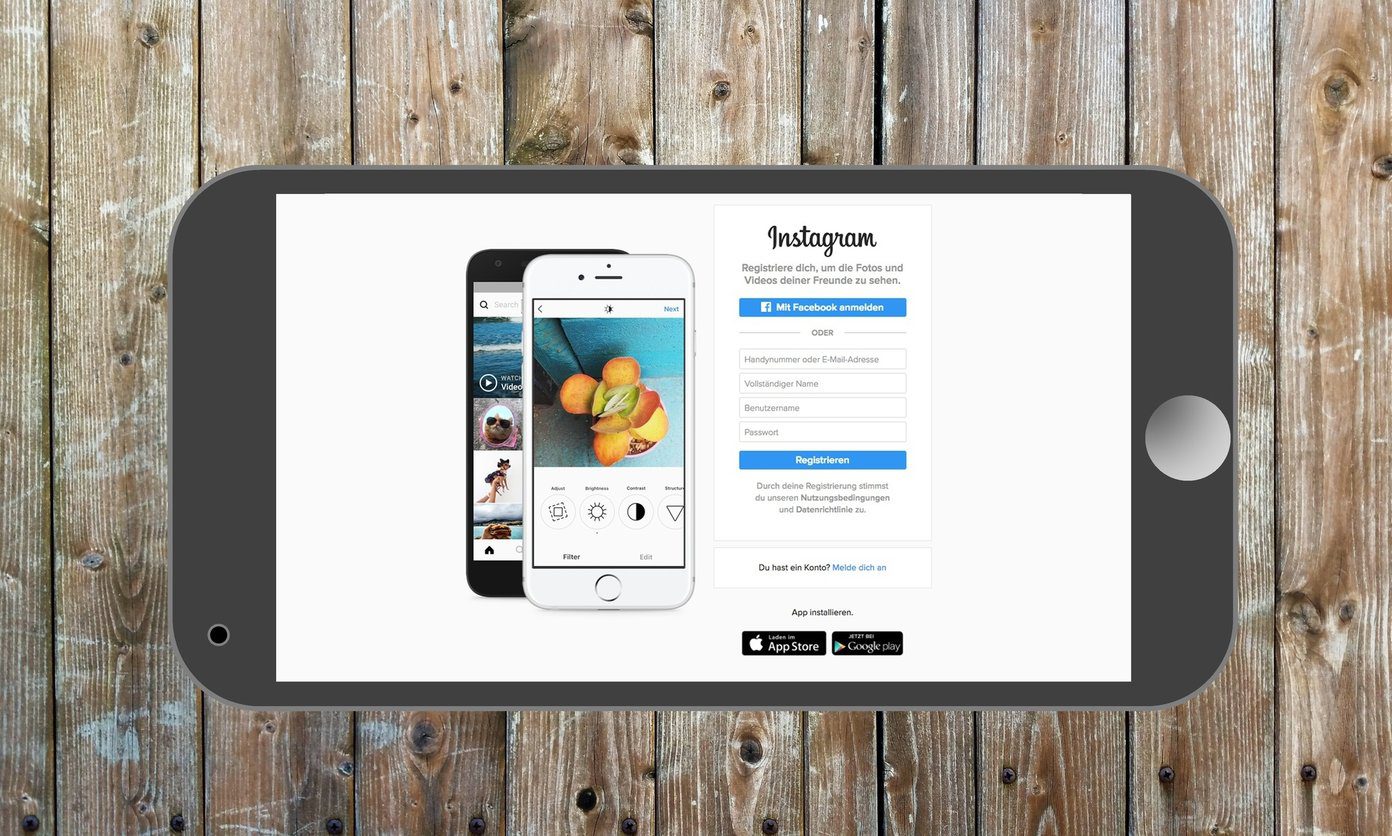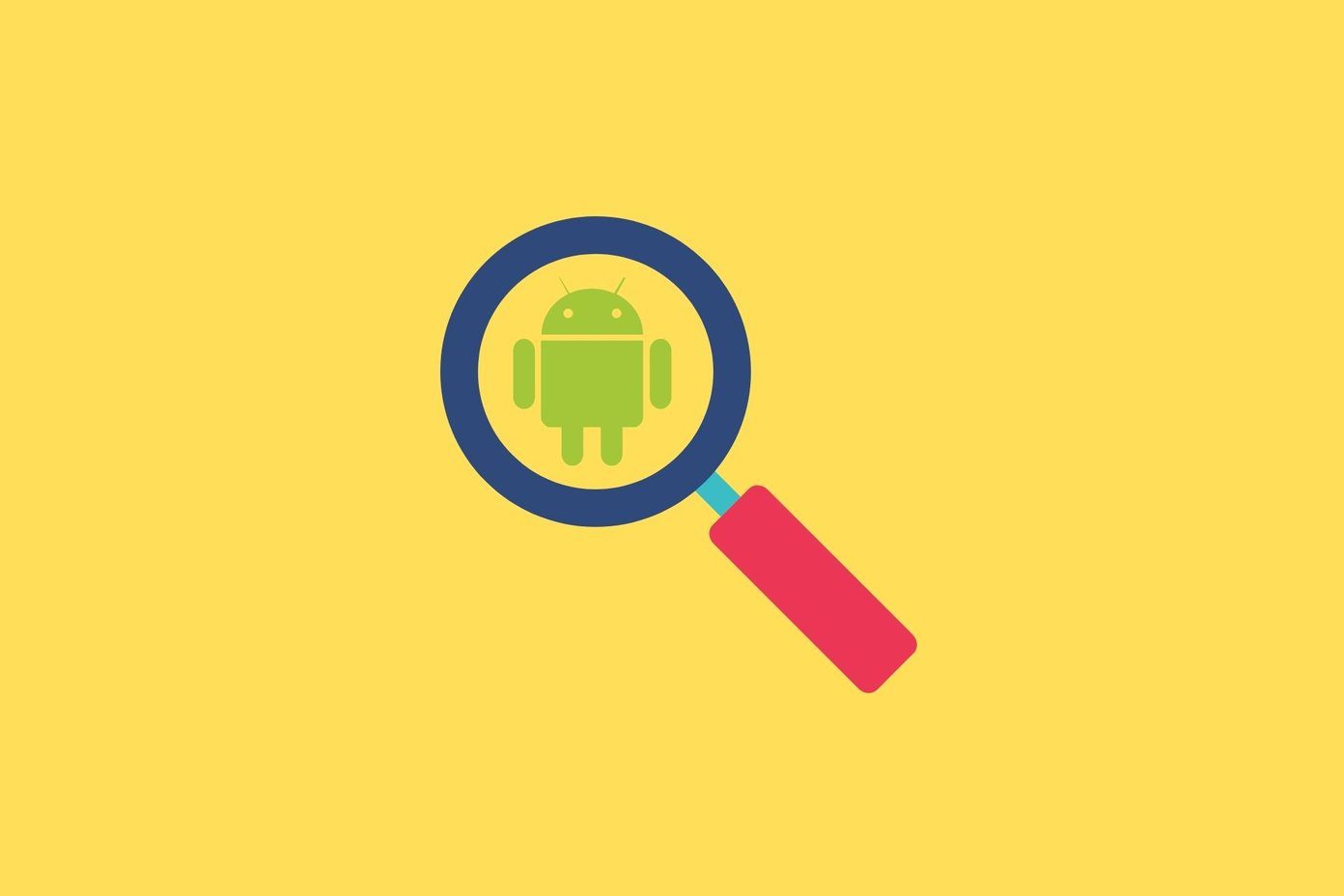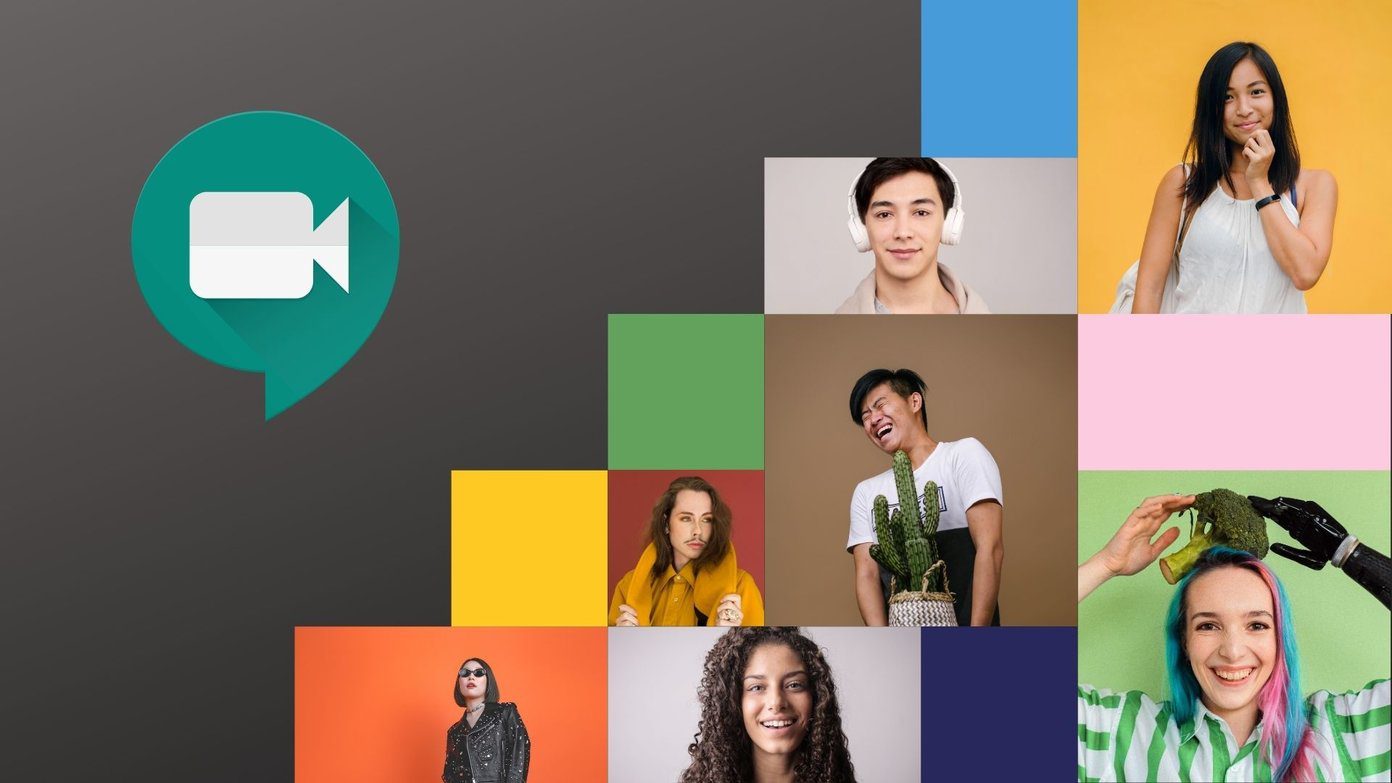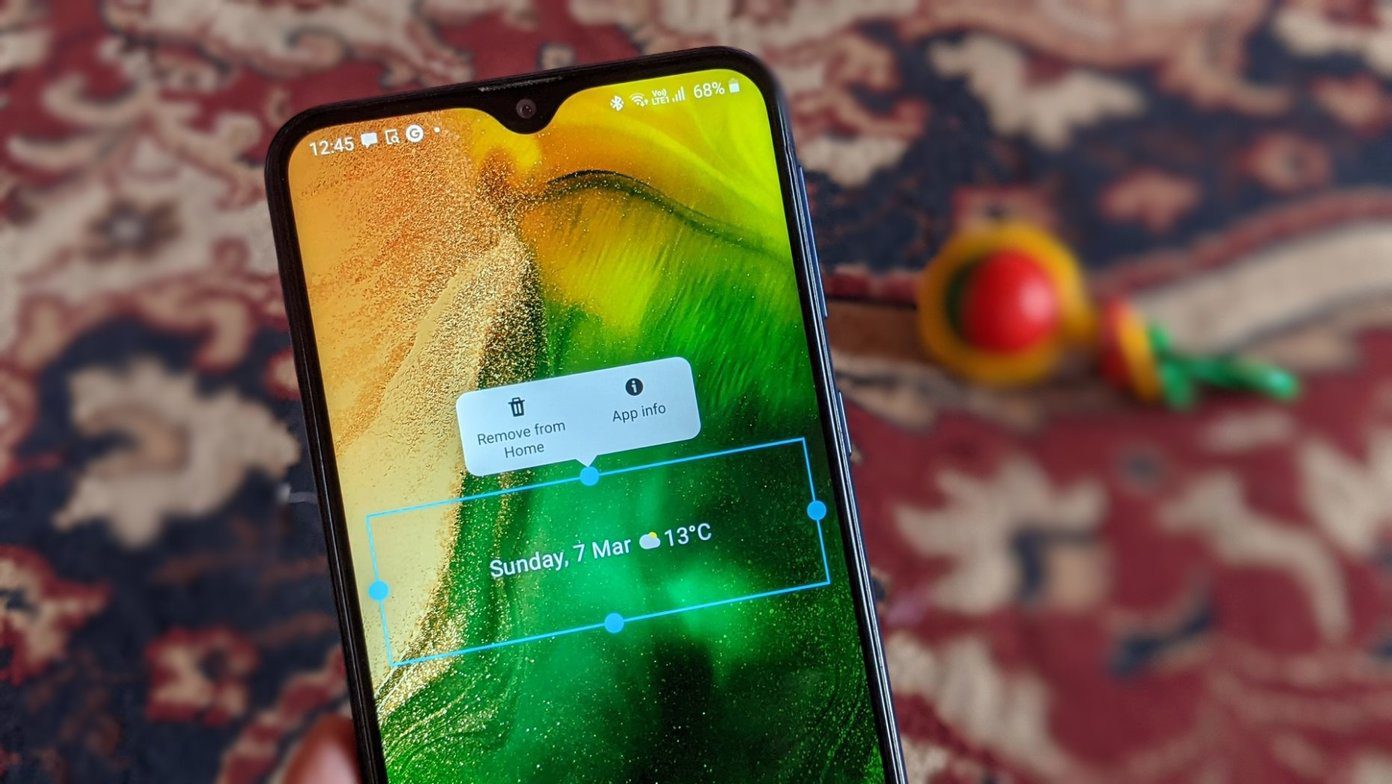Running an old or buggy Instagram app version, an outdated or incompatible operating system, oe Instagram server issues are some of the factors responsible for the social network’s app crashing on your iPhone. We have figured out a few methods below to get your Instagram back to normal.
1. Close Other Apps
If your iPhone’s Instagram app keeps crashing after opening it, that could happen because your device’s RAM might be falling short on keeping all the open apps running. That is unlikely if you are using the latest iPhone 11 series model. However, one thing to do to fix that is to close other apps and check if Instagram app runs just fine without crashing abruptly. Close all apps (including Instagram) and launch only Instagram afterward. If Instagram still crashes after closing other active and background apps, try the next troubleshooting method below.
2. Update Instagram App
You should ensure that you are running the latest version of the Instagram app on your iPhone. Old and outdated app versions usually have bugs and other issues that cause them to malfunction or crash during usage. Launch the App Store on your device and check if your Instagram app is up-to-date. If you see an Update button on the app page, you have an old version, and you should tap the Update button to update your Instagram app. Update Instagram from App Store
Note: Instagram app could also crash if you are using an unverified iOS 13 Developer Beta version. In that case, you’ll have to live with it till the next beta release. Move to the next method to fix the Instagram crashing issue.
3. Restart Your iPhone
A simple restart of your iPhone could help refresh your device and fix any glitch that is causing the Instagram app to crash often. Turn off your iPhone by holding the power button and volume-down button simultaneously for a second or two. Move the ‘Slide to power off’ toggle to the right to turn off your iPhone. After a minute (or less), hold the power button till an Apple logo appears on the screen to power it back on. Launch and use your Instagram app and check if it still crashes. If it does, try the next troubleshooting method below.
4. Reinstall Instagram
Yes, deleting the app from your device could help fix issues causing it to crash or abruptly stop working during usage. Note: Deleting/uninstalling Instagram from your device would also delete the app’s data, temporary (cache) files, and other data associated with the app. However, the app data stored and backed up in your iCloud account are not deleted and can be restored. Alternatively, you can also try the Offload Unused Apps feature with the Instagram app if you want to retain some data. To do this, tap and hold the Instagram icon on your iPhone’s homepage. On the pop-up menu, tap Delete App. A prompt warning you that the app data will also be deleted will appear on the screen. Tap Delete to proceed. Now head to the Instagram app page on the Apple App Store to reinstall the app on your device. If the app still crashes after reinstallation, proceed to the next troubleshooting method below.
5. Update iOS
It’s possible that Instagram is crashing on your iPhone due to the app and OS compatibility issues. Keeping your phone’s operating system updated helps to get rid of bugs that can cause the apps to malfunction. Additionally, Instagram currently supports devices running iOS 11 and newer. In the unlikely chance that your iPhone is running an version lower or older than iOS 11, you should update your device OS to the latest version or buy a new iPhone running the compatible OS (well, for using other apps as well). To update your phone’s iOS, follow the steps below. Step 1: Launch the Settings menu on your iPhone. Step 2: Select General. Step 3: Select Software Update. You will be prompted to download and install any update available for your device. Otherwise, a message informing you that your device is up to date will appear on the screen. If your iPhone’s software is up-to-date, or Instagram still crashes after the software update, move to the next troubleshooting method below.
6. Wait It Out
If Instagram keeps crashing on your iPhone and you’ve tried all the methods above to fix it, but nothing works, you should check that Instagram services are up and running — perhaps from a friend or on social media. If Instagram services are down, it causes the app to crash or not open at all. Instagram has a history of crashing or not working at all when it has server issues or makes some modifications to its server. Whenever that happens, the best you can do it to wait for Instagram (or Facebook — its parent company) to solve the issue from their end.
Stay on the Gram
The only time Instagram (or any app) should go off your screen is when you close it yourself. If it occasionally crashes, any of the troubleshooting methods above would restore your iPhone’s Instagram back to normal. The app should no longer malfunction or close abruptly when scrolling through your feed or watching a story video. Next up: Are Instagram highlights not appearing on your device? Do you see grey stories in your archive section? Check the article linked below to see how to fix the Instagram highlights not working issue. The above article may contain affiliate links which help support Guiding Tech. However, it does not affect our editorial integrity. The content remains unbiased and authentic.