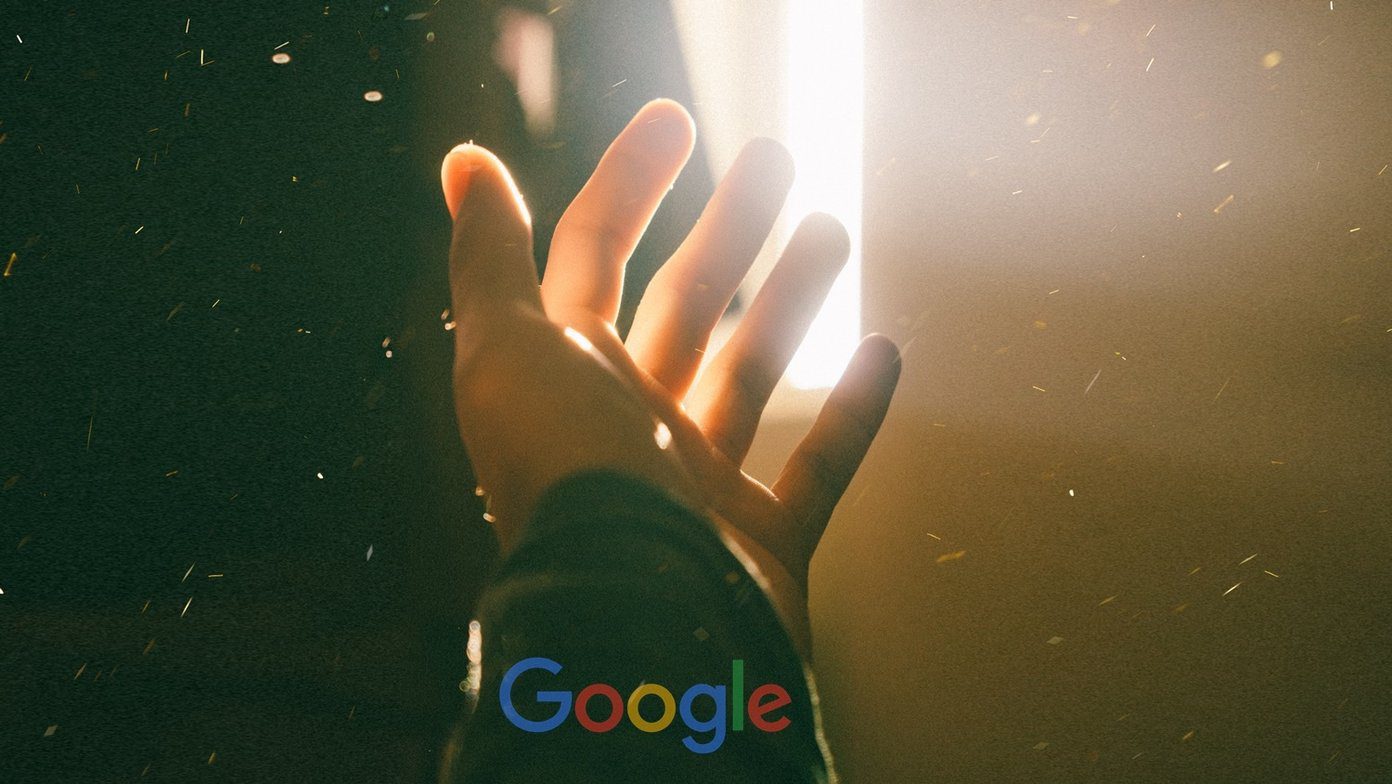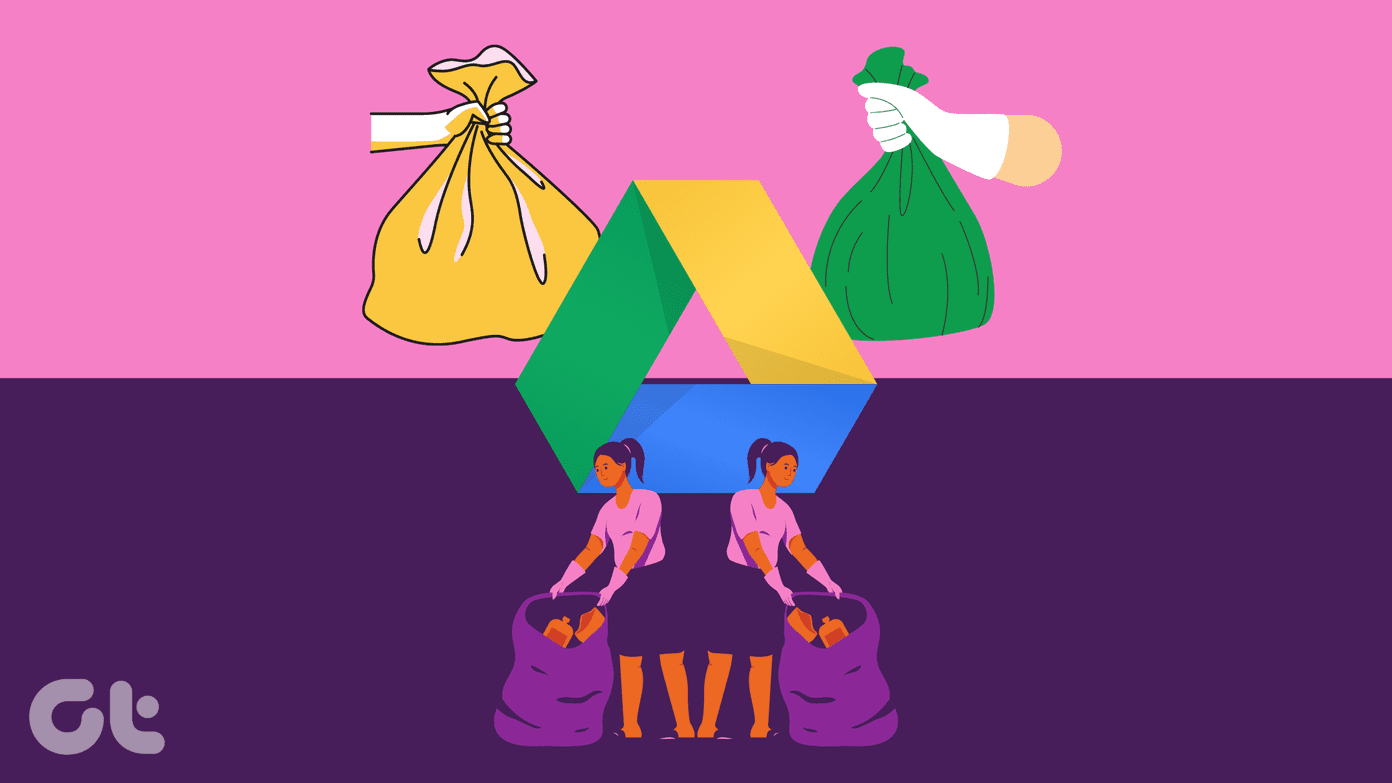Now, we’ve already covered how to use Guided Access to hand safely your iPhone to kids, but that is more about limiting some of your iPhone’s features. So, how about if you would like to completely disable some options or block access to some of your iPhone’s apps and unwanted content? Here’s how to use Restrictions on your iPhone and what you can control with that option. Step 1: On your iPhone go to Settings > General and scroll down until you see the Restrictions option. Once you do, tap on it. On the next screen you will have to Enable Restrictions by tapping the respective button to be able to access the option.
Step 2: Introduce a password when prompted (one that only you know of, naturally) and you will be able to access all the apps and options that can be restricted in some way. Step 3: Right on the first screen within Restrictions, you will be able to enable or disable some apps like your iPhone’s Camera or the Safari web browser. Doing so will make these apps disappear from your iPhone and only turning them back ON within the Restrictions option will make them reappear again on your iPhone’s home screen. Here you will also be able to restrict access to iTunes, the iBookstore and also to Installing and Deleting apps to whomever you lend your iPhone or iOS device to.
In addition to that, scrolling down will bring you to options for controlling the kind of Content you would like to allow in your iPhone and some of your Privacy Settings as well.
Here is what some of these options allow you to do:
Ratings For: Allows you to choose the country in which format you would like to see ratings for movies displayed.Music & Podcasts: Choose if you want to allow music and podcasts that contain explicit content or not.Movies: Choose the rating of the movies you want to allow on your iOS device.TV Shows: Select the TV shows that you ant to allow on your iOS device.Books: Allows you to choose if you would like to allow explicit sexual content in the books downloaded from the iBookstore to your device.Apps: Choose the rating of the apps that are downloaded to your device.In-App Purchases: Allows you to control if the person you hand your iPhone to can make in-app purchases. Very useful if you don’t want to end up broke due to your child getting all the add-ons for that dreaded Smurfs game.
In addition to that you can also control your privacy settings related to your Contacts, Calendars, Location Services and more, allowing (or disallowing) access to them to some applications that require such access.
There you go. A comprehensive, yet straightforward overview of how to control what goes into your iPhone and what other people are able to access through it. The above article may contain affiliate links which help support Guiding Tech. However, it does not affect our editorial integrity. The content remains unbiased and authentic.