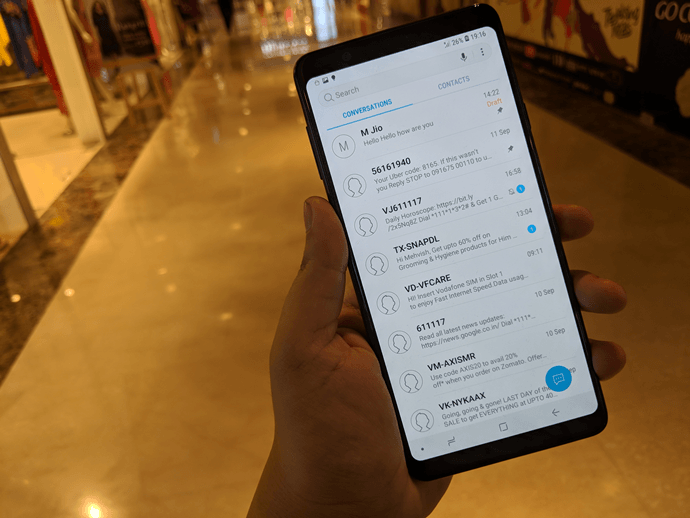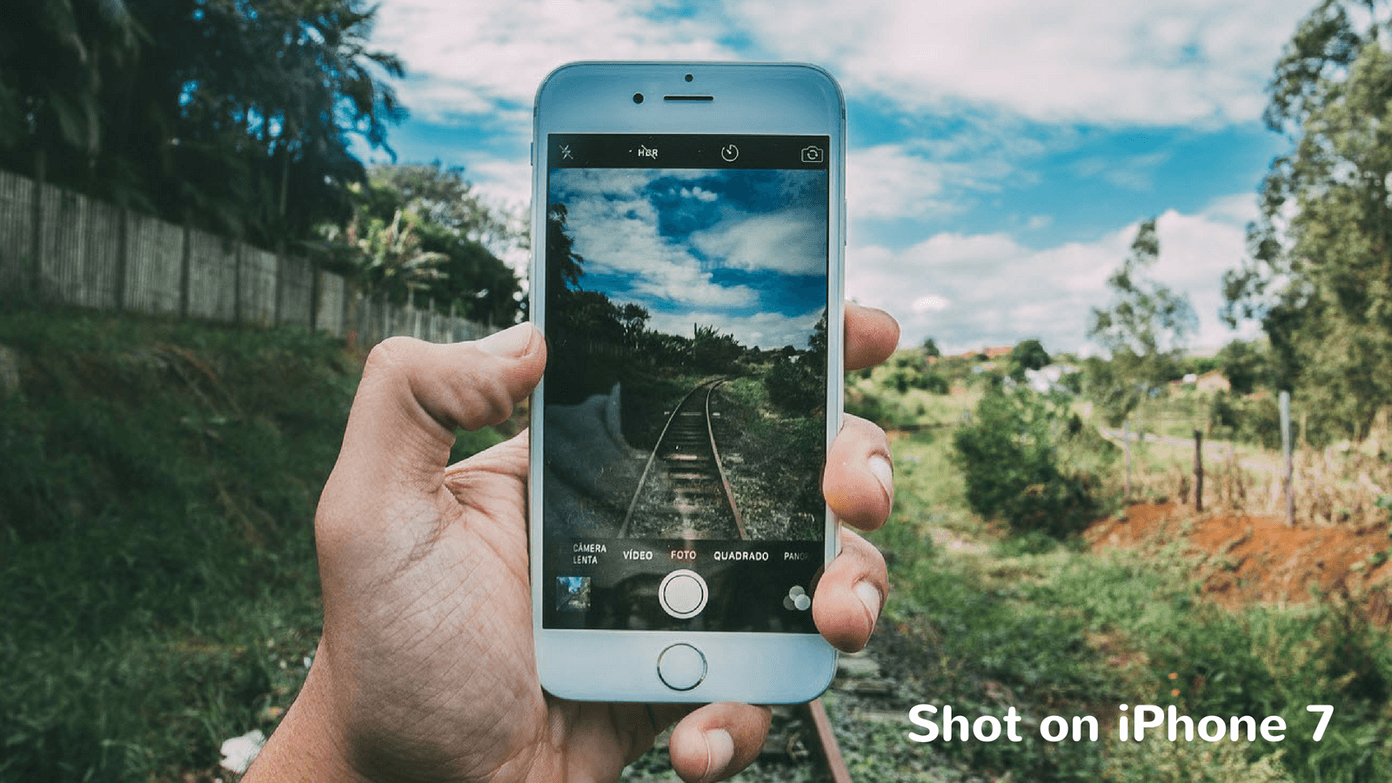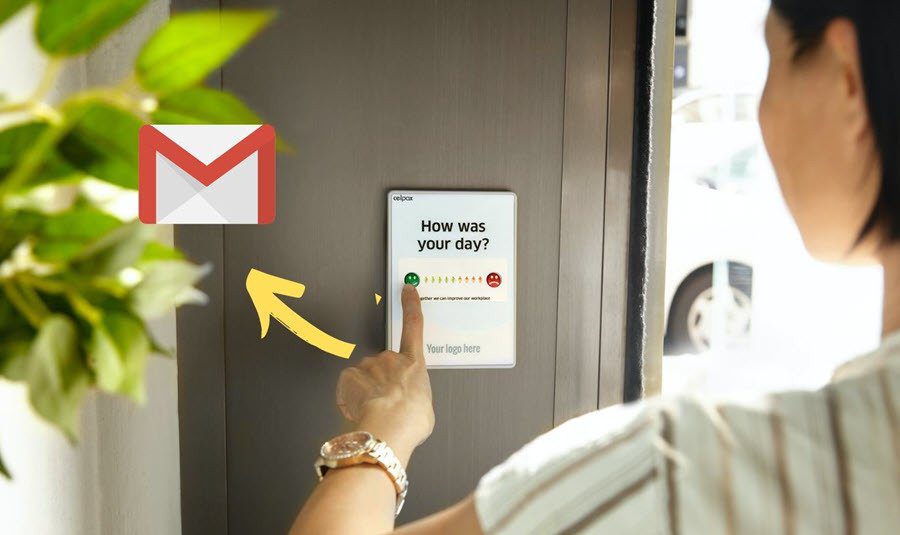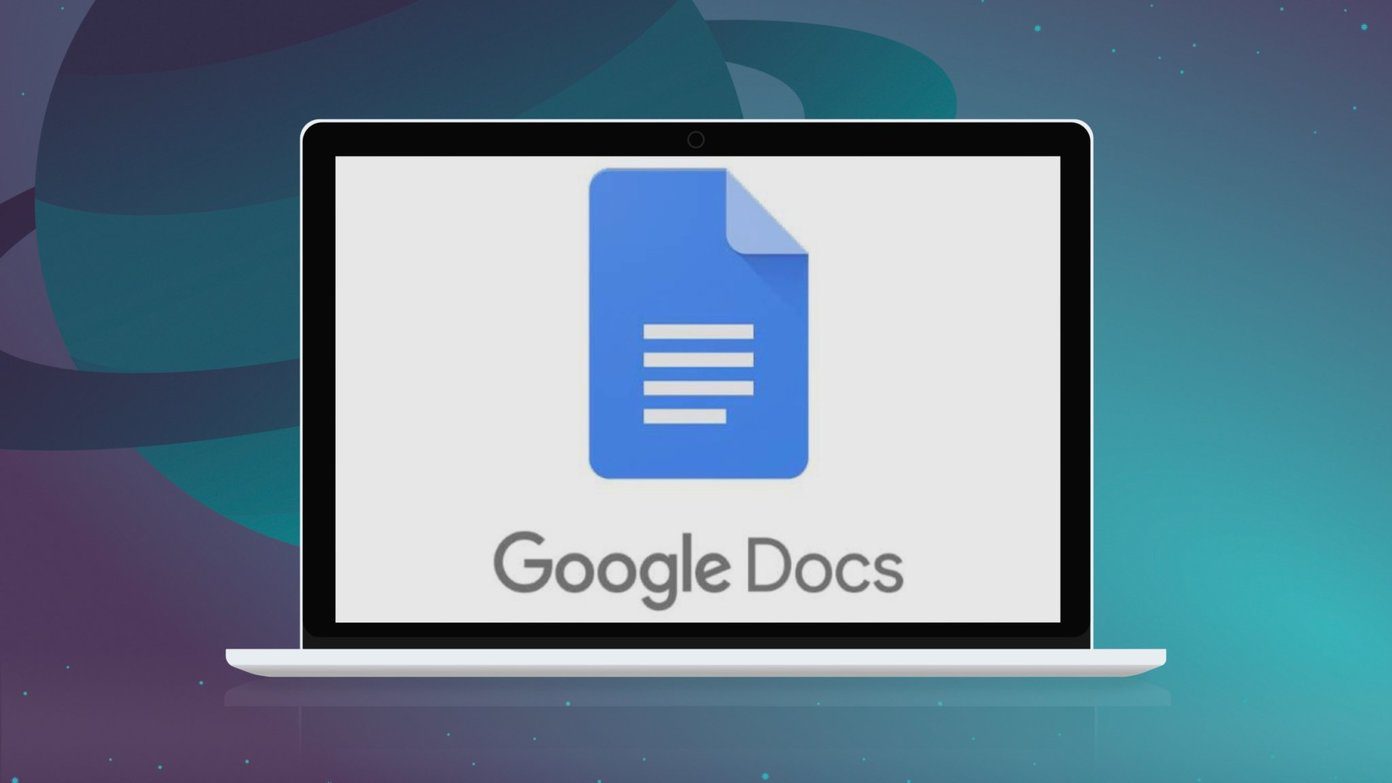Another important aspect of any good batch application is the ability to be reused. Because you’re not just going to use the batch tool once, you’ll be using it everyday or even multiple times a day. You need a good way to save your configured image settings so you don’t have to customize them every time you want to resize an image or add a watermark for your site. No matter if you use Windows, Mac, or Linux, say hello to your new best friend, BorderMaker.
Functions of BorderMaker
I’ve experimented with a lot of batch resizing tools in the past but nothing ever worked as well as BorderMaker (the UI and features on the the different desktop platforms are similar). If you’re doubting the capabilities of the app, don’t. It’s the app I personally use to watermark and resize the DSLR header images you see in my posts. In fact, the header image for this article featuring BorderMaker was watermarked with BorderMaker. Talk about meta. BorderMaker’s UI is laid out in three different panels. First you point to the input folder where all your photos are stored, select a single image or a preconfigured profile. The Settings panel is where the image customization happens. Here you’ll find tabs for Image for image resizing, Text for adding a text watermark, Borders for adding a border, Watermark to stamp your logo on the image and the Settings panel to customize the date format, the name of the file, and the output format (from here you can easily scrub off EXIF details as well). The last Destination panel is where you specify the output folder.
Batch Watermark and Resize Tools
The Image tab gives you all the options you need. Give it the resolution you want your photo to be decreased to and the quality you want to maintain (this will also reduce the size). The Watermarks tab is filled with settings. You can add as many watermarks as you like. Add a new one using the Pen icon. From the new window, use the Browse button to load up the watermark image. Beneath that are icons for quick movement of the watermark. You can move it to the edges or dead in the middle. There’s also an X,Y scale offset for manual control (if you don’t want the image to exactly be at the edge for example).
Saving Customizations For Reuse
So you clicked the Process button and all the images showed up in the output folder just the way you wanted it. When you exit the app, it will ask if you want to save these settings as a new profile, and this is by far the best feature of this app and why it has earned its spot in my taskbar. As I said, many of us use these batch functions multiple times a day and having to customize all the settings again and again is pure madness. Once you’ve got all the details customized, the resize resolution, the watermark, the borders etc (you can use multiple parameters in one process), save the profile somewhere that’s easy to get to (like the desktop). Next time, just paste in the images in the designated input folder for the app, launch the saved file you created before, click the process button and in a couple of seconds they will be ready to go in your output folder. You can make as many profiles as you want.
Sneaky Little Bugger
One thing to take care of when using BorderMaker is the preconfigured output filename. The app by default adds Border-Maker at the end of each filename and you really don’t want that. So go to Destination -> File name, delete the Border-Maker part and save your profile. The above article may contain affiliate links which help support Guiding Tech. However, it does not affect our editorial integrity. The content remains unbiased and authentic.