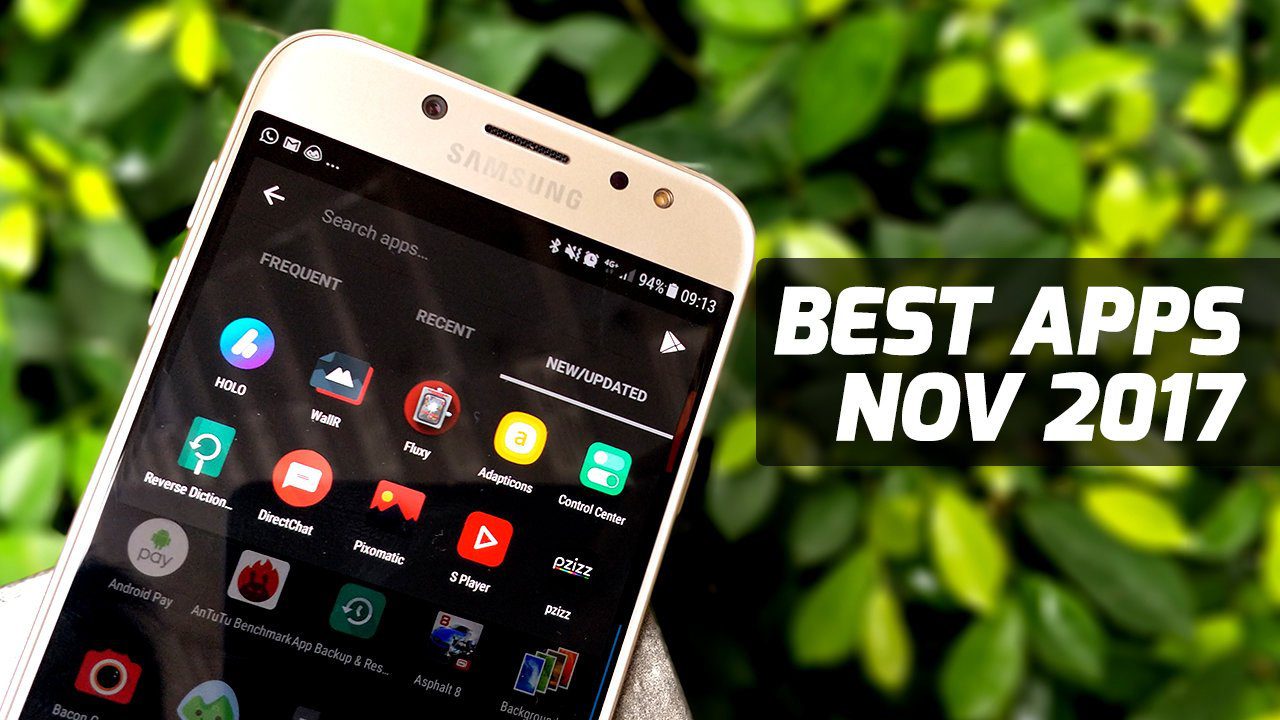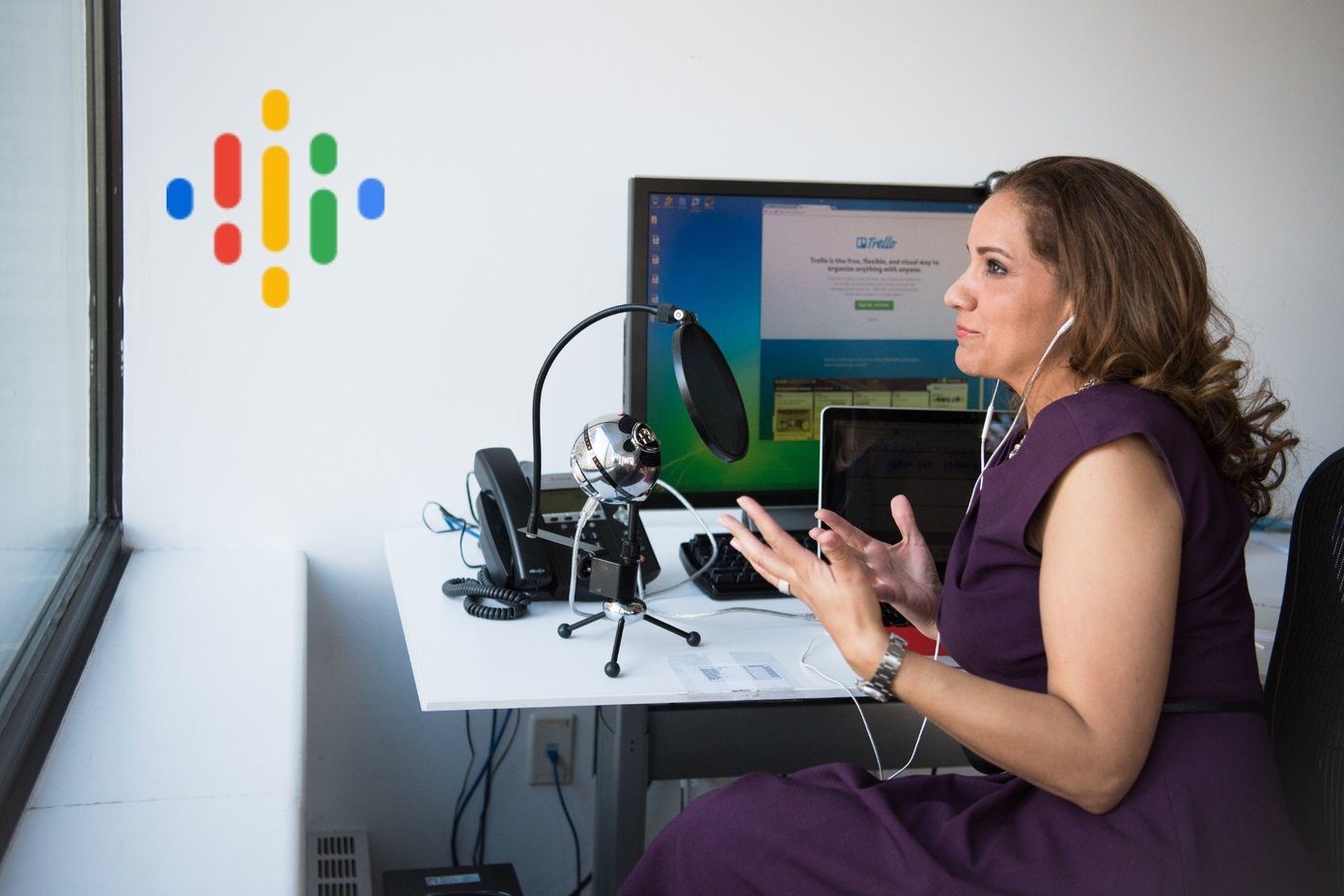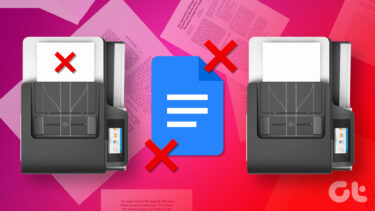Creating Document From Any Email in Gmail
Step 1. Log in to your Gmail account. Click the Gear icon on the top-right side of the window and choose Settings form the menu. Step 2. Click on the Labs tab and scroll down the list of Available Labs to locate the Create A Document feature. Step 3. Click the Enable button next to Create a Document and then the Save Change button at the bottom of the page. Gmail will reload. Step 4. Open the message that you want to print – Click on the More button – choose Create a Document to saves the message as a Google Docs file. You can then format it and send it to print — or download as a Word document or a PDF file. The above article may contain affiliate links which help support Guiding Tech. However, it does not affect our editorial integrity. The content remains unbiased and authentic.