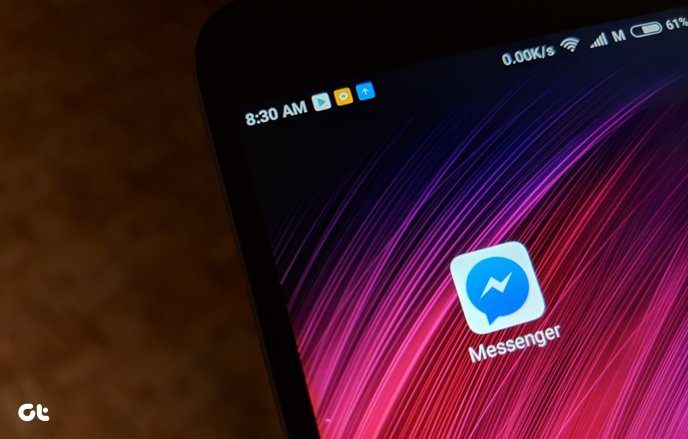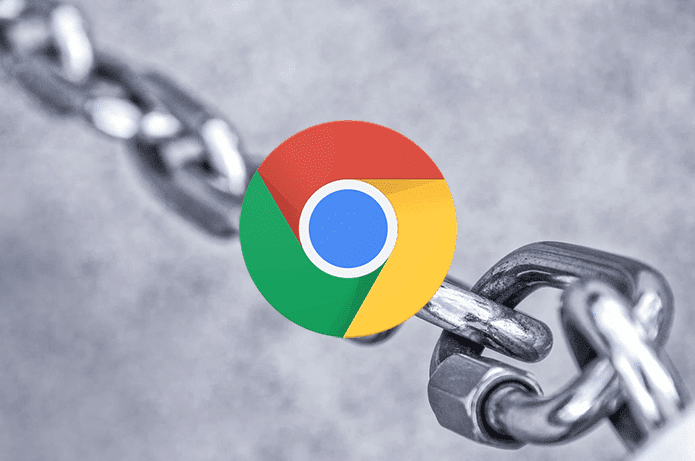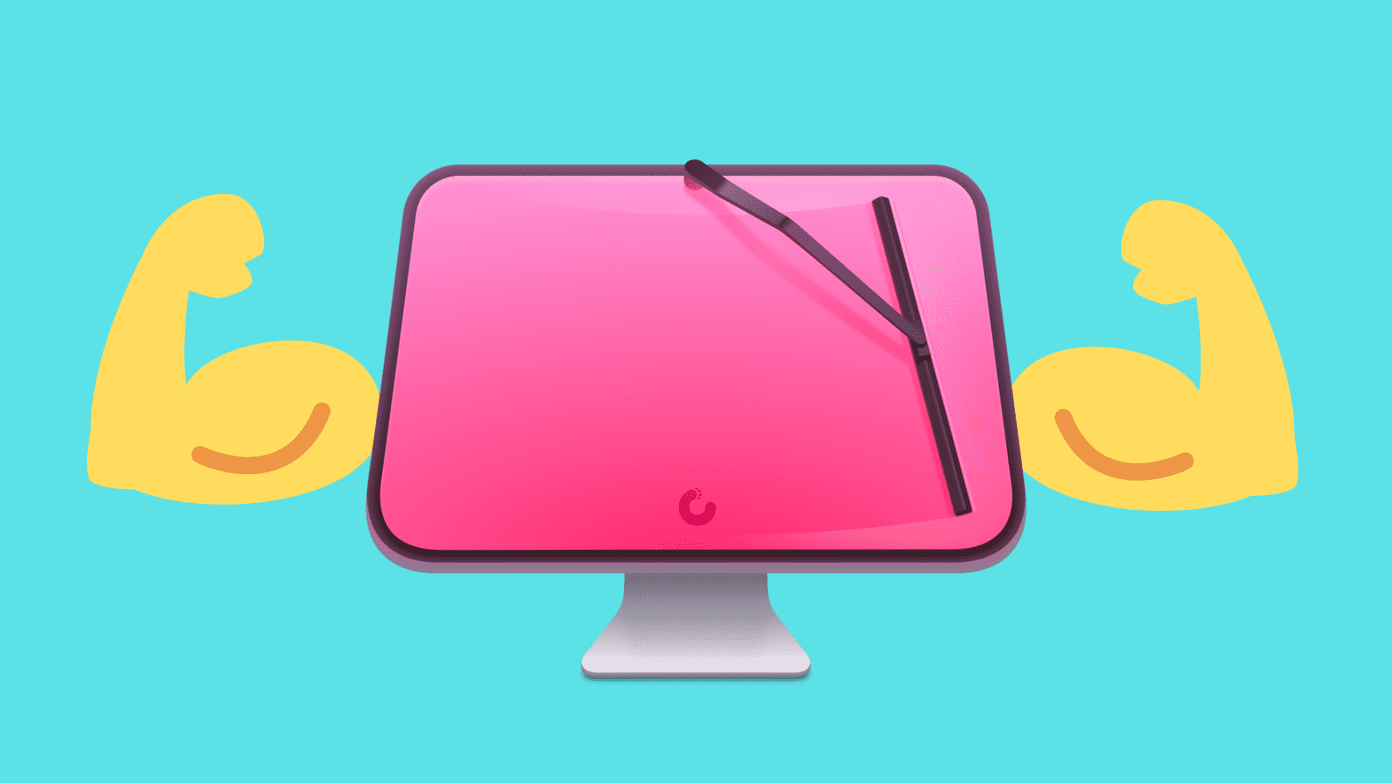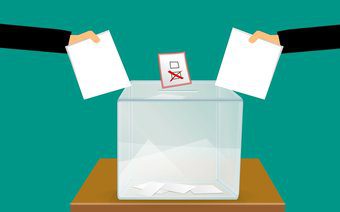This time we take a look at another one of these indispensable tools if you are a Mac user and you have either a Magic Mouse or a Macbook with a modern trackpad. The name of this little utility is Better Touch Tools and it is available for free. Don’t be fooled by the free tag. In fact, Better Touch Tools is one of the most useful and convenient utilities you can find for your Mac. Let’s take a look at what it is all about. Interestingly enough, Better Touch Tools (BTT from now onwards) is an app that really lives up to its name: In a nutshell, the app allows you to create your own custom gestures to use on your Mac with devices that support them, like the Magic Mouse, Magic Trackpad or any of the glass trackpads that you can find on modern Macs.
If you have any of these, the value of BTT becomes apparent immediately. Apple tends not to include additional features on their OS’ unless they work perfectly (Wi-Fi sync for example), but sometimes that leaves a lot to be desired. BTT solves that by providing your Mac’s pointing device with much more flexibility.
Note: BTT also works for keyboard shortcuts and with any standard USB mouse, although its actions are optimized for the devices mentioned above. When using the app, you can choose whether to create a gesture to assign to the entire OS or just to a particular app, which is really convenient.
As expected, there are wide gamut of predefined actions you can assign to gestures, but the real meat of BTT resides in being able to assign your own shortcuts or commands to your custom ones.
For example, in my case I use Safari a lot and if I want to switch tabs, I have to use the keyboard or click directly on the tab I want. So I decided to create a gesture on my Magic Mouse that allowed me to switch tabs on Safari just by swiping on my Magic Mouse to one side or the other.
Creating your own gestures is fairly easy. First, choose the app for which you want a new gesture on the left panel of BTT and then select from the available gestures. In this case, I chose single finger swipes to the right and left of the mouse to trigger the action I wanted (switch tabs back and forth respectively).
Note: BTT will oftentimes ask you for permission to control your Mac using accessibility features. This is entirely normal.
Next, you could choose from among the predefined actions, but for this gesture I used the keyboard shortcuts for the actions.
Once done, you can start using your newly-created gestures right away. Overall, I found that the gestures I created using Better Touch Tools worked almost perfectly with a few exceptions here and there when creating complex ones (especially on the trackpad) or when assigning actions to very simple/common gestures.
The flexibility that this utility provides easily makes up for its shortcomings. In any case, being completely free, there is no reason for you not to give it a try. The above article may contain affiliate links which help support Guiding Tech. However, it does not affect our editorial integrity. The content remains unbiased and authentic.