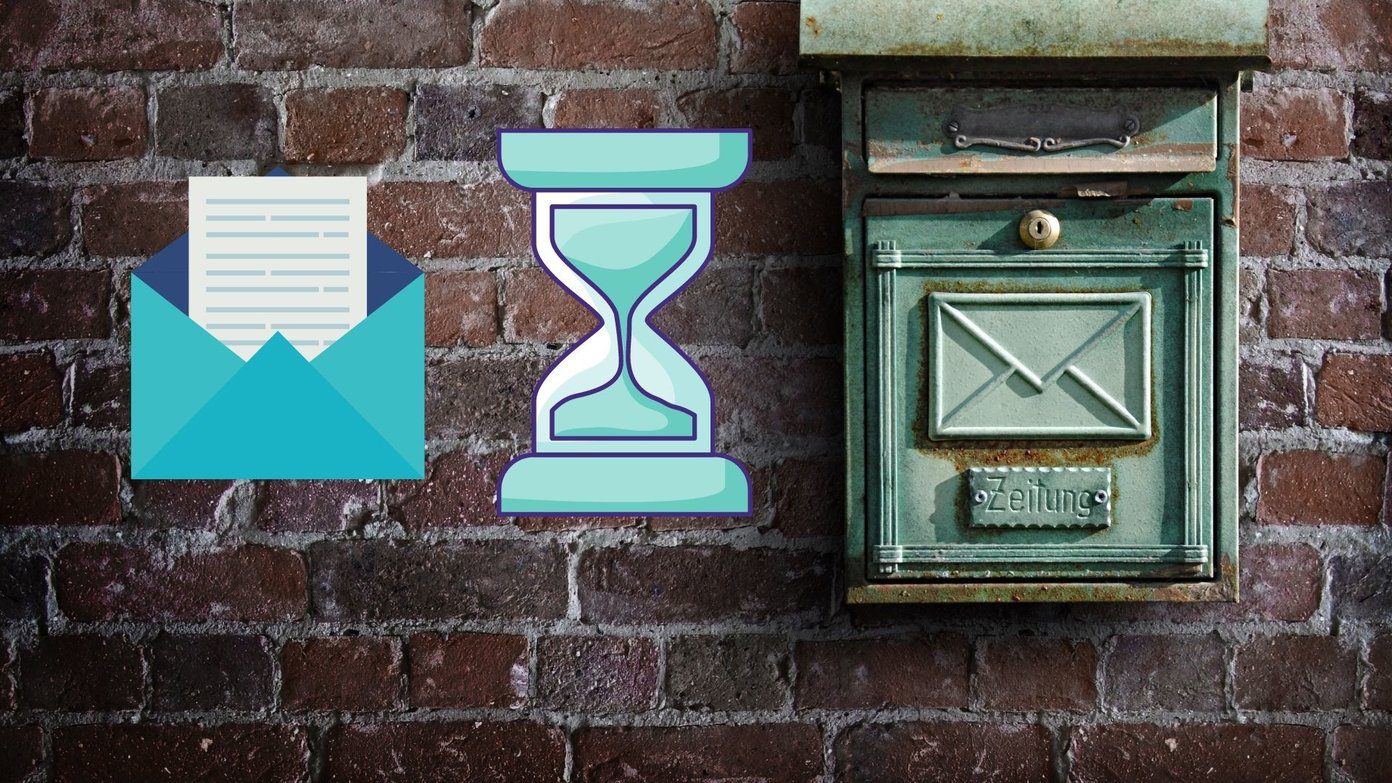So, what then? Is there a solution to customize the speed of the mouse and modify the scrolling behavior? Yes, there is and that’s what we are up to today. Follow the steps below:- Step 1: Launch the Control Panel (easiest way to do is from the Start menu) and click on the option for Mouse. Step 2: The Mouse Properties dialog box will be opened. Switch the highlight to Wheel tab and set the number of lines you wish to scroll at a time for Vertical and Horizontal Scrolling. For Vertical Scrolling you can even set one screen scrolling at a time.
I hope this helps you get a better degree of accuracy with the mouse. Of course, you will need to try out a few values before you find the best fit for you. Bonus Tip: Do not forget to check out our post on 10 killer mouse tricks. You never know you might just find what you were looking to do. Image Credit: Rod Senna The above article may contain affiliate links which help support Guiding Tech. However, it does not affect our editorial integrity. The content remains unbiased and authentic.