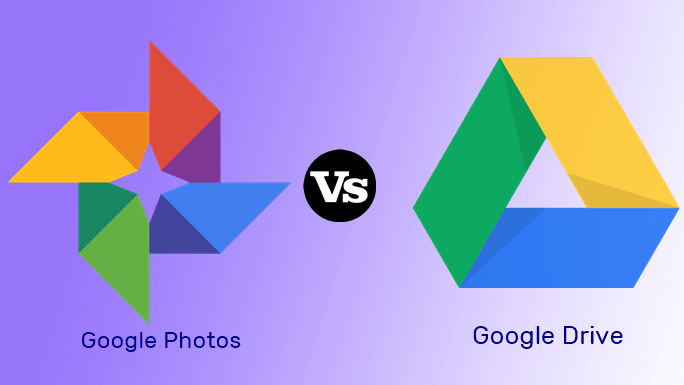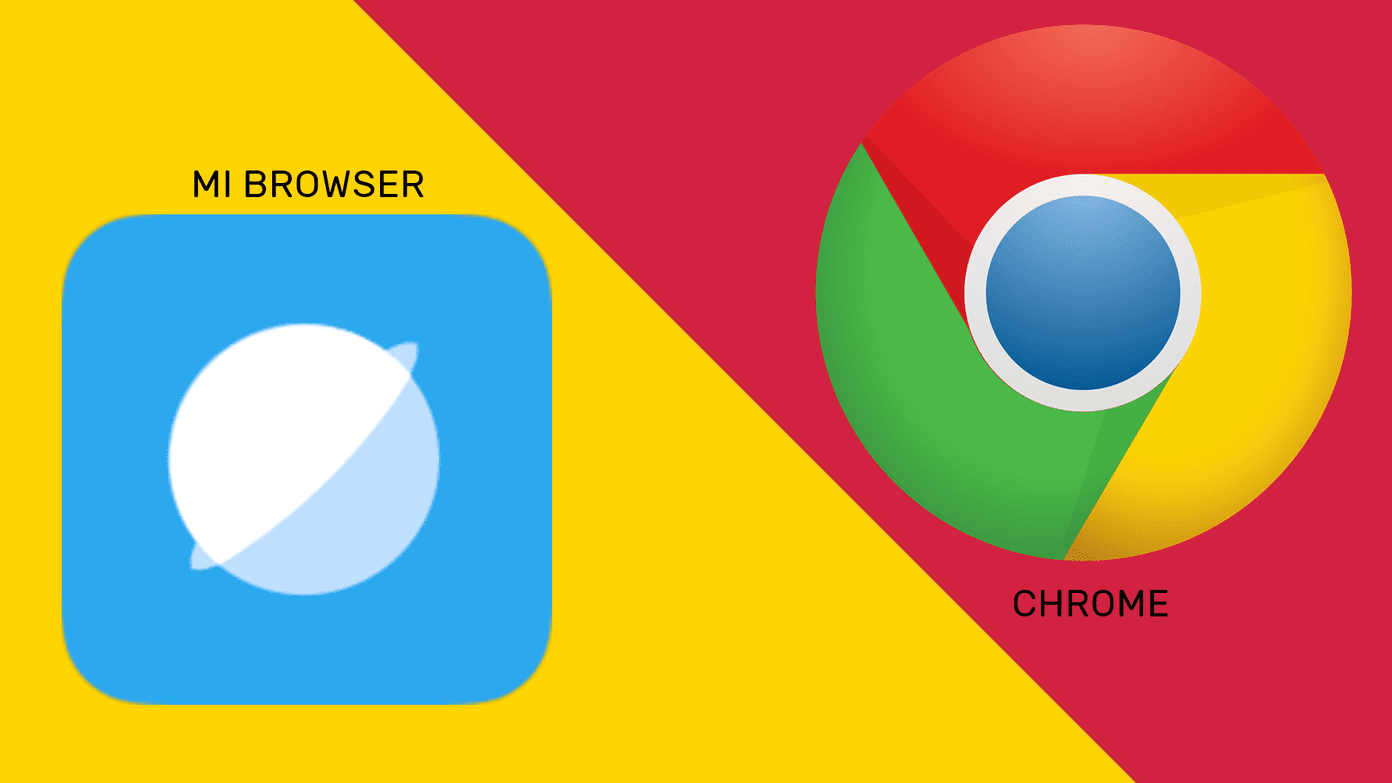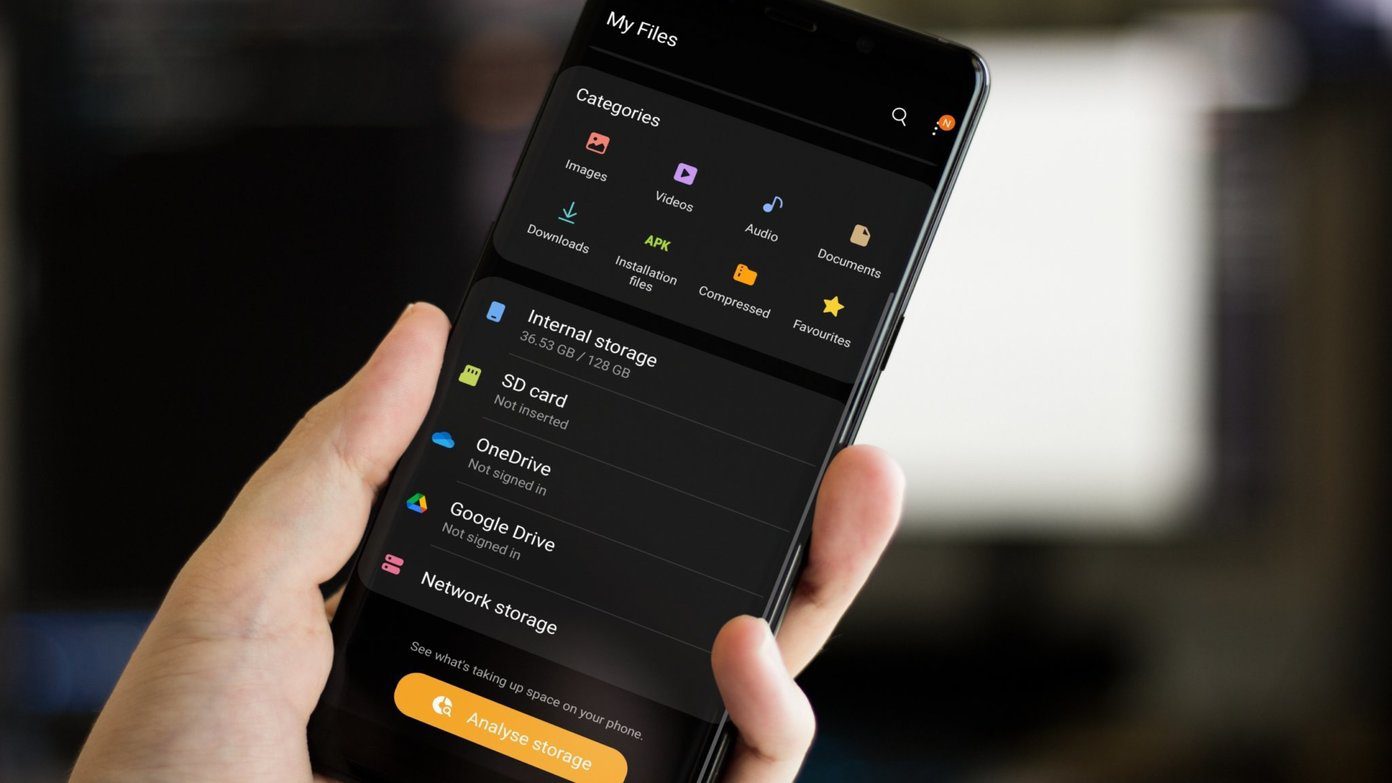That’s where cloud storage-based backup of photos comes into place. Saving photos to the cloud servers comes handy when you want to switch phones too. Further, storing photos in the cloud gives you the freedom to access them anywhere and on any supported device. We have two popular storage services at our disposal — Dropbox and Google Photos. In this post, we shall compare them and tell you which one to use. Let’s get started.
Size
Google Photos mostly comes preinstalled on all Android devices. That’s not the case with Dropbox. You need to download it from the Play Store manually. While you can remove Dropbox anytime, the same isn’t true for Google Photos. It can only be disabled and not uninstalled. Basically, if you choose Dropbox, you will have an additional app residing on your phone. View Google Photos on Play Store (40MB) Download Dropbox (48MB)
Cross-Platform Availability
Fortunately, both services are available on multiple platforms. Google Photos is available on Android, iOS, Windows/Mac, and has a web app too. Similarly, Dropbox is available on iOS, Windows/Mac, and has a web version too.
How Do They Function
Both apps address completely different things at the face value. Think of Dropbox as an alternative to Google Drive and not Google Photos. That’s because it’s actually a cloud storage service to save all kinds of files such as photos, videos, documents, audio, etc. Photo storage is just one component of Dropbox. On the contrary, as the name suggests, Google Photos is designed for photos (and videos). It supports all kinds of photos and videos including GIFs. It’s your regular photo viewer service along with the additional functionality of photo backup. You even get a powerful photo editor in this app. However, you cannot save other types of files such as documents, audio, ZIP, etc. in Google Photos.
Dependency on Account
You cannot use Dropbox without an account. All the files saved in Dropbox are linked to your account. In the case of Google Photos, you are given the privilege to use the service without an account too. When you do so, the app acts as a simple photo viewer service only.
Backup and Sync
Another important area where the two differ is in terms of backup and sync. Dropbox only offers backup service for your photos on a mobile device. That is, once you upload the photos in Dropbox, they are a separate entity from the ones available on your Android phone. If you delete the local copy, the photo stored in Dropbox will remain intact. Similarly, if you delete the copy from Dropbox, the local version of the photo will not be removed. Things are on another level for Google Photos for it offers both backup and sync. That is, any photo you upload to Google Photos from your phone mainly resides in the Google Photos library. If you delete it from your phone or Google Photos website (or other devices), it will be removed from your phone too. That’s because the photos are not only getting stored as copies but they are in constant sync with each other. So be careful while using Google Photos.
Manual and Automatic Backup
If you have enabled the backup in Google Photos, then all the existing photos and videos and any new files will automatically be uploaded to Google Photos. You can even enable backup for other device folders. While Dropbox also provides automatic backup of photos taken through the device camera, you cannot do the same for other device folders. However, there is a workaround. Dropbox uploads all pictures in the DCIM folder to the cloud. So if you create subfolders in the DCIM folder, then all the pictures will be added automatically to Dropbox. Also, you can turn off backup for videos in Dropbox.
Organize Your Photos
If you love organizing your images in folders and subfolders, then you will like Dropbox as it supports both. While Google Photos also provides albums, it doesn’t support subfolders.
Share Photos
In both the services, you can generate a shareable link that can be shared with others independent of the fact whether the receiver uses the service or not. In other words, the shareable links can be viewed without the Google or Dropbox account. But if you want to share with people on the same service, that feature is also available. In Google Photos, you get an additional feature of creating shared libraries with your partner. When you do so, you can set the conditions for the photos that should be shared with your partner.
Recover Deleted Files
As humans, we are bound to make mistakes. Sometimes, we accidentally delete pictures. Imagine the trauma. Fortunately, Google Photos doesn’t delete them permanently. It saves them in Bin for sixty days and that is your window period to recover them. While Dropbox also offers a similar feature, it is limited to the paid versions.
Additional Google Photos Features
Google Photos uses artificial intelligence for organizing all the images. That is, it automatically categorizes your photos according to people, places, events, etc. It even generates animations, collages, stories based on specific data such as an event. If you think of making something from your photos, Google Photos would have already done it. Further, thanks to image recognition, it offers a magical search too. You can search using many parameters such as text in photos, people, color, places, etc. All of it is done automatically. There is no manual labor involved.
Storage
Google Photos offers two quality modes to take a backup of your pictures — high quality and original quality. If you use the first one, you get unlimited storage. However, the images are compressed to up to 16MP and videos up to 1080p resolution. In the original quality mode, Google Photos uses Google Drive storage, which is limited to 15GB per user. Dropbox may seem ungenerous for it offers only 2GB of free storage for all data including, photos. You can increase the storage by referring Dropbox to your friends. But it’s too much effort.
Number of Devices
There is no restriction in using Google Photos for it can be used on unlimited devices at the same time. Dropbox, however, restricts the number of devices to three. That is, your account is accessible via three devices only at a time. To use it on more devices, you will have to switch to the premium version.
Price
Now comes the real deal. While both the services are originally free, they are limited in terms of storage, as you have seen above. Once you exceed the permitted limit, you need to buy more storage. Google offers several premium plans ranging from $2 per month for 100GB (can be billed annually) to $300 per month for 30TB. Dropbox offers limited premium options that start as high as $10 for 2TB.
Privacy
While your photos are private in both the platforms (unless you share them), we cannot be sure how safe they actually are. Meaning, Google knows so much about you through your photos; it must be mining the data. The same is the case with Dropbox who has had cases of improper data sharing to its name.
Which One Should You Pick?
Dropbox and Google Photos work differently. While one is a proper storage service with better organization, other is just a photo backup tool. In Photos, you get the benefit of unlimited storage but you lose on organizational capabilities. At the end of the day, it all depends on your need and requirement. We have tried our best to compare the two. You can be the best judge now. Next up: We have mentioned Google Drive a few times in the post. You may be wondering how is it different from Google Photos. Read on to know how they are different. The above article may contain affiliate links which help support Guiding Tech. However, it does not affect our editorial integrity. The content remains unbiased and authentic.