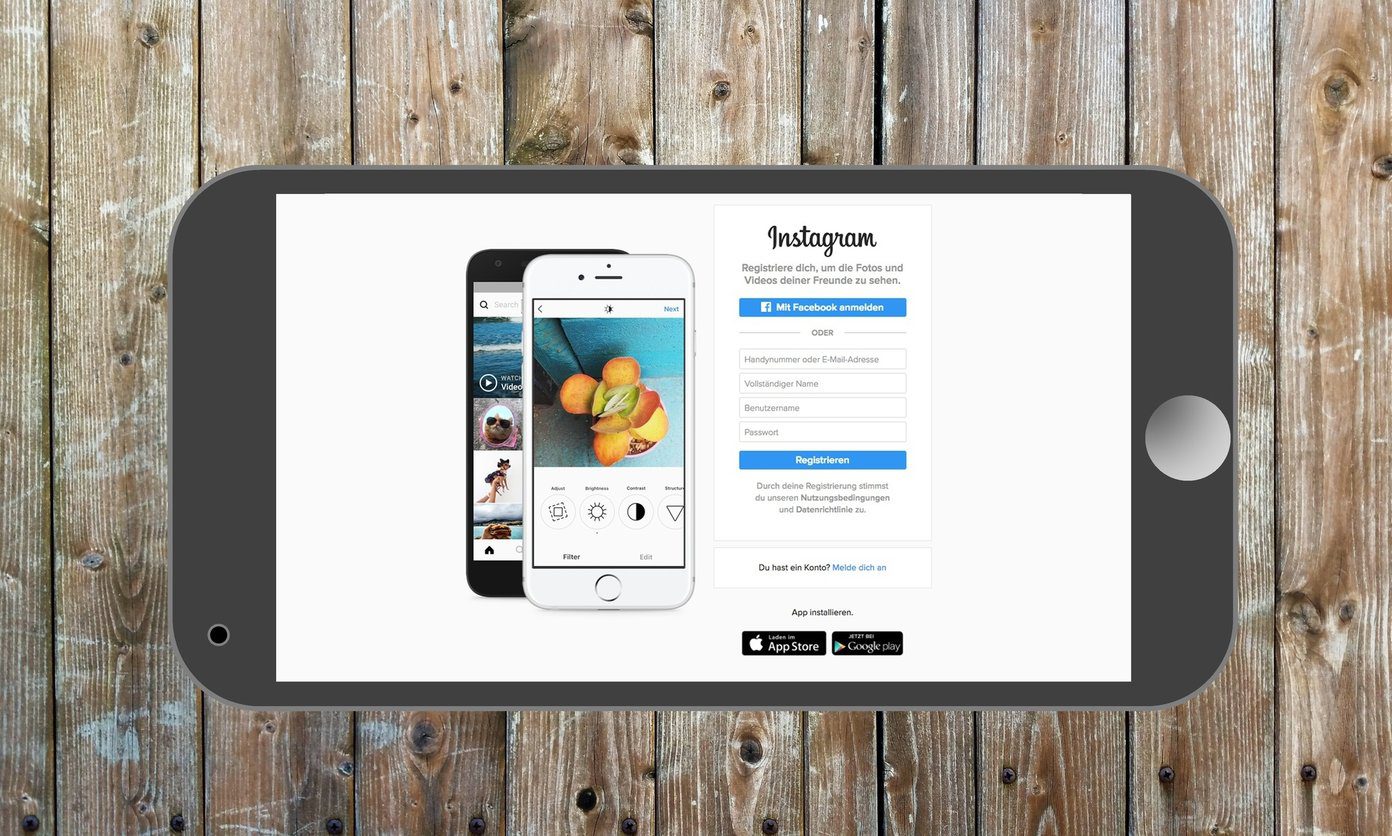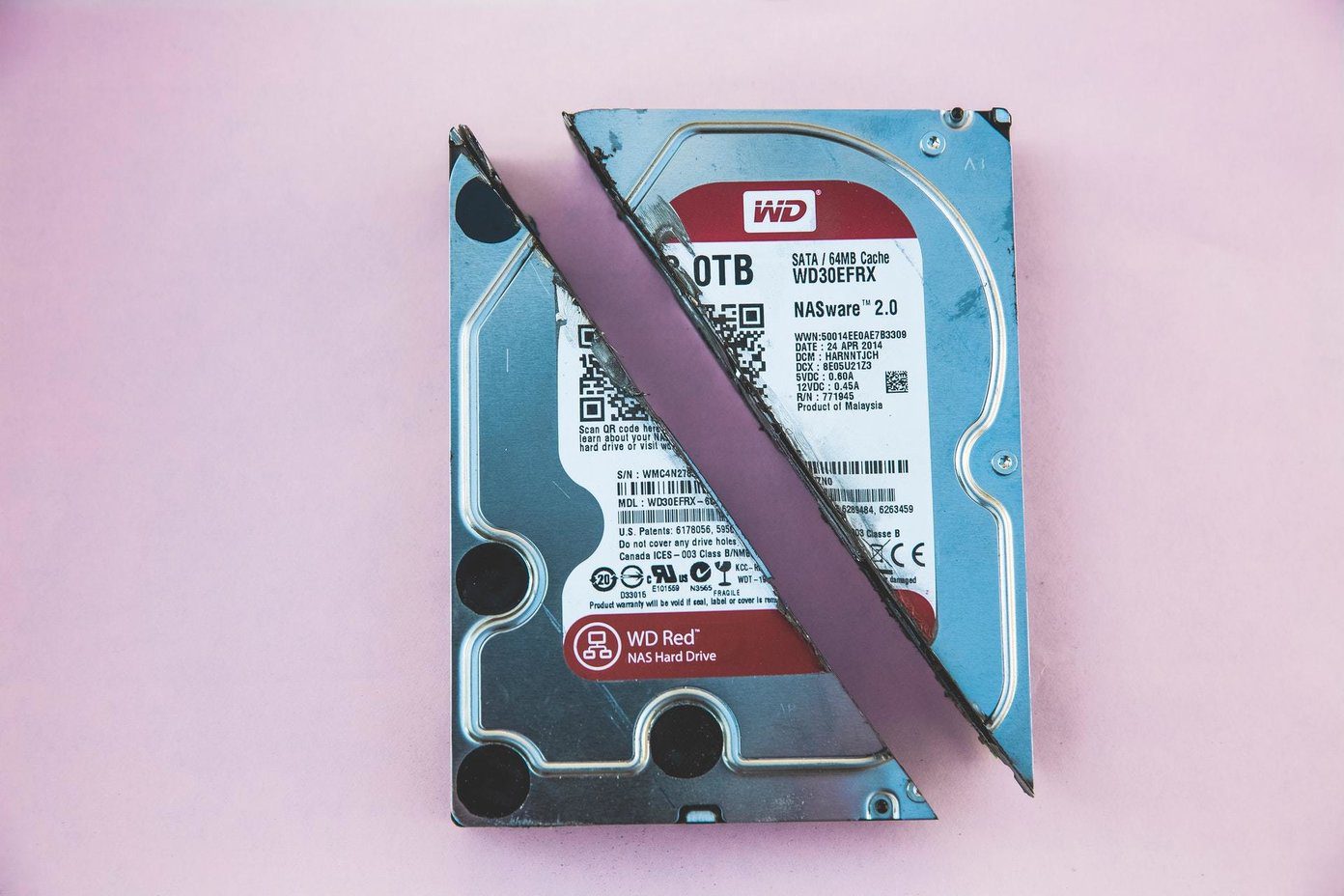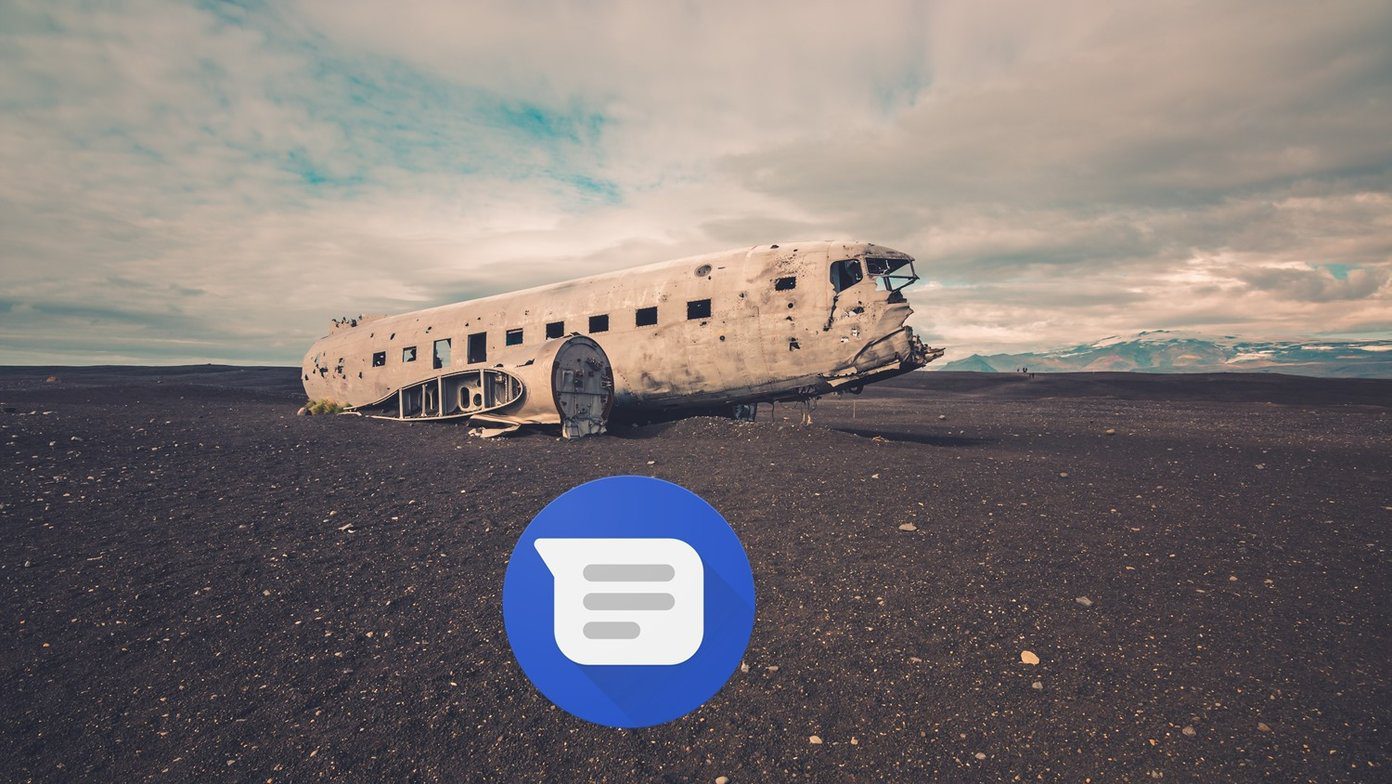you just got your brand new iPhone 4 or 4S , or perhaps you’ve already owned yours for quite a while. You have your favorite apps downloaded to it and tap on one to use it. Suddenly, there is a blink and then you are back on your Home screen. You tap on the app again but it doesn’t open and in fact it keeps crashing again and again. Now, while this kind of problem is not unheard of, it is quite rare. Yet it is very real. Just recently for example, Sparrow for iOS kept crashing after showing its start screen the moment I tried to open it. On some occasions, some iPhone, iPad or iPod Touch users might suffer from their apps crashing out of a sudden for no apparent reason. It has happened to me a couple of times as well, and while it is definitely frustrating, there are ways to solve it. What I found through the web and through my own experience is that there is not one, but actually two causes for this strange phenomenon, each with its own unique solution. Let’s take a look at what is behind each of these uncommon app crashes and at the ways to solve them.
Forgotten Login Information
The first of the causes for sudden app crashes on the iPhone is an error of iOS, where it seems to “forget” your iTunes password. Because of that, whenever you try to open an app, iOS fails to validate your iTunes password to ensure that you are actually entitled to run the app (due to the personal and sensitive information that the app might contain), causing it to crash upon opening. To solve this, you can try any (or both) of the methods below:
Method 1
Open the App Store on your iPhone and tap on Featured at the bottom left of the screen. Then scroll all the way down until you see your Apple ID. Tap on it and choose Sign Out. After you have signed out, tap on Sign in and sign back in to your Apple account. Once you do, retry opening the app and it should open just fine.
Method 2
Alternatively, go to the App Store on your iPhone, search for any new free app and download it. This will make iOS prompt you for your password. Once you enter it and iOS accepts it, retry opening the faulty app and it should work without problems.
Corrupt App Data
The second cause for sudden app crashes carries more concrete proof and has to do with Apple distributing corrupt binaries of certain apps through the App Store. A case of this was heavily recorded by iOS developer Marco Arment, creator of Instapaper, when one of his app updates caused Instapaper to crash upon opening. Many labeled the issue as an isolated occurrence. However, I experienced this issue with both the Numbers and the Sparrow apps both months before and months after the case mentioned happened. In this case the solution is more straightforward: Just delete the app and re-download it. Apple is constantly updating and changing the binaries it distributes. What is even more, app binaries seem to be sometimes different per region, which explains some users being able to open the app normally while other face sudden crashes. Once you re-download the app, try it again. If the app keeps crashing, then wait a few hours or days and try again. The new copy of your app should then open and work without a hitch.
Last Resource: Install a Previous Version of The App Via iTools
I tried this one myself since Sparrow for iOS stopped working for me after its latest update and none of the methods above seemed to work. Thankfully, I had a backup of the the previous version of Sparrow’s .IPA file which helped me solve my problem. Important note: Don’t forget that in order to use this method you will need a copy of the .IPA file of the latest working version of the app you want to reinstall. Once you have your .IPA file with you, transfer it to your iOS device using the iTools application and follow the process outlined in the tutorial below. Use iTools To Transfer Apps To Your iPhone Without Using iTunes The process is not elegant (installing an older version of an app will cause your iPhone to always display an update badge on the App Store icon), but it works like a charm if all else fails. And there you go. Four different ways to ensure that the app that you love some much to use keeps working for you. The above article may contain affiliate links which help support Guiding Tech. However, it does not affect our editorial integrity. The content remains unbiased and authentic.