Though I didn’t find a dedicated Facebook modern app, I found a better alternative. I found FlipToast, a modern app for Windows 8 which allows you to view and update your Facebook and Twitter status at one place. Instead of using separate app for both the accounts, you can post updates, photos, follow news, view messages using FlipToast itself.
FlipToast for Windows 8
Before we proceed any further with the discussion, I would recommend you to install FlipToast on your computer. To install the app on Windows 8, open Store and search for FlipToast. After you press the Install button, wait for the app to install and then launch it. When launch the app for the first time, you will see posts of FlipToast and other popular updates from Twitter. To add your account, click on Facebook or Twitter button on the top-right corner of the screen. The app will ask you to authenticate FlipToast to access your online profiles and grant all the permissions over the accounts. Note: Please do not revoke any permissions the app’s asking for. As you will be using FlipToast to manage the accounts, you will have to grant all the permission the apps asking for. If you are hesitant to do that, you should switch to using the web versions. Once you sign in to Facebook or Twitter, repeat the steps to add another account. After you add both the accounts, you will see that the updates categorized under Today’s Posts, Notifications, Photos, Message and Birthday. One the app home screen you will able to see only limited updates. Click on the titles to open the dedicated pages. That was all about following updates. To post one, right-click anywhere on the app and select the option Post Update or Post Photos. By default the update you make will make will be reflected on both the connected accounts but you can opt out from any one of them by clicking the icon. Note: FlipToast is available for Windows 7, Mac and iOS as well.
Conclusion
FlipToast is a nice app to manage both Twitter and Facebook but has lots of loose ends. For example, the app only supports one Facebook and Twitter account. The app is still a work in progress and we might see one new features in coming updates. Oh yes, before I forget, remember that you can snap the app to the right or left side of your screen and work on both modern and desktop apps simultaneously. The above article may contain affiliate links which help support Guiding Tech. However, it does not affect our editorial integrity. The content remains unbiased and authentic.






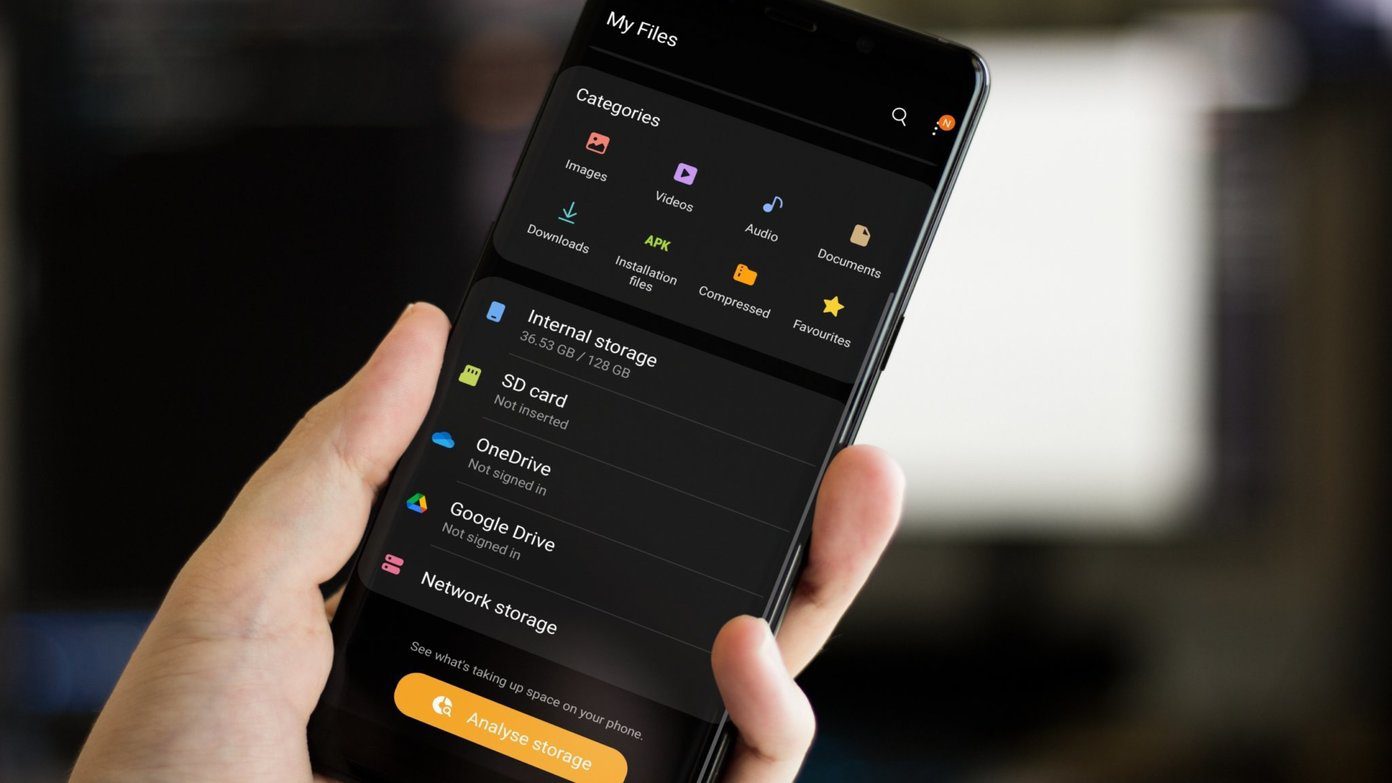

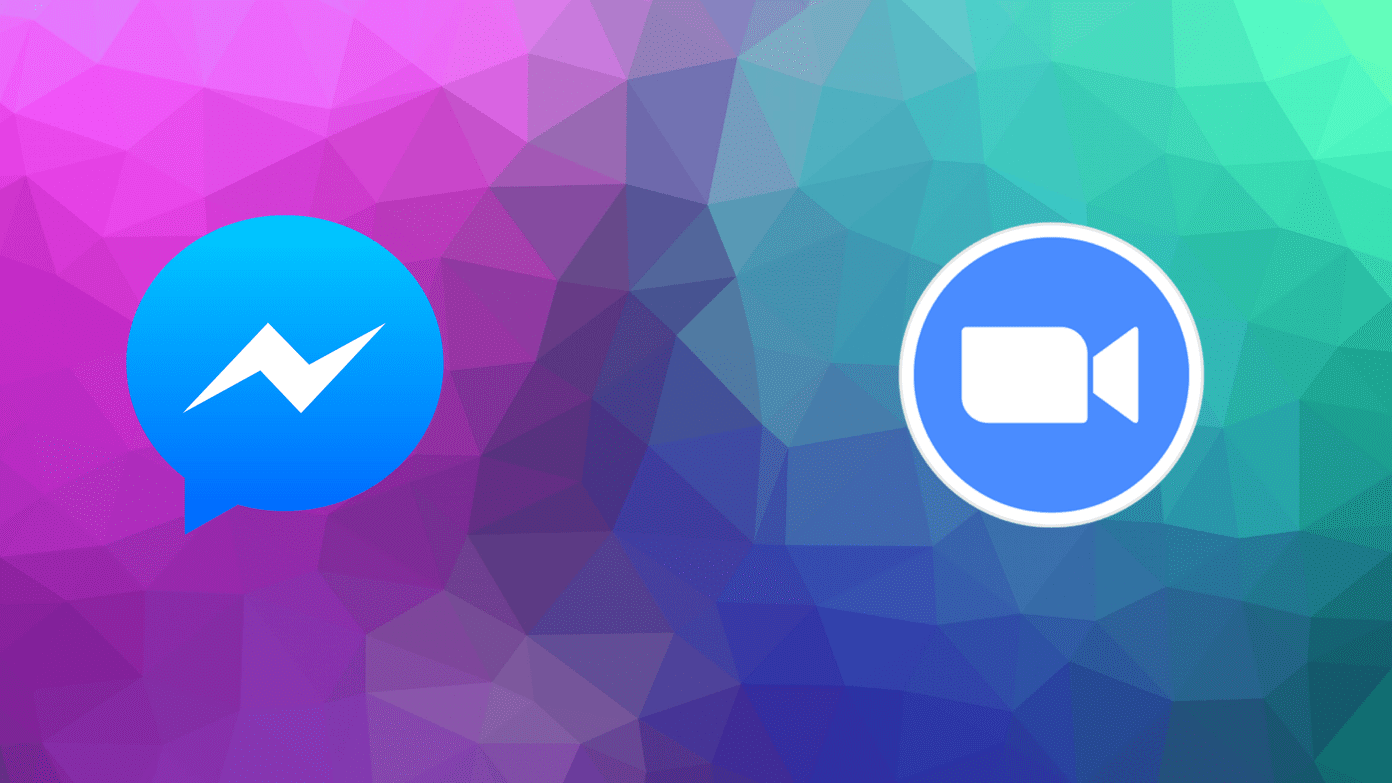
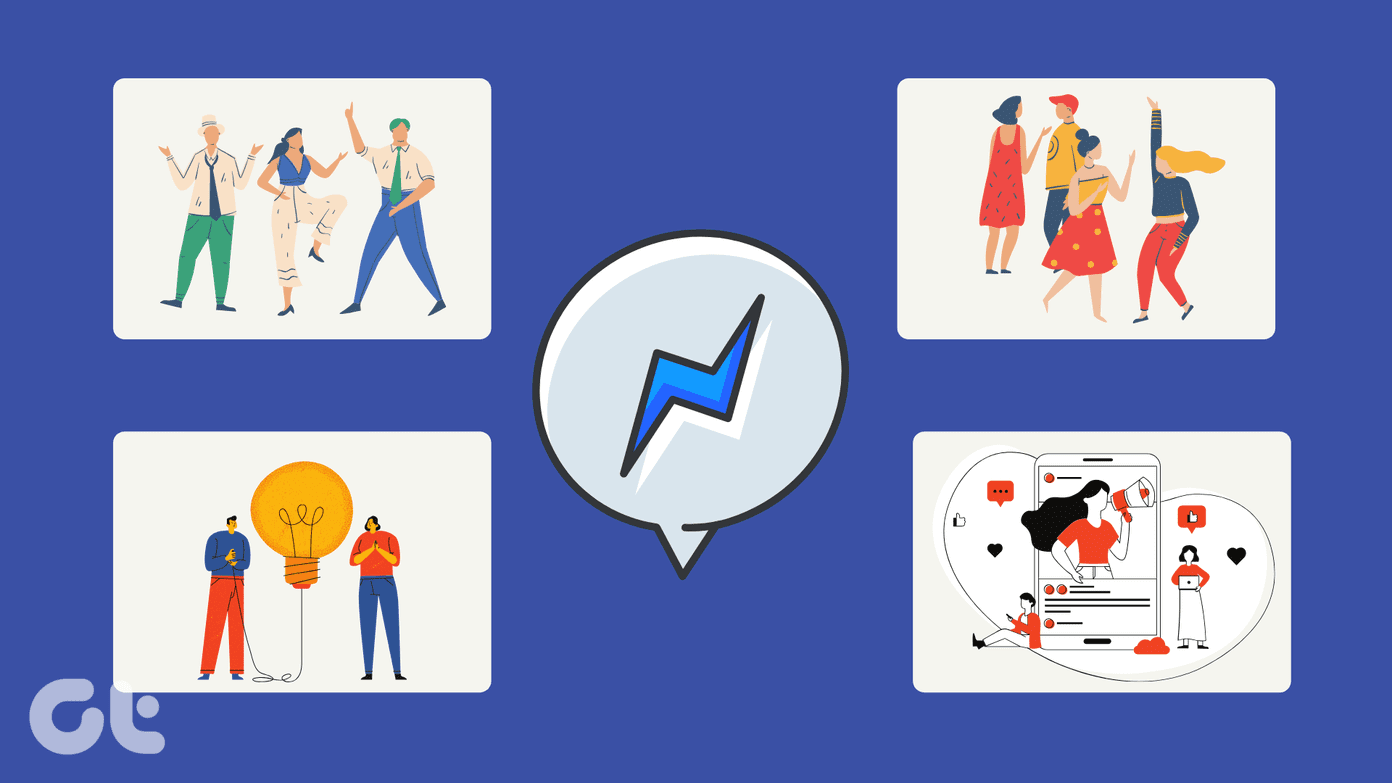
![]()

