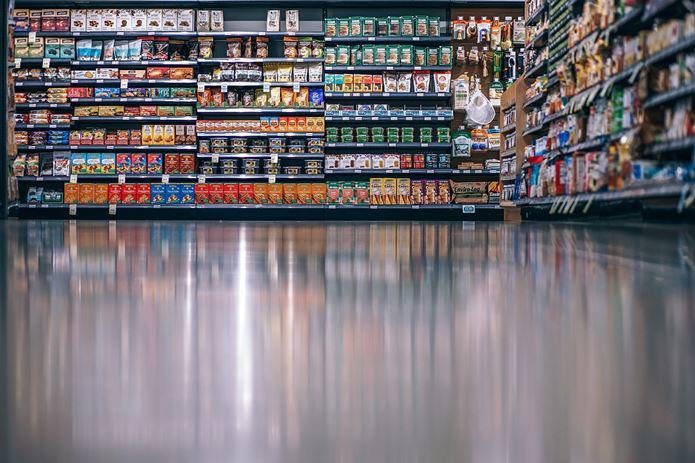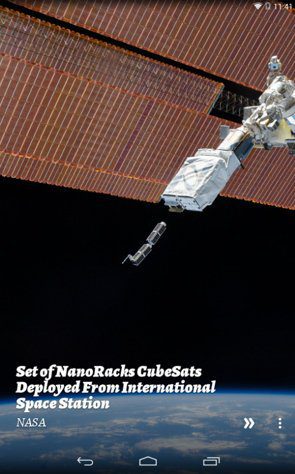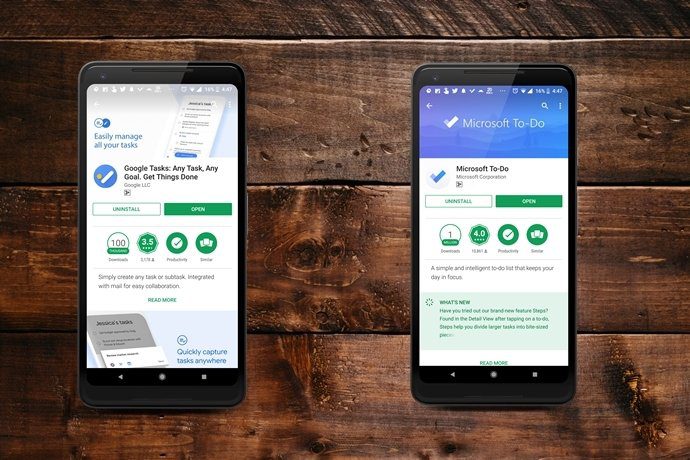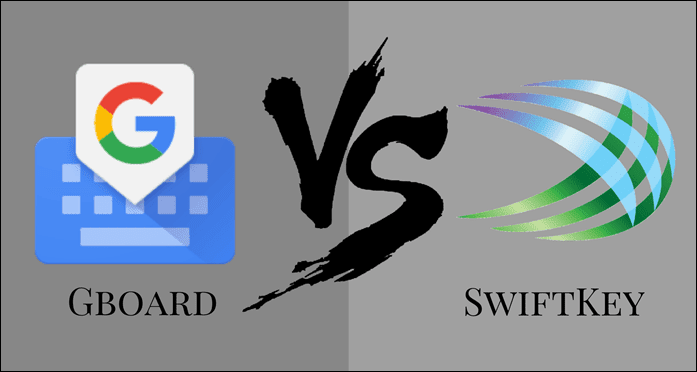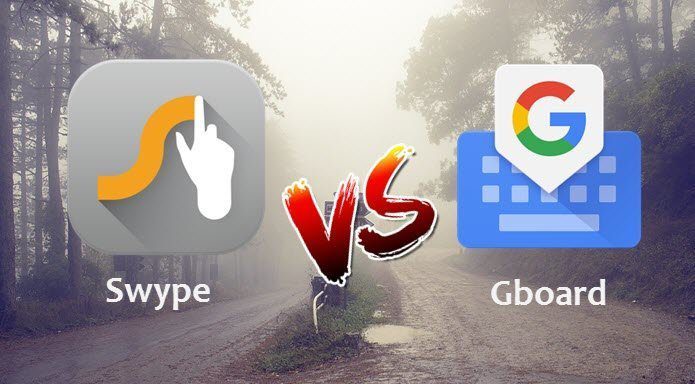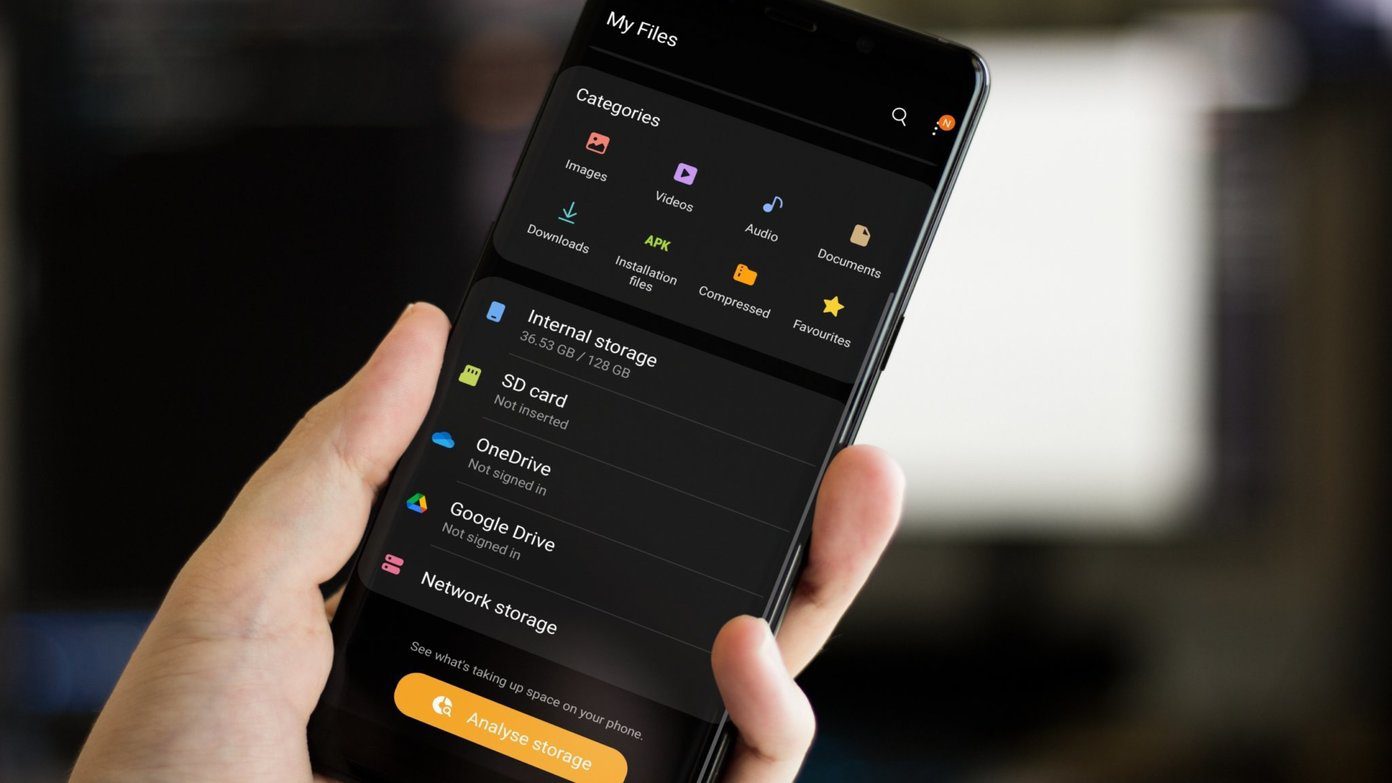So, without further delay, let’s jump straight into the war of the keyboards in Android.
The Common Features
1. Gesture Typing
Gesture typing being the latest fad among the keyboard apps, this feature is supported in both the keyboards. Gboard supports gestures in the form of text browsing and text deletion. You just need to swipe on the space bar for easy browsing. And for text deletion just swipe over the backspace key and the words will be swiftly removed. Crooma take gestures a notch higher and includes several features — fast delete a single word, fast delete all the words, select text, move the cursor around, activate one-handed mode and access Google Now on tap. Phew!
2. Instant Search
Thankfully, searching on the go is available on the both the keyboards. The question now being, how well is the search performed? For starters, the Gboard has a built-in button to cater to this need. All you need to do is tap on it and type in your query. The Chrooma keyboard accomplishes the same task through gestures and Google Now on Tap. For this, you will need to type, select the words and then swipe up the spacebar. The Google search page will open to your query. However, the same is different for the Chrooma users — one just has to type and swipe. No clunky keys in between.
3. Accuracy and Predictions
Both the apps are almost at par when it comes to the accuracy of the predicted words. Both of them equally excelled in the predicting the right word. However, if you ask me, I found the Croomar app to be a tad better at it, then the Gboard. Another point worth to be noted is the gesture typing. In Croomar the word pops right as you type, giving you a better idea as to how you’re fairing in the swiping round. Here, you get an idea where you need to stop in case the word formation isn’t correct. Gboard, on the other hand, spits out the word at the very end, which may or may not be correct (depending on your swipes). So, if you are looking to save time, I would say Croomar wins this round.
4. Voice Typing
As multitasking is on the rise, so is the technique of doing everything handsfree. Along the same lines, an important feature of any keyboard is its voice typing. Both the Gboard and Crooma keyboards employ the same Google voice typing. The difference again boils down to the accessibility. While Crooma’s voice input is a tad clunky — you can either type or speak — much like an older GBoard. Though Gboard had the same interface initially, it has been updated and now, one can switch easily between the typing and speaking modes. All you need to do is hit the mic icon or any key when you’re done speaking. So, the winner is clearly Gboard with its seamless transition and understanding.
5. GIF and Emoji Search
The GIF search in both the keyboards are almost at par. Both the apps require you to opt for the GIF mode and provide the query or opt one from the suggestions. The difference boils down to the Emoji search. While Gboard presents you with a emoji as you type in a keyword, the same cannot be said for Crooma. It does have a bar with the emoji, but it’s a rather broad one. If you type ‘cry’, you’ll end up having suggestions from cats to the sad emoticon, with the crying one pushed in between. That said, unlike Gboard you don’t end up missing a suggestion tile.
6. Themes
Themes are a necessary factor when it comes to a phone’s customization. Not everyone likes to have the same color or picture as a background for that matter. Crooma’s themes aren’t so extensive and only contain solid color as a backdrop. No pictures in this case. On the contrary, though Gboard started out small, it has now begun to include a bevy of themes in its suit and has everything from solid colors to picturesque backgrounds. What makes it even better is that you can even pick your own picture as a theme. Pretty cool, if you ask me.
The Un – Common Features
7. Google Translate in Gboard
A relatively new feature for Gboard, it lets you translate words and phrases in real time. What’s great about this feature is that it lets you choose both the source language and the target language. All you have to do is tap on the G icon and hit the translate icon. There are over 90+ languages and the frequently used languages make their way to the top of the list.
8. Night Mode in Crooma
A nifty feature of the Crooma keyboard is the night mode. Yep, you read that right. Night mode in a keyboard. This works through the proximity sensor of the phone. It automatically darkens the keyboard when the sensor detects low light and switches it back to normal when the light returns. Gboard, on the other hand, depends solely on the night mode feature of the phone, if any.
9. Clipboard in Crooma
Another one of Crooma’s nifty feature is the clipboard manager. Once a text is copied, it will be stored in the clipboard. What’s more, a frequently used text can be pinned so that it features at the top of the clipboard whenever you need it. This feature can be equated to the clipboard manager of SwiftKey. To access the clipboard, all you need to do is tap on the plus icon on the right and tap on the clipboard icon. Hopefully, in the coming updates, Gboard pushes a feature similar to this one.
10. Shortcuts in Gboard
Unarguably, a keyboard which is smart certainly ups the productivity of the user. An example of such smartness comes in the form of saving shortcuts for frequently used words. Gboard has this nifty feature by which you can store the abbreviations for words. Say, for instance, GM for Good Morning or LE for I will be late. All you need to do is type in GM and the saved word will pop-up in the middle tile.
That’s A Wrap
That’s a wrap on the game of keyboards between Gboard and Crooma. While Gboard has made quite a name for itself, Crooma also isn’t far behind. When it comes to productivity, the Crooma gestures and other features like clipboard and night mode surely makes it a first choice. But on the other hand, you are looking for a stable app with a lot of in-house features like search, translate and voice type, then GBoard is the sure shot winner. The above article may contain affiliate links which help support Guiding Tech. However, it does not affect our editorial integrity. The content remains unbiased and authentic.