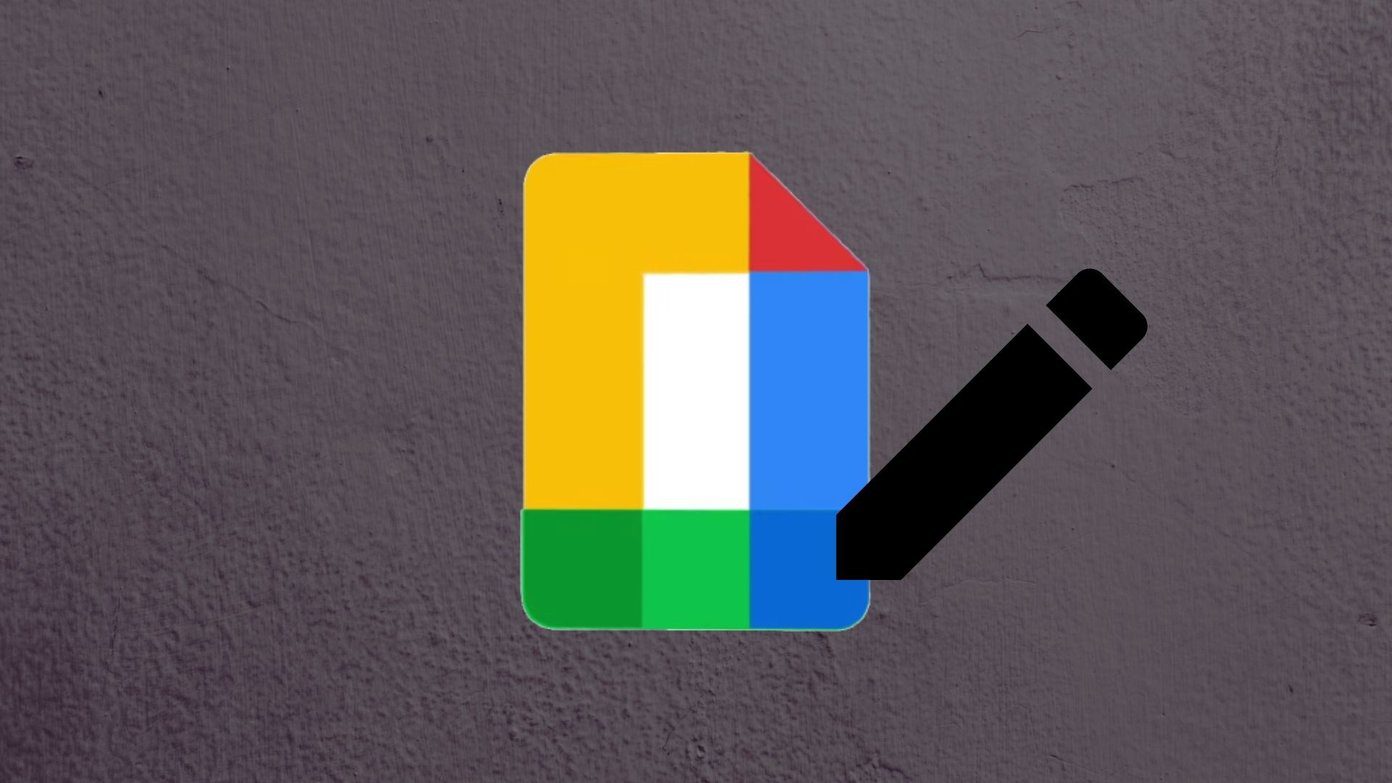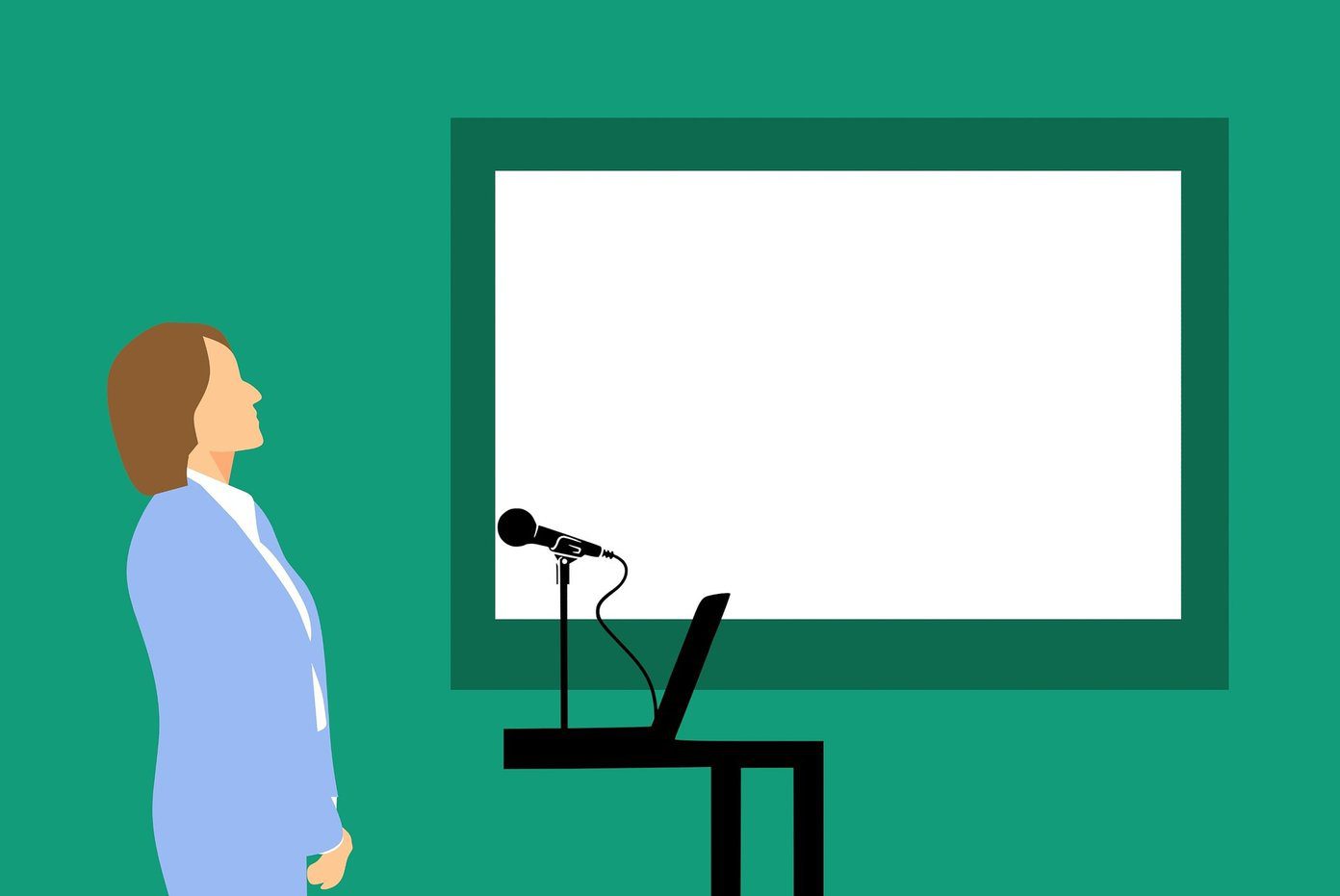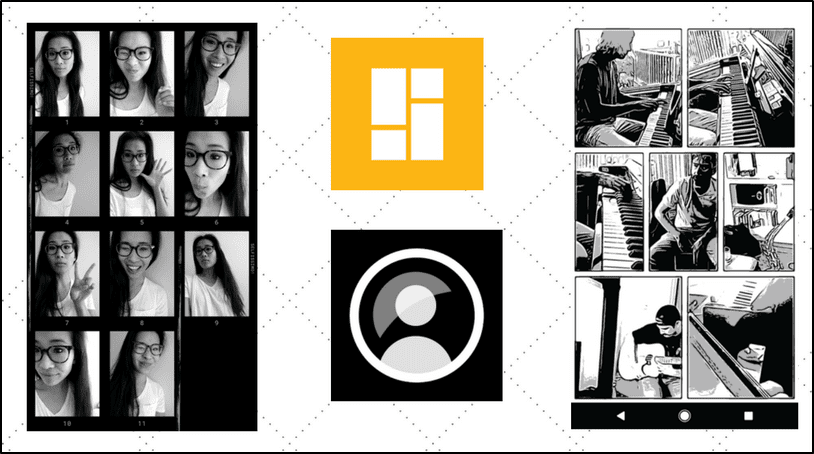Google has redesigned most of its own popular apps explicitly for Android Go. Known as Go apps, these are the toned-down variants of the original apps. Some of the Go apps are Google Go, Gmail Go, YouTube Go, Files Go, Maps Go, and Assistant Go. While they come pre-installed on Android Go devices, you can install them from the Play Store too on any device. These apps are quite helpful on phones with low memory and in areas with poor internet connectivity. Since we have already compared some of the other Go apps with their main ones, we decided to try Google Maps Go as well. Can it do the job of main Google Maps on Android Go devices? Let’s find out.
App Size
Woahhhh!! That literally was my reaction when I saw the size of the Maps Go app. It’s insane. Just 140kB. You got to be kidding me. I was expecting it to be around 2-5MB at least, similar to the other Go apps. But, since it’s basically a Progressive Web App that needs Google Chrome to work on your device, the small size makes sense. On the other hand, the main Google Maps app weighs around 25-30MB. Download Google Maps Download Google Maps Go
User Interface
Overall, the user interface (UI) of both the apps is quite similar. When you launch the apps for the first time, you won’t find much difference. There is a search bar at the top, quick actions at the bottom and two floating buttons on the right side of both the apps. However, while the Go app supports pinch to zoom gesture in maps, it lacks gesture support for the navigation drawer. You have to tap the three-bar icon in the top-left corner to open the navigation drawer. And when you do that, you will find many options missing in the Go app such as Start Driving, Wi-Fi only, Offline Maps etc. Similarly, at the top, you won’t find the cover photo of your account. However, you do get the option to switch accounts. So, yes, the Google Go app supports multiple accounts, but it lacks many other things that are mentioned below.
Navigation Support
Maps Go is like a mini Google Maps that allows you to use most of the Google Maps services. While the app lets you do all the major map tasks such as find places, get directions, see live traffic info, and check travel times, it doesn’t support … wait for it … turn-by-turn navigation. Bummer! When you search for a location, although you get the route info, tapping the Navigation button prompts you to download the main Google Maps app.
Real-time Location
Brace yourselves for more sad news. Actually, you probably won’t miss this one much in the Maps Go app. We are talking about sharing real-time location. Last year, Google added the share live location feature to its main app. However, the same feature didn’t make it to the Go app. But that’s okay. Why, you ask? Well, because now even WhatsApp and Facebook Messenger let you share your live location.
Offline Maps and Parking
Currently, Google doesn’t support offline maps in the Go app. But, if you think about it, Go apps are made for phones with less processing power and areas with poor internet connectivity. So, it makes sense to add offline support for maps. Even YouTube Go has the offline video feature. I am optimistic that Google will soon add this feature. Hopefully Further, the current version of the app also lacks the recently introduced parking feature.
Addresses, Reviews, and Photos
The Maps Go app does a great job at providing information. However, it lacks two-way interaction. If you are a regular Google Maps user who likes to add reviews and ratings, Maps Go will disappoint you. You cannot do any such thing from the Go app. Neither does the Go map app let you ask questions but if it makes you happy, you can view reviews, ratings, and answers. Similarly, you cannot set home and work addresses. I wonder why? This is such an important and useful feature for checking traffic and directions. Damn!
App Settings
Before we move further, do this. Open Google Maps and Google Maps Go app on your device. Tap Settings on both. If you say aww when you check the Maps Go app settings, then show us some love by following us on Twitter and Instagram. If you don’t find much difference, here’s me sending you a virtual hug. Okay, serious stuff incoming. The Maps Go app literally has just three options under Settings: Google Location Settings, Privacy Policy, and Terms of Service. On the other hand, the main Maps app has more than 15 options under Settings. These settings range from showing Google Contacts and Photos on maps, map history, notification controls, distance units, navigation settings, and commute settings etc.
App Language
Time for some good news. Interestingly, the Maps Go app lets you change the app language without changing your device language as required in the main Google Maps app. You can change the language right from the home screen of the Go app. It is present under the Quick actions menu. This app supports more than 30 languages.
Do We Have a Winner?
Not really. Because it wasn’t a competition in the first place. Google Maps Go is designed for low-end phones. While it lacks many features, it runs smoothly with the major features that are present in the app If you can do with static route info and you use maps for direction only (not navigation), Maps Go will do it for you. However, if navigation is a major part of your Google Maps usage, then you might have to wait until Google adds that feature in the Go app. The above article may contain affiliate links which help support Guiding Tech. However, it does not affect our editorial integrity. The content remains unbiased and authentic.