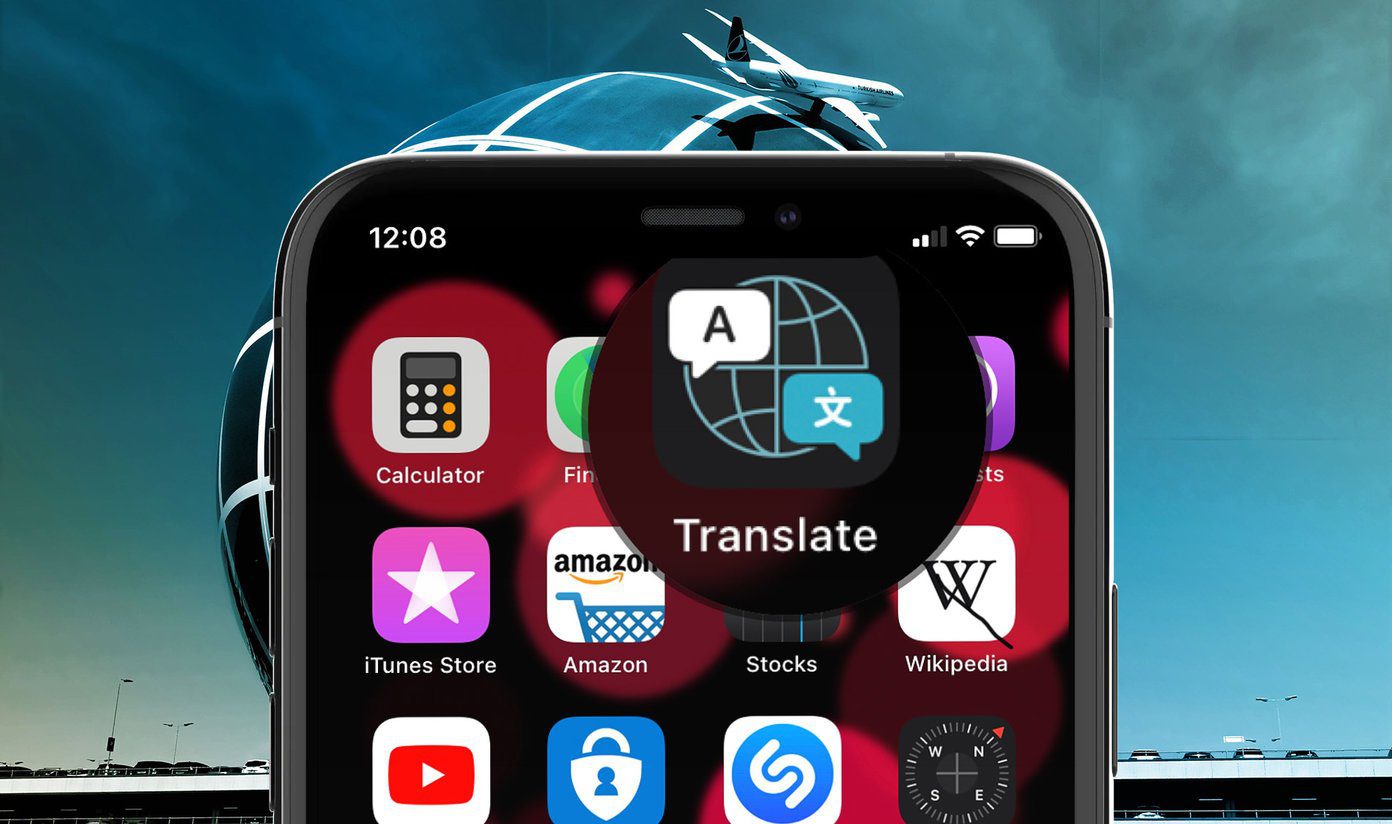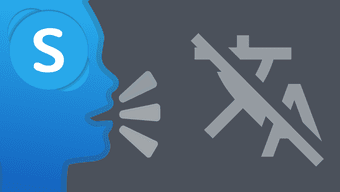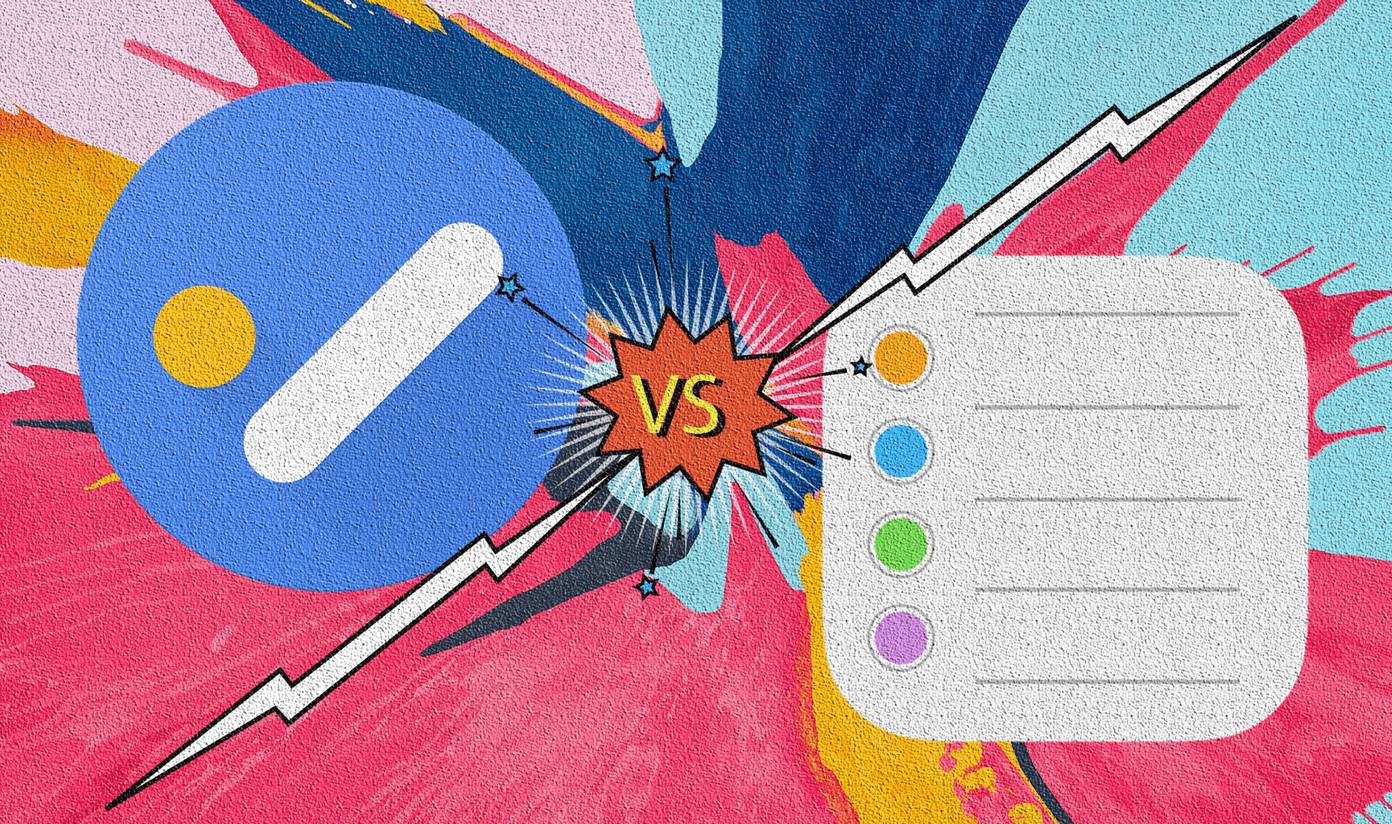The one thing I immediately like is the name. Microsoft changed it just a tiny bit to make it easier to differentiate itself from Google Translate. We will explore the differences in the comparison below. Let’s begin. Download Google Translate Download Microsoft Translator
1. User Interface
Google Translate has a minimalist design with a clean white background that you will find in all Google apps. You can immediately choose your input and output language with a few additional options at the bottom. The sidebar menu contains settings, offline translation, and phrasebook (more on these later). A handy tour option is available for new users. Neat and functional. Microsoft has a subtle but colorful layout, which begins with Hello in many languages. You will find translation options at the bottom and the three-dot menu icon on top. You will have to tap the keyboard icon in Translator first, which is unlike Google Translate where text translation is available immediately. That’s the price you pay for that cool UI. Small price, though.
2. Number of Languages
Google Translate has been around for a long, long time. It supports 109 languages while Microsoft Translator supports 60 languages at the moment. The number has increased from 54 for Translator the last time I checked. But, things will depend on the language you want translating and how you want to translate it. Text, audio, image, or real-time conversations? That’s what matters and you can’t depend on numbers here. Let me explain. Only 43 out of 109 languages in Translate support bilingual text translation while image translation is limited to 37, and the number is 32 for voice in conversation mode. You will have to choose a translation app based on the language you want to translate and how you want to translate it. You can check your preferred languages for both Google Translate and Microsoft Translator to know which languages are supported in which modes.
3. Modes and Features
We discussed above how different languages are available for translation in different modes. Let’s explore the modes themselves and see where Google Translate and Microsoft Translator stand. Google Translate
Type: Enter text using keyboard to translate it to another languageTalk: Bilingual voice to voice conversations using audioSnap: Take a picture using camera with text in a foreign language to translate itSee: Uses camera to translate but in real-time without having to click a photo first. Useful for reading signs or documents.Write: Handwriting supportOffline: Ability to download language’s dictionary to translate offline without internet
Microsoft Translator
Type: Enter text using keyboard to translate it to another languageTalk: Bilingual voice to voice conversations using audioConversations: Supports text and voice translations within a group of people instead of just two people in real-time like in Google TranslateSnap: Take a picture using camera with text in a foreign language to translate itOffline: Ability to download language’s dictionary to translate offline without internet
Microsoft Translator offers a unique feature where multiple people speaking different languages can join a room by scanning a code. Once inside, they can all communicate with each other allowing for multi-lingual group conversations. On the other hand, Google Translate also shows the definition of words in case you come across something you don’t understand. I like how you can switch back and forth between two languages for input and output in both apps. For example, English to Spanish and back again. Both the apps support their respective AI virtual assistant which is Cortana in case of Microsoft and Assistant in case of Google. You can save your favorite translations for later usage in phrasebook in both translation apps.
4. Platforms and Pricing
Both Google Translate and Microsoft Translator is completely free to use with no ads. Google Translate supports all popular platforms like Android, iOS, and web along with smart devices like Home via Assistant. It also offers an API (paid) used by countless developers in their apps and websites. Speaking of websites, you can use browser extensions to translate entire web pages or parts thereof with ease. Along with Android, iOS, and the web, Microsoft Translator also works on Windows 10 computers and supports Apple Watch. Both the translator apps support WearOS for Android smartwatches. Are you giving a presentation? Translator also integrates with other Microsoft Office apps like PowerPoint via add-ins. Other supported apps include Outlook and Edge browser. Microsoft also offers an API, but it doesn’t seem to be used as widely as Google’s API.
Lost in Translation
While most people use Google Translate, I can see why many are moving to Microsoft Translator. The ability to communicate with a group of people in the Conversations mode is a real bonus. Plus, that UI looks sleek and functions equally well. This is not to say that Google Translate is obsolete. It is still the king of translation apps, but now, the search engine giant will have to take an active approach. The competition is heating up in this space and Microsoft is looking to dethrone the ace. Next up: Stumbled upon a website in a language you don’t recognize? Click on the link below to learn how to translate websites on iPhone and iPad. The above article may contain affiliate links which help support Guiding Tech. However, it does not affect our editorial integrity. The content remains unbiased and authentic.