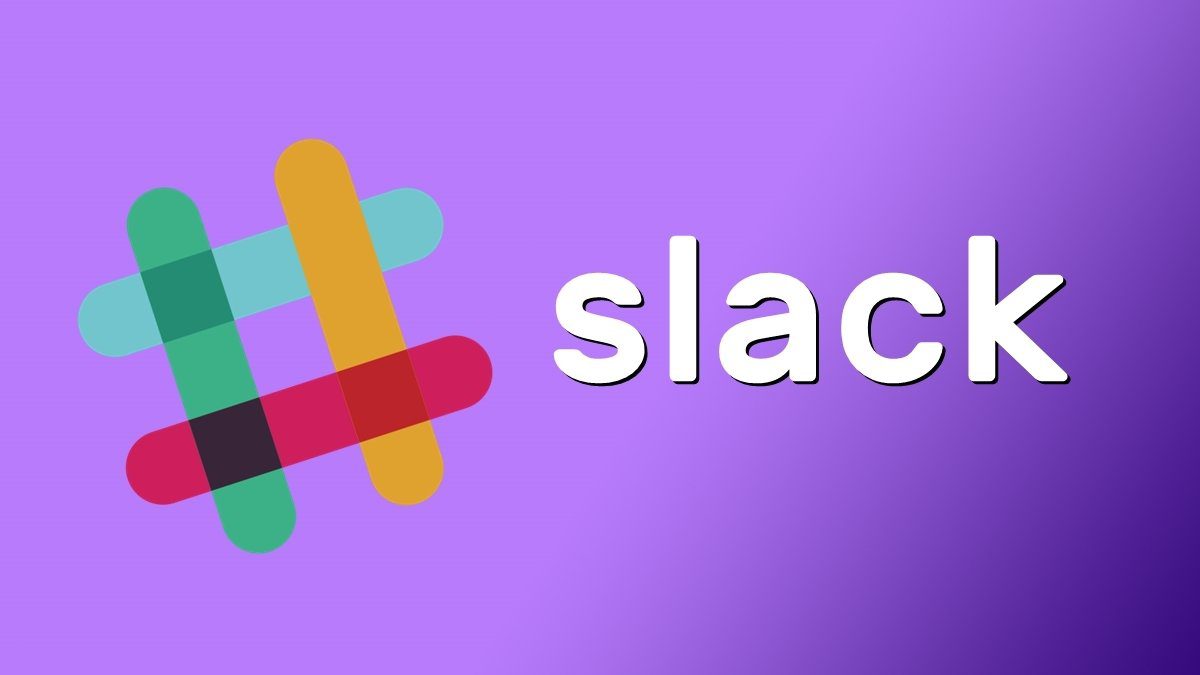Here in this article we will clearly outline what’s Windows’ Control Panel, the ways to access the control panel and a brief overview on how to get things under your control using it. We will focus on Windows 7 in this post. The Control Panel is an integral part of all the GUI based operating systems from Microsoft. It allows user to view and change system settings that governs the operating system. There are many built-in settings in Control Panel and some additional ones might be available depending on the third party application you install.
How to Access Control Panel
Accessing the Control Panel is very easy; here we will outline two basic ways to access the Control panel. Using Start Menu Click on the Start button to pull up the start menu. If you have a look on the right hand side strip you will find Control Panel listed there. Just click on it to invoke your control panel. Through My Computer Go to My Computer and click on the Control Panel located at the top Tab bar. The Control Panel has three basic views namely Category, Large Icons and Small Icons. In the Category view you can see the main categories under which the various settings are categorized. When Category mode is selected, the Control Panel looks something like this. When Large Icon is selected, all the functions are displayed is a broader way. If you are on smaller screen you can click on Small Icon to reduce the size of the icons. Control Panel has many advantages as we will see later in this article. It helps you customize the settings according to your wishes. You can see which software was installed when, in which location, Version and what not. Lets start with some of the basic ones.
Device Manager
To access Device Manager just click on the Device Manager Icon on your Control Panel. Device Manager in windows 7 lets you to graphically view the hardware that are installed in your system, Update the Driver Software, Disable the particular hardware, Scan for Hardware changes and see the Properties for that Hardware as shown below.
Folder Options
The folder option in the control panel helps you customize your folder settings. To access Folder Options, Click on the Folder Option Icon. If categorized view click on Appearance and Personalization and then click on the Folder Options. The Folder Options lets youcustomize your Folder settings. It lets you hide some of the folders which you would not like others to see, you can select whether to open a folder in a single click or double click and many other settings.
Programs and Features
Programs and Features allows you to see all thesoftware that is installed on your system. Also by changing theview, you can see the location, version, date of installation of the different program. The major feature is that you can uninstall any unwanted programs on your system. Also if you face any problems while installing a particular program, you can always come to this feature, click on that program and repair it. Well I can keep on talking about the various things you can do with Control Panel but what I would really want is that you try it on your own now. If you face any problem with any settings I am just a comment away.. well actually a comment closer. 🙂 The above article may contain affiliate links which help support Guiding Tech. However, it does not affect our editorial integrity. The content remains unbiased and authentic.



![]()