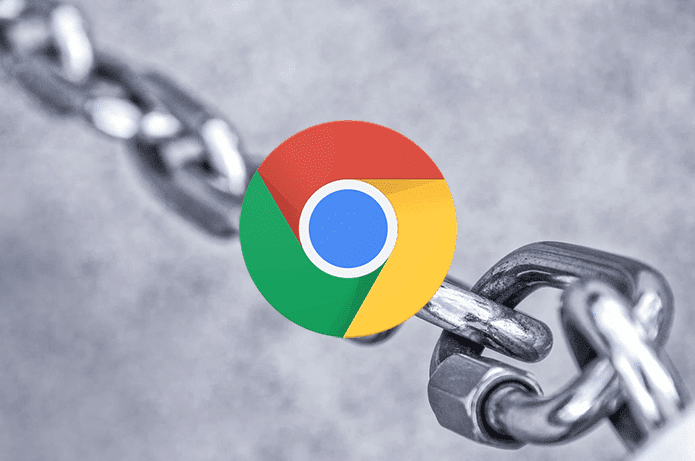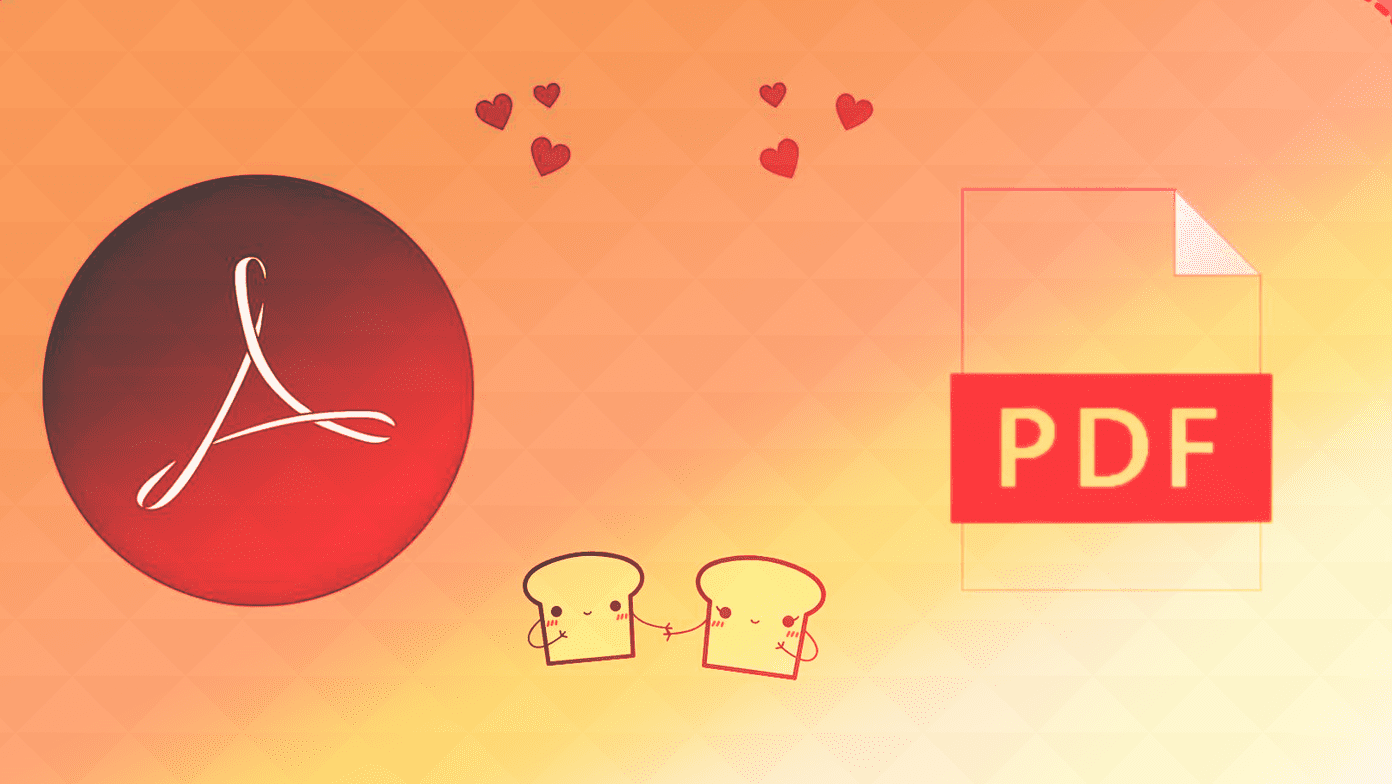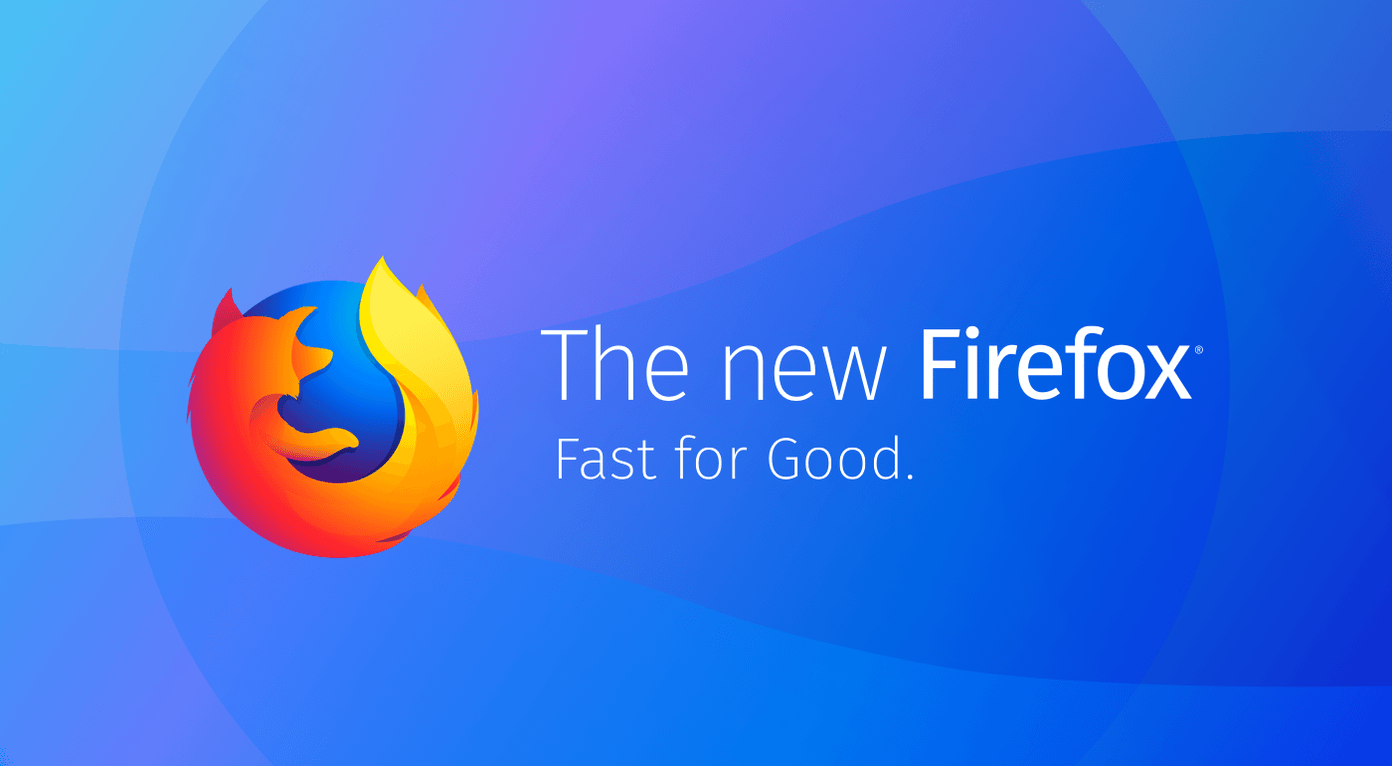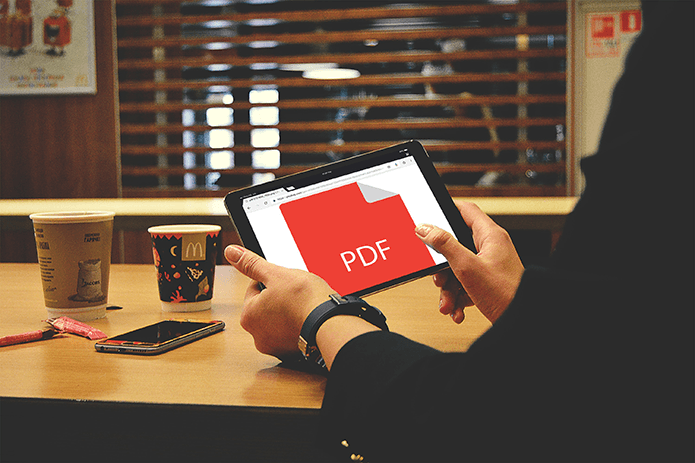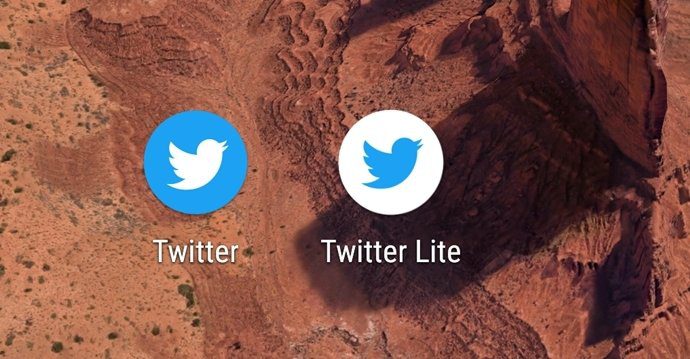Nowadays, an inbuilt browser download manager is as good as a 3rd party freeware for the same. Furthermore, as I download most of these files as a free user from file sharing services, I would have to fall back to the browser download manager anyway as they don’t support download accelerators for free accounts. However, unlike download managers, these browsers do not prompt whether I would want to view the file in the folder after the downloading is finished. You must do the task manually. So lets see how you can open the download folder for each file you download in Chrome, Firefox, Opera and Internet Explorer.
Chrome
There are two ways in which you can open the download folder in Chrome. If the file download information is available on the status bar, click on the small arrow next to the file tile and select Show in folder. If you want to open the folder after you have started a new session, or if you have closed the status bar, click on the wrench icon on the top right and open the Downloads page. You can click on the option Open download folder to open your default download window, or you could click on Show in folder option next to each individual downloaded file if you save different files in different locations.
Firefox
Whenever you try to download a file on Firefox, a download window opens up. After your download is complete, you can right-click on the file and select the option Open containing folder. Use Ctrl+J shortcut to open the downloads window quickly.
Opera
Opera stores all the file download details on the download page (Ctrl+J). Open the download page after the file has been downloaded successfully, right-click on it and select Open Folder. The folder where the particular file was downloaded to will open up.
Internet Explorer
In Internet Explorer, you will see a pop up towards the footer of the page as soon as the file is downloaded successfully. In the popup, click on the button Open folder to open up the download folder. If you have closed the pop up control box, click on the Settings button in IE and select View downloads to open the download page (Ctrl+J). Here, click on the link under the location field to open the folder.
Conclusion
That was how you can open the download folder in all the four popular browsers. You must be thinking what’s the use of opening the folder using the browser? As all the data are downloaded to the user’s download folder, one can directly open it using Windows Explorer, right? Well, there are two reasons behind it. The first one is, whenever you open folder using the browser, the file explorer will open up and the downloaded file will be selected automatically. If you have a big download repository, you will not waste time in searching for the file. Another reason is that we can always change the default location of files and use different folders for distinct files. The browser download managers can really come in handy in such situations. Don’t forget to tune in tomorrow when we show you how you can change the default download folder across all these browsers. The above article may contain affiliate links which help support Guiding Tech. However, it does not affect our editorial integrity. The content remains unbiased and authentic.