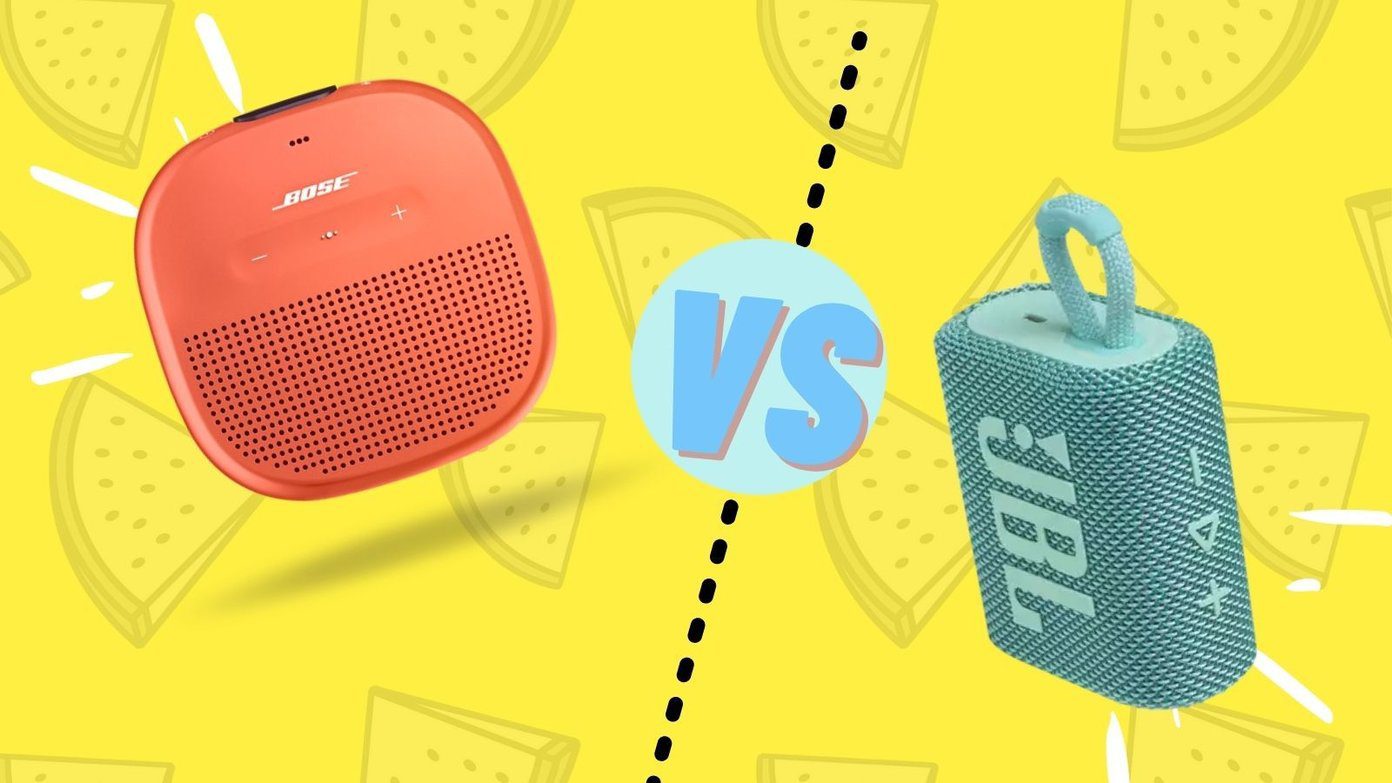full email on your iPhone or other iOS device is that sometimes there is just too much of it. Thankfully, by using mailboxes your email can become a lot easier to manage, as well as being easier to find messages related to specific topics. Read along and learn how to create, edit and manage mailboxes for your different email accounts right from your iPhone or iOS device.
Creating New Mailboxes
Step 1: Launch the Mail app on your iPhone or other iOS device. If you are taken right to your Inbox, tap the upper left button to return to the main Mailboxes screen. There you will see two different sections named Inboxes and Accounts. The first gives you direct access to the inboxes of all your email accounts either separately or combined, while the second section allows you access all the elements of each email account, like its folders for example. Step 2: Under the Accounts section, tap on the account that you would like to create a new mailbox in. Once on the next screen you will see all the different elements of that email account. To add a mailbox to that account, tap the Edit button located at the top right of the screen. You will notice that a new button named New Mailbox has appeared at the bottom right of the screen. Tap on it. Step 3: Next up, introduce a name for your new Mailbox and then tap on Save. You will be taken to the account’s main screen. There, tap on Done and your new mailbox will be ready for you to use.
Editing and Moving Mailboxes
Now, let’s say you already have a few mailboxes set up on your email account and you want to either move them or delete them. Step 4: On your email account screen, again tap the Edit button. Now, instead of creating a new mailbox, tap on the one that you would like to move or delete. On the next screen you will see the option to delete it right there, so just tap the button and then confirm your request by tapping Delete Mailbox. Step 5: To move the mailbox, tap under Mailbox Location. On the next screen choose the folder where you would like to move the mailbox and then tap on Save. This is a great option that allows you to better organize your folder by nesting them, so you can an entire folder of let’s say “Coworkers” and have different mailboxes for each of your coworkers nested under that main one. That’s about it. If you haven’t used mailboxes before, make sure to give them a try. They are an excellent way to organize your messages and stay on top of all your email. The above article may contain affiliate links which help support Guiding Tech. However, it does not affect our editorial integrity. The content remains unbiased and authentic.