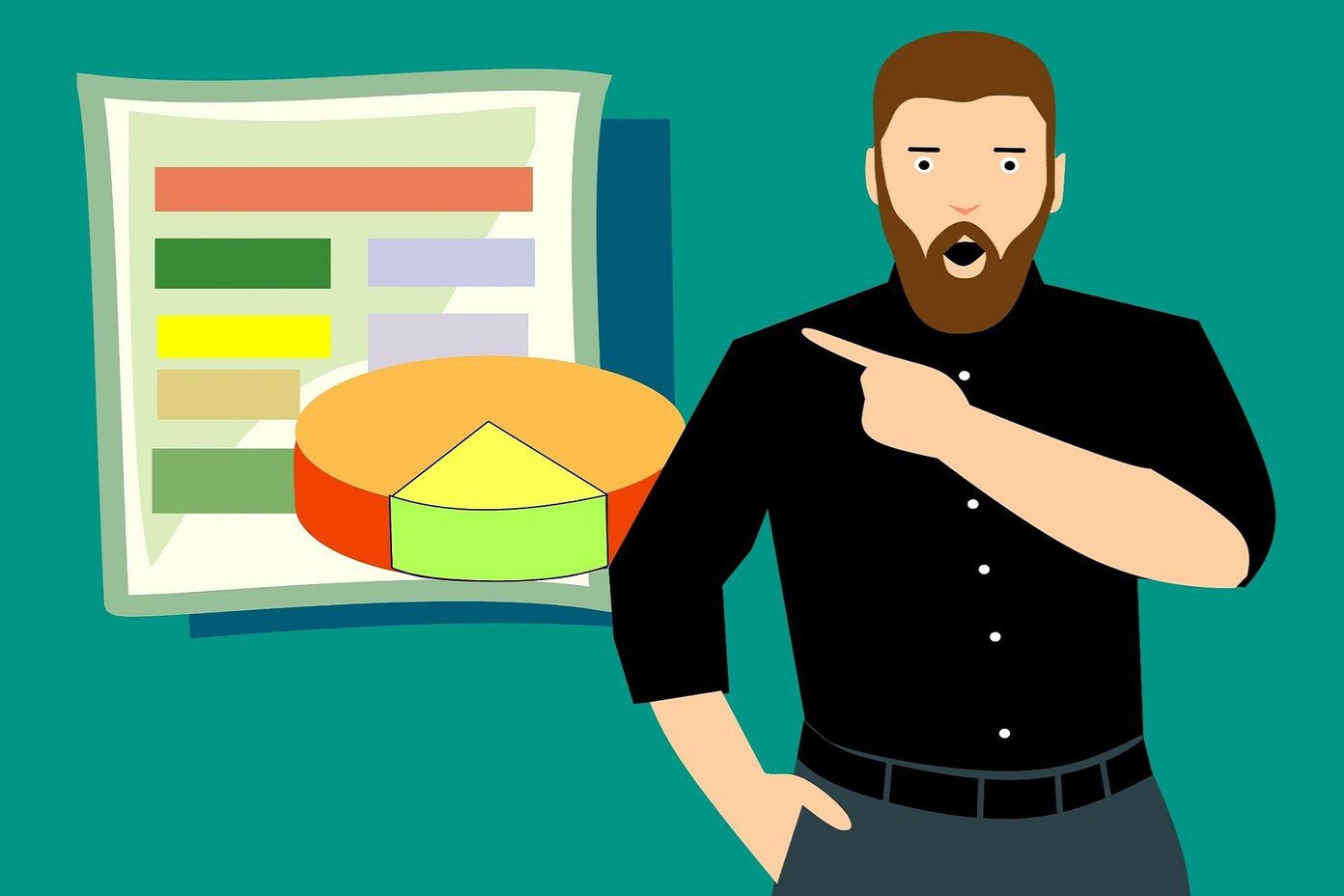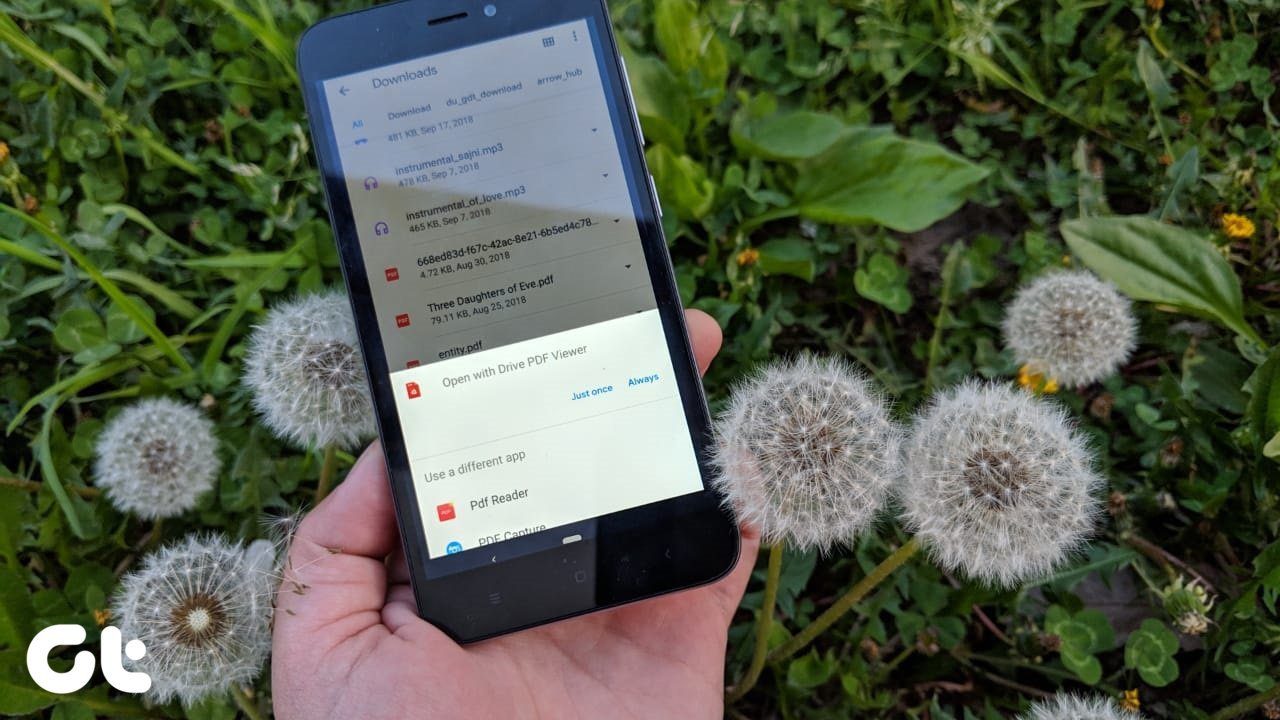Plus, the arsenal of songs and audio clips of TikTok spoil you for choice. All you have to do is upload a video, select a song and record away. Yep, it’s that simple. And perhaps this simplicity is what makes TikTok one of the most popular apps today (among many other things). But what if, you want to add your music to TikTok videos. How do you get it done? Worry not, we have you sorted. In this post today, we will explore the option of adding your music, or the ones that are stored on your phone to TikTok videos.
How to Add Your Music in TikTok
Update: There was a time when TikTok gave users the option to add personal music, but the option is no longer available. So what’s next? Well, as usual, there’s an app for that and the one that comes to the rescue is the InShot Video Editor. Open the video through this app and trim as much as needed. At teh same time, you can mute the original video volume. Once done, tap on the Music icon > Tracks > My Music and select your songs. Once the music is selected, select the appropriate levels of music volume . If you want you can choose to crossfade the music as well. Please note that the InShot app scales the video to a smaller size, so do remember to make it fit the screen. Plus, you can add stickers and text from the InShot app too. Now all you need to do is click on Save and upload the saved video to Tiktok. That’s it! Download InShot So if you want to add a tune that you like, and it is already on your phone, then follow these steps. Step 1: Click on the Upload button to add a video. Next, tap on the Add Sound icon which will take you to the Sound page. Here, you will find all the songs and audio clips that TikTok has up its sleeves. However, our point of focus is not this, but the tab that says My Sound. Step 2: Tap on it and all the songs stored on your phone will show up. Tap on the one that you want on your video. Step 3: Next, hit the Record button and start filming. Once done, polish up the video by adding a filter, or speeding up and slowing the video and that’s about it! Simple, see. But at the end of the day, we all know that the road to a popular TikTok account means that your videos have to be near-perfect. In this world of everything-perfect, you can’t afford to have background noises or unnatural transitions mar your efforts. Following are some of the nifty TikTok tips and tricks associated with music and video recordings.
1. Tweak Background Music
As we mentioned above, you can’t have a video that has nasty background noises spilling into the foreground. Not only does it steals the wow factor of your clip but also shows your efforts in a bad light. Thankfully, TikTok has a built-in option to lower or mute the background noise. After recording the audio, tap on the Mixer icon at the upper-right corner. Next, drag the Original sound slider to the left. At the same time, adjust the Soundtrack as per your video.
2. Trim the Audio Length
When you upload or add a song from your phone, by default TikTok only selects the first 15 seconds of the song. While at times it may be sufficient, but if you ask me, the best part of many song clips are usually reserved towards the middle. Hence, it makes sense to trim the audio before you publish your video. To do so, tap on the Trim icon (next to the Mixer icon) and drag the start point. The selected track will be marked in blue. Once you are satisfied with the outcome, hit the Done button.
3. Search for Trending Music
Speaking of music, did you know you can search for trending music from right inside the app. Just go to the Music tab and scroll down until you see the Trending. Now, swipe right to see the whole collection. At the same time, you may want to tap on the Bookmark icon to add it to the My Favorite tab.
4. Surprise Yourself
If you ask me, once in a while, you should surprise yourself as well as your followers. And what better way to do that other than marrying a quirky video clip with cool audio. If you are up for it, say hello to the Discover tab. This tab well, helps you find amazing new songs. Just go to the Add a sound and tap on the Discover a Sound button. The featured song will start playing immediately. To discover a new one, tap on Try Another. Neat, I’d say!
5. Borrow Someone Else’s Music
TikTok also has a neat option that allows you to use someone else’s audio clip, and you can do it rather seamlessly. The next time you discover great audio to which you’d like to lip-sync (or dance maybe?), tap on the Album art at the lower-right corner. That will display all the users that have used the clip so far. Simply, hit the Record button and add your bit. Once done, save the video and use a third-party video editor to enhance it further.
Be the TikTok Master
To be honest, I am not much of a TikTok creator. I’d rather scroll through the endless loops of weird lip sync videos and challenges. But if you are someone who loves uploading your stuff to TikTok, make sure to use the above methods to create something unique and cool. Here’s a video on how to add music to Tiktok clips: Next up: Does TikTok notify its user base when somebody takes a screenshot of their video? Know the answer to this intriguing question in the post below. The above article may contain affiliate links which help support Guiding Tech. However, it does not affect our editorial integrity. The content remains unbiased and authentic.