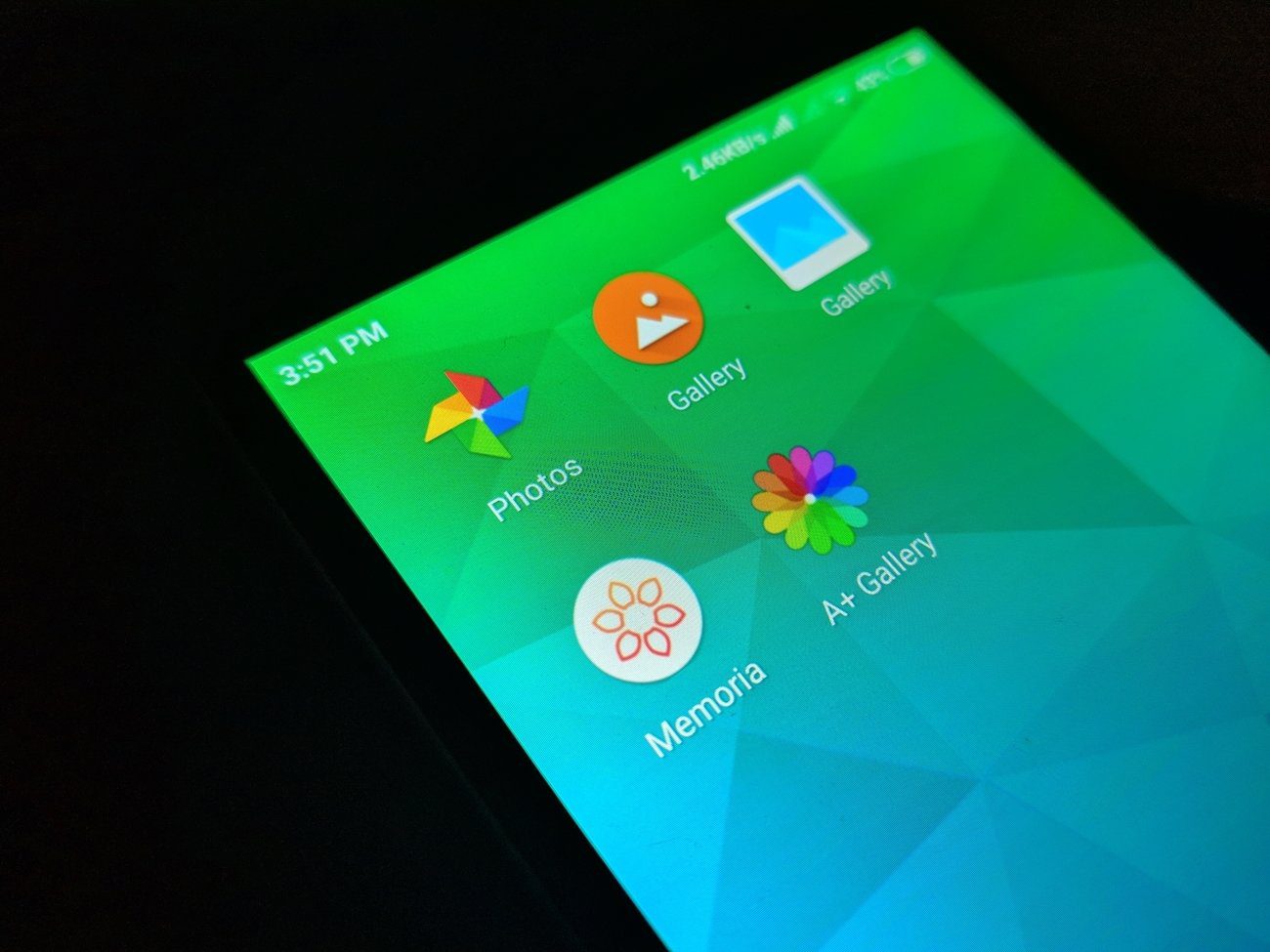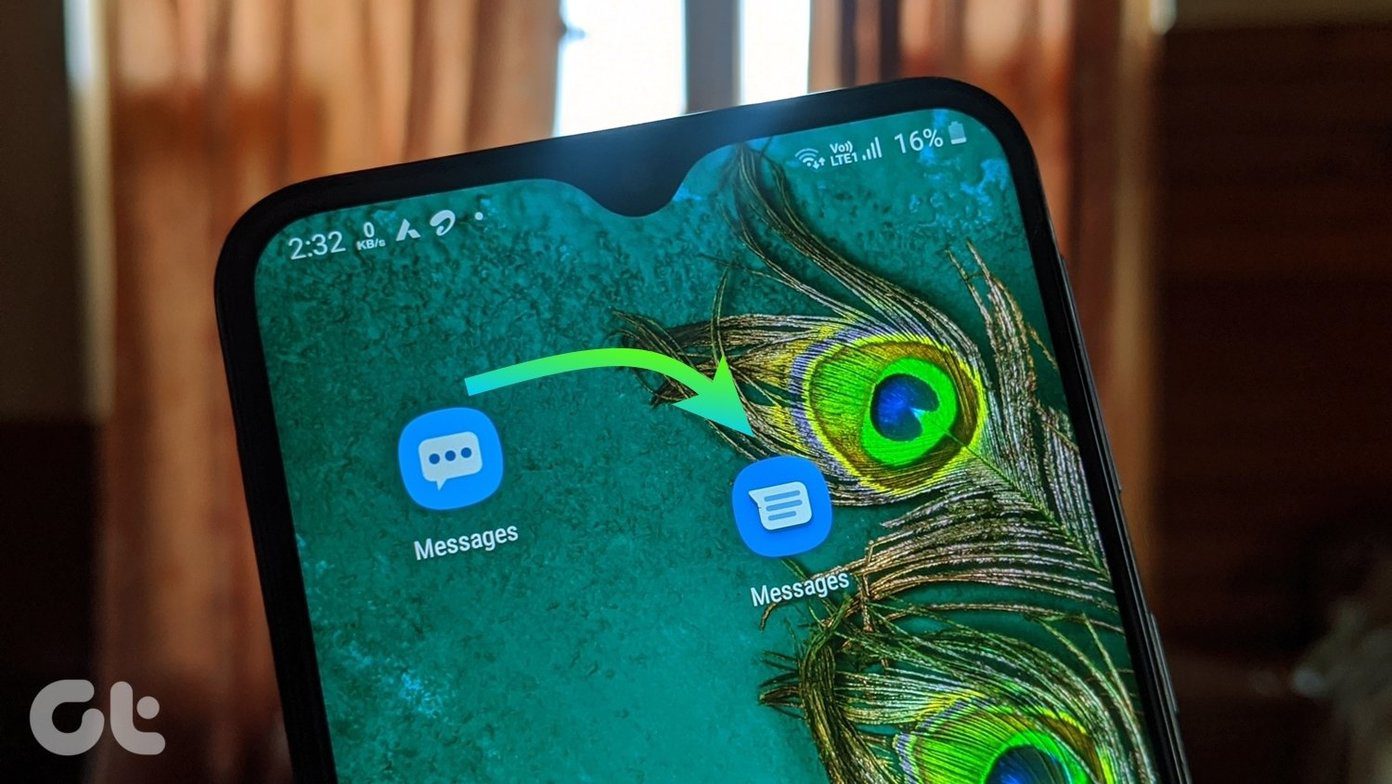Instagram recently updated its mobile web app version which now allows users to post images and thanks to the update, there is also a workaround to post images via your PC to your Instagram feed. First launched in August 2016 to a limited number of countries, Instagram Stories got an update with video integration when Live Stories was rolled out worldwide in January 2017 and soon started eating into Snapchat’s popularity. Stories not only gave users an additional space to share more about their lives but also enabled them to do so without crowding their Instagram profile post feed.
How to Add Photos/Videos in Instagram Stories from Gallery or Camera Roll?
Adding photos and videos in Instagram stories from your gallery or camera roll is entirely possible but the key thing to note here is that you can only upload the images or video from your gallery which isn’t any older than 24 hours. Since the main focus of Instagram Stories is to showcase what happened in the past 24 hours — after which the Stories disappear — allowing users to post images older than that would’ve defeated the purpose of the Stories feature. Here are 4 simple steps to add photos/videos in Instagram Stories from the Gallery.
Open the Instagram app and tap the ‘Home’ button. Find and click on either the ‘camera’ icon or ‘Your Story’ icon on the top left-hand side of the app window. You can alternatively swipe right to get to the Stories window quicker.While on the Live Stories photo-capture window, swipe up or down on the screen.After a second, you’ll see a carousel of images — clicked or received in the past 24 hours — on the bottom of the screen with the Live Stories window blurred in the background.Select the image you want to post, add elements to your Story and upload.
The above article may contain affiliate links which help support Guiding Tech. However, it does not affect our editorial integrity. The content remains unbiased and authentic.