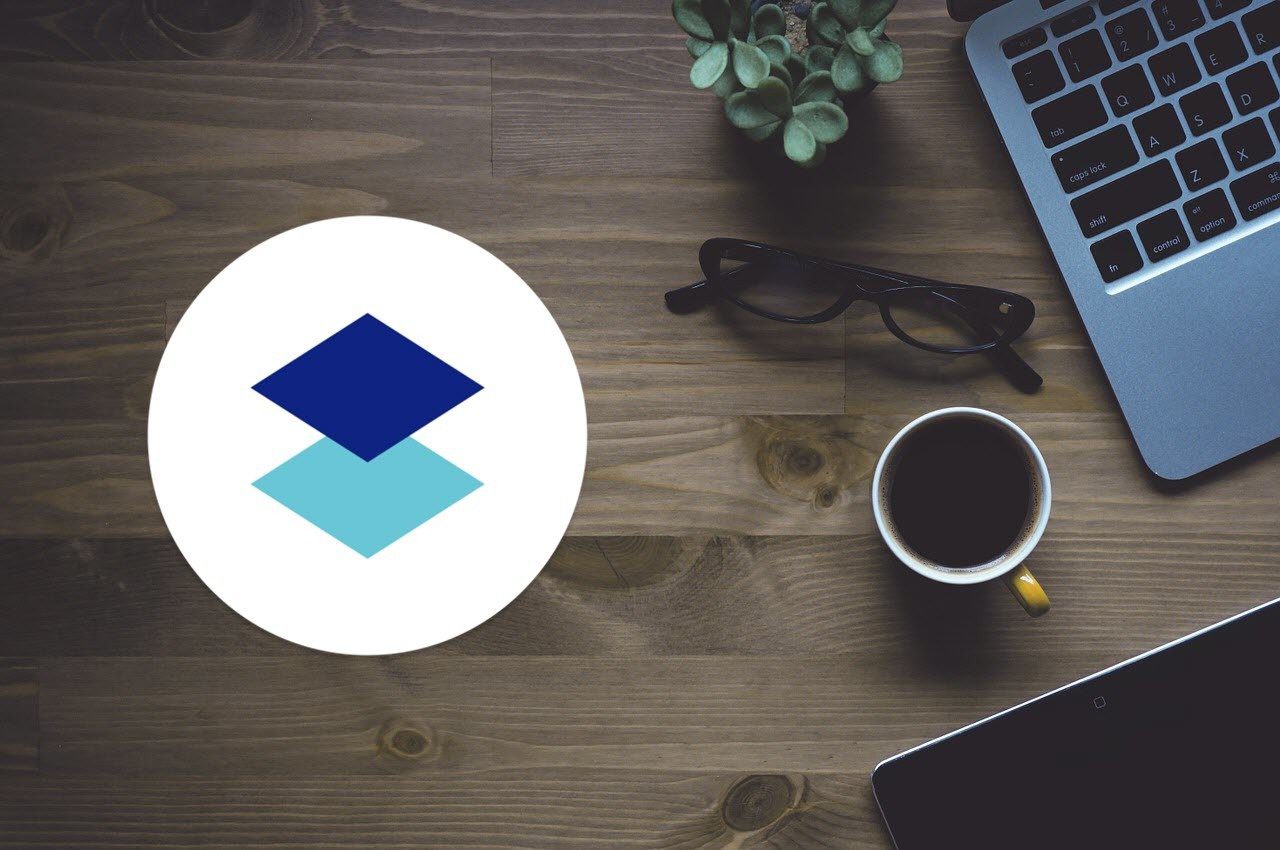Dropbox ? The digital age is merging with the ‘cloud’ age, and unlike other changes, this is a pleasant one. It makes sense to use Dropbox especially when syncing files to and fro with your own computer is so easy. But as we have seen over the months, it is not necessary that your computer be a partner in the sync. You can directly save files from the web to Dropbox; automatically send Gmail attachments to Dropbox; or even use Dropbox to upload photos to Facebook. Taking a cue from the last use, look at Dropbox as a viable photo-backup utility. There’s the manual Instagram to desktop backup of course. But, let’s also take it in the other direction with how to back up your Instagram clicks to Dropbox without lifting a finger.
Use Instadrop to Backup Instagram Photos to Dropbox
Instadrop is a dead simple utility. It is among the breed of tools that are made for just one thing alone, and they do that exceedingly well. The vanilla simple interface might not inspire much confidence if you expect glitzy design. But Instadrop does not need it because it works behind the scene once you link your Dropbox and Instagram accounts. But feeling unsure? Read more about it on GitHub where the project repository is located. Then, you can use a public folder to store all your Instagram pics, and share the folder with a link. There’s also appears to be a #instadrop tag which you can use to browse publicly shared photos via Dropbox.
Use IFTTT Triggers For the Task
Remember IFTTT? The oh-so-useful productivity tool that allows you to set up trigger based automatic tasks and save time in the process. You can easily extend the same automation to photo syncing into Dropbox with a specific IFTTT recipe. Here’s how you create one. Sign-in or log into your IFTTT account. On the IFTTT dashboard, click on the blue Create a Recipe. You will be directed to the page where you have to create the first trigger (this). You have to choose the trigger channel, in this case Instagram. What you are doing here is specifying that if an action happens in Instagram, an immediate ‘reaction’ will also happen on Dropbox (which we will specify by clicking on that) Now, you can choose a specific trigger from any of the ones available. Choose Any photo by you. With another step, your trigger is complete. Now, we have to select Dropbox with the help of the Action channel. Click on the blue ‘that’ and choose from the available channels. You have to do it once by supplying the log in credentials. In the next Action step, you will need to set two text fields, the first is File URL and another is the Dropbox folder path. You have to specify these if you would like to define the file path in which images are uploaded to your Dropbox account like a specific folder. After opting to change these two fields with a specific trigger action and a specific Dropbox path, press the Create action button which is located at the bottom of the window. You will now be prompted to give your action a description in the final step. And that’s it! When the recipe is triggered automatically, your Instagram photos will be backed up to Dropbox. IFTTT has quite a few shared recipes on Instagram and Dropbox syncing. You can find and use them with a simple search. Do you back up your Instagram photos? Tell us how. The above article may contain affiliate links which help support Guiding Tech. However, it does not affect our editorial integrity. The content remains unbiased and authentic.