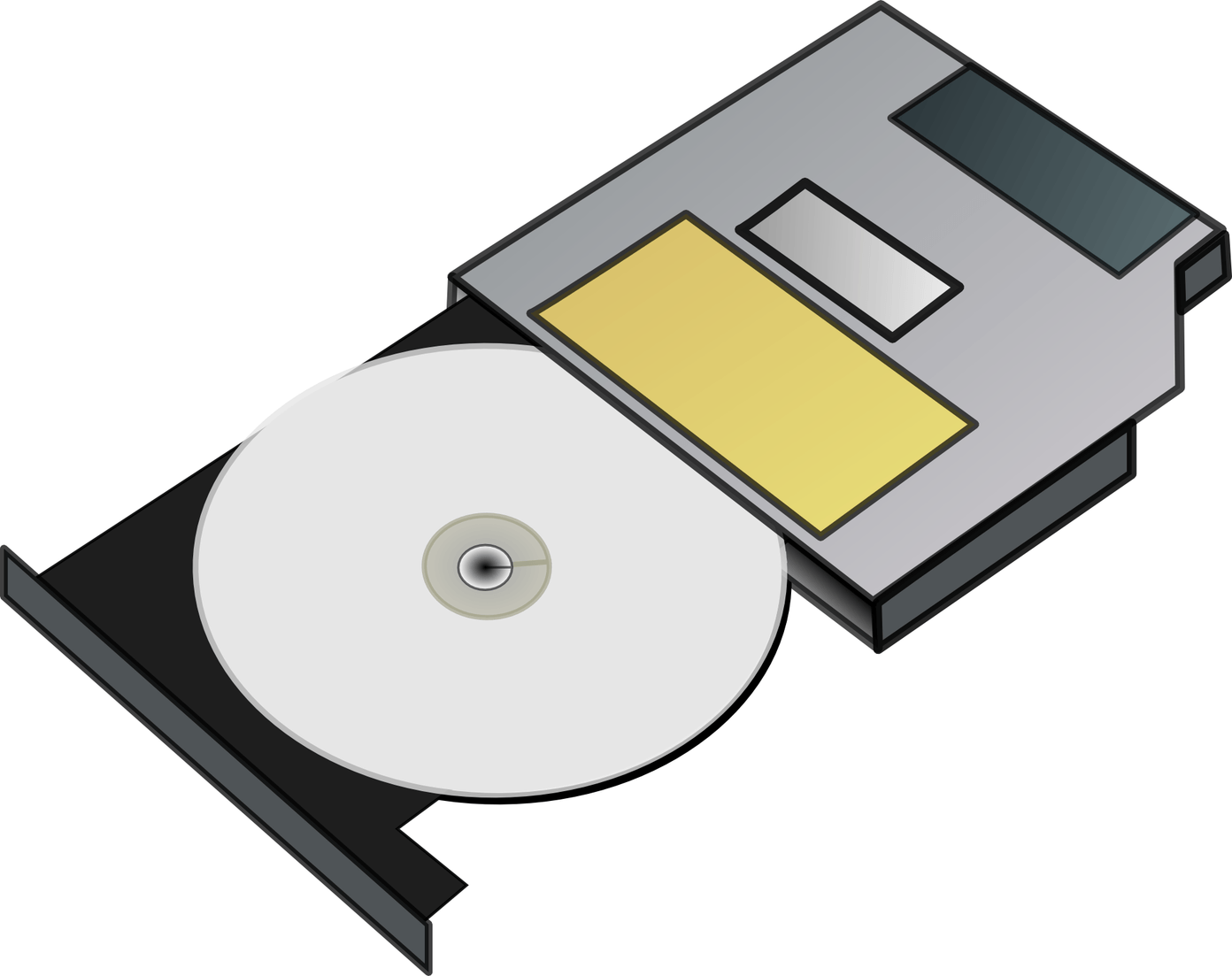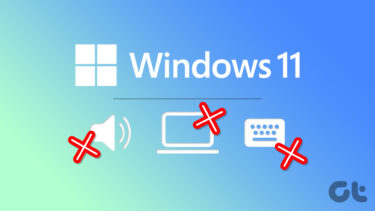There are a number of drivers backup utilities available, including both paid and free options. Double Driver is a feature-rich freeware that can help you backup Windows 7 drivers and also restore them, print a list of them and do much more. The tool is portable, meaning you don’t need to install it; it can be run directly from the executable file. And you can use it to backup drivers of other Windows installations too. I will talk more about it a bit later. Lets see how to use this nifty utility. Step 1. Go to the Double Driver download page and download the utility in zipped format.
Step 2. Unzip the file and double click the executable to run it.
Step 3. It will pop up a window confirming that it’s ready to run. Click on Backup.
Step 4. You will now see Scan Current System and Scan Other System options at the bottom. The current system is the OS installation you are working in. If you’ve got other Windows installations in separate partitions, you can scan them too. But you’ll need to run it as an administrator for it to accomplish that task. Clicking on the Scan Other System button will guide you through that process.
Step 5. Clicking on Scan Current System should bring up the drivers. You can then click Backup Now to start the backup process. Make sure to save the backup in a different partition of the hard disk (if you’ve created one) or to an external storage device like a thumb drive.
That’s it. Your Windows drivers are safely backed up now. As you must have noticed, the software offers restoring and printing options which can be used as and when required. It is recommended hence that you carry this tool in your USB thumb drive so that you can use it on a system where Windows is being reinstalled. The above article may contain affiliate links which help support Guiding Tech. However, it does not affect our editorial integrity. The content remains unbiased and authentic.