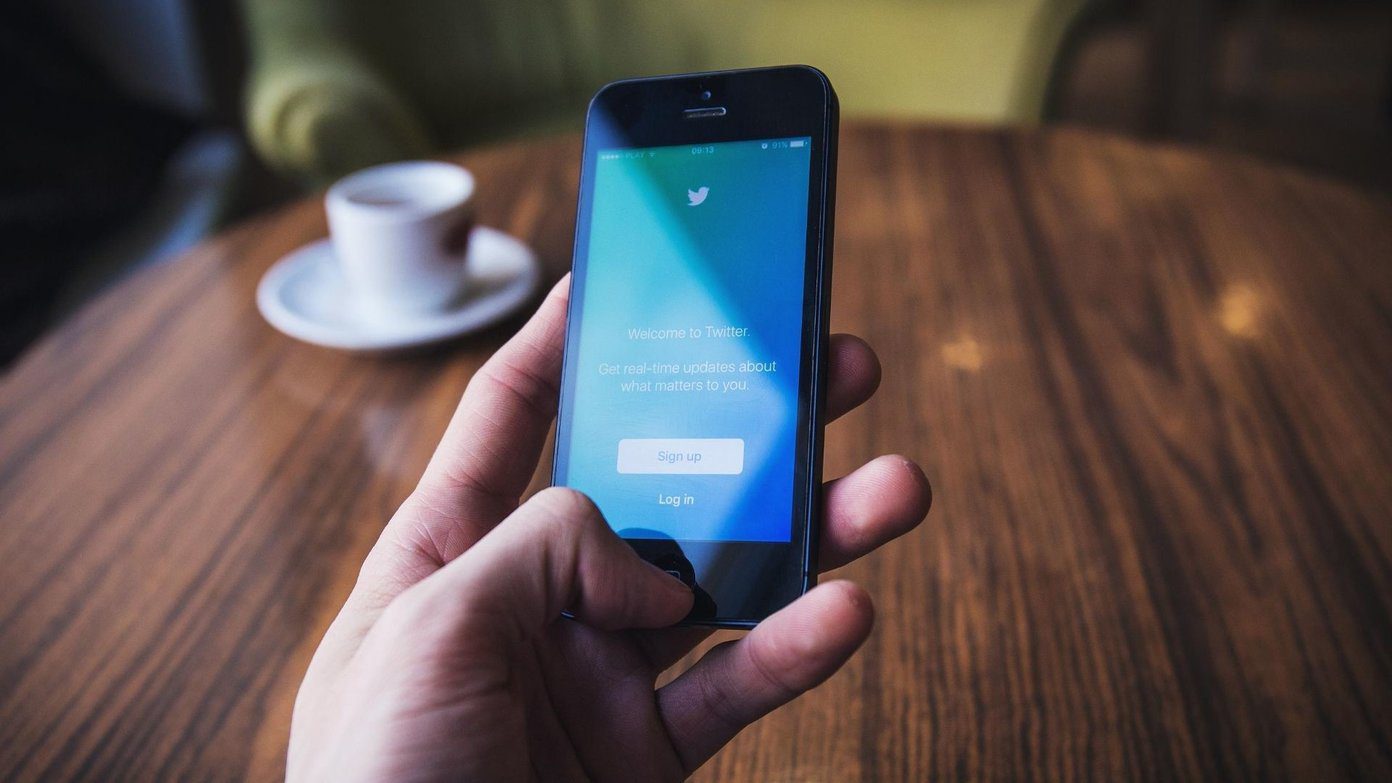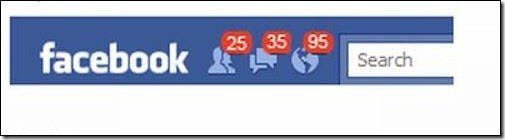But while a native solution has yet to arrive, there are third-party solutions and workarounds that can help quickly get rid of old contacts without thinking twice about it. For Android, we’ll take a look at a couple of quick solutions to this problem and for iOS, a clever method using iCloud.
Bulk Delete iPhone Contacts
On the iPhone, deleting a contact is painfully tedious. You have to go into Contacts, tap one contact, tap Edit, scroll all the way down, tap Delete Contact then verify your decision. This makes bulk deleting impossible. So to accomplish the task, we’re going to leave the iPhone (and/or iPad) out of the equation entirely and instead turn to iCloud. Go to iCloud’s web interface at icloud.com and log in with your Apple ID. Then click Contacts. Within the Contacts web app, all you need to do is hold down your Shift key and select the group of contacts you want to get rid of. If they aren’t neatly organized together, you can instead hold down the Control key on Windows or Command key on a Mac to manually select contacts. Then click the Settings icon at the bottom left of the page and choose Delete. iCloud will ask you if you want to definitely delete all of these contacts, so verify and then you’re all set.
Bulk Delete Android Contacts
Props to Android for making bulk deletion of contacts much easier than it is on iOS, but it could still be easier. If you don’t mind going through a long list of people to select all of them manually, Android has a native solution for deleting contacts. Just go into the Contacts app, tap the Options menu on the top right, choose Delete Contact then select every contact you want to get rid of. Press OK to complete. However, if you’re someone with potentially thousands of contacts that have built up over time and you’re serious about this spring cleaning, even this solution might not be fast enough. Selecting hundreds of names to delete is no quick task either. For an easier fix, turn to the aptly named Delete Contacts app in Google Play. The free, very straightforward Android app tells you how many contacts and groups you have, then lets you delete every single last one of your contacts, your groups or both. This is particularly useful if you’ve already organized contacts into groups and don’t want to run through and delete them alphabetically. Now you hopefully have several routes to take for bulk deleting contacts. Time to say goodbye at long last! ALSO READ: People Search: 3 Online Tools to Find Contact Information on the Web The above article may contain affiliate links which help support Guiding Tech. However, it does not affect our editorial integrity. The content remains unbiased and authentic.