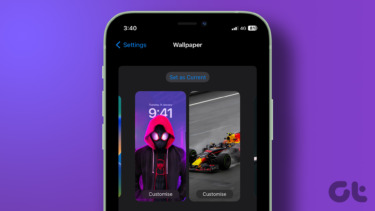However, when it comes to Android, most of the times there’s an app for that. Last time we discussed an app that can get the Smart Unlock feature on rooted Android devices. But this time, we will be talking about an app that will mirror the feature without root access. Sounds interesting, I know! So let’s have a look at the app and see how it performs.
Smart Unlock for All Android Devices
As I already mentioned, Smart Unlock can be installed on any Android device running on Android 4.x and above, even without root access. After you install and run the app for the first time, the app will ask you to grant it admin privileges. These privileges are necessary for the app to gain control over the Android’s lock screen and you must grant it before proceeding. After the initial setup, launch the app and you will see a black app home page and the option to add a trusted network. Here, make a selection between Wi-Fi or Bluetooth and proceed to the next step. The app will show you images for NFC and Location, but those are only there as proposed features for future updates. Right now you can choose one of the saved Wi-Fi or Bluetooth networks as a trusted network. If you choose a Wi-Fi connection, you can only choose the network you are currently connected to; there’s no option to add any saved networks. You must connect to the Wi-Fi at least once and launch the app to save it as a trusted source. For Bluetooth however, you can add any of the devices from the Android’s history. That’s it – whenever you are connected to these sources, your device’s lock screen will be disabled and you will be able to access the home screen directly. The first unlock however, when you switch locations, should be done manually. The app automatically starts on boot. The version downloaded from the Play Store is a trial version of 7 days, after which you will have to purchase the full version for around $1.99. If you are an XDA Member, there’s a special version for you. The XDA version is limited to 3 trusted devices, but you can use the app as long as you wish. Still, there will be an option to buy the full version and donate to the developer. Note: The app is not compatible with some Samsung devices and for the same reason, the developers have hidden it from the Play Store for specific devices. If for some reason you are not able to locate app on Play Store, don’t be surprised.
Conclusion
Smart Unlock gets the work done smoothly without any glitches and some say that it’s even better than the stock settings on Android Lollipop. But I have only heard these things and would love a confirmation from you after you install and use the app. The above article may contain affiliate links which help support Guiding Tech. However, it does not affect our editorial integrity. The content remains unbiased and authentic.