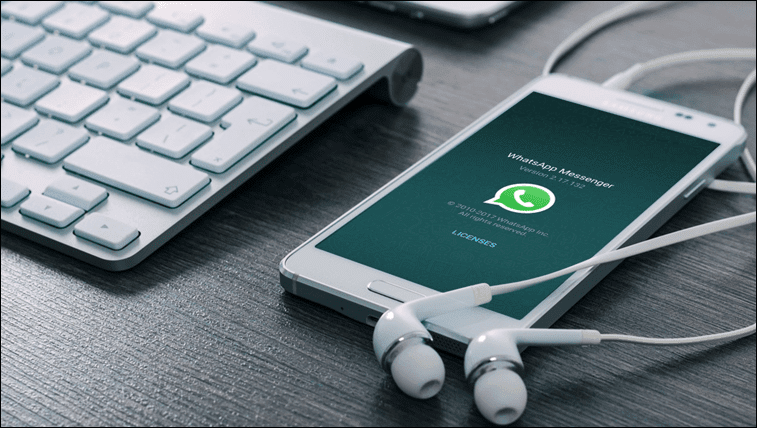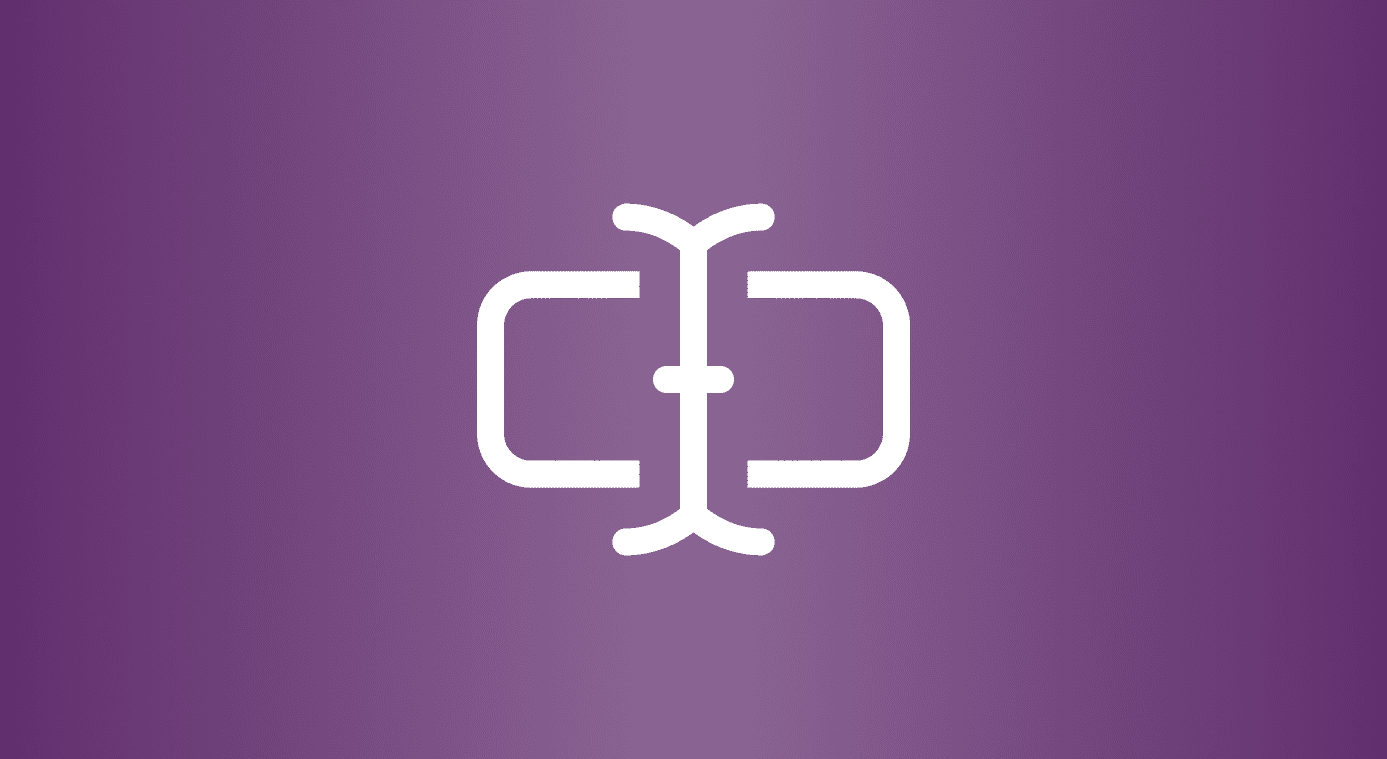So today I’d like to show you how you can easily and quickly mirror your Android phone’s screen across different users that use different devices. Maybe you’re presenting your project or it’s a remote business talk. Sharing screens across devices hasn’t been easy, until now. To achieve this, we are going to use a service called Screenmeet. It lets you mirror the screen of any device (Windows, Mac, Android, iOS) to other devices with different OS platforms. The users with whom you’ll share the screen won’t even need to download additional software. All they’ll need is a web browser with a good internet connection. In this guide, I’ll show how you can use Screenmeet to share Android screen to other devices. Let’s dig in.
How to Quickly Share Android Screen with Other Devices
Step-1: Download and install Screenmeet from Play Store. Step-2: Register your account. And the app will automatically create a URL for you. This URL will be used by other users to see the mirrored content from your phone in a web browser. Step-3: Tap on the link to share the URL with other users. It will open up the Share panel. After all the users have got the link then all you have to do is hit Start. And the app will start mirroring your phone’s screen with the users that have opened the URL in the browser. Step-4: Other users have to only keep the link open and mirroring will start automatically. Here’s how the screen looks in the browser. The user can zoom in/out and also can go full screen. And, the link is called a Room. Now, let’s talk about its features and other aspects of the services. Also, it’s a service so it will come at a cost.
A Look into the Features
The Android app is packed with some easy to use features for every user. From the settings menu you can edit the URL and make it easily recognizable. Also, you can set the quality of the mirrored content depending on the internet connection. To provide security, you can set a password for the Room which you can choose to send with the invite link or do that manually. You can even set the passwords to Dynamic. This will change the password after every session of mirroring. The app comes with a 30-day free trial. After that, you need to buy a monthly subscription. Subscription is divided into 2 plans. One for the mobile screen sharing only (across any device) that costs $15/month and the Standard plan where you can share from any device (Windows, Mac, iOS and Android) across any device that costs $25/month. Yes, it mostly has many B2B and B2C use cases. It might not fit for the average user. However, let us know your views for this service and will it ease up your business? Try it out and leave a comment with your thoughts. ALSO SEE: 7 Superb Tips to Get the Most Out of Your 2nd Gen Chromecast The above article may contain affiliate links which help support Guiding Tech. However, it does not affect our editorial integrity. The content remains unbiased and authentic.