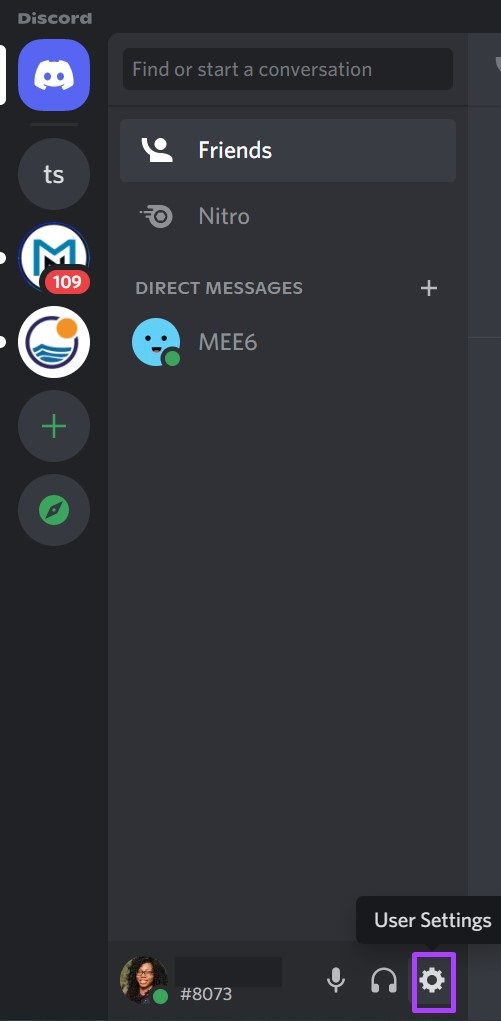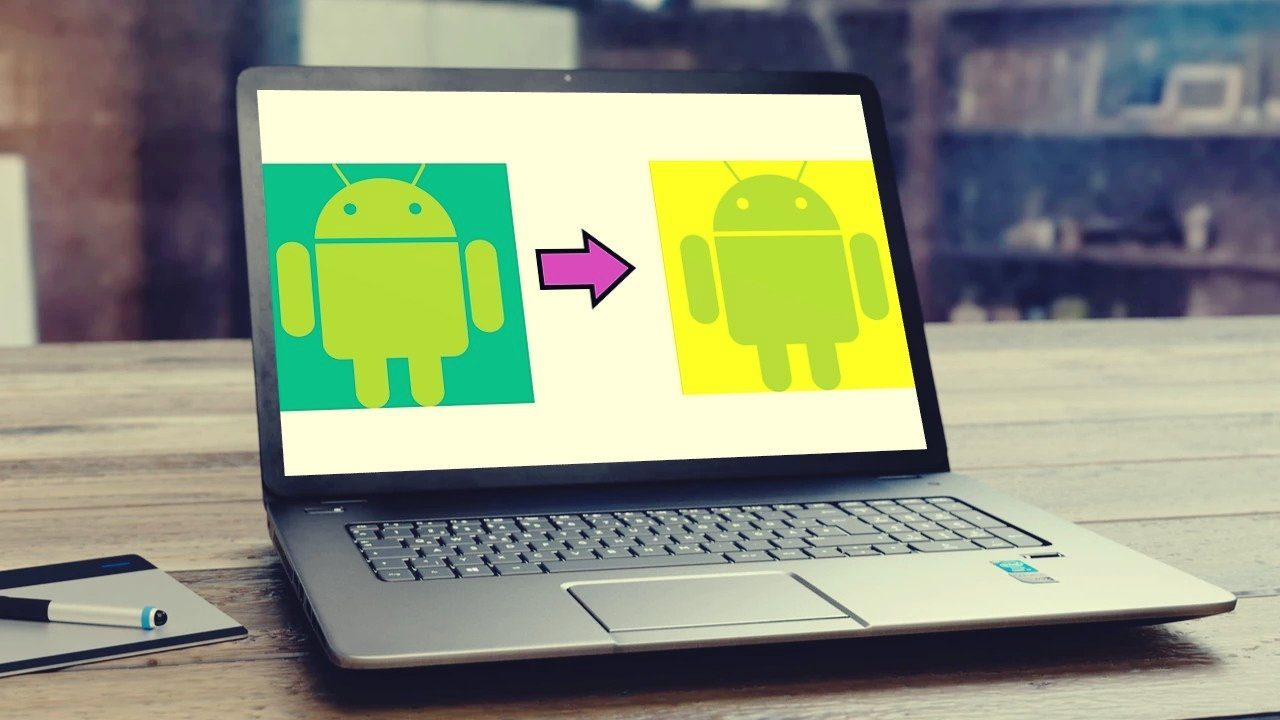While changing your Discord theme, you can choose between three themes; Light, Dark, and Sync with your computer’s theme. You can also change the theme on desktop and mobile devices. Here’s how it works.
Change the Discord Theme on a PC
With Discord evolving from a PC game, most users primarily make use of the app on their PCs since it’s convenient when gaming and chatting with other players. Check the steps below to learn how to change your Discord theme on a PC. Step 1: Click on the Start button, type in Discord and hit Enter to launch Discord on your PC.
Step 2: Click on the User Settings (gear icon) in bottom-left corner.
Step 3: On the new window, scroll through the list on the left to App Settings.
Step 4: Click on Appearance.
Step 5: Go to Theme and select any of Dark, Light, or Sync with the computer.
When you select ‘Sync with the computer’ option, it stays or changes based on the theme and customizations you make on your Windows PC or Mac. Step 6: Press Esc on your keyboard or the Settings page to return to the Discord’s main screen and apply the changes.
Change the Discord Theme on an iPhone
You can also change Discord theme on your iPhone. However, unlike on a PC where users can opt to use a third-party app for a varied theme, the same is not available on mobile. The steps below will guide you on how to change the theme in Discord for iPhone. Step 1: Launch Discord app on your iPhone.
Step 2: Go to the bottom of the app page and tap on your profile image in the bottom-right corner of the screen.
Step 3: Scroll through the list of options until you see App Settings.
Step 4: Click on the Appearance button.
Step 5: Select any of the themes on the appearance page. Your options include Light, Dark and Automatic (follows system settings). Your choice is applied instantly and you can exit and go back to the homepage.
Choosing the Automatic (follows system settings) theme syncs your Discord theme with the setting of your mobile device. If you want to maintain the same appearance of the Discord app on your PC and mobile, enable the Sync across client’s option.
Change the Discord Theme on an Android
As with iPhones, using third-party apps for varied theme options on Android is not an option. Here’s how to change your Discord for Android devices: Step 1: Launch Discord from your Android’s home screen. Step 2: Go to the bottom of the app page and tap on your profile image to view your settings.
Step 3: Scroll through the list of options until you see App Settings.
Step 4: Click on the Appearance button.
Step 5: Select any of the themes on the appearance page. Your options include Light and Dark Your choice is applied instantly and you can exit and go back to the homepage.
Can You Change the Discord Theme Using a Third-Party App
While Discord offers limited options in terms of themes for user accounts, there are third-party apps that provide more exciting options. One such popular third-party app for modifying Discord themes is BetterDiscord. However, using a third-party app to change your Discord theme is restricted to only PCs. Also, Discord has stated on its website and in interactions with users that the use of BetterDiscord and other third-party apps is a violation of its Terms of Service. Although several Discord users have reportedly made use of BetterDiscord without bans and BetterDiscord itself states that the use of its services does not invoke a suspension, erring on the side of caution might be safer.
Fixing Discord Stuck Screen Mode
That’s it for how to change the theme on Discord for both desktop and mobile devices. The process is quite straightforward, although the different theme options provided aren’t as varied as you would expect. If in the process of changing the theme, the Discord app remains stuck in full screen, there are different ways to fix it. The above article may contain affiliate links which help support Guiding Tech. However, it does not affect our editorial integrity. The content remains unbiased and authentic.