But that’s just the way Helvetica is. Nothing you can do to change it. Or is there? Well, while we’re not authorized to mess with the kerning of Helvetica, we’re totally free to change the system font altogether. Learn how to do that below.
First, Download The Replacement System Font
This is the system font we’re talking about here. Not the app font, nor one for a flyer. If this doesn’t work, you can’t use your computer. So before installing a new font on Yosemite, make sure it works. You can do that by looking up the fonts customized or tested on Yosemite. You’ll find links to a couple of them below. For my own testing, I went with two fonts. First, the open source Fira font. It’s supposed to enhance readability on non-Retina displays. The second one I tried was San Francisco. It’s a Yosemite fork for the font Apple is using for its new Watch.
Installing System Fonts
I was surprised to find that there’s no real process of installing a font. It’s mostly just copy and paste. I hope you’re ready with your font files extracted. Now, go to the /Library/Fonts folder. This is the Library folder of the Macintosh HD hard drive, not the one in your user folder. To make sure you go to the right folder, use the keyboard shortcut Cmd + Shift + G in the Finder, paste in “/Library/Fonts” and hit enter. This is the place where all your system fonts are stored. All you need to do now is drag over the fonts from the downloads folder. Remember, whatever fonts you drag in here will be activated automatically so don’t drag in more than one font set at a time. Now that’s done, log off your machine, log in and you should see the updated fonts. The Fira font installation was just a copy and paste one but the San Francisco one asked me to run two Terminal commands to set proper ownership of the files and to reset permissions.
How To Uninstall The Fonts
Okay, you’ve had your fun but you want to go back home, I understand. Uninstalling a font is as easy as deleting them from the Fonts folder. Then log off and in again to reset the font to the default. That didn’t do it for me. I had to restart the Mac to see the change. Other Fonts You Should Try: Input, Yosemite System Font Patcher. Let us know which ones you tried and how it worked out for you. The above article may contain affiliate links which help support Guiding Tech. However, it does not affect our editorial integrity. The content remains unbiased and authentic.





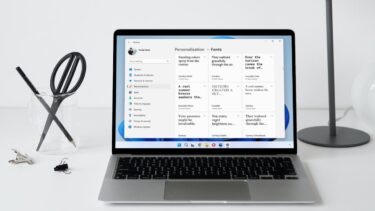
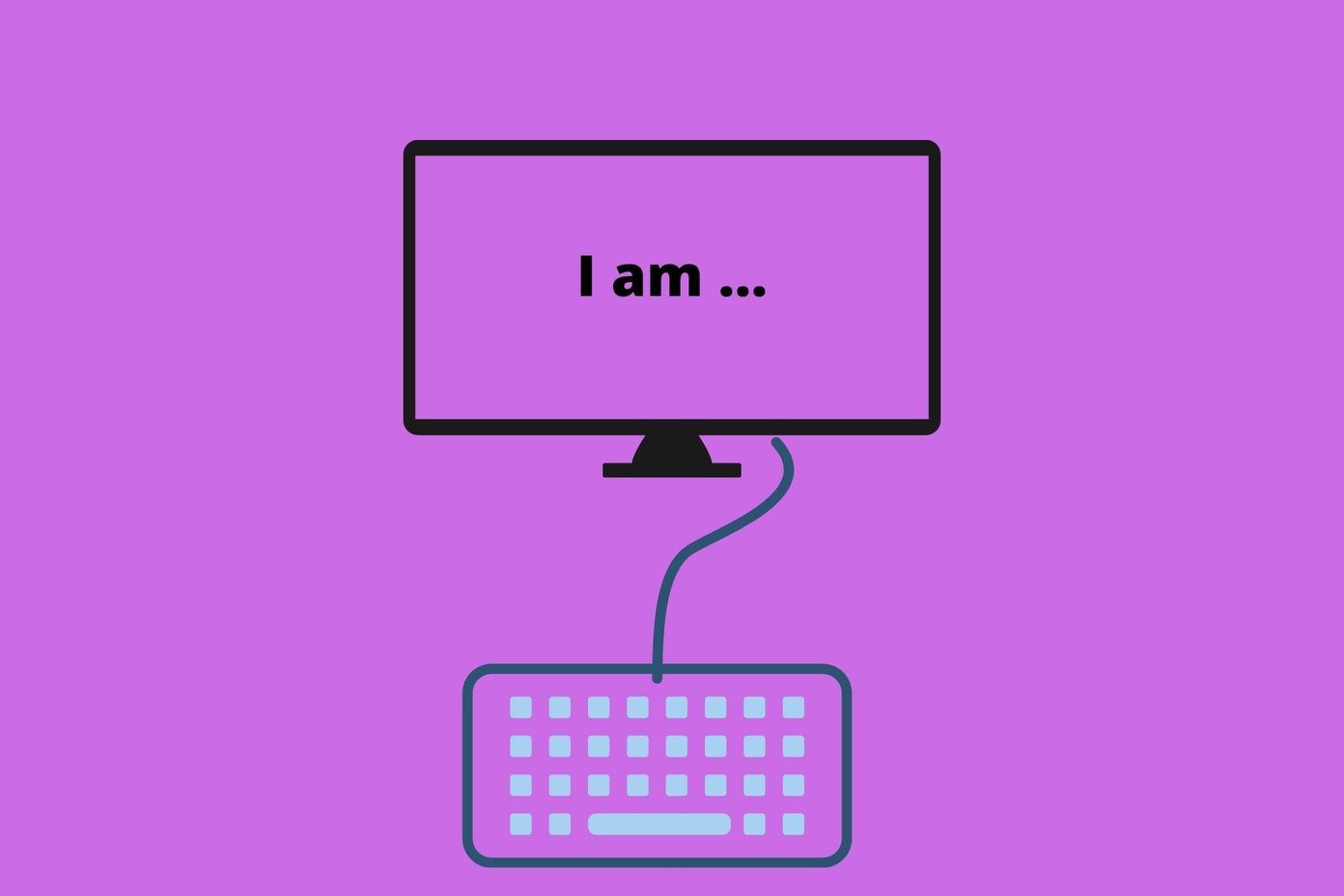
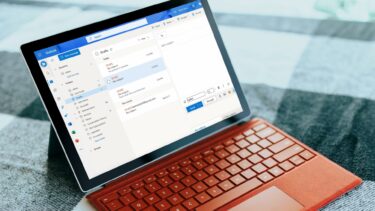

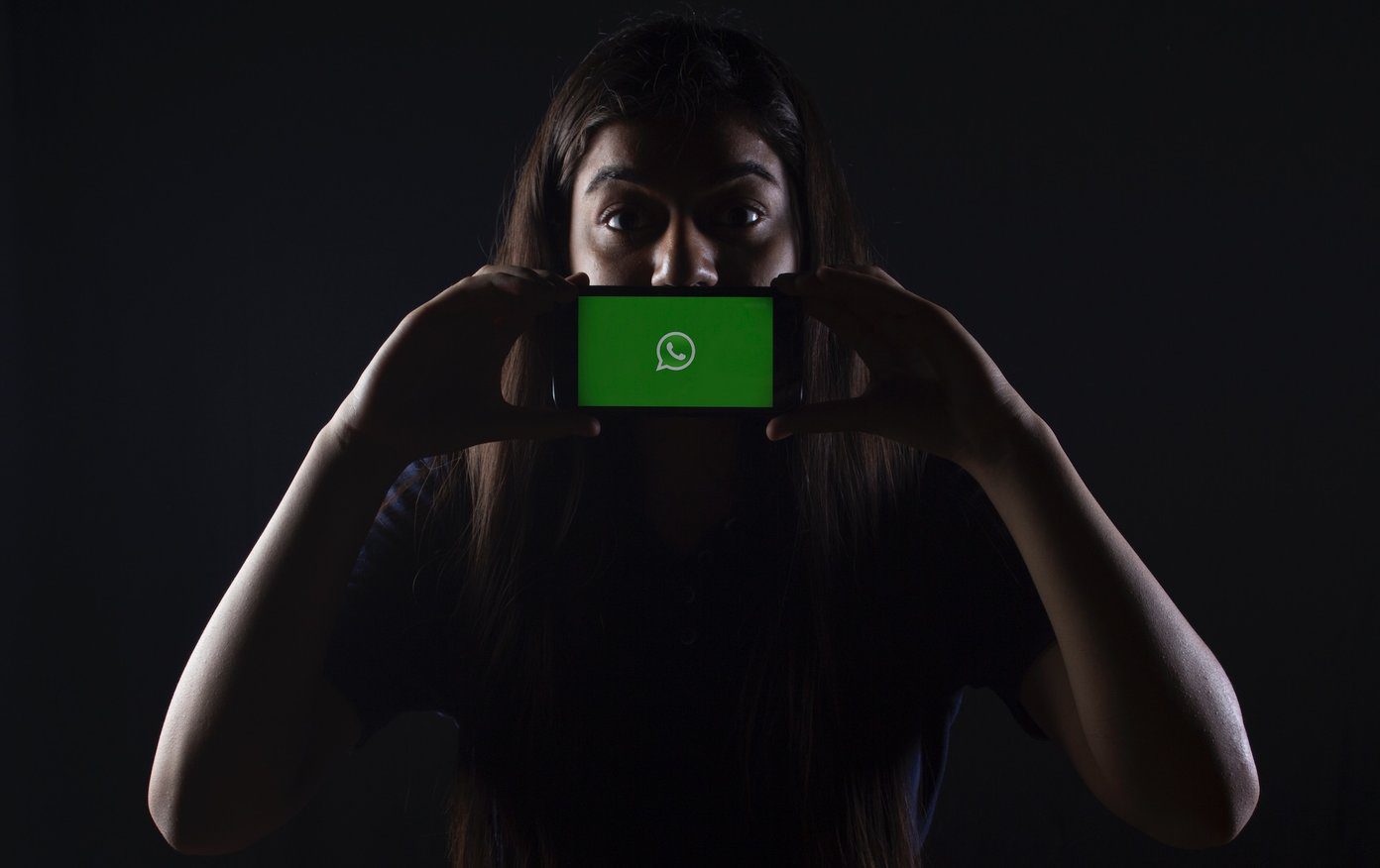


![]()