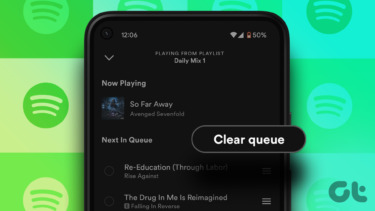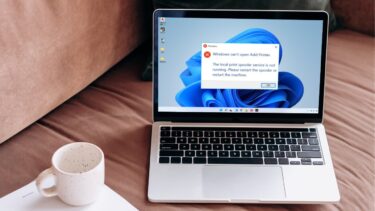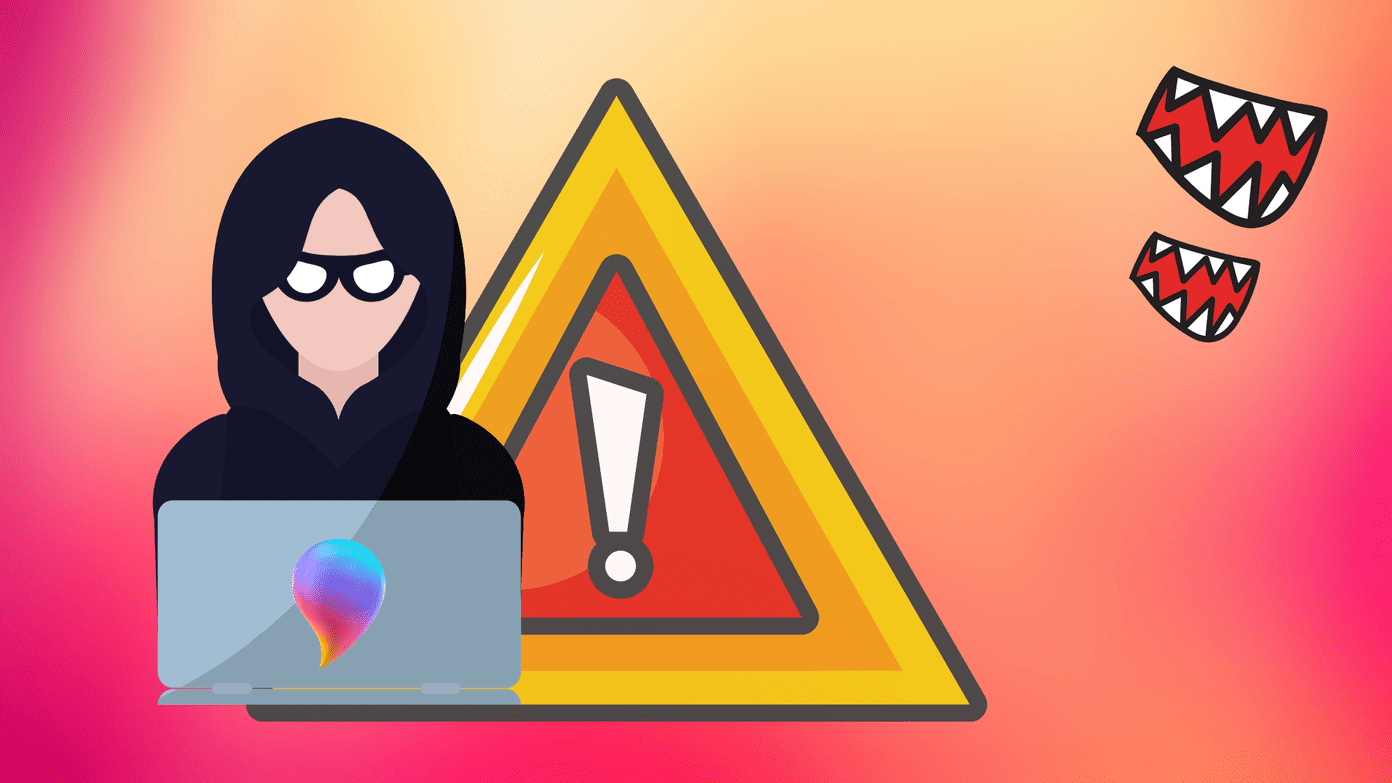The best solution to get rid of this problem is to delete all the current print jobs in the print spooler service. But before deleting them and clearing the print queue, you have to stop the service. Here is a step by step guide to stop print spooler, delete all the current print queues and start it again.
Click on “Start” button. Type Services in the search box. Press enter.
A Services console will open. Scroll down for “Print Spooler”.
Right click on it and select “Stop”. It will stop the spooler service. Since the spooler is stopped, it will not accept and print job.
Go to C:\WINDOWS\System32\spool\PRINTERS anddelete all the files inside the folder. This step will clear all the current print jobs. Note: This step will delete all the currently processed print jobs.
Go back to Services console. Right-click on Print spooler service and select “Start”.
Your print queue is cleared now. You can start printing your documents again. If your printer gets stuck often, you could make use of this technique. The above article may contain affiliate links which help support Guiding Tech. However, it does not affect our editorial integrity. The content remains unbiased and authentic.