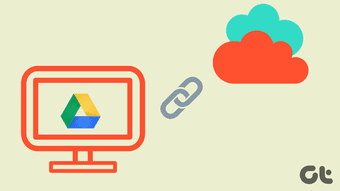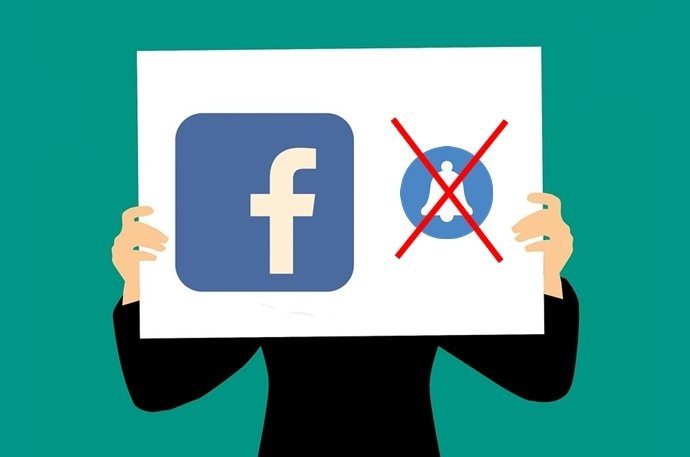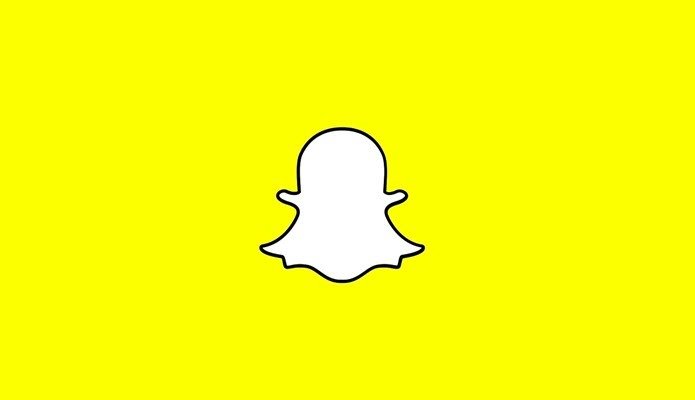1. Download and Run MacFUSE
First and foremost, you’re going to need to download MacFUSE. This will add a MacFUSE item to your Preferences Pane, and allow you to read/write NTFS files and folders from OS X. It’s very valuable for Boot Camp users. (If you don’t want to reboot to access Windows, try using Virtualbox.)
2. Download, Install, and set up Macfusion
In order to use the MacFUSE FTP capabilities, you’re going to need to download and install Macfusion. Click the + icon on the bottom right of the screen. Select the FTPFS option. Enter your information into the respective fields. You can leave the Path field blank. This dialog box will pop up. Click Allow to continue. Here’s the interesting part: in order to access your drive, you have to Mount it through Macfusion. Basically it’s treated like a Network drive, and will be accessible through Finder now. Try it out! Right-click it and select Reveal. The Finder window will pop up. Simply double-click explore the drive like you would ordinarily use Finder. It’s definitely a different way of navigating through your FTP server: I find it more natural to navigate through this than Filezilla, which by comparison seems a bit less sophisticated. MacFUSE can now be used not only to access NTFS files, but also to access FTP servers right from Finder. If you’re tired of the Filezilla interface or want a more constant access to your FTP files, check out MacFUSE and Macfusion. Enjoy! 🙂 The above article may contain affiliate links which help support Guiding Tech. However, it does not affect our editorial integrity. The content remains unbiased and authentic.