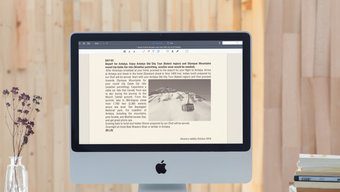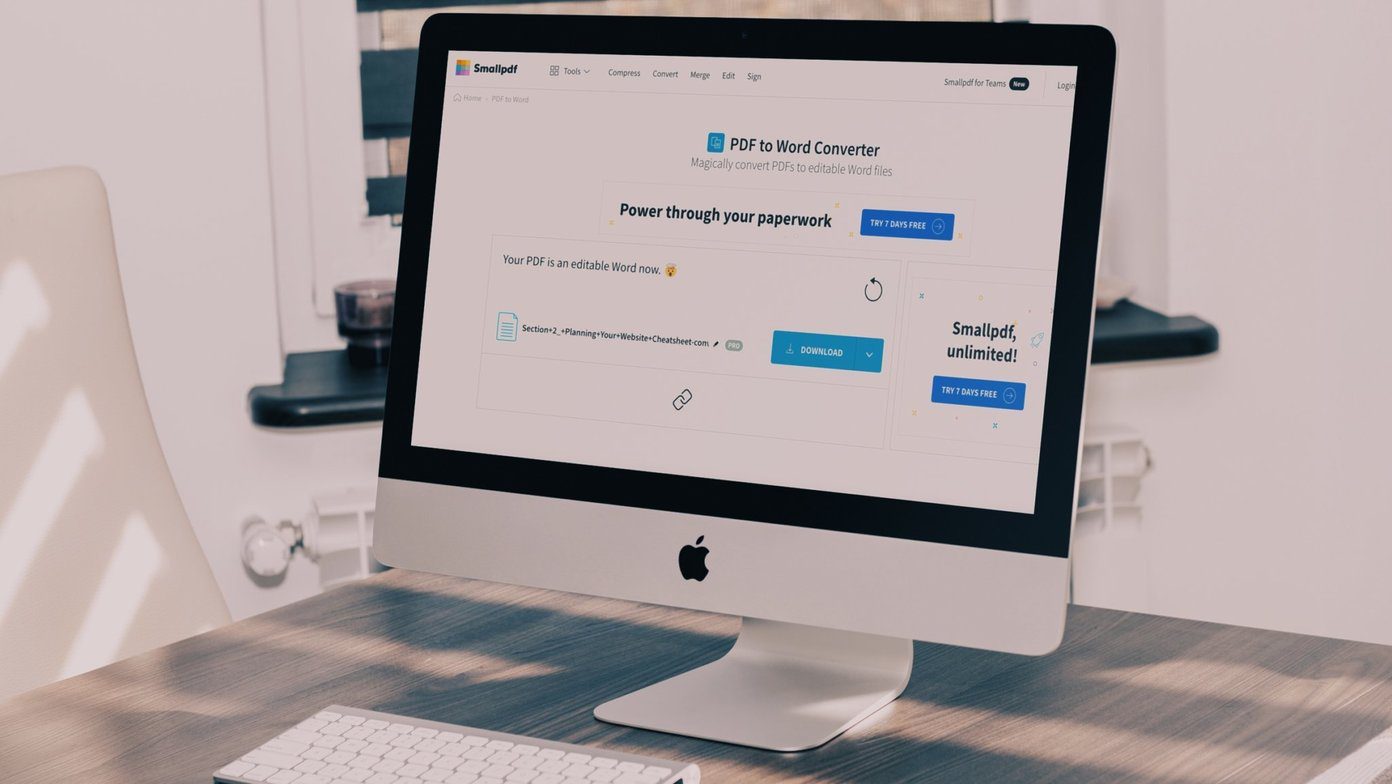On Mac, iWork Pages takes potential compatibility issues out of the equation by offering the convenience of exporting files to the PDF or DOCX formats before sending them out to users on other platforms. However, what if someone sends a PAGES document your way without taking the time to convert it? Of course, if you own a Mac, you should be okay. But it does pose an issue if you don’t. Don’t worry. Let’s take a look at how you can still have a PAGES file converted to either PDF or DOCX on non-Mac platforms so that you stand a chance to open or work on the document. Converting Pages on Desktop On desktops, be it Windows or Linux (or even a Mac if you don’t have the iWork suite installed), you have an easy and ultra-secure method to go about converting PAGES files by using iCloud Pages. If you didn’t know, the majority of Apple’s services are available online as a web app on iCloud.com, which also includes Pages (albeit with certain limitations) as well. You can conveniently download the PAGES files in the PDF or DOCX formats after you upload them to iCloud Pages. Of course, you’ll need an Apple ID to access iCloud.com. So you can create an account if you don’t have one. Step 1: Open any browser on your desktop and visit iCloud.com. Visit iCloud.com Step 2: Either insert your iCloud credentials to sign into iCloud, or use the Create Apple ID link to create an Apple ID from scratch. Step 2: On the iCloud Launchpad, click Pages. Step 3: Use the Upload icon to upload the PAGES file(s) to iCloud Drive. Step 4: Hover over an uploaded file, and then click the More icon (three-dots). On the context menu that shows up, click Download a Copy. You can also convert and download multiple files. To select more than a single file, hold down the Ctrl key, and then click on the files that you want to convert. Alternatively, you can select all files within a folder on iCloud Pages using the Ctrl+A shortcut. Step 5: On the pop-up box, select either PDF or DOCX (Word). The files should download to your hard drive in the chosen format immediately. This method is very convenient, and most importantly, secure. The formatting problems should mostly be non-existent on the majority of PAGES documents after conversion. However, it’s not always foolproof. So do keep that in mind. If you don’t have an Apple ID and don’t want to take the trouble to create one, you can always resort to using online file converters. We’ll be talking about one in the next section.
Converting Pages on Android
On Android, you can’t use iCloud.com’s web app since it doesn’t function properly on mobile browsers. That’s what makes it difficult to upload or convert PAGES files. Instead, you’ve got no recourse but to rely on third-party online converters since the Play Store also lacks conversion utilities that support the PAGES format. Below, you can find specific steps for using Zamzar, a reputed online converter that has been around for a while, and works quite well on most Android browsers. But as always, there’s the risk of your files being intercepted during transmission or subjected to vulnerabilities while hosted on third-party servers online. Zamzar hosts your files for 24 hours from the time of upload. So, it’s entirely up to you to determine whether you want to go ahead, especially when it comes to documents of a sensitive nature. Step 1: Open a browser (preferably Chrome) on your Android device, and then visit the Zamzar website. Visit Zamzar Step 2: Use the Choose Files option to select the files that you want to convert from your Android device. Step 3: Specify the output file format using the Convert Files To menu. In addition to the PDF and DOCX formats, Zamzar also supports converting to the DOC, EPUB, and TXT formats. Step 4: Tap Convert. Your files should start converting immediately. At times, the conversion process may take a few seconds to start depending on server workload. Once Zamzar converts the files, tap the Download button next to a file to save it locally. The downloaded files are saved in the Downloads folder on your device. Other online file converters such as CloudConvert or Aconvert also offer the ability to convert PAGES files to the desired formats. However, it’s always a good idea to do a read of the privacy policies on such sites to determine how those sites will handle you data before you proceed.
Converting Pages on iOS
You don’t have to rely on third-party converters on iOS too. Instead, you can use the iOS version of the Pages app itself to convert your PAGES files to the PDF or DOCX formats. And if you are wondering, iCloud.com doesn’t function properly on Safari nor any other browsers for iPhone or iPad either, so it’s not a feasible option. Step 1: Download the Pages app from the App Store. If you already have one installed, skip ahead to the next step. Download Pages Step 2: Open the Pages app, and it’ll prompt you to pick a PAGES file stored either locally on online. If you received the PAGES file via email or some other app, then tap the attached file, and it should open in the Pages app automatically. Step 2: Open the More menu (three-dot icon). Step 3: Tap the option labeled Export. Step 4: Select the preferred output file format. Step 5: The PAGES file will be converted to the selected format immediately. To proceed, tap the option labeled Choose How to Send. Step 6: On the Share Sheet that shows up, select an app (Word, Adobe Acrobat, etc.) to open the file with. Alternatively, use the Save to Files option to save the file either to integrated cloud storage services or to the On My iPhone/iPad folder via the Files app. Just like using iCloud.com on a desktop, the Pages app offers a secure way to convert your files to PDF or DOCX. However, the app cannot export multiple files at once. Instead, you can consider using the CloudConvert app (downloadable via the App Store) or an online converter such as Zamzar to convert more than a single file at a time. Do keep in mind that neither third-party apps nor online converters are the most secure, and you should avoid using them if the PAGES documents carry sensitive information.
Be Mindful of Your Documents
So, that’s how you should go about converting PAGES files to the PDF or DOCX formats on non-Mac devices. A final reminder before we warp up. Third-party converters do convert your files quite readily, but always remember to use solutions provided by Apple wherever available. And if that’s not an option like on Android, be mindful that uploading sensitive documents to such services might not be a good ideas. Security and privacy should come ahead of convenience at all times. Next up: Did you know that you can actually make cool videos with just snippets of text? Click the link below to learn how to do just that! The above article may contain affiliate links which help support Guiding Tech. However, it does not affect our editorial integrity. The content remains unbiased and authentic.