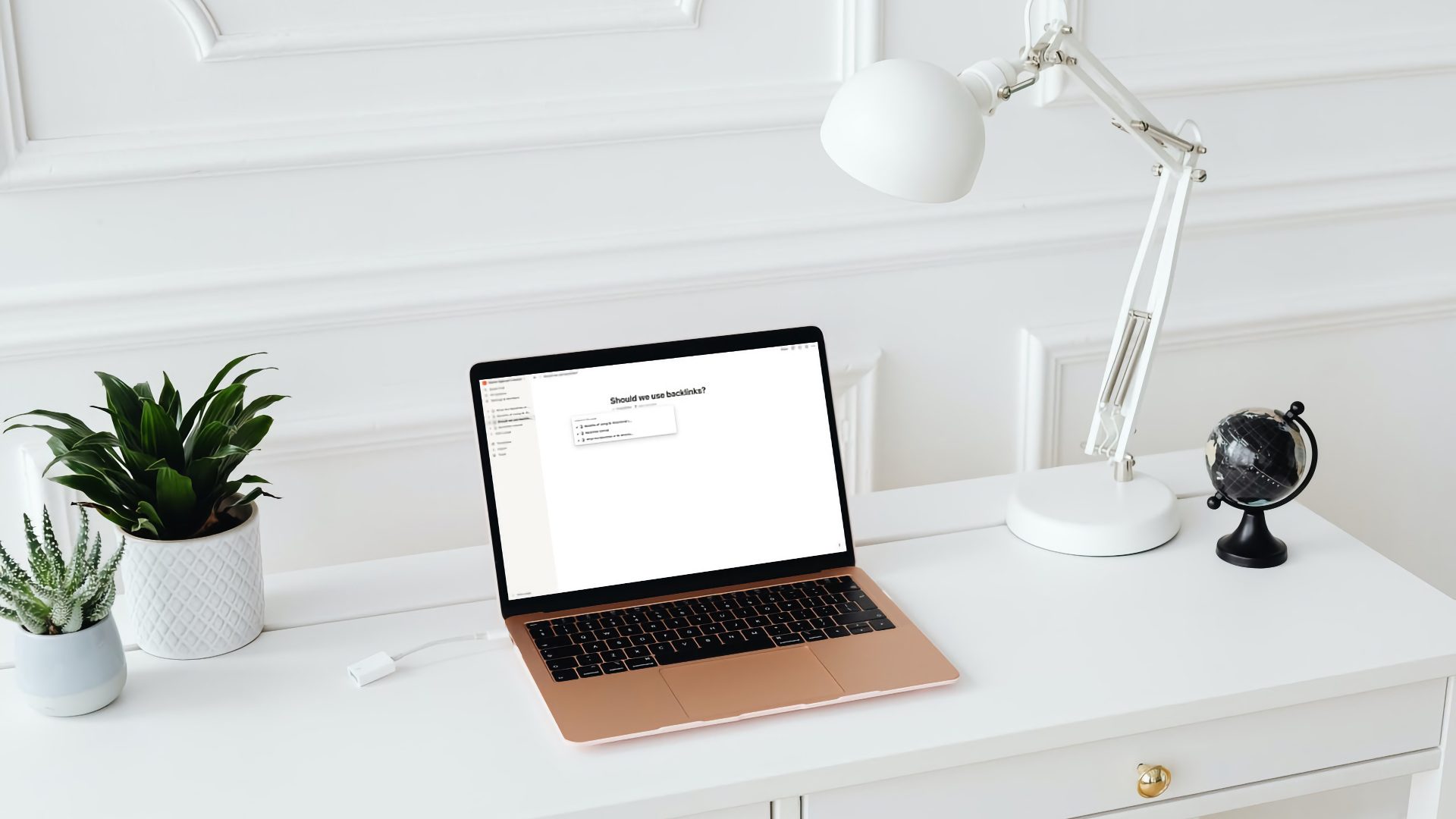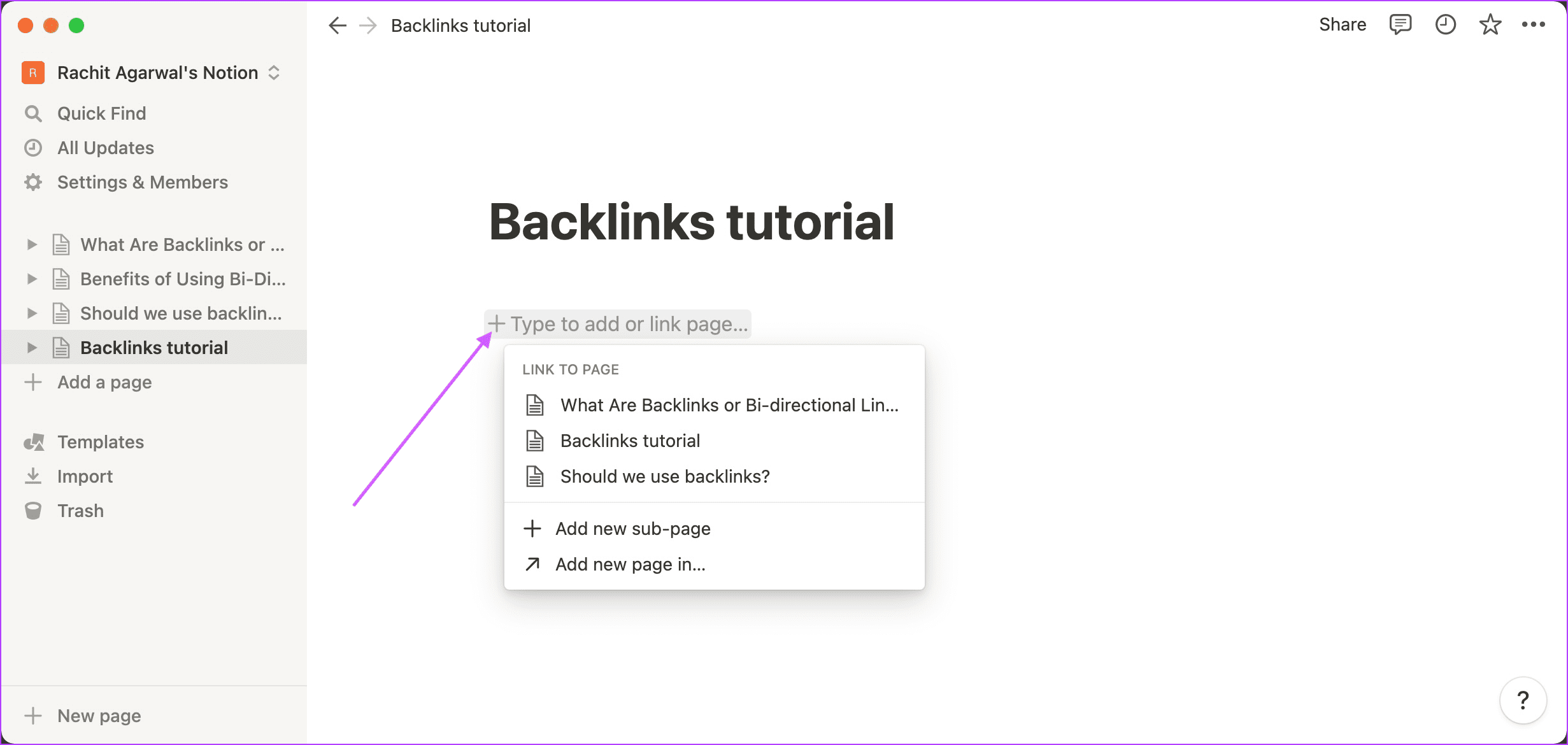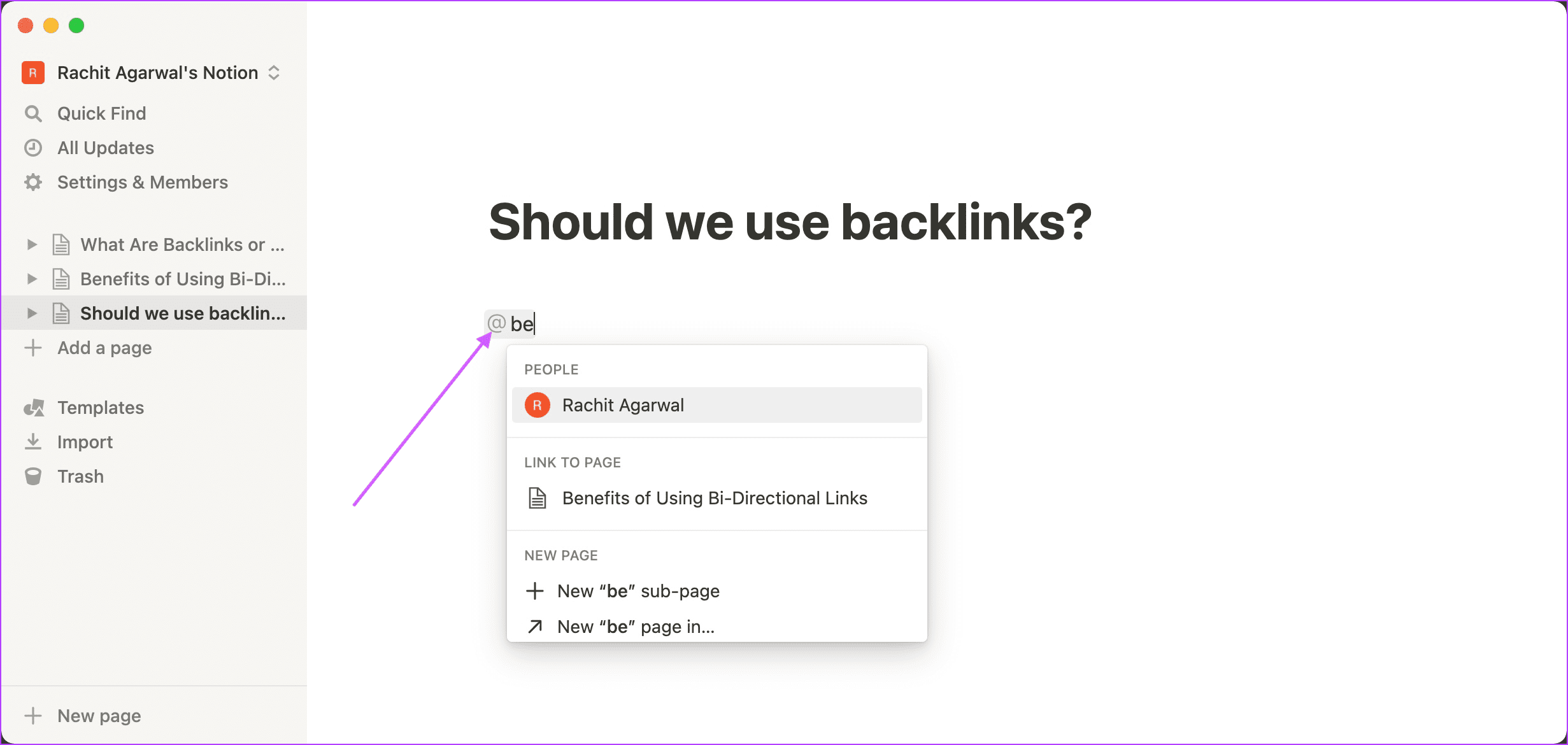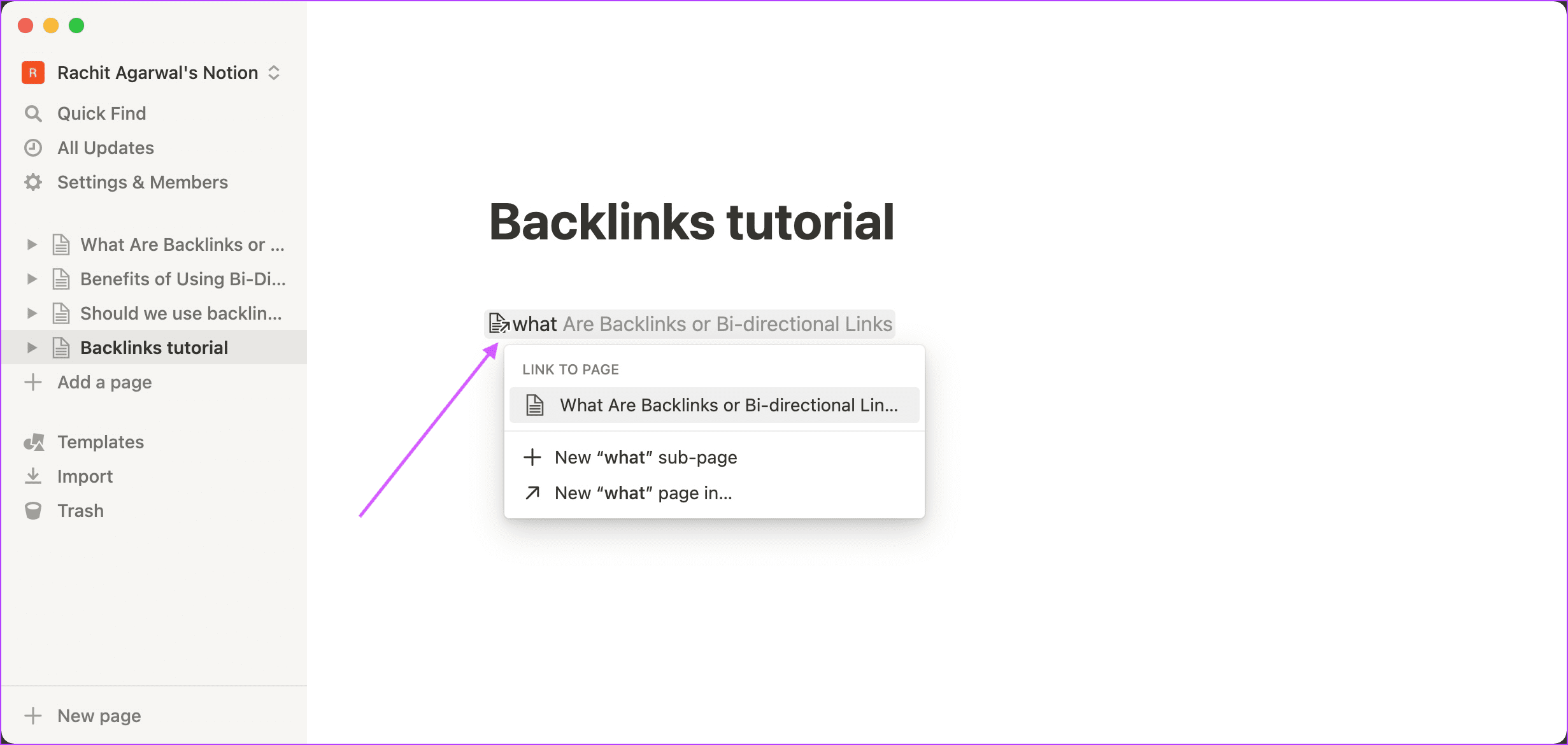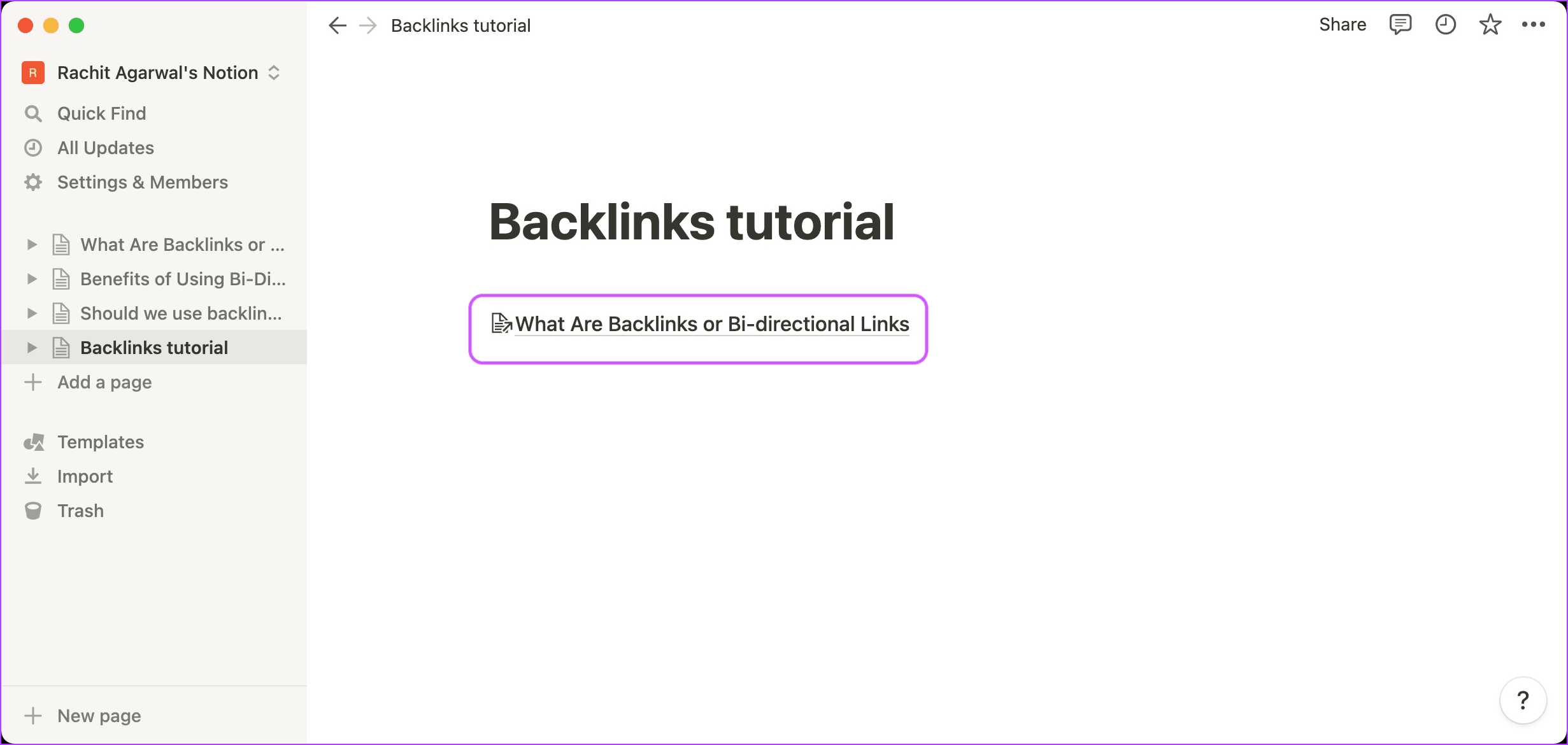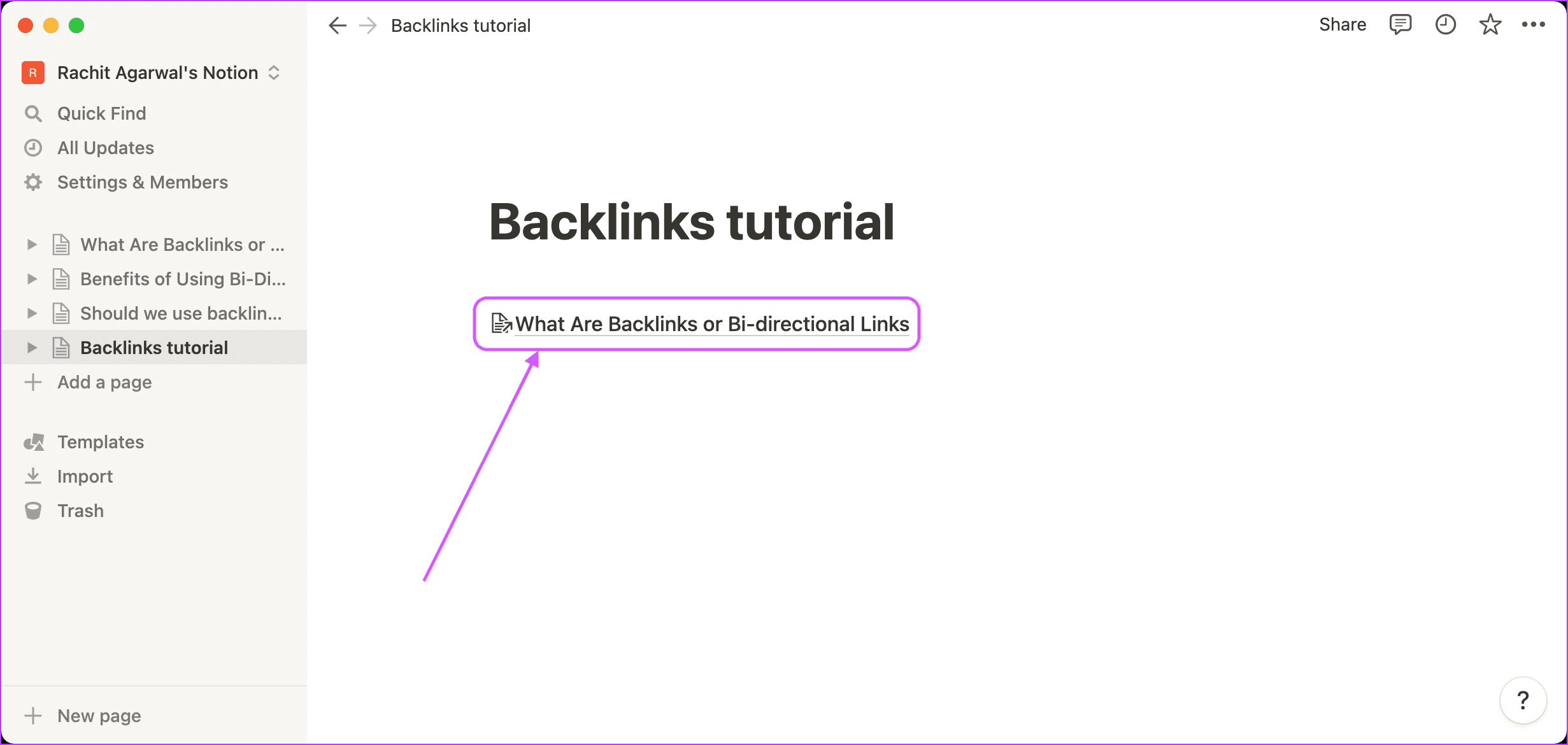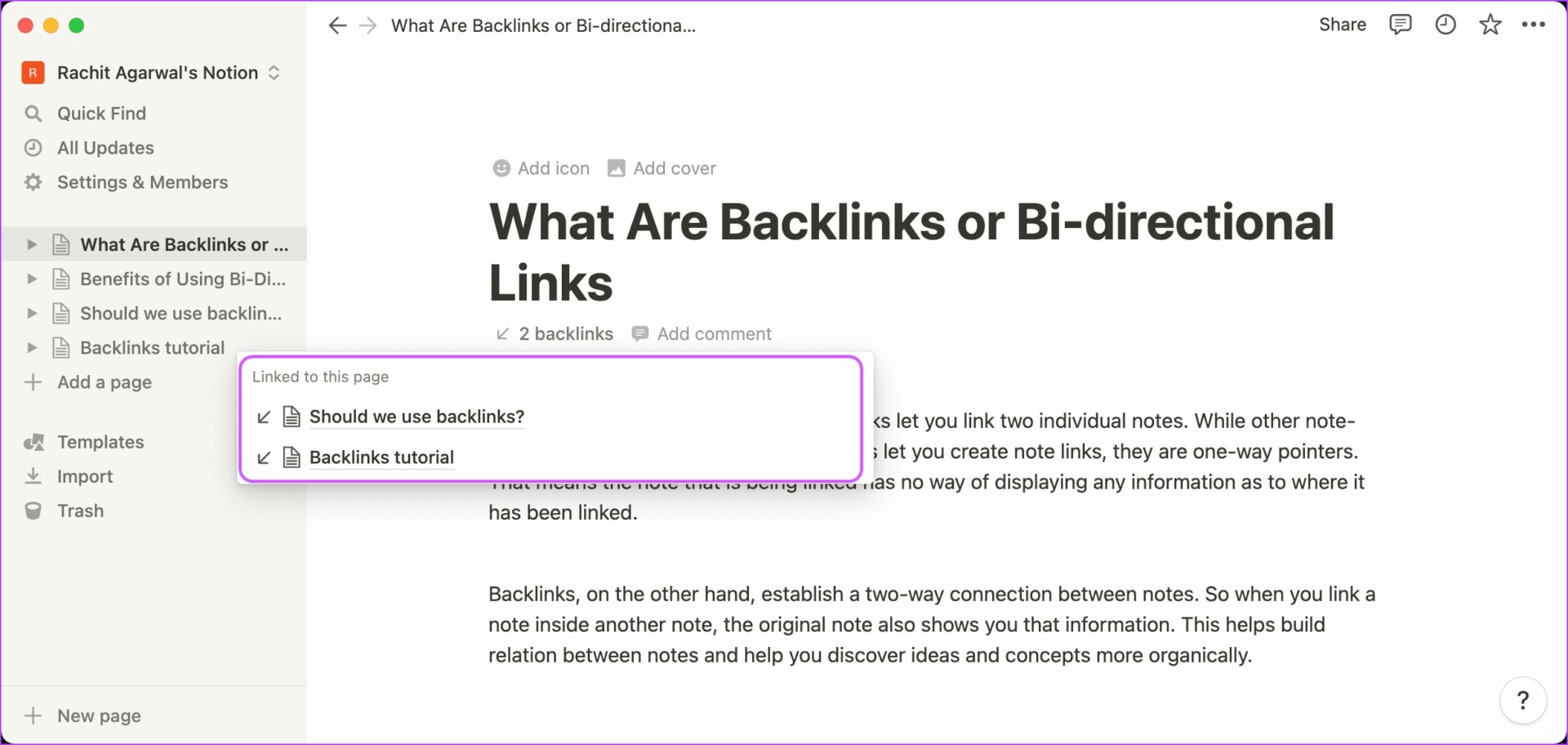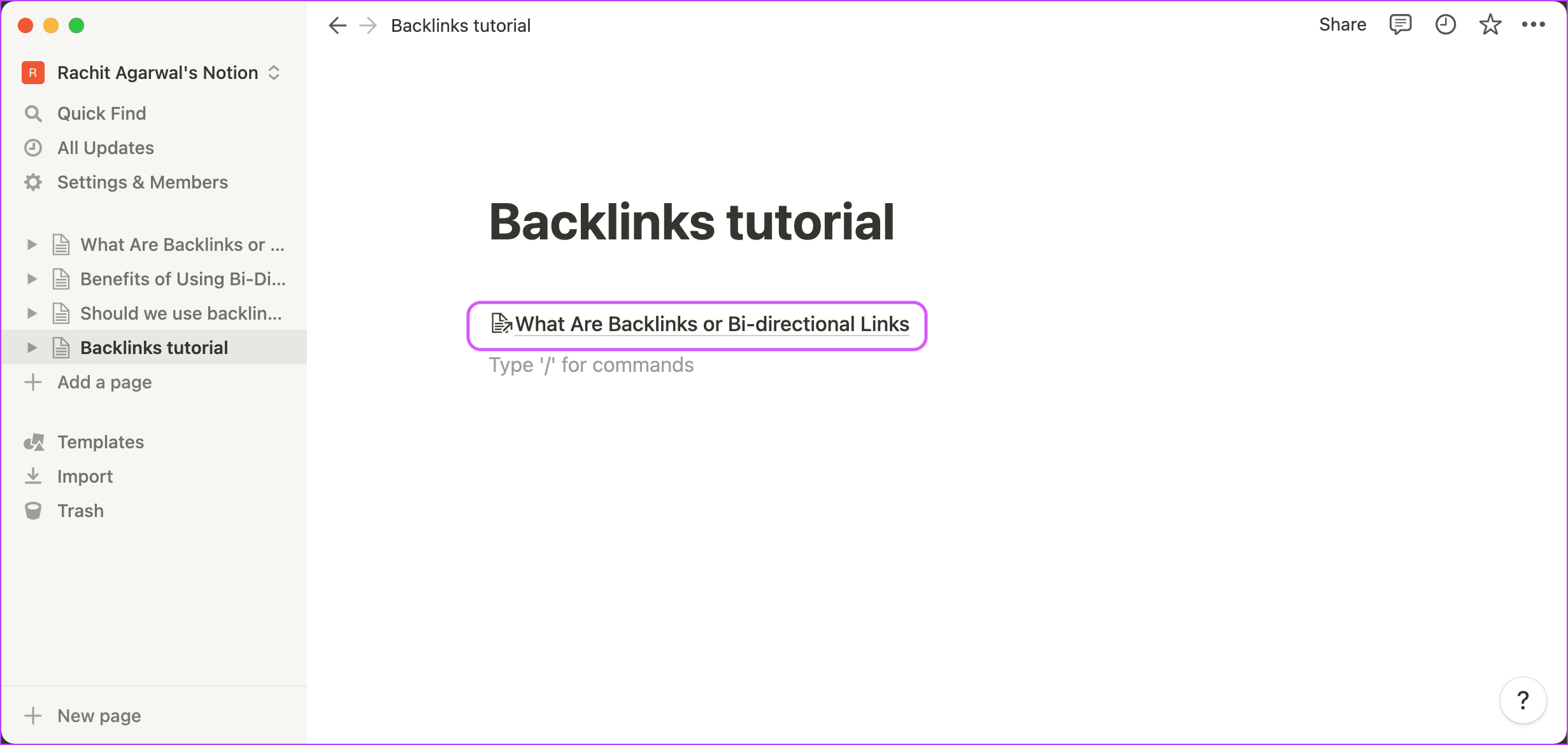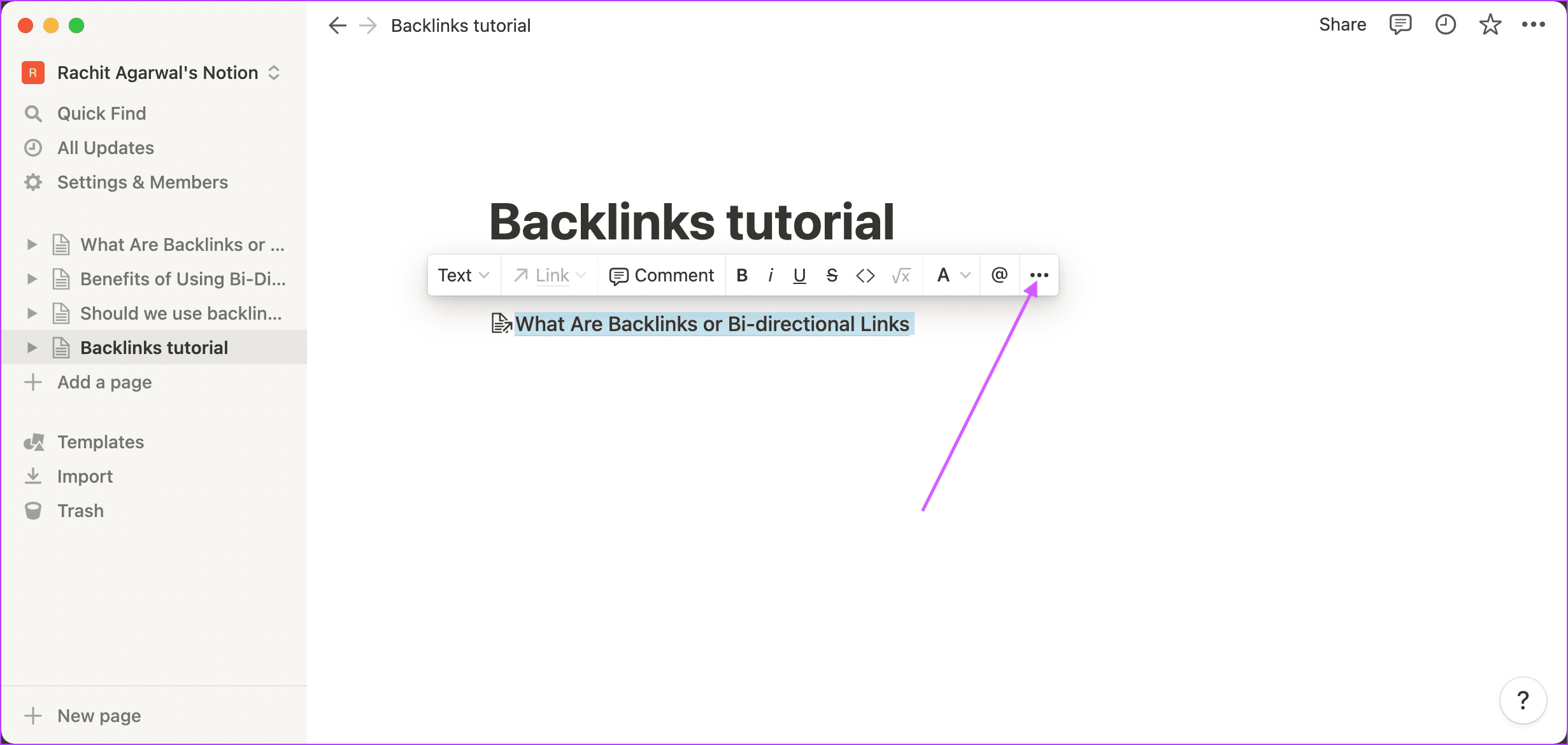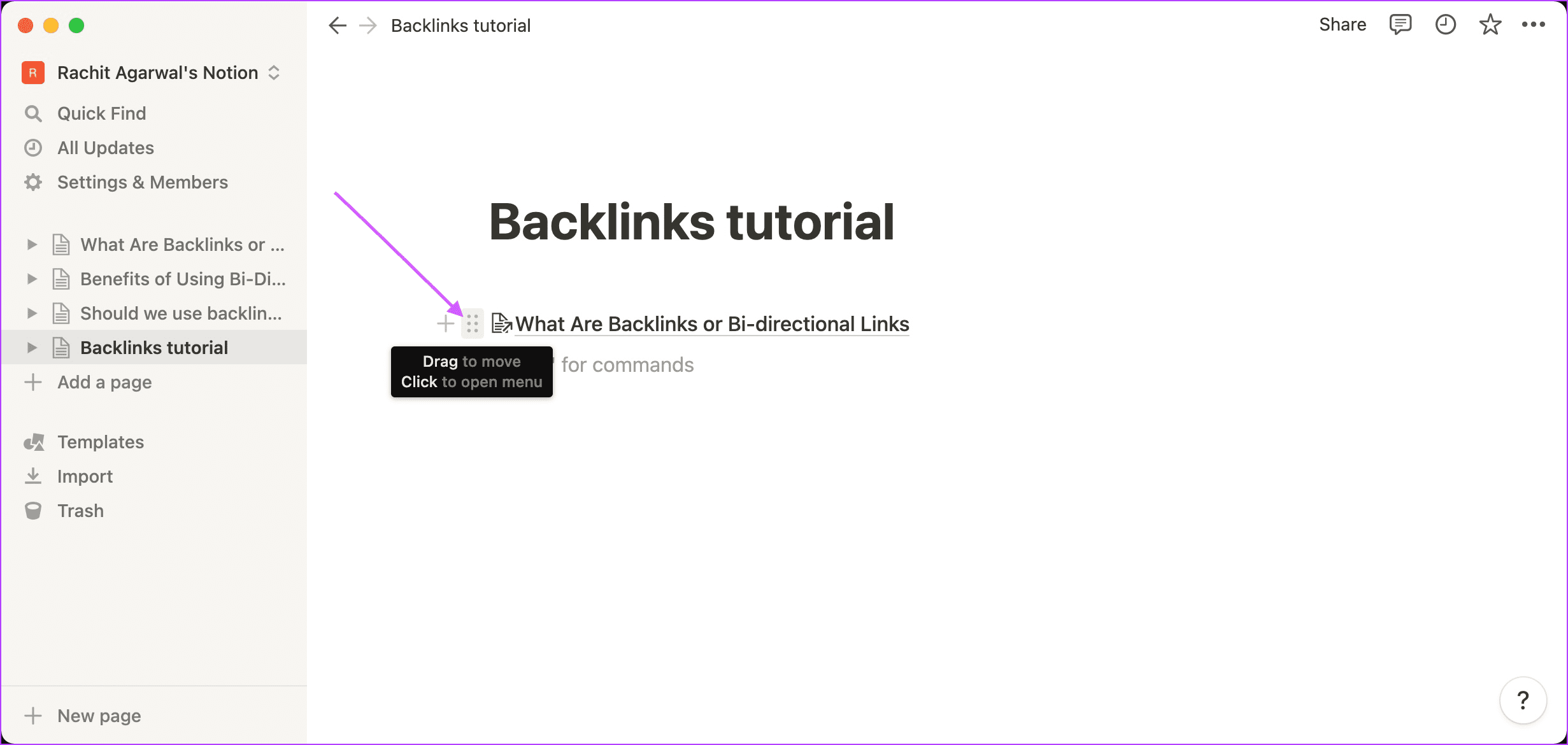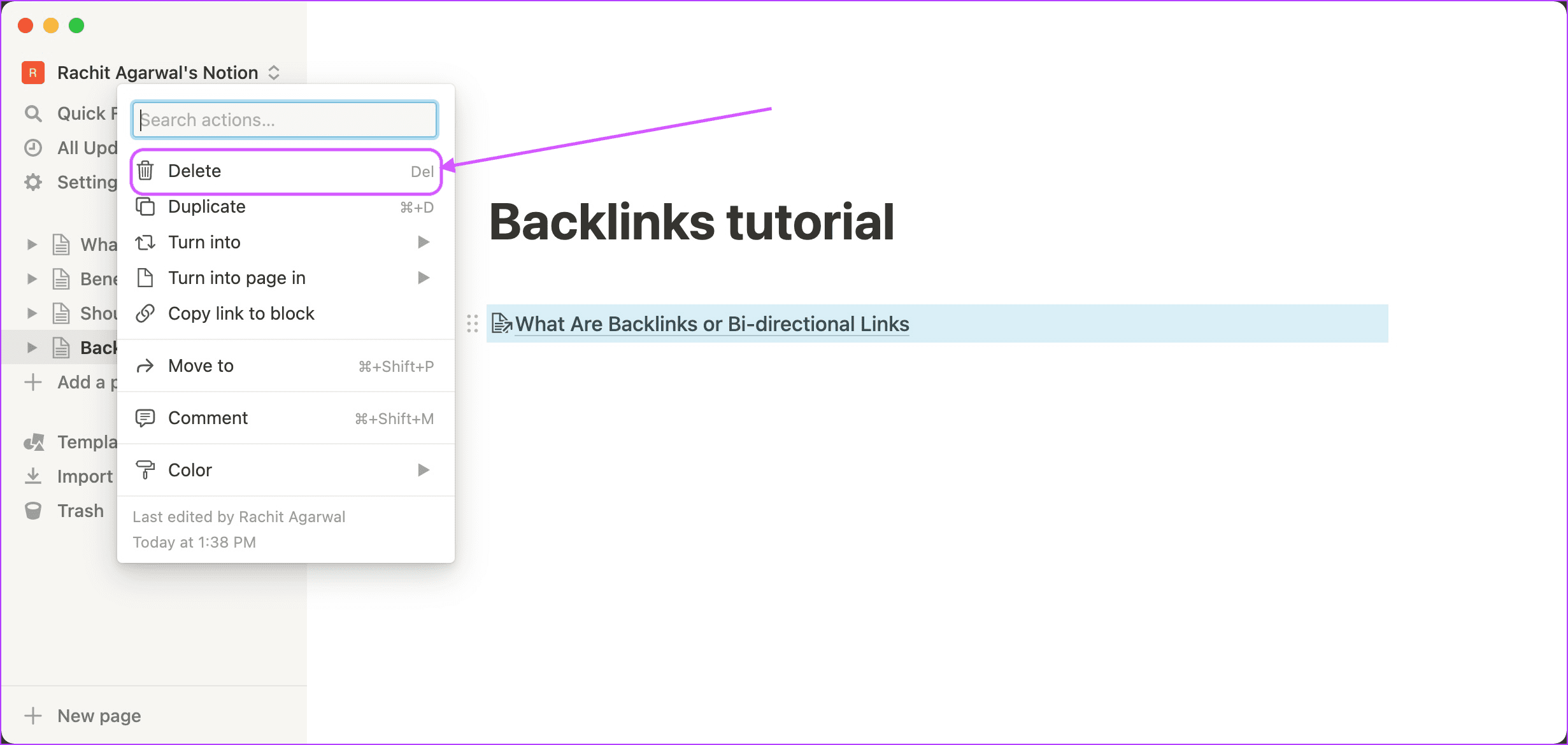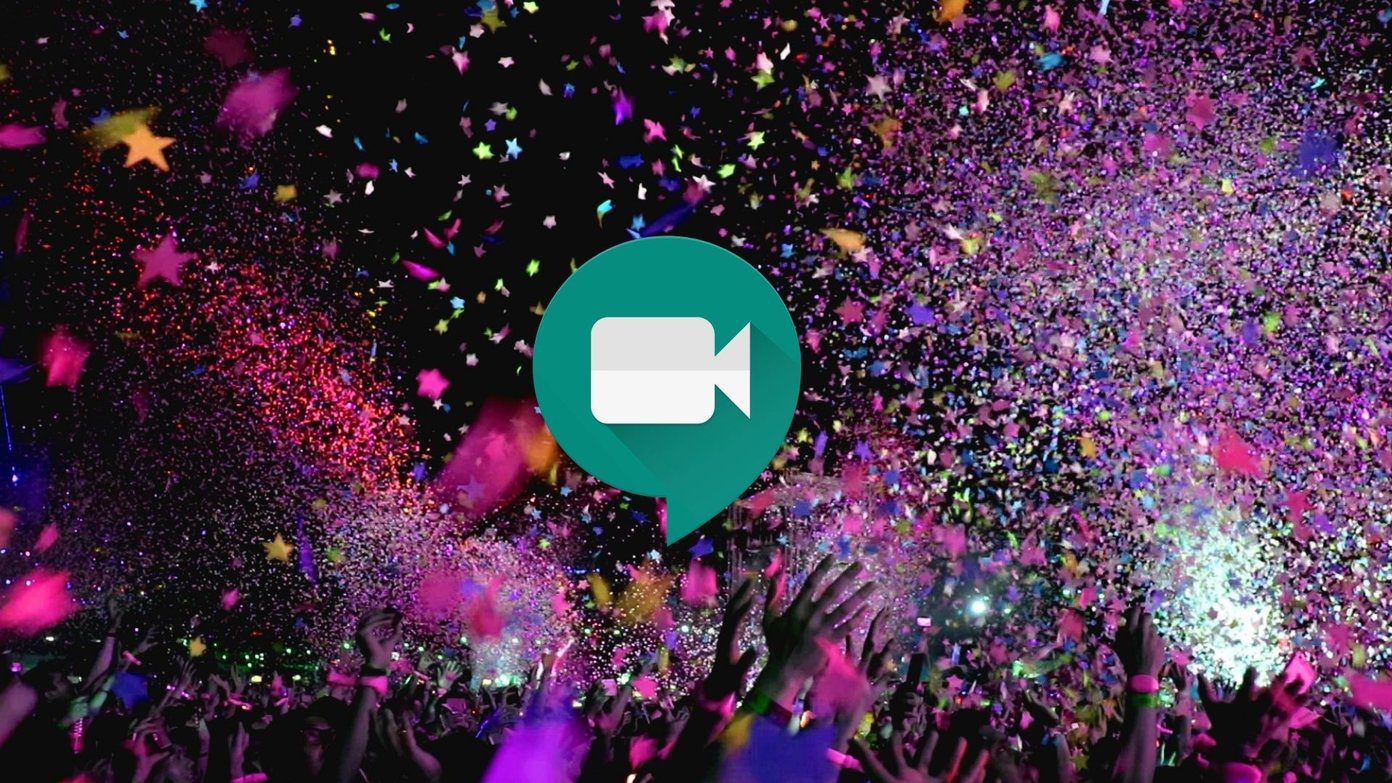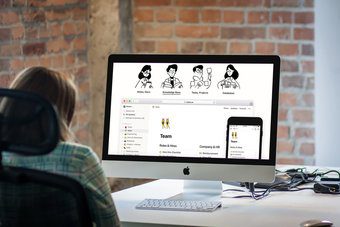Whether you are just starting your journey with Notion or you are a pro user who utilizes complex Notion templates to manage your entire life, backlinks can help improve your Notion workflow. You can create connections between pages and see relations you would have otherwise missed.
What Are Backlinks or Bi-directional Links
Backlinks, also known as bi-directional links, let you link two individual notes. While other note-taking apps like Evernote and Apple Notes let you create note links, they are one-way pointers. That means the note being linked has no way of knowing where it has been linked. On the other hand, Backlinks establish a two-way connection between notes. So, when you link a note inside another note, the original note also shows you this information. This easily connects notes to help you organically traverse them.
Benefits of Using Bi-Directional Links
Using bi-directional links takes away the pressure of organizing notes and pages, especially if your project is loaded with them. You don’t need to categorize them at the start. You can start with a linked note, flesh out your idea, and then store it in its proper place. This also gives you a way to organize notes that either doesn’t fit in your folder structure or can fit in multiple folders. Another benefit of using bi-directional links is that they help you easily navigate between different notes. For example, you can have a main project dashboard that links all your projects. If you have used bi-directional links, you will also be able to navigate back from individual projects to the main dashboard. The most important benefit of bidirectional links is that it helps other users easily navigate through your ideas, notes, and pages without jumping through hoops. The backlinks appear with an arrow in front of them to easily identify in your notes and pages. Besides that, when you update icon or text title on a page, every backlink that the page has will update the detail automatically.
How to Create Backlinks in Notion
Notion has made it very easy to create and use backlinks. There are two different keyboard commands that you can use to make bi-directional links. Step 1: Open a Notion page and type double open-square brackets [[ to bring the backlinks pane.
Step 2: You can also use @ symbol to open the backlinks pane.
Step 3: Start typing the name of the page you want to link, and Notion will search your database and show you relevant results.
Step 4: Click on the name of the page you want to link.
Step 5: Notion will add the link to the page, and it will appear as shown below.
How to View Backlinks in Notion
Using Backlinks, you can link several note and pages so that the information flows and becomes easy to keep track of things instead of opening each page or note separately. Here’s how you view the backlinks on your project or someone else’s. Step 1: Open a page where you have created a backlink. To visit the linked page, click on the link.
Step 2: You will see that the linked page shows backlinks just below the title.
Step 3: Click on the backlinks button to reveal all the pages where the current page is linked.
How to Remove Backlinks in Notion
For any reason, if you want to remove a backlink to older or outdated pages and notes, it’s easy. The only thing you need to keep in mind is removing backlink will disconnect the linked pages and notes. You’ll have to create a backlink again to reconnect them. Step 1: Open a page where you have created the backlink you want to remove.
Step 2: Select the link and click on the three-dot menu.
Step 3: Click on the Delete button to delete the backlink.
Step 4: Alternatively, click on the six-dot menu.
Step 5: Click on the Delete button to delete the backlink.
Use Backlinks to Link Pages in Notion
Backlinks or bi-directional links become useful if you have elaborate projects and need to tie the relevant pages together. The best way to use this feature is to create links organically and not force them just for using this feature. Keep adding bi-directional links to Notion pages where it makes sense, and a few months down the line, you will start to see the immense benefits this brings. The above article may contain affiliate links which help support Guiding Tech. However, it does not affect our editorial integrity. The content remains unbiased and authentic.