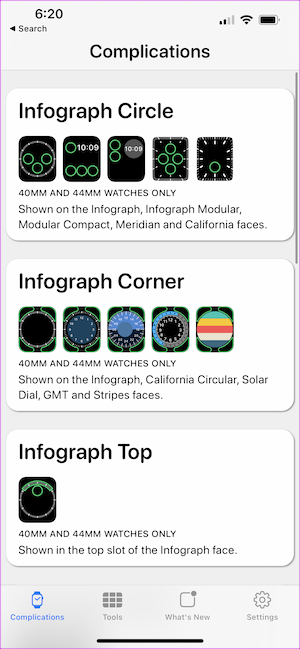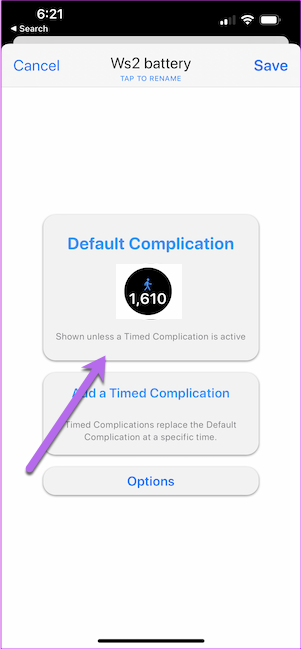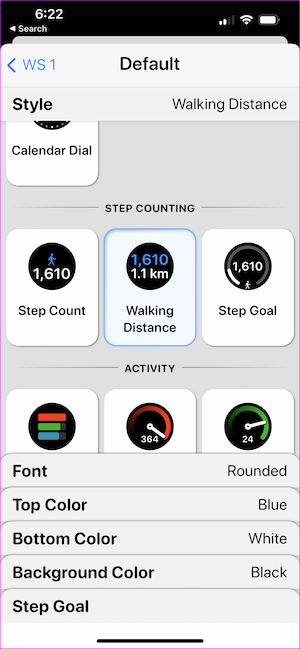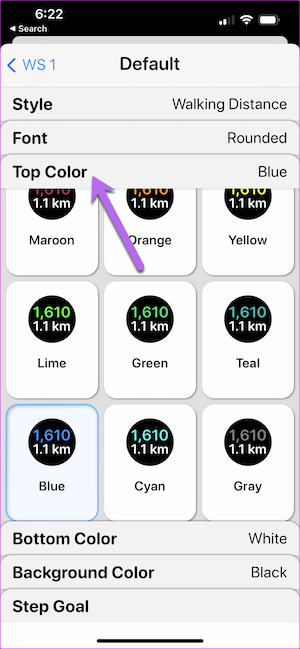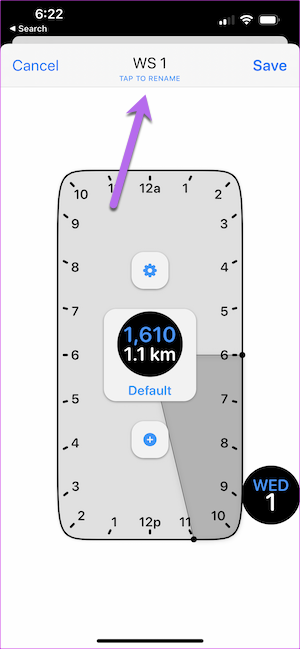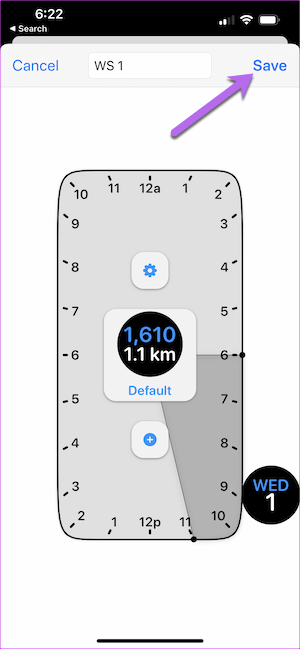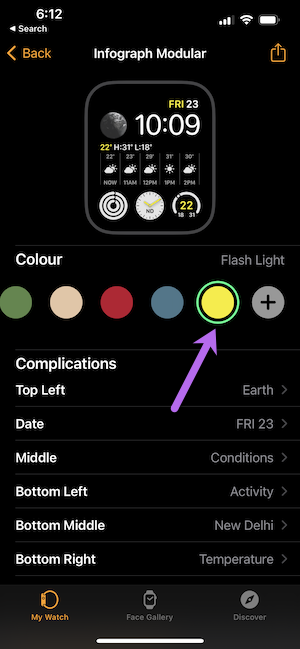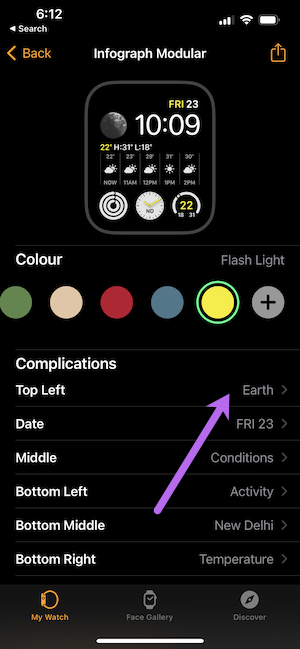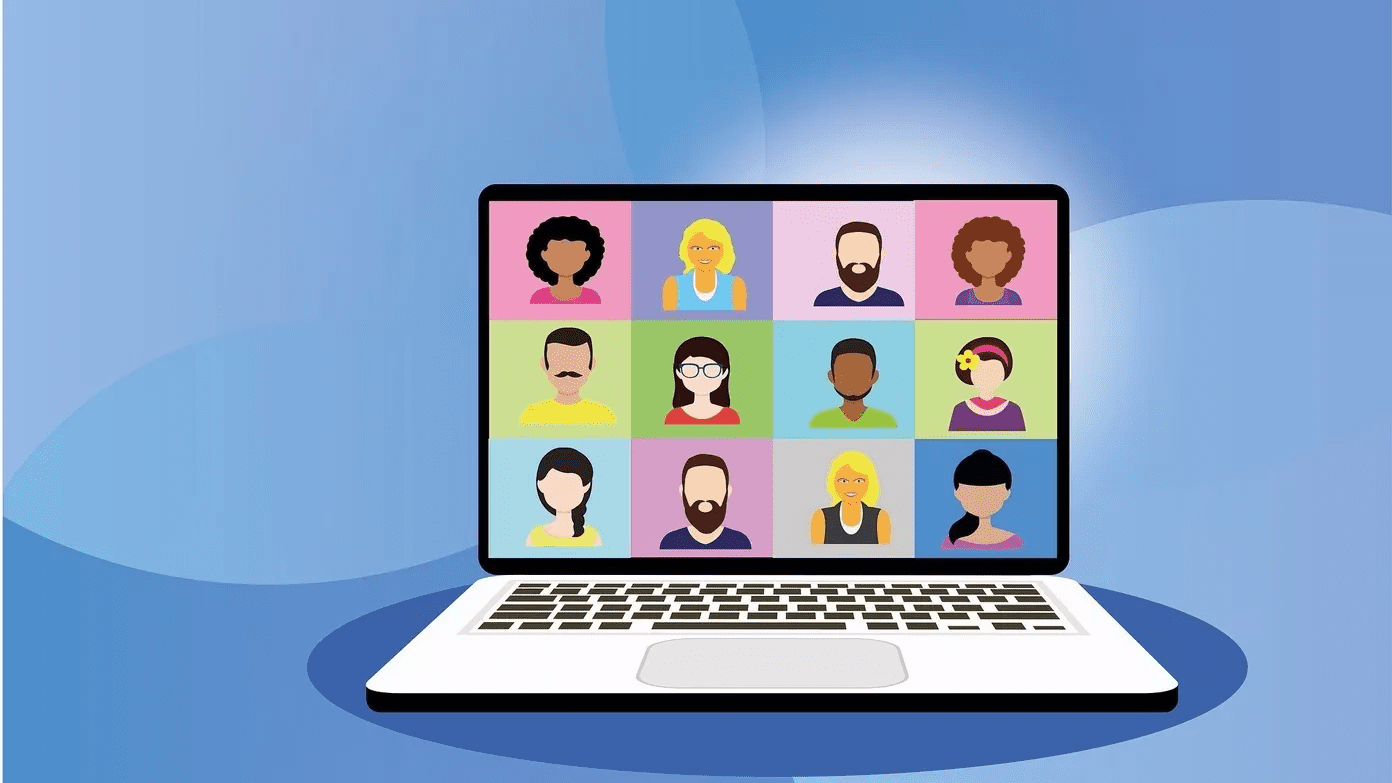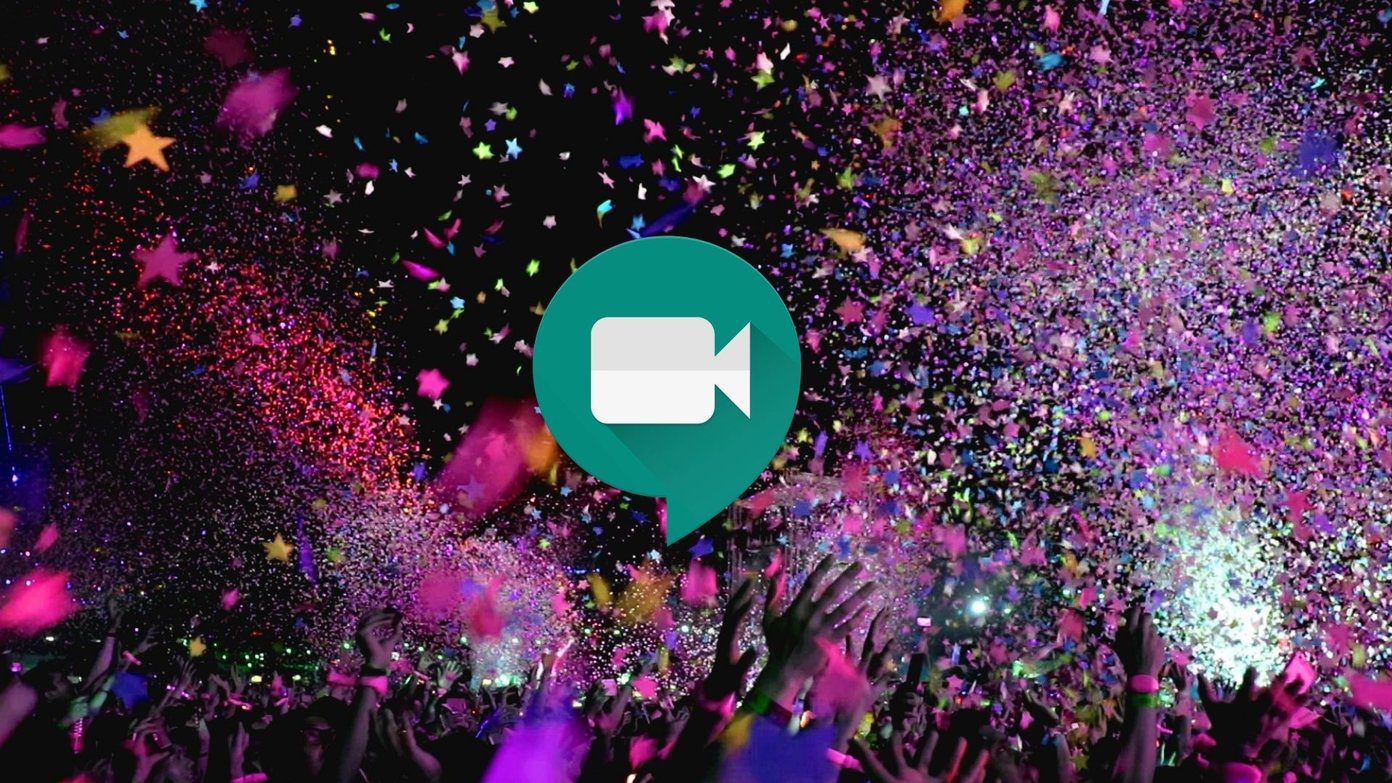While the in-house Watch app lets you choose from a wide range of watch faces and complications, some third-party apps like Watchsmith give you a free hand in creating a custom watch face. The good thing is that the process is no rocket science and lets you design a custom watch face in no time. Now that it’s settled, here’s how to create a custom Apple Watch Face.
How to Create Custom Apple Watch Face Using Watchsmith
Watchsmith lets you play with different complications. The main highlight is the timed complications. For instance, if you need the weather complication to be visible for a few hours in the morning, you can design it likewise. Download Watchsmith For now, Watchsmith has a mix of paid and free complications, and you can upgrade to the paid version to unlock the paid features. Now, let’s see how to use the app. Step 1: Open the Watchsmith app and select an infographic that sits well with your present watch face.
For instance, if your present watch face’s complication is circular, it would be best to go with Infographic Circle. After selecting one, tap on it, and you’ll see the options for the various complications. Before you begin, note that you will have to grant several app permissions. Step 2: Tap on the first option and select the complication as per your preference.
We chose step count since the in-house Watch app doesn’t let you use it directly. You can also choose the font color and background color to give it a trendy look. In our case, we have left the style as-is, though.
Step 3: Next, tap on Add a Timed Complication, and select the time. Drag the clock hands to change the time.
It is an optional stage, and if you want the complication to be visible at all times, you can skip this stage. At the same time, you can add a second time. To do so, tap on the Plus icon. Step 4: Next, tap on the Rename option, as shown below. The intention is to remember the purpose of the complications later.
After that, hit the Save button. Repeat the above steps for all the complications. Step 5: Head back to the Apple Watch app and tap on your current watch face to customize it. Tap on Complications and scroll down until you see the option for Watchsmith.
Select the complications as per the layout you have in mind. That’s it. The custom Apple watch face is ready. Apart from the circular complications, Watchsmith also lets you play around with other shapes. The mantra is simple. You will have to pick an option that complements your current watch face. The main strength of Watchsmith lies in complications related to Astronomy and Tides.
How to Create Custom Apple Watch Face Using Watch App
As you may have guessed by now, the Watch app also gives you several options to customize the watch face. You can choose the complications as per your preference. However, you will have to let go of fancy features like Timing, Font colors & Background colors. If you are okay with that, here’s how you can customize Apple Watch faces. Step 1: Open the Watch app, tap on Face Gallery and choose a watch face. In our case, we have picked Infograph Modular. It’s a simple watch face and lets you pack several complications together. Step 2: Now, pick a color from the list. We have chosen to go with a flashy yellow. It helps to stand out a little.
Step 3: Tap on one of the complications and choose the options from the list. For instance, you can replace Earth with Blood Oxygen.
At the same time, instead of the wide Conditions complication in the middle, you can have a graphical representation of heartbeats. Once you have designed the watch face as per your choice, tap on the Add button as shown below.
Step 4: Now head back to My Watch and tap on the watch face you just created to sync with your watch, and voila! Your new watch face will sync immediately.
The best part about the built-in method is that you can experiment with Shortcuts. You can create clever shortcuts and add them as complications on your watch.
What’s the Time
Watchsmith lets you play around with complications. And even if your watch face limits the number, you can utilize the Timing setting to get the most out of it. However, if you are not into creating these custom watch faces, you can check out ready-made watch faces in apps like Watch Faces by Facer. Check out Watch Faces by Facer Facer comes with a mix of free and premium watch faces. And truth be told, some of the faces are unique and let your Apple Watch stand out from the crowd. However, the syncing takes a little bit of time. And if you want the results to show up immediately, you might want to skip it. The above article may contain affiliate links which help support Guiding Tech. However, it does not affect our editorial integrity. The content remains unbiased and authentic.