This comprehensive guide will show you how to delete your Snapchat account from your Android, iPhone, and from the web. We will also touch upon what happens when you deactivate your Snapchat account and how to download Snapchat data before you delete it.
What Happens When You Delete Your Snapchat Account?
When you put a request to your Snapchat account, Snapchat will delete your account settings, friends, Snaps, Chats, Story, and device data from it servers. After that, your friends can’t see your account or send you snaps. It’s important to note that after you place a request to delete your account, Snapchat saves snaps and messages on its servers for up to 30 days. So, if you reactivate your account within 30 days, you can gain access to your snaps and messages. But if you miss that grace period of 30 days, Snapchat will all your account data permanently. That said, Snapchat retains certain personal data like your purchases on Snapchat for legal purposes. If you’re confident about deleting your Snapchat account, it’s a good idea to download a copy of your account data first.
How to Download Snapchat Data Before Deleting Account
It’s necessary to give a working email address to get a copy of your Snapchat data. And make sure that email is verified with your Snapchat account. After that, you can start the process to download your Snapchat data. Here’s how:
Email Address Verification
Step 1: Open the Snapchat app.
Step 2: Tap on your profile in the top-left corner.
Step 3: Tap on the gear (settings) icon.
Step 4 : Go to Email and verify it. After that, you can begin to request your Snapchat data.
Download Your Snapchat Data
To get a copy of your Snaps and messages, you’ll have to request the download from Snapchat from the app’s Settings. Here’s how: Step 1: Open the Snapchat app and tap on your profile in the top-left corner. Step 2: Click on the gear icon in the top-right corner.
Step 3: Scroll down to the bottom and tap on My Data
Step 4: Read through the document, enter and confirm your email address, and tap Submit Request.
Step 5: Snapchat will send an email with a link to download your data in a few minutes. Open the email and tap on ‘click here’ hyperlink in the email text.
Step 6: Log in to your Snapchat account on the displayed webpage.
Step 7: Tap on Download to save it as a .ZIP file.
After your Snapchat data download completes, you can unzip the file on any major OS, including Android, iOS, Windows, and macOS. Next, move on to deleting your account. The steps for deleting differ depending on Android and iPhone.
How to Deactivate or Delete a Snapchat Account on Android
Step 1: Open the Snapchat app on your Android.
Step 2: Tap on your profile in the top-left corner.
Step 3: Tap on the gear icon in the top-right corner.
Step 4: Scroll down and tap on ‘I Need Help’ under Support.
Step 5: Tap on the search button to find ‘Delete My Account’ and select it.
Step 6: Tap the accounts portal under ‘how do I delete my Snapchat account.’
Step 7: It will take you to the Delete Account page. Confirm your username and password, and tap on Continue.
After this, your Snapchat account will deactivate for 30 days. If you don’t log into it within the 30-day grace period, Snapchat will delete your account permanently.
How to Delete a Snapchat Account on an iPhone
Deactivating your Snapchat account on the iPhone is comparatively straightforward. Step 1: Open the Snapchat app on your iPhone.
Step 2: Tap on your profile in the top left. Step 3: Now, tap on the gear icon in the top right.
Step 4: Scroll to the bottom and tap Delete Account.
Step 5: Log in to your Snapchat account.
Step 6: On the Delete Account page, confirm your username, enter the password, and tap on Continue.
Next, your Snapchat account will deactivate for 30 days. You get 30-day grace period if you change your mind. And if you don’t log back in to cancel the request, Snapchat will delete your account permanently. Changed your mind and wish to reactivate your account? Move on to the next section.
How to Reactivate a Snapchat account
If you’ve deactivated your Snapchat account and want to reactivate it, follow these steps within 30 days of placing the request to delete your account. Step 1: Log in to the Snapchat account you want to reactivate.
Step 2: Tap on Yes to confirm account reactivation.
Step 3: Choose the reason and tap on ‘Reactivate my account.’ Next, tap Okay to confirm.
Step 4: Enter your username (you can’t log in with your email address) and password on the appearing page. Step 5: After you log in, Snapchat will reactivate your account within 24 hours.
That’s how you can reactivate your Snapchat account. Here are a few questions you might need answers to. So, why do you wish to delete your Snapchat account? Share your thoughts in the comment section below.
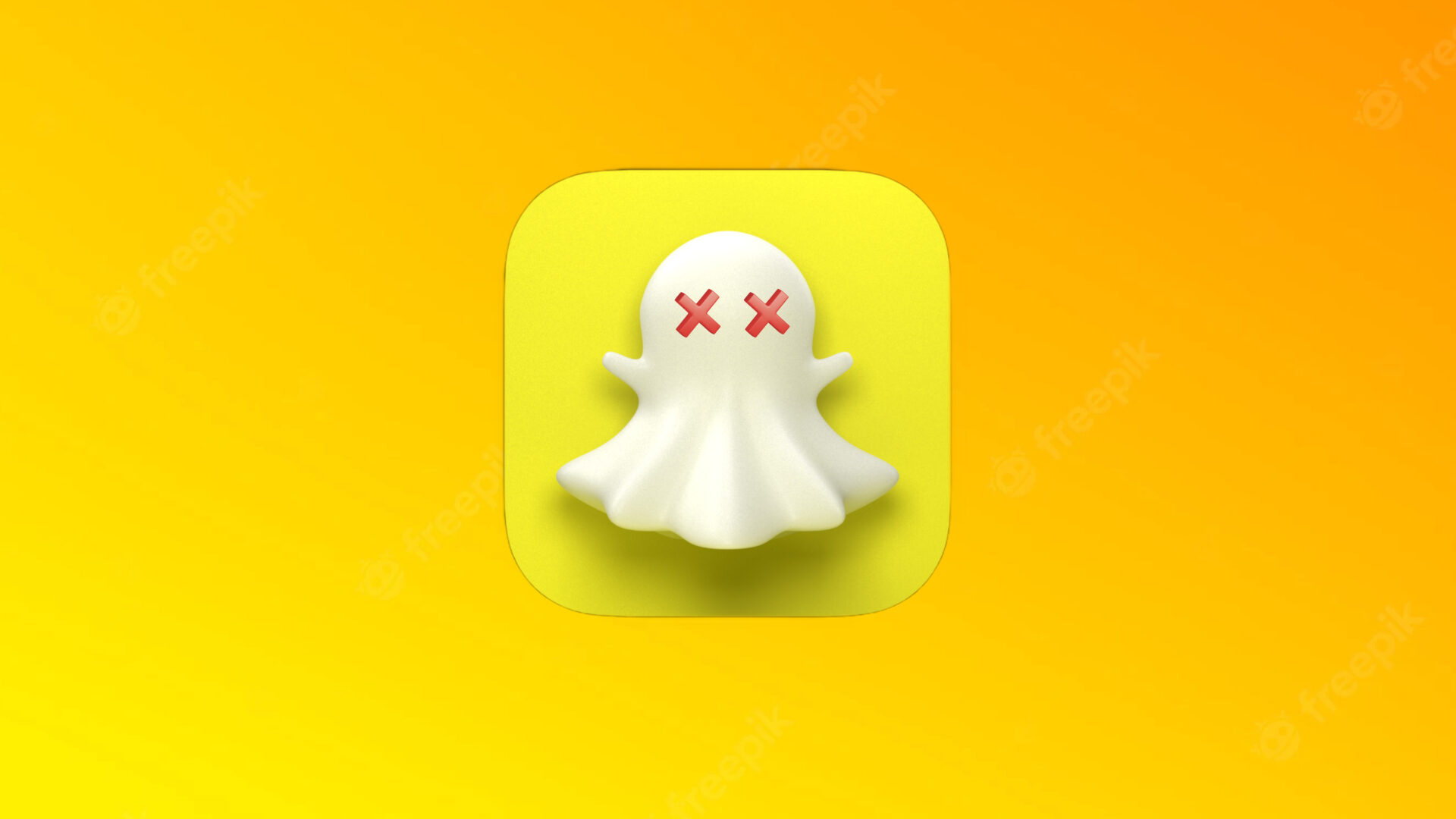
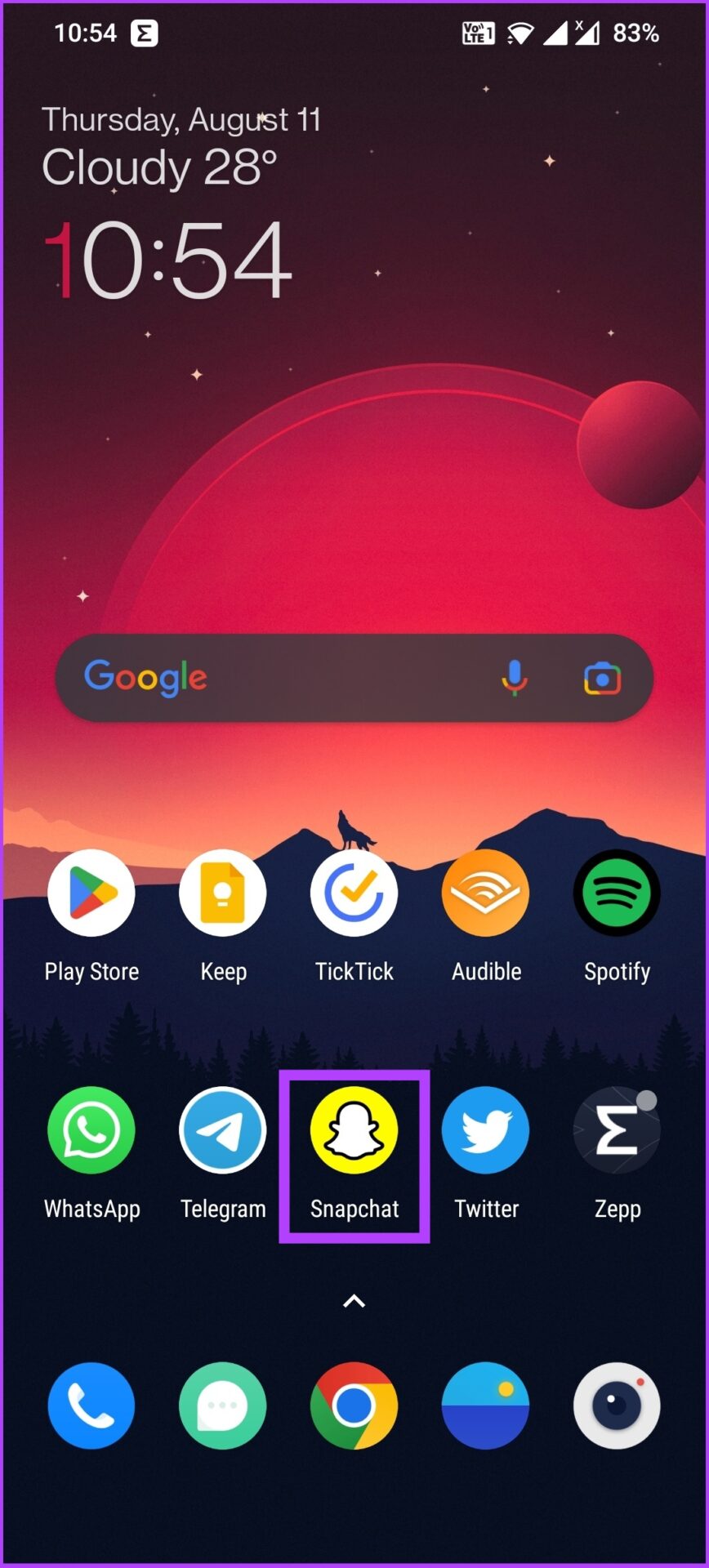

![]()


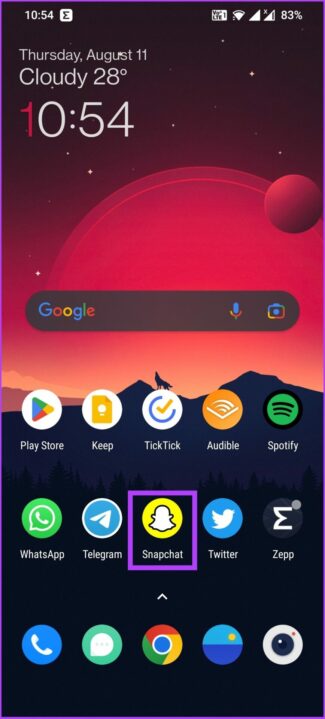
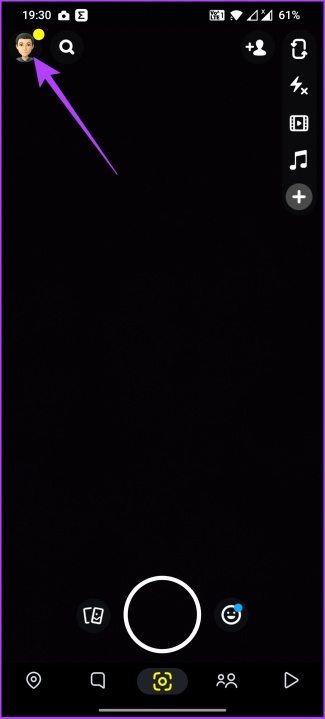
![]()


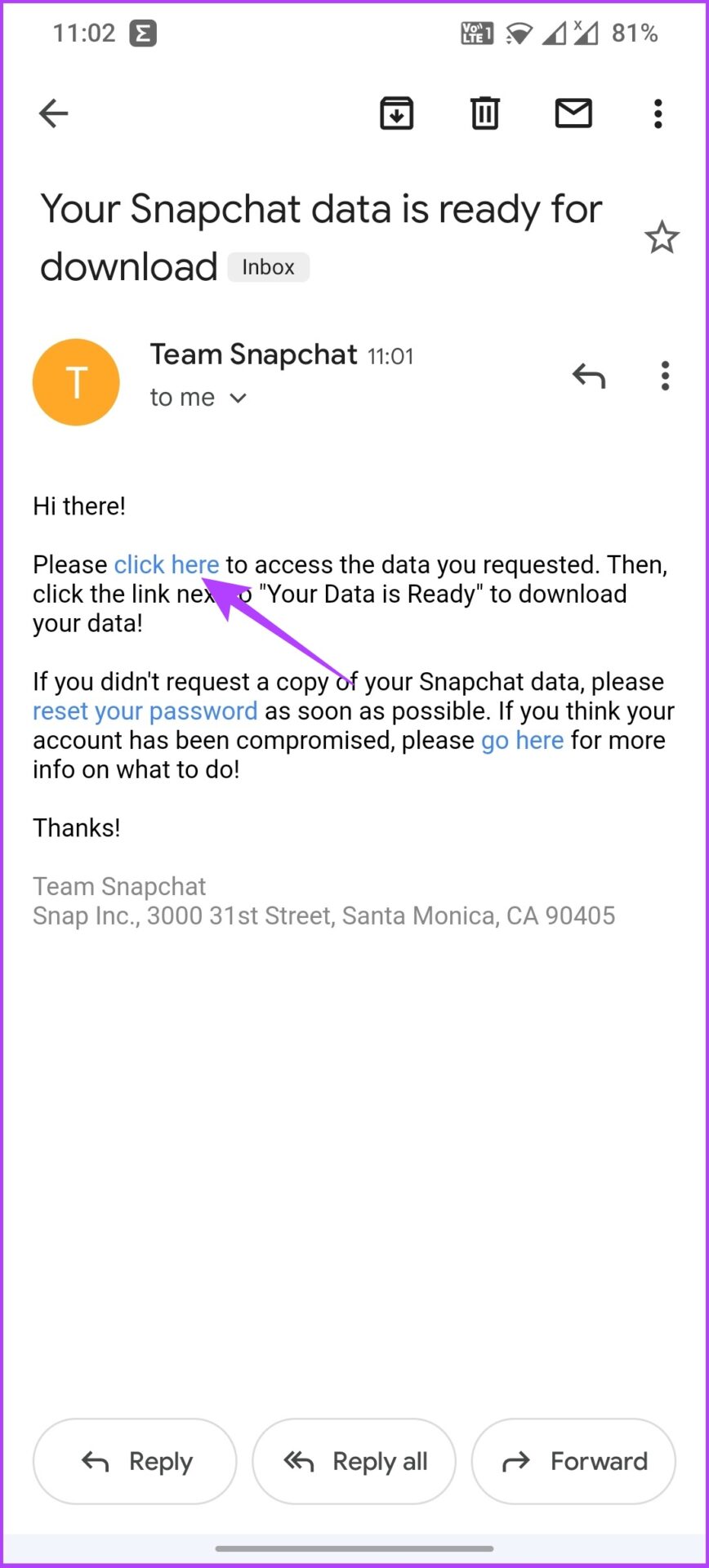


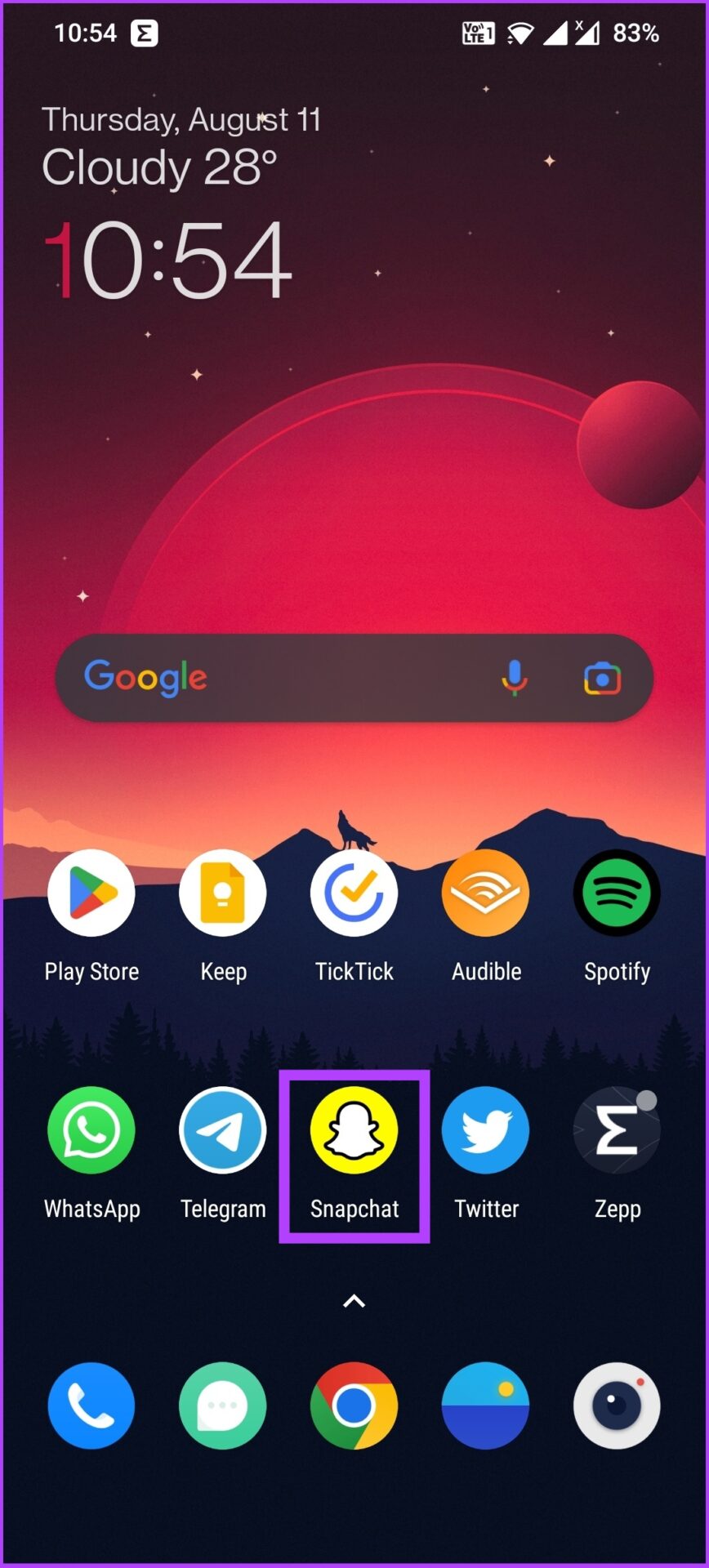

![]()





![]()








