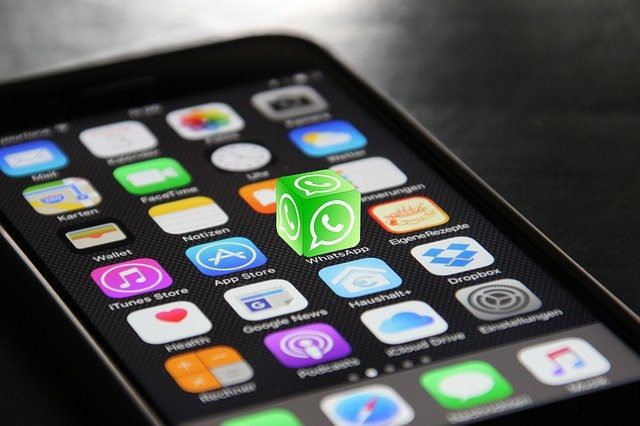What happens if you forget that the number is in your contact or want to check if the number was successfully blocked or not? There are several ways to access all blocked numbers and contacts on your iPhone. Here’s how you can do the same on your iPhone.
How to Find Blocked Numbers Using Phone Settings
The most direct way to view the blocked contacts on your iPhone is via the Settings app. From the Settings page, you can navigate to Phone Settings and view a list of blocked numbers and contacts. Check the steps below to find out how: Step 1: Launch the Settings app on your iPhone. Step 2: Scroll down until you find the Phone option. Tap on the Phone option to continue. Step 3: Scroll down the list of options to and tap on Blocked Contacts. Step 4: On the new page, you should see the names and numbers of your blocked contacts. If you would like to unblock any of the contacts from the list, tap on the red circle beside the name or number. Step 5: Tap Unblock to remove the contact from the Blocked Contacts list.
How to Find Blocked Numbers Using FaceTime Settings
The next method that we will discuss is using FaceTime Settings. You can use this method to view blocked contacts if you are adjusting or tweaking the FaceTime Settings on your device. The process is quite easy, and you can take the steps below: Step 1: Launch the Settings app on your iPhone. Step 2: Scroll down the list of options to FaceTime then tap on it to continue. Step 3: Scroll down the options in the FaceTime Settings screen until you find the Calls group. Step 4: Tap on Blocked Contacts just beneath Calls. Here, you can see every contact you have previously blocked on your iPhone. To unblock any of the numbers, you can hold down on it and slide to the right. Alternatively, tap Edit in the top-right of the screen then tap the red dot beside the contact. After doing this, tap Unblock and the selected number leaves the Blocked Contacts list. Note: From the Blocked Contacts option in Phone, FaceTime or Message Settings, you can add new contacts to the clock list of your iPhone. Simply tap on Add New.
How to Find the Blocked Numbers Using Message Settings
Another way to view your blocked contacts on iPhone is through your Message Settings. The process is quite straightforward, and we have explained in the steps below: Step 1: Launch the Settings app on your iPhone. Step 2: Scroll down the list of options then tap the Messages option. Step 3: Scroll down the list of options and stop at the SMS/MMS group. Step 4: Tap on the Blocked Contacts option. Here, you will find every contact you have previously blocked on the device. Step 5: To unblock a contact and get it off the Blocked Contacts list, tap on Edit in the top-right edge of the screen. Step 6: Tap the red dot beside the contact you need to unblock. Step 7: Tap Unblock to unblock the selected contact. These are some of the best ways to find the Blocked numbers or Contacts on iPhone, and unblock a few.
Be Available for Few
Now you can avoid that embarrassing situation of dealing with someone you may have blocked accidentally on your iPhone. By checking the blocked contacts or numbers, you can choose to unblock a few. Also, you get to know why someone keeps complaining that you don’t answer their calls. If you are moving from Android to iPhone, you can transfer your call logs. You can keep a record of regular callers and the history tells you the ones you need to avoid or block in the future. The above article may contain affiliate links which help support Guiding Tech. However, it does not affect our editorial integrity. The content remains unbiased and authentic.