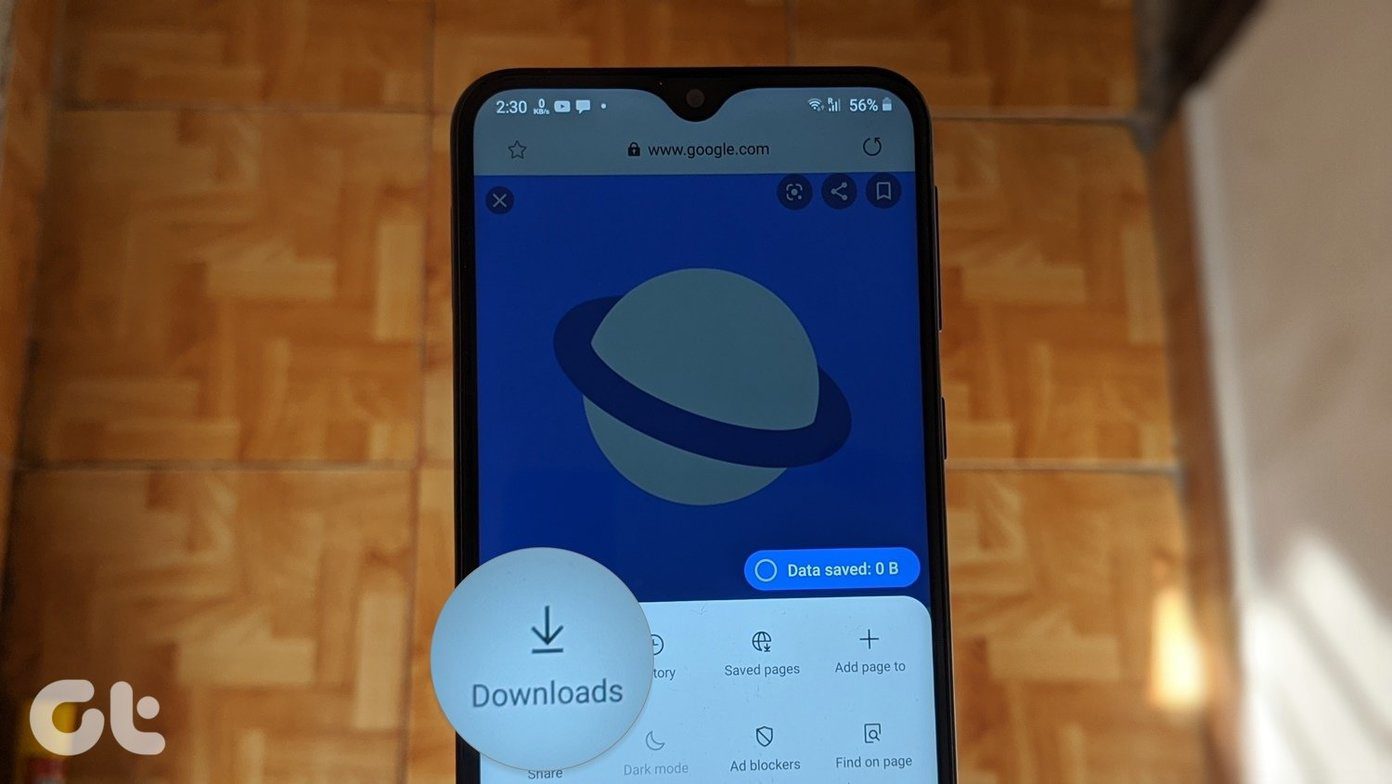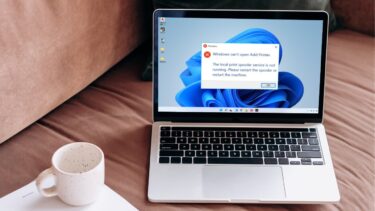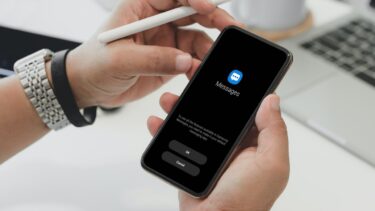A lot of users are complaining that Facebook keeps stopping on their smartphone. Let’s take a look at some solutions that can solve this error and let you scroll endlessly through random but highly addictive videos, images, and memes. Let’s begin.
1. Facebook is Down
That has happened in the past, so it’s not surprising. Facebook and WhatsApp servers were widely affected with the down time. To check, go to Down Detector and search for Facebook. It is a very reliable site that tracks outages around the world (even specific countries) for some of the most popular sites in the world. Not only that, but you can also take a look at past issues and what aspect of the service they affected (login, feeds, etc.) Visit Down Detector
2. Check for Updates
It is possible that a recent app update broke something and the social media giant has released a patch that you have avoided to download from the Play Store. Open the Play Store app on your Android phone and check if there is an update available and if yes, update your app quickly. Check if it fixes the Facebook keeps stopping error. You will see Update instead of Open if there is one.
3. Clear RAM
There are a few ways to do that. You can close all running apps and then relaunch Facebook to see if it works. Some premium smartphones like Samsung Galaxy S9 and newer models have a dedicated option to clear RAM. You will find it under Settings > Device Care. On the same screen, you will find another option called RAM. Tap on it to give the Facebook app some boost.
4. Reboot/Force Reboot
Yeah, but did you try it? Rebooting your smartphone can solve a lot of problems and only takes a few moments. If not, do it right away and see if it helps. If you have already tried it, keep reading. If this doesn’t work, you may also try the force reboot trick. Try this when you are unable to quit the app, or pretty much can’t do anything else on your phone. Press and hold power and volume down button on your Android smartphone until it reboots.
5. App Conflict
I install many apps on my smartphone. Often some apps don’t play nice with others resulting in app crashes and other issues. Did you recently install a new app? If so, it’s possible that there is an app conflict. To check, try uninstalling any freshly installed app to see if it resolves the Facebook has stopped error.
6. Data Usage Restricted
One of the many features of your smartphone is the data restrictions. With the help of this feature, you can control whether the Facebook app can use mobile data or only Wi-Fi to connect to the Internet and use data. Maybe, Facebook lacks necessary permissions? Open Settings and go to Installed apps (or where you can find a list of apps). Find Facebook and open it. Tap on Restrict data usage and make sure that both Wi-Fi and Mobile data options are toggled on.
7. Force Quit App
Some users have reported that sometimes when an app is misbehaving and not working as intended, they were unable to quit the app. At times, the Facebook app stops responding, and you are unable to hit the back button or do anything else. In such a situation, you will have to force quit the app. To do so, open Settings and tap on Apps. Depending on your make and model, things might be different. You are looking for a list of installed apps. Find Facebook on that list and open it. At the bottom of the screen, you will find the Force stop option. Do it. Relaunch the app and see if it is working again.
8. Check Battery Saver Mode
Most smartphones come with a Battery Saver Mode. The task of this feature is to keep power-hungry apps in check and force close them if need be. More often than not, it works as intended but sometimes, they act aggressively, and force closes apps that you are actively using. To check, open Settings and open Battery & performance. In your smartphone, it may be named differently. Tap on Choose apps. Search for Facebook and open it. Make sure that it is not set to aggressive mode. Try the No restrictions setting to check if this resolves the issue. If yes, you know what’s happening. Try different settings here and find something you can live with.
9. Clear Cache and Data
If after using the app for some time, you see the same error, go back to the Facebook app settings (like in the 7th point), and tap on Clear data. Force quit the app again. You will now see two options. Clear all data and Clear cache. Tap on both one-by-one and recheck the Facebook app now.
10. Reinstall App
An app consists of several files that are stored on your smartphone’s internal memory once you install it. The Facebook app is no different. Sometimes, these files get corrupt and there can be many reasons behind that. Uninstall Facebook and go back to Play Store to reinstall it. That will create new files from scratch, possibly overwriting the corrupted files. Make sure to follow the steps mentioned in point before you uninstall and reinstall Facebook. That will clear all data and cache files from the internal memory of your phone. Otherwise, you will install Facebook, and the same old corrupted data will throw Facebook has stopped working error.
11. Reset App Preferences
Resetting app preferences will simply change all settings back to default. However, you will not lose any app data. We have covered this topic in much detail where you will also learn how to reset app preferences and why and when you should do it.
12. Install a Previous Version
A new version of Facebook that you downloaded might not be playing well with your smartphone. That is perfectly possible. Play Store won’t let you roll back, but there are other ways to do this. Find the link shared below to download a previous version of Facebook on APKMirror. Scroll a little to find previous versions as well as unreleased alpha and beta versions if you are feeling like testing new features before they are released officially. The reason I listed this solution last is that after some time, the Play Store will automatically update Facebook when a new release arrives. That may or may not solve the issue permanently but is worth a try. Download Facebook from APKMirror
Go Lite, Go Fast
Facebook is known to be resource intensive and a memory hog. One or more of the above solutions should resolve Facebook stopped working error. If not, read below for more details. Next up: Facebook is slowing down your Android? Are you still getting errors? Learn the difference between Facebook and Facebook Lite and why you must understand the latter. The above article may contain affiliate links which help support Guiding Tech. However, it does not affect our editorial integrity. The content remains unbiased and authentic.